每天一个linux命令目录
开始详细系统的学习linux常用命令,坚持每天一个命令,所以这个系列为每天一个linux命令。学习的主要参考资料为:
1.《鸟哥的linux私房菜》
2.http://codingstandards.iteye.com/blog/786653
4.其他互联网资料,google,baidu等搜索引擎
二. 文件查找命令
17. 每天一个linux命令(17):whereis 命令
20. 每天一个linux命令(20):find命令之exec
21. 每天一个linux命令(21):find命令之xargs
22. 每天一个linux命令(22):find 命令的参数详解
三. 文件和目录属性
23. 每天一个linux命令(23):Linux 目录结构
24. 每天一个linux命令(24):Linux文件类型与扩展名
25. 每天一个linux命令(25):linux文件属性详解
五. linux文件权限设置
27. 每天一个linux命令(27):linux chmod命令
31. 每天一个linux命令(31): /etc/group文件详解
六.磁盘存储相关
七.性能监控和优化命令:
八. 网络命令:
55.每天一个linux命令(55):traceroute命令
其他命令:
每天一个Linux命令(64)shutdown命令
shutdown以一种安全的方式关闭系统。
(1)用法:
用法: shutdown [参数] [时间]
(2)功能:
功能: 系统关机命令,shutdown指令可以关闭所有程序,并依用户的需要,进行重新开机或关机的动作,所有登陆用户都可以看到关机信息提示。
原理: shutdown通过通知init进程,要求它改换运行级别来实现。运行级别0用来关闭系统,运行级别6用来重启系统,运行级别1用来使系统进入执行系统管理任务状态,如果没有给出 -h 或 -r 标志时,这是 shutdown 命令的默认工作状态。
(3)选项参数:
1) -h 将系统关机
2) -r shutdown之后重新启动
3) -k 只是送出信息给所有用户,但不会实际关机
4) -f 重启时跳过磁盘检测
5) -F 重启时强制磁盘检测。
6) -c 取消运行中的 shutdown 进程。不可能为此选项指定 time 参数,但你可以在命令行输入一条解释消息来向所有用户说明。
(一般的shutdown指令可以用按“+”号来进行中断)
(4)实例:
1)在特定的时间执行关机命令:
shutdown -h now //立即关机 shutdown -h 12:00 //在12:00关机
2)指定5分钟后关机,同时送出警告信息给登入用户
root@Unbuntu:/home/sunjimeng# shutdown +5 "This System will be shutdown in 5 minute!"
来自sunjimeng@Unbuntu的广播信息
(/dev/pts/6) 于 10:38 ...
The system is going down for maintenance in 5 minutes! //系统提醒
This System will be shutdown in 5 minute! //用户自定义提醒
3)取消关机命令
shutdown -c
4)在特定时间执行关机重启命令,并取消
[sunmeng@localhost ~]$ su root //必须是root用户 密码: [root@localhost sunmeng]# shutdown -r +3 "3分钟后关机重启" Shutdown scheduled for 三 2016-06-29 19:47:26 PDT, use 'shutdown -c' to cancel. [root@localhost sunmeng]# Broadcast message from root@localhost.localdomain (Wed 2016-06-29 19:44:26 PDT): 3分钟后关机重启 The system is going down for reboot at Wed 2016-06-29 19:47:26 PDT! [root@localhost sunmeng]# shutdown -c Broadcast message from root@localhost.localdomain (Wed 2016-06-29 19:44:50 PDT): The system shutdown has been cancelled at Wed 2016-06-29 19:45:50 PDT!
5)shutdown -k并不会真正关机,仅仅是给各登录的用户发送提醒
[root@localhost sunmeng]# shutdown -k "Warning:Maybe the system will be shutdown." Failed to parse time specification: Warning:Maybe the system will be shutdown. [root@localhost sunmeng]# shutdown -k 5 "Warning:Maybe the system will be shutdown." Shutdown scheduled for 三 2016-06-29 19:53:56 PDT, use 'shutdown -c' to cancel. [root@localhost sunmeng]# Broadcast message from root@localhost.localdomain (Wed 2016-06-29 19:48:56 PDT): Warning:Maybe the system will be shutdown. The system is going down for power-off at Wed 2016-06-29 19:53:56 PDT!
6)快速或慢速重启(Unbuntu有-f或-F参数,CentOS没有)
shutdown -f [time] //快速重启,忽略磁盘检查 shutdown -F [time] //强制磁盘检查
(5)其他:
1)永久更改系统时间:
//date命令只能暂时更改系统时间,关机重启后时间又会回到之前,所以需要将时间写入bios [root@localhost sunmeng]# date -s "2016-06-30 11:05:10" 2016年 06月 30日 星期四 11:04:30 PDT [root@localhost sunmeng]# clock -w
2)显示机器的处理器架构:
[root@localhost sunmeng]# arch x86_64
3)其他关机命令:
init 0 //关机 init 6 //关机重启 reboot //关机重启
4)clock与date命令:
//只有超级用户才能设置硬件时钟。 [sunmeng@localhost ~]$ su root 密码: [root@localhost sunmeng]# clock --set --date="05/04/2013 14:30:01" //设置硬件时间为2013年 [root@localhost sunmeng]# clock 2013年05月04日 星期六 14时30分12秒 -0.388214 秒 [root@localhost sunmeng]# date //此时硬件时间为2013,系统时间为2016 2016年 06月 29日 星期三 20:20:36 PDT [root@localhost sunmeng]# clock -s //根据硬件时间设置系统时间 [root@localhost sunmeng]# date 2013年 05月 04日 星期六 14:31:04 PDT [root@localhost sunmeng]# clock 2013年05月04日 星期六 14时31分09秒 -0.101952 秒 //系统时间和硬件时间都为2013年 [root@localhost sunmeng]# date -s "2016-06-30 11:22:10" //设置系统时间为2016年 2016年 06月 30日 星期四 11:22:10 PDT [root@localhost sunmeng]# clock //系统时间为2016年,硬件时间为2013 2013年05月04日 星期六 14时32分13秒 -0.559223 秒 [root@localhost sunmeng]# clock -w //根据系统时间设置硬件时间 [root@localhost sunmeng]# date 2016年 06月 30日 星期四 11:22:51 PDT [root@localhost sunmeng]# clock 2016年06月30日 星期四 11时22分56秒 -0.968643 秒
5)显示本机shell的信息,也可以更改shell
[sunmeng@localhost ~]$ chsh -l /bin/sh /bin/bash /sbin/nologin /usr/bin/sh /usr/bin/bash /usr/sbin/nologin /bin/tcsh /bin/csh [sunmeng@localhost ~]$ chsh -v chsh,来自 util-linux 2.23.2
每天一个Linux命令的最后一篇,以后还会详细介绍Linux系统的其他相关知识。
每天一个linux命令(62):tee命令
在执行Linux命令时,我们可以把输出重定向到文件中,比如 ls >a.txt,这时我们就不能看到输出了,如果我们既想把输出保存到文件中,又想在屏幕上看到输出内容,就可以使用tee命令了。tee命令读取标准输入,把这些内容同时输出到标准输出和(多个)文件中(read from standard input and write to standard output and files. Copy standard input to each FILE, and also to standard output. If a FILE is -, copy again to standard output.)。在info tee中说道:tee命令可以重定向标准输出到多个文件(`tee': Redirect output to multiple files. The `tee' command copies standard input to standard output and also to any files given as arguments. This is useful when you want not only to send some data down a pipe, but also to save a copy.)。要注意的是:在使用管道线时,前一个命令的标准错误输出不会被tee读取。
常用参数
格式:tee
只输出到标准输出,因为没有指定文件嘛。
格式:tee file
输出到标准输出的同时,保存到文件file中。如果文件不存在,则创建;如果已经存在,则覆盖之。(If a file being written to does not already exist, it is created. If a file being written to already exists, the data it previously
contained is overwritten unless the `-a' option is used.)
格式:tee -a file
输出到标准输出的同时,追加到文件file中。如果文件不存在,则创建;如果已经存在,就在末尾追加内容,而不是覆盖。
格式:tee -
输出到标准输出两次。(A FILE of `-' causes `tee' to send another copy of input to standard output, but this is typically not that useful as the copies are interleaved.)
格式:tee file1 file2 -
输出到标准输出两次,同时保存到file1和file2中。
使用示例
示例一 tee命令与重定向的对比
[root@web ~]# seq 5 >1.txt
[root@web ~]# cat 1.txt
1
2
3
4
5
[root@web ~]# cat 1.txt >2.txt
[root@web ~]# cat 1.txt | tee 3.txt
1
2
3
4
5
[root@web ~]# cat 2.txt
1
2
3
4
5
[root@web ~]# cat 3.txt
1
2
3
4
5
[root@web ~]# cat 1.txt >>2.txt
[root@web ~]# cat 1.txt | tee -a 3.txt
1
2
3
4
5
[root@web ~]# cat 2.txt
1
2
3
4
5
1
2
3
4
5
[root@web ~]# cat 3.txt
1
2
3
4
5
1
2
3
4
5
[root@web ~]#
示例二 使用tee命令重复输出字符串
[root@web ~]# echo 12345 | tee
12345
[root@web ~]# echo 12345 | tee -
12345
12345
[root@web ~]# echo 12345 | tee - -
12345
12345
12345
[root@web ~]# echo 12345 | tee - - -
12345
12345
12345
12345
[root@web ~]# echo 12345 | tee - - - -
12345
12345
12345
12345
12345
[root@web ~]#
[root@web ~]# echo -n 12345 | tee
12345[root@web ~]# echo -n 12345 | tee -
1234512345[root@web ~]# echo -n 12345 | tee - -
123451234512345[root@web ~]# echo -n 12345 | tee - - -
12345123451234512345[root@web ~]# echo -n 12345 | tee - - - -
1234512345123451234512345[root@web ~]#
示例三 使用tee命令把标准错误输出也保存到文件
[root@web ~]# ls "*"
ls: *: 没有那个文件或目录
[root@web ~]# ls "*" | tee -
ls: *: 没有那个文件或目录
[root@web ~]# ls "*" | tee ls.txt
ls: *: 没有那个文件或目录
[root@web ~]# cat ls.txt
[root@web ~]# ls "*" 2>&1 | tee ls.txt
ls: *: 没有那个文件或目录
[root@web ~]# cat ls.txt
ls: *: 没有那个文件或目录
[root@web ~]#
rcp代表"remote file copy"(远程文件拷贝)。
(1)用法:
用法: rcp [参数] [源文件] [目标文件]
(2)功能:
功能: rcp命令用于在计算机之间拷贝文件。
rcp命令使在两台Linux主机之间的文件复制操作更简单。通过适当的配置,在两台Linux主机之间复制文件而无需输入密码,就像本地文件复制一样简单。
rcp命令有两种格式。第一种格式用于文件到文件的拷贝;第二种格式用于把文件或目录拷贝到另一个目录中。
配置rcp命令的使用环境:
1)如果系统中有 /etc/hosts 文件,系统管理员应确保该文件内包含要与之进行通信的远程主机的项:
[root@localhost etc]# cat hosts //hosts文件的内容 127.0.0.1 localhost localhost.localdomain localhost4 localhost4.localdomain4 ::1 localhost localhost.localdomain localhost6 localhost6.localdomain6 [root@localhost etc]#
介绍/etc/hosts:
hosts文件是Linux主机名和ip配置文件,The static table lookup for host name(主机名查询静态表)。可以介绍本机或其他主机的主机名和IP地址。不同的Linux版本,其配置文件名可能不一样,比如Debian的对应文件时/etc/hostname。
hosts配置文件对于在网络中作为服务器的Linux主机拥有极大作用。它记载了本地主机或远程主机的IP地址、域名和主机名的对应关系。因此我们可以通过输入域名或主机名访问IP,而不必输入难记的数字IP地址。而主机名多用来区分在同一局域网下的不同主机。
host文件每一行的意思是:第一部分:网络IP地址;第二部分:主机名或域名;第三部分:主机名的别名。当然每行也可以是两部分,即主机IP地址和主机名。
主机名(hostname)和域名(domain)的区别:
主机名通常在局域网内使用,通过hosts文件,主机名就被解析到对应IP;
域名通常在INTERNET上使用,但如果本机不想使用internet上的域名解析,这时就可以更改hosts文件,加入自己的域名解析。
hosts文件可以解决的问题:
1.远程登录linux主机过慢:有时候客户端想要远程登录一台linux主机,但每次登录输入密码后都会等很长一段时间才会进入,这是因为linux主机在返回信息时需要解析IP,如果在linux主机的hosts文件事先就加入客户端的IP地址,这时再从客户端远程登录linux就会很快。
2.双机互联:当两台主机只是双机互连时,这时两台主机都需要设置自己的ip,同时在对方的hosts文件里加入自己的ip和主机名。
主机名修改工具hostname的使用:
hostname命令用于显示和设置系统的主机名称。环境变量HOSTNAME也保存了当前的主机名。在使用hostname命令设置主机名后,系统并不会永久保存新的主机名,重新启动机器之后还是原来的主机名。如果需要永久修改主机名,需要同时修改/etc/hosts和/etc/sysconfig/network的相关内容。
hostname---show or set the system's host name [root@localhost etc]# hostname //显示主机名 localhost.localdomain [root@localhost etc]# hostname -a //显示所有hosts配置信息 localhost.localdomain localhost4 localhost4.localdomain4 localhost.localdomain localhost6 localhost6.localdomain6 [root@localhost etc]# hostname -i //显示已配置的IP地址 ::1 127.0.0.1 [root@localhost etc]# hostname sunmeng [root@localhost etc]# hostname sunmeng
2)修改两台Linux主机的hosts文件:(host文件里的内容就相当于一个用户DNS服务器,将主机名解释为对应IP地址)
在这里我实现的是CentOS7.0与Unbuntu14.04之间的连接,它们的信息如下:
Unbuntu: IP地址:192.168.0.11 //用ifconfig命令获得 主机名:Unbuntu //用hostname主机名修改工具获得 CentOS: IP地址:192.168.0.15 主机名:CentOS
在两者的hosts文件中加上对方的信息:
Unbuntu: root@SJM:/home/sunjimeng#cat /etc/hosts 127.0.0.1 localhost 127.0.1.1 SJM 192.168.0.15 CentOS
#The following lines are desirable for IPv6 capable hosts ::1 ip6-localhost ip6-loopback fe00::0 ip6-localnet ff00::0 ip6-mcastprefix ff02::1 ip6-allnodes ff02::2 ip6-allrouters CentOS: [root@localhost ~]# cat /etc/hosts 127.0.0.1 localhost localhost.localdomain localhost4 localhost4.localdomain4 ::1 localhost localhost.localdomain localhost6 localhost6.localdomain6 192.168.0.11 Unbuntu
3)在root用户的根目录下创建.rhosts文件,加入远端主机的主机名和要连接的用户名:
.rhosts 文件是 /etc/hosts.equiv 文件的用户等效文件。此文件包含主机-用户组合列表,而不包含一般意义的主机。如果此文件中列出了主机-用户组合,则指定用户将被授予从指定主机登录而不必提供口令的权限。
在.rhosts文件和hosts.equiv文件中,真正起作用的是后者。但在不同系统中,都写上终归不会错。
Unbuntu: //配置允许CentOS上的用户root和sunmeng免密码登录 root@Unbuntu:/home/sunjimeng# cat /etc/hosts.equiv # /etc/hosts.equiv: list of hosts and users that are granted "trusted" r # command access to your system CentOS sunmeng CentOS root root@Unbuntu:/home/sunjimeng# cat /root/.rhosts CentOS sunmeng CentOS root CentOS: //配置允许Unbuntu上的用户root和sunjimeng免密码登录 [root@CentOS sunmeng]# cat /root/.rhosts Unbuntu sunjimeng Unbuntu root [root@CentOS sunmeng]# cat /etc/hosts.equiv Unbuntu sunjimeng Unbuntu root //需要注意的一点是:从CentOS主机上登录Unbuntu,不能直接用Unbuntu的root登录。而从Unbuntu上均可。(Unbuntu不允许远端用户直接获得root权限,应该先登录用户,再用su命令)
而且.rhosts文件得权限最好进行如下配置:(.rhosts 文件存在严重的安全问题。任何用户都可以创建 .rhosts 文件,从而可以在系统管理员不知情时对其选择的任何人授予访问权限。)
root@Unbuntu:/home/sunjimeng# ls -l /root/.rhosts -rw-r--r-- 1 root root 37 6月 24 12:48 /root/.rhosts root@Unbuntu:/home/sunjimeng# chmod 600 $HOME/.rhosts root@Unbuntu:/home/sunjimeng# ls -l /root/.rhosts -rw------- 1 root root 37 6月 24 12:48 /root/.rhosts
4)启动rsh服务(rcp命令的实现实际上是系统调用rsh服务实现的)
CentOS:
1.检查系统是否安装rsh和rsh-server软件包:
CentOS //已经安装好,如果没有安装,使用yum install rsh和yum install rsh-server安装 [root@localhost sunmeng]# rpm -aq |grep "rsh" rsh-0.17-76.el7_1.1.x86_64 rsh-server-0.17-76.el7_1.1.x86_64
2.检查系统是否安装xinetd守护进程:
[root@localhost xinetd.d]# rpm -qa |grep xinetd xinetd-2.3.15-12.el7.x86_64
xinetd的配置文件:xinetd.conf:
[root@localhost etc]# cat xinetd.conf
#
# This is the master xinetd configuration file. Settings in the
# default section will be inherited by all service configurations
# unless explicitly overridden in the service configuration. See
# xinetd.conf in the man pages for a more detailed explanation of
# these attributes.
defaults
{
# The next two items are intended to be a quick access place to
# temporarily enable or disable services.
#
# enabled =
# disabled =
# Define general logging characteristics.
log_type = SYSLOG daemon info
log_on_failure = HOST
log_on_success = PID HOST DURATION EXIT
# Define access restriction defaults
#
# no_access =
# only_from =
# max_load = 0
cps = 50 10
instances = 50
per_source = 10
# Address and networking defaults
#
# bind =
# mdns = yes
v6only = no
# setup environmental attributes
#
# passenv =
groups = yes
umask = 002
# Generally, banners are not used. This sets up their global defaults
#
# banner =
# banner_fail =
# banner_success =
}
includedir /etc/xinetd.d //这里说明xinetd启动时将/etc/xinetd.d文件夹下的文件包含进来
3.在/etc/xinetd.d目录下查找是否有rsh和rlogin,如果没有按照下面文件得内容创建一份,注意红色的部分为no。
[root@localhost xinetd.d]# cat rlogin
#default:on
# description: rlogind is the server for the rlogin(1) program. The server
# provides a remote login facility with authentication based on
# privileged port numbers from trusted hosts.
service login
{
disable = no
socket_type = stream
wait = no
user = root
log_on_success += USERID
log_on_failure += USERID
server = /usr/sbin/in.rlogind
}
[root@localhost xinetd.d]# cat rsh
#default:on
# description: The rshd server is the server for the rcmd(3) routine and,
# consequently, for the rsh(1) program. The server provides
# remote execution facilities with authentication based on
# privileged port numbers from trusted hosts.
service shell
{
disable = no
socket_type = stream
wait = no
user = root
log_on_success += USERID
log_on_failure += USERID
server = /usr/sbin/in.rshd
}
然后最好用service xinetd restart命令重启一下守护进程。
4.编辑/etc/securetty,确保存在rexec、rsh、rlogin三行
[root@localhost etc]# cat /etc/securetty console vc/1 vc/2 vc/3 vc/4 vc/5 vc/6 vc/7 vc/8 vc/9 vc/10 vc/11 tty1 tty2 tty3 tty4 tty5 tty6 tty7 tty8 tty9 tty10 tty11 ttyS0 ttysclp0 sclp_line0 3270/tty1 hvc0 hvc1 hvc2 hvc3 hvc4 hvc5 hvc6 hvc7 hvsi0 hvsi1 hvsi2 xvc0 rexec //如果没有自己添加 rsh rlogin
5.此时用setup命令查看系统服务,已经包含了rsh和rlogin,并且默认启动:(之前是没有的)

Ubuntu:
1.安装rsh-client和rsh-server软件包:
root@Unbuntu:/home/sunjimeng# apt-get install rsh //在Unbuntu的软件包库中没有rsh软件。 正在读取软件包列表... 完成 正在分析软件包的依赖关系树 正在读取状态信息... 完成 E: 未发现软件包 rsh root@Unbuntu:/home/sunjimeng# apt-get install rsh-client //rsh-client相当于CentOS(Red Hat系列)的rsh 正在读取软件包列表... 完成 正在分析软件包的依赖关系树 正在读取状态信息... 完成 rsh-client 已经是最新的版本了。 升级了 0 个软件包,新安装了 0 个软件包,要卸载 0 个软件包,有 588 个软件包未被升级。 root@Unbuntu:/home/sunjimeng# apt-get install rsh-server 正在读取软件包列表... 完成 正在分析软件包的依赖关系树 正在读取状态信息... 完成 rsh-server 已经是最新的版本了。 升级了 0 个软件包,新安装了 0 个软件包,要卸载 0 个软件包,有 588 个软件包未被升级。
2.安装守护进程xinetd:
root@Unbuntu:/home/sunjimeng# apt-get install xinetd 正在读取软件包列表... 完成 正在分析软件包的依赖关系树 正在读取状态信息... 完成 xinetd 已经是最新的版本了。 升级了 0 个软件包,新安装了 0 个软件包,要卸载 0 个软件包,有 588 个软件包未被升级。
Unbuntu的xinetd守护进程的配置文件xinetd.conf:
root@Unbuntu:/etc# cat xinetd.conf
# Simple configuration file for xinetd
#
# Some defaults, and include /etc/xinetd.d/
defaults
{
# Please note that you need a log_type line to be able to use log_on_success
# and log_on_failure. The default is the following :
# log_type = SYSLOG daemon info
}
includedir /etc/xinetd.d //也要求包含/etc/xinetd.d目录下的文件
3.在/etc/init.d文件夹下新建rsh、rlogin和rexec文件:(如果之前没配置)
root@Unbuntu:/etc/xinetd.d# cat rsh
# default: on
# descrīption: The rshd server is the server for the rcmd(3) routine and,
# consequently, for the rsh(1) program. The server provides
# remote execution facilities with authentication based on
# privileged port numbers from trusted hosts.
service shell
{
disable = no
socket_type = stream
wait = no
user = root
log_on_success += USERID
log_on_failure += USERID
server = /usr/sbin/in.rshd
}
root@Unbuntu:/etc/xinetd.d# cat rlogin
#####################################################
#default:on
# descrīption: rlogind is the server for the rlogin(1) program. The server
# provides a remote login facility with authentication based on
# privileged port numbers from trusted hosts.
service login
{
disable = no
socket_type = stream
wait = no
user = root
log_on_success += USERID
log_on_failure += USERID
server = /usr/sbin/in.rlogind
}
root@Unbuntu:/etc/xinetd.d# cat rexec
#default:off
# descrīption: Rexecd is the server for the rexec(3) routine. The server
# provides remote execution facilities with authentication based
# on user names and passwords.
service exec
{
disable = no
socket_type = stream
wait = no
user = root
log_on_success += USERID
log_on_failure += USERID
server = /usr/sbin/in.rexecd
}
4.重启xinetd服务:
root@Unbuntu:/etc# /etc/init.d/xinetd restart * Stopping internet superserver xinetd [ OK ] * Starting internet superserver xinetd [ OK ]
5)rsh服务的简单测试:(实现用CentOS登录Unbuntu列出Unbuntu的home目录和Unbuntu登录CentOS列出CentOS的home目录)
CentOS的home目录: [root@localhost home]# ll total 4 drwx------. 14 sunmeng sunmeng 4096 Jun 28 01:47 sunmeng Unbuntu的home目录: sunjimeng@Unbuntu:/home$ ll 总用量 12 drwxr-xr-x 3 root root 4096 6月 24 13:36 ./ drwxr-xr-x 23 root root 4096 6月 24 10:37 ../ drwxr-xr-x 20 sunjimeng sunjimeng 4096 6月 28 14:54 sunjimeng/
CentOS登录Unbuntu:
[root@localhost home]# rsh Unbuntu //等价于rsh 192.168.0.11 Password: Login incorrect Unbuntu login: sunjimeng Password: Last login: Tue Jun 28 18:09:24 CST 2016 from CentOS on pts/4 Welcome to Ubuntu 14.04.1 LTS (GNU/Linux 3.13.0-32-generic x86_64) * Documentation: https://help.ubuntu.com/ sunjimeng@Unbuntu:~$ ls -l /home 总用量 4 drwxr-xr-x 20 sunjimeng sunjimeng 4096 6月 28 14:54 sunjimeng
Unbuntu登录CentOS: sunjimeng@Unbuntu:/home$ rsh CentOS //等价于rsh 192.168.0.15 Password: Password: Login incorrect CentOS login: sunmeng Password: Last failed login: Tue Jun 28 03:26:40 PDT 2016 from Unbuntu on pts/2 There was 1 failed login attempt since the last successful login. Last login: Tue Jun 28 01:27:45 from ::ffff:192.168.0.18 [sunmeng@CentOS ~]$ ls /home sunmeng
远程登录时可能会出现下面的问题:
sunjimeng@Unbuntu:~$ rsh CentOS CentOS: No route to host
有两种原因:1.远程机没有安装并启动rsh-server服务;2.防火墙阻止了本地机对远程机rsh服务端口(无论是rsh还是rlogin都是513端口) 。
对于第二个问题:你可以选择关闭远程机防火墙,也可以让防火墙开启tcp连接的513端口,对外部所有IP开放访问。(同时,你还可以修改rsh和rlogin的端口,不用513号端口)
在CentOS中使用iptables命令操作防火墙,也可以用图形界面,类似telnet命令中开放23号端口的那样。

在Unbuntu中使用了iptables的升级命令ufw命令操作防火墙。
root@Unbuntu:/home/sunjimeng# ufw status //显示防火墙状态 状态:不活动 root@Unbuntu:/home/sunjimeng# ufw allow 513 //开放513号端口 防火墙规则已更新 规则已更新(v6) root@Unbuntu:/home/sunjimeng# ufw disable //关闭防火墙
(3)选项参数:
1) -r 递归地把源目录中的所有内容拷贝到目的目录中。要使用这个选项,目的必须是一个目录。
2) -p 试图保留源文件的修改时间和模式,忽略umask。
3) -x 为传送的所有数据打开DES加密。
4) -D 指定远程服务器的端口号。
5) -r 递归处理,将指定目录下的文件与子目录一并处理
(4)实例:
1)root@Unbuntu:/home/sunjimeng# rsh -l root CentOS rsh指定用户名登录
root@Unbuntu:/home/sunjimeng# rsh -l root CentOS Password: Last failed login: Tue Jun 28 03:54:33 PDT 2016 from Unbuntu on pts/2 There were 2 failed login attempts since the last successful login. Last login: Tue Jun 28 03:53:19 from Unbuntu [root@CentOS ~]#
在集群的所有节点都已经配置好了.rhosts和/etc/hosts的信息,并且rsh服务已经打开,防火墙已经关闭。rsh hostname已经通过测试,但是使用rsh hostname rcmd 来执行命令,未能通过,出现no route to host错误:
root@Unbuntu:/etc# rsh -l root CentOS ls -l /home/sunmeng //Unbuntu登录CentOS CentOS: No route to host
[root@localhost sunmeng]# rsh -l sunjimen Unbuntu /bin/ls -l /home //CentOS登录Unbuntu poll: protocol failure in circuit setup
解决方法:
1.修改SELinux的配置文件(目的是关闭SELinux):
[root@localhost selinux]# cd /etc/selinux [root@localhost selinux]# ll total 12 -rw-r--r--. 1 root root 547 Jun 21 11:15 config -rw-r--r--. 1 root root 2321 Jun 9 2014 semanage.conf drwxr-xr-x. 6 root root 4096 Jun 23 01:50 targeted [root@localhost selinux]# vi config [root@localhost selinux]# cat config # This file controls the state of SELinux on the system. # SELINUX= can take one of these three values: # enforcing - SELinux security policy is enforced. # permissive - SELinux prints warnings instead of enforcing. # disabled - No SELinux policy is loaded. #SELINUX=enforcing //oringin version SELINUX=disabled //after modifying # SELINUXTYPE= can take one of three two values: # targeted - Targeted processes are protected, # minimum - Modification of targeted policy. Only selected processes are protected. # mls - Multi Level Security protection. SELINUXTYPE=targeted
修改之后并无明显作用,但最好关闭。
2.让防火墙开放端口513,514和1021-1023:(直接把两台主机的防火墙都关了也行)
CentOS:
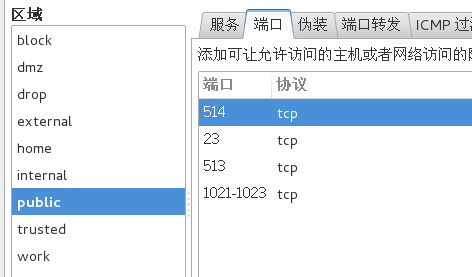
Unbuntu:ufw allow 513 514 1021 1022 1023
原因:(http://goodluck1982.blog.sohu.com/134666734.html)
直接使用 rsh <host> 命令方式和使用 rsh <host> <cmd> 命令方式,其实本质上是不一样的:前者实质上调用的是 rlogin 程序,而后者才是真正意义上的 remote shell。所以,前者对应的是 rlogin 服务的端口,为 513;后者对应的才是 remote shell 服务的端口 514。
而使用 rsh <host> <cmd> 命令方式时,具体过程还是有些特殊的:本地机先链接服务端的 514 端口,然后服务端还要以约定好的端口(1021~1023)与客户端相连,所以要顺利执行该命令的话,即要求服务端允许 514 端口链接,还要求本地机允许1021~1023端口的链接,这样就必须正确配置防火墙。
如果没有在本地机允许1021~1023端口,则会出现如下错误: poll: protocol failure in circuit setup。
2)以rsh [host] [command]的方式登录远程主机并执行命令:
CentOS登录Unbuntu并执行命令: [root@localhost sunmeng]# rsh Unbuntu ls -l /home/sunjimeng total 48 -rw-r--r-- 1 sunjimeng sunjimeng 8980 Jun 24 10:26 examples.desktop drwxr-xr-x 2 root root 4096 Jun 24 12:12 vm drwxr-xr-x 2 sunjimeng sunjimeng 4096 Jun 28 21:12 下载 drwxr-xr-x 2 sunjimeng sunjimeng 4096 Jun 24 10:43 公共的 drwxr-xr-x 2 sunjimeng sunjimeng 4096 Jun 24 10:43 图片 drwxr-xr-x 2 sunjimeng sunjimeng 4096 Jun 24 10:43 文档 drwxr-xr-x 4 sunjimeng sunjimeng 4096 Jun 28 14:42 桌面 drwxr-xr-x 2 sunjimeng sunjimeng 4096 Jun 24 10:43 模板 drwxr-xr-x 2 sunjimeng sunjimeng 4096 Jun 24 10:43 视频 drwxr-xr-x 2 sunjimeng sunjimeng 4096 Jun 24 10:43 音乐 Unbuntu登录CentOS并执行命令: root@Unbuntu:/home/sunjimeng# rsh CentOS ls -l /home/sunmeng total 4 drwxr-xr-x. 2 sunmeng sunmeng 6 Jun 23 02:29 Desktop drwxr-xr-x. 2 sunmeng sunmeng 4096 Jun 27 20:18 Documents drwxr-xr-x. 2 sunmeng sunmeng 6 Jun 21 03:31 Downloads drwxr-xr-x. 2 sunmeng sunmeng 6 Jun 21 03:31 Music drwxr-xr-x. 2 sunmeng sunmeng 6 Jun 21 03:31 Pictures drwxr-xr-x. 2 sunmeng sunmeng 6 Jun 21 03:31 Public drwxr-xr-x. 2 sunmeng sunmeng 6 Jun 21 03:31 Templates -rw-rw-r-- 1 sunmeng sunmeng 0 Jun 28 05:45 text.c drwxr-xr-x. 2 sunmeng sunmeng 6 Jun 21 03:31 Videos drwxr-xr-x 7 sunmeng sunmeng 155 Jun 28 04:34 桌面
3)将文件拷贝到远端机,或者把远端机上的文件拷贝到本地
将Unbuntu的 /home/sunjimeng/下载 目录下的text文件拷贝到CentOS的 /home/sunmeng文件夹下: //1.拷贝前的文件信息: [root@localhost sunmeng]# ll 总用量 4 drwxr-xr-x. 2 sunmeng sunmeng 6 6月 23 02:29 Desktop drwxr-xr-x. 2 sunmeng sunmeng 4096 6月 27 20:18 Documents drwxr-xr-x. 2 sunmeng sunmeng 6 6月 21 03:31 Downloads drwxr-xr-x. 2 sunmeng sunmeng 6 6月 21 03:31 Music drwxr-xr-x. 2 sunmeng sunmeng 6 6月 21 03:31 Pictures drwxr-xr-x. 2 sunmeng sunmeng 6 6月 21 03:31 Public drwxr-xr-x. 2 sunmeng sunmeng 6 6月 21 03:31 Templates -rw-rw-r-- 1 sunmeng sunmeng 0 6月 28 05:45 text.c drwxr-xr-x. 2 sunmeng sunmeng 6 6月 21 03:31 Videos drwxr-xr-x 7 sunmeng sunmeng 155 6月 28 04:34 桌面 //2.在Unbuntu终端执行: root@Unbuntu:/home/sunjimeng/下载# vi text root@Unbuntu:/home/sunjimeng/下载# cat text This is from Unbuntu! root@Unbuntu:/home/sunjimeng/下载# rcp text CentOS:/home/sunmeng //3.拷贝后的文件信息 [root@localhost sunmeng]# ll 总用量 8 drwxr-xr-x. 2 sunmeng sunmeng 6 6月 23 02:29 Desktop drwxr-xr-x. 2 sunmeng sunmeng 4096 6月 27 20:18 Documents drwxr-xr-x. 2 sunmeng sunmeng 6 6月 21 03:31 Downloads drwxr-xr-x. 2 sunmeng sunmeng 6 6月 21 03:31 Music drwxr-xr-x. 2 sunmeng sunmeng 6 6月 21 03:31 Pictures drwxr-xr-x. 2 sunmeng sunmeng 6 6月 21 03:31 Public drwxr-xr-x. 2 sunmeng sunmeng 6 6月 21 03:31 Templates -rw-r--r-- 1 root root 23 6月 28 18:33 text -rw-rw-r-- 1 sunmeng sunmeng 0 6月 28 05:45 text.c drwxr-xr-x. 2 sunmeng sunmeng 6 6月 21 03:31 Videos drwxr-xr-x 7 sunmeng sunmeng 155 6月 28 04:34 桌面 [root@localhost sunmeng]# cat text This is from Unbuntu!
--------------------------------------------------------------------------------------------------------------------------------- 将CentOS的 /home/sunmeng 下的text.c拷贝到Unbuntu的 /home/sunjimeng/下载: //1.拷贝文件之前: root@Unbuntu:/home/sunjimeng/下载# ll 总用量 12 drwxr-xr-x 2 sunjimeng sunjimeng 4096 6月 29 09:32 ./ drwxr-xr-x 20 sunjimeng sunjimeng 4096 6月 29 08:27 ../ -rw-r--r-- 1 root root 23 6月 29 09:32 text //2.在CentOS主机上执行下面的命令: [root@localhost sunmeng]# vi text.c [root@localhost sunmeng]# cat text.c This is form CentOS! [root@localhost sunmeng]# rcp text.c Unbuntu:/home/sunjimeng/下载 //3.拷贝文件之后: root@Unbuntu:/home/sunjimeng/下载# ll 总用量 16 drwxr-xr-x 2 sunjimeng sunjimeng 4096 6月 29 09:42 ./ drwxr-xr-x 20 sunjimeng sunjimeng 4096 6月 29 08:27 ../ -rw-r--r-- 1 root root 23 6月 29 09:32 text -rw-r--r-- 1 root root 22 6月 29 09:42 text.c root@Unbuntu:/home/sunjimeng/下载# cat text.c This is form CentOS!
(5)其他:
在这个命令学习时遇到的问题:
1)要实现Unbuntu14.04虚机与win10物理机的数据传输,虚机需要安装VMware Tools工具:
1.在VMware Workstations的虚拟机菜单下选择安装VMware Tools:

2.此时虚拟机将默认挂载虚拟CD/DVD驱动器,里面含有VMware Tools的安装包,默认权限是只可读。

3.把安装包拷贝一份到用户具有读写权限的目录下,用tar命令解压:
root@SJM:/home/sunjimeng/桌面# tar -ztvf VMwareTools-10.0.0-2977863.tar.gz root@SJM:/home/sunjimeng/桌面# ll 总用量 69864 drwxr-xr-x 3 sunjimeng sunjimeng 4096 6月 28 09:49 ./ drwxr-xr-x 19 sunjimeng sunjimeng 4096 6月 28 10:10 ../ -rw-rw-r-- 1 sunjimeng sunjimeng 71524872 8月 12 2015 VMwareTools-10.0.0-2977863.tar.gz drwxr-xr-x 9 root root 4096 8月 12 2015 vmware-tools-distrib/
4.然后进入解压后自动生成的文件夹,执行安装软件的脚本:
root@SJM:/home/sunjimeng/桌面# cd vmware-tools-distrib root@SJM:/home/sunjimeng/桌面/vmware-tools-distrib# ll 总用量 524 drwxr-xr-x 9 root root 4096 8月 12 2015 ./ drwxr-xr-x 3 sunjimeng sunjimeng 4096 6月 28 09:49 ../ drwxr-xr-x 2 root root 4096 8月 12 2015 bin/ drwxr-xr-x 5 root root 4096 8月 12 2015 caf/ drwxr-xr-x 2 root root 4096 8月 12 2015 doc/ drwxr-xr-x 5 root root 4096 8月 12 2015 etc/ -rw-r--r-- 1 root root 279342 8月 12 2015 FILES -rw-r--r-- 1 root root 2538 8月 12 2015 INSTALL drwxr-xr-x 2 root root 4096 8月 12 2015 installer/ drwxr-xr-x 15 root root 4096 8月 12 2015 lib/ drwxr-xr-x 3 root root 4096 8月 12 2015 vgauth/ -rwxr-xr-x 1 root root 243 8月 12 2015 vmware-install.pl* -rwxr-xr-x 1 root root 205572 8月 12 2015 vmware-install.real.pl* root@SJM:/home/sunjimeng/桌面/vmware-tools-distrib# ./vmware-install.pl* //必须要带./
接下来就是安装过程。
5.检查是否启动虚拟机与物理机共享剪贴板:(安装VMware Tools的主要目的)

如果此时共享剪贴板还不能用,就重启一下虚拟机。
2)在首次登录Unbuntu的终端时,su切换用户的命令不能使用:
原因: Unbuntu刚安装后,不能在terminal中运行su命令,因为root没有默认密码,需要手动设定。
以安装unbuntu时输入的用户名登陆,该用户在admin组中,有权限给root设定密码。(默认打开终端就已登录)
root@SJM:/# sudo password [root] sudo:password: command not found //注意是"passwd"而不是"password" root@SJM:/# sudo passwd [root] 输入新的 UNIX 密码: 重新输入新的 UNIX 密码: passwd:已成功更新密码
3)Unbuntu默认不开启xinetd守护进程:
apt-get install xinetd //安装守护进程服务软件 /etc/init.d/xinetd start //启动xinetd服务
4)在Unbuntu中如何查看系统服务:
在Unbuntu中安装一个工具:sysv-rc-conf:
root@SJM:/home/sunjimeng/下载# apt-get install sysv-rc-conf 正在读取软件包列表... 完成 正在分析软件包的依赖关系树 正在读取状态信息... 完成 sysv-rc-conf 已经是最新的版本了。 升级了 0 个软件包,新安装了 0 个软件包,要卸载 0 个软件包,有 588 个软件包未被升级。
