1.最基本的控制台应用程序
打开VS2013,新建项目->Visual C#->控制台应用程序,名称采用默认的ConsoleApplication1,然后确定。
代码如下
1 using System; 2 using System.Collections.Generic; 3 using System.Linq; 4 using System.Text; 5 using System.Threading.Tasks; 6 7 namespace ConsoleApplication1 8 { 9 class Program 10 { 11 static void Main(string[] args) 12 { 13 Console.WriteLine("hello, world!"); 14 //避免控制台一闪而逝 15 Console.ReadKey(); 16 } 17 } 18 }
这一切都非常简单,跟java几乎一样。然后点击上方启动按钮,便可得运行结果如下:
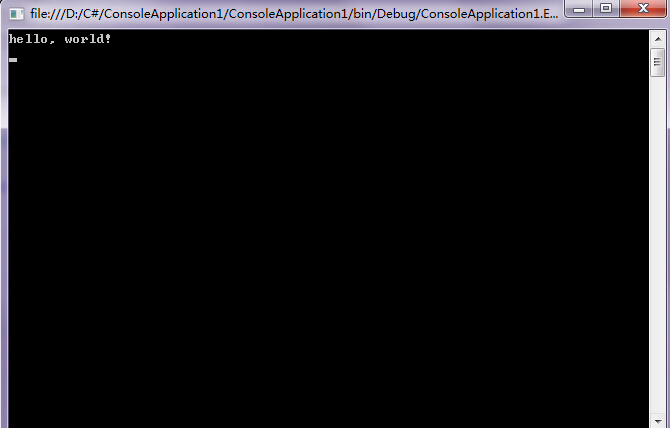
同时,C#提供了许多函数对控制台进行设置,比如Console.BackgroundColor可以设置控制台的背景色,Console.ForegroundColor可以设置前景色,Console.Title可以设置控制台的标题。将上面代码修改如下
1 using System; 2 using System.Collections.Generic; 3 using System.Linq; 4 using System.Text; 5 using System.Threading.Tasks; 6 7 namespace ConsoleApplication1 8 { 9 class Program 10 { 11 static void Main(string[] args) 12 { 13 //背景色绿色 14 Console.BackgroundColor = ConsoleColor.Green; 15 //字体色红色 16 Console.ForegroundColor = ConsoleColor.Red; 17 //设置标题 18 Console.Title = "hello!"; 19 Console.WriteLine("hello, world!"); 20 //避免控制台一闪而逝 21 Console.ReadKey(); 22 } 23 } 24 }
然后运行效果如下:

还有许多有关控制台设置的程序,此处就不一一列举了。
2.桌面应用程序
此处采用WPF技术创建桌面应用程序。
新建项目->Visual C#->WPF应用程序,名称采用默认的WpfApplication1,确定,之后会出现一个分成两个窗格的选项卡。上面的窗格显示了一个空窗口,称为MainWindow,下面的窗格显示了一些文本,即生成窗口的代码。单击屏幕左上方的工具箱->常用WPF组件->Button,在窗口上添加了一个按钮。双击该按钮,现在显示MainWindow.xaml.cs中的C#代码,代码如下():
1 using System; 2 using System.Collections.Generic; 3 using System.Linq; 4 using System.Text; 5 using System.Threading.Tasks; 6 using System.Windows; 7 using System.Windows.Controls; 8 using System.Windows.Data; 9 using System.Windows.Documents; 10 using System.Windows.Input; 11 using System.Windows.Media; 12 using System.Windows.Media.Imaging; 13 using System.Windows.Navigation; 14 using System.Windows.Shapes; 15 16 namespace WpfApplication1 17 { 18 /// <summary> 19 /// MainWindow.xaml 的交互逻辑 20 /// </summary> 21 public partial class MainWindow : Window 22 { 23 public MainWindow() 24 { 25 InitializeComponent(); 26 } 27 28 private void Button_Click(object sender, RoutedEventArgs e) 29 { 30 //此处为新添代码,其余为自动写好的 31 MessageBox.Show("hello, world!"); 32 } 33 } 34 }
MessageBox.Show里可填入任意字符串。
运行效果如下:

单击Button效果如下:

MainWindow.xaml代码如下:
1 <Window x:Class="WpfApplication1.MainWindow" 2 xmlns="http://schemas.microsoft.com/winfx/2006/xaml/presentation" 3 xmlns:x="http://schemas.microsoft.com/winfx/2006/xaml" 4 Title="MainWindow" Height="350" Width="525"> 5 <Grid> 6 <Button Content="Button" HorizontalAlignment="Left" VerticalAlignment="Top" Width="75" Click="Button_Click"/> 7 </Grid> 8 </Window>
此代码是自动生成的,也很简单,此处就不再具体阐释。单击按钮选中它,在屏幕右下角的属性窗口显示了按钮的各个属性如下

可通过设置Content改变按钮上的文本,现在改为Click Me。同时也可用鼠标拖动按钮到窗口中央。此时XAML代码如下:
1 <Window x:Class="WpfApplication1.MainWindow" 2 xmlns="http://schemas.microsoft.com/winfx/2006/xaml/presentation" 3 xmlns:x="http://schemas.microsoft.com/winfx/2006/xaml" 4 Title="MainWindow" Height="350" Width="525"> 5 <Button Content="Click Me" HorizontalAlignment="Left" VerticalAlignment="Top" Width="81" Click="Button_Click" RenderTransformOrigin="2.92,6.409" Margin="210,130,0,0" Height="33"/> 6 </Window>
效果如下:

大部分代码都是自动生成,而且十分简单易懂,故不一一阐释。
限于篇幅,其他还有许多基础内容并未展示,同时由于系统原因,也未能开始学习Windows Phone开发基础教程,之后会尽力补上。
本次学习记录至此。