ElementUI官方地址:https://element.eleme.cn/2.11/#/zh-CN
1.初期准备
首先我们准备几个基本的样式文件:normalize.css 和 base.css
normalize.css:一个CSS RESET(样式重置)的文件,下载地址:https://necolas.github.io/normalize.css/,具体可以搜索 "reset.css和normalize.css"
base.css:根据项目或个人需求定义的一些基本样式,这里我们只简单定义一下
(一般我们将静态资源文件放在 /src/assets目录中)

*{ outline: none; } html, body { margin: 0; padding: 0; width: 100%; height: 100%; } textarea { resize: none !important; } input[type="text"]:disabled { background: 0 0!important; color: #c2c2c2; cursor: not-allowed; user-select: none; } .hidden { display: none; } .unselect { -moz-user-select: none; -webkit-user-select: none; -ms-user-select: none; -khtml-user-select: none; user-select: none; } #app { padding: 0px; margin: 0px; height: 100%; } #el-aside{ width: 220px !important; } .el-menu.el-menu-vertical-demo{ border-bottom: none; height: 100%; } .el-menu.el-menu-vertical-demo > li{ text-align: left; }
2.快速搭建
引入依赖命令:cnpm i element-ui -S
再package.json文件中可以看到引入依赖的信息,表示引入依赖成功
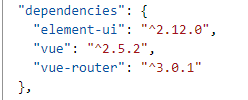
接下来要在 main.js 中全局引入 Element,代码如下
import Vue from 'vue'; import App from './App'; import router from './router'; import ElementUI from 'element-ui'; import 'element-ui/lib/theme-chalk/index.css'; import './assets/css/normalize.css'; import './assets/css/base.css'; Vue.config.productionTip = false; Vue.use(ElementUI); new Vue({ el: '#app', router, components: { App }, template: '<App/>' });
2.使用Container容器布局
根据官方提供案例,修改 App.vue 文件
<template> <el-container id="app"> <el-header>Header</el-header> <el-container> <el-aside width="200px">Aside</el-aside> <el-main>Main</el-main> </el-container> <el-footer>Footer</el-footer> </el-container> </template> <script> export default { name: 'App' }; </script> <style> .el-header, .el-footer { background-color: #b3c0d1; color: #333; text-align: center; line-height: 60px; } .el-aside { background-color: #d3dce6; color: #333; text-align: center; line-height: 200px; } .el-main { background-color: #e9eef3; color: #333; text-align: center; line-height: 160px; } body > .el-container { margin-bottom: 40px; } .el-container:nth-child(5) .el-aside, .el-container:nth-child(6) .el-aside { line-height: 260px; } .el-container:nth-child(7) .el-aside { line-height: 320px; } </style>
3.实现导航栏
修改 App.vue 文件
<template> <el-container id="app"> <el-header>Header</el-header> <el-container> <el-aside id="el-aside"> <el-menu default-active="1" class="el-menu-vertical-demo" background-color="#545c64" text-color="#fff" active-text-color="#ffd04b"> <el-menu-item index="1"> <i class="el-icon-menu"></i> <span>处理中心</span> </el-menu-item> <el-submenu index="2"> <template slot="title"> <i class="el-icon-s-unfold"></i> <span>我的工作台</span> </template> <el-menu-item index="2-1"> <i class="el-icon-arrow-right"></i> <span>选项1</span> </el-menu-item> <el-menu-item index="2-2"> <i class="el-icon-arrow-right"></i> <span>选项2</span></el-menu-item> <el-menu-item index="2-3"> <i class="el-icon-arrow-right"></i> <span>选项3</span> </el-menu-item> </el-submenu> <el-menu-item index="3"> <i class="el-icon-message-solid"></i> <span>消息中心</span> </el-menu-item> </el-menu> </el-aside> <el-main>Main</el-main> </el-container> <el-footer>Footer</el-footer> </el-container> </template> <script> export default { name: 'App' }; </script> <style> .el-header, .el-footer { background-color: #b3c0d1; color: #333; text-align: center; line-height: 60px; } .el-aside { background-color: #d3dce6; color: #333; text-align: center; line-height: 200px; } .el-main { background-color: #e9eef3; color: #333; text-align: center; line-height: 160px; } body > .el-container { margin-bottom: 40px; } .el-container:nth-child(5) .el-aside, .el-container:nth-child(6) .el-aside { line-height: 260px; } .el-container:nth-child(7) .el-aside { line-height: 320px; } </style>
实现效果图

