安装Nginx、MySQL、PHP
概念
LNMP是Linux Nginx MySQL PHP 的简写,把Nginx、MySQL以及PHP安装在Linux系统上,组成一个环境来运行PHP的脚本语言。
Nginx是类似Apache的一种Web服务软件
MySQL是比较小型的数据库软件
Apache和PHP需要在同一台机器上
(先安装c编译语言)

安装MySQL
切换目录

下载源码包

解压

给文件改名

挪动位置

建立MySQL用户

创建datadir,数据库文件会放到这里面

更改权限

可能的安装包(出现错误)




最后(出现两个ok)

复制配置文件

配置文件
# vi /etc/my.cnf

basedir是MySQL包所在路径
datadir是定义的存放数据的地方
port定义MySQL服务监听的端口(默认是3306)
server_id定义ID号
socket定义服务监听的的套接字地址
复制启动脚本文件并修改其属性

修改启动脚本
# vi /etc/init.d/mysqld

把启动脚本加入系统服务项,设定开机启动

检查MySQL是否启动(大于两行)

安装PHP
下载PHP
配置编译选项
./configure
> --prefix=/usr/local/php-fpm
> --with-config-file-path=/usr/local/php-fpm/etc
> --enable-fpm
> --with-fpm-user=php-fpm
> --with-fpm-group=php-fpm
> --with-mysql=/usr/local/mysql
> --with-mysql-sock=/tmp/mysql.sock
> --with-libxml-dir
> --with-gd
> --with-jpeg-dir
> --with-png-dir
> --with-freetype-dir
> --with-iconv-dir
> --with-zlib-dir
> --with-mcrypt
> --enable-soap
> --enable-gd-native-ttf
> --enable-ftp
> --enable-mbstring
> --enable-exif
> --disable-ipv6
> --with-pear
> --with-curl
> --with-openssl
可能出现的错误
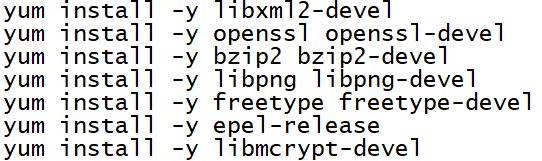

编译安装
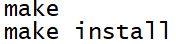
修改配置文件
# cp php.ini-production /usr/local/php-fpm/etc/php.ini
# vi /usr/local/php-fpm/etc/php-fpm.conf
写入以下内容
[global]
pid = /usr/local/php-fpm/var/run/php-fpm.pid
error_log = /usr/local/php-fpm/var/log/php-fpm.log
[www]
listen = /tmp/php-fcgi.sock
listen.mode = 666
user = php-fpm
group = php-fpm
pm = dynamic
pm.max_children = 50
pm.start_servers = 20
pm.min_spare_servers = 5
pm.max_spare_servers = 35
pm.max_requests = 500
rlimit_files =1024
检验配置是否正确

复制配置文件
# cp /usr/local/src/php-5.6.30/sapi/fpm/init.d.php-fpm /etc/init.d/php-fpm
设置权限
# chmod 755 /etc/init.d/php-fpm
创建用户
# useradd -s /sbin/nologin php-fpm
启动php-fpm

设置开机启动

检测是否启动
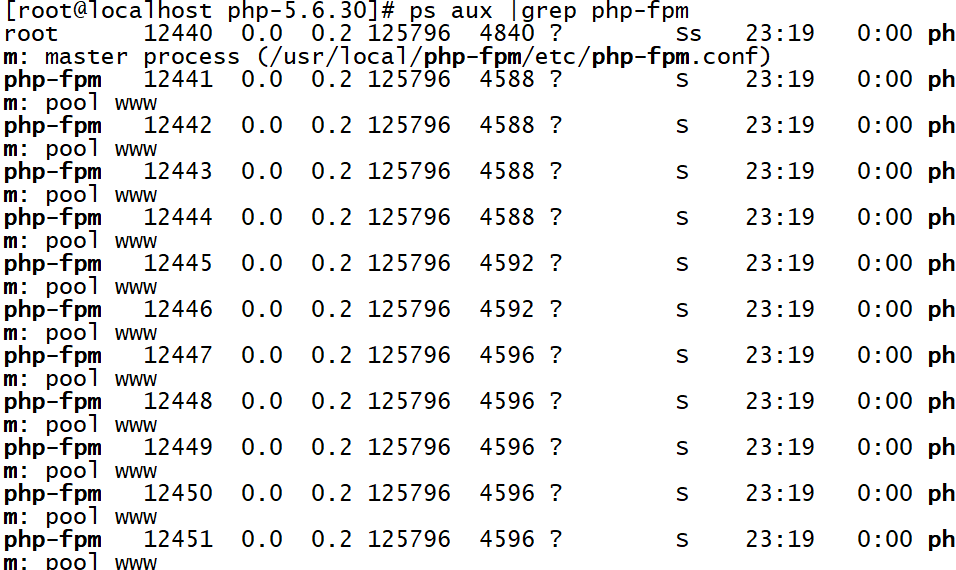
安装Nginx
下载nginx
解压

配置编译选项


编译和安装
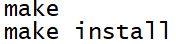
编写启动脚本

加入以下内容
#!/bin/bash
# chkconfig: - 30 21
# description: http service.
# Source Function Library
. /etc/init.d/functions
# Nginx Settings
NGINX_SBIN="/usr/local/nginx/sbin/nginx"
NGINX_CONF="/usr/local/nginx/conf/nginx.conf"
NGINX_PID="/usr/local/nginx/logs/nginx.pid"
RETVAL=0
prog="Nginx"
start()
{
echo -n $"Starting $prog: "
mkdir -p /dev/shm/nginx_temp
daemon $NGINX_SBIN -c $NGINX_CONF
RETVAL=$?
echo
return $RETVAL
}
stop()
{
echo -n $"Stopping $prog: "
killproc -p $NGINX_PID $NGINX_SBIN -TERM
rm -rf /dev/shm/nginx_temp
RETVAL=$?
echo
return $RETVAL
}
reload()
{
echo -n $"Reloading $prog: "
killproc -p $NGINX_PID $NGINX_SBIN -HUP
RETVAL=$?
echo
return $RETVAL
}
restart()
{
stop
start
}
configtest()
{
$NGINX_SBIN -c $NGINX_CONF -t
return 0
}
case "$1" in
start)
start
;;
stop)
stop
;;
reload)
reload
;;
restart)
restart
;;
configtest)
configtest
;;
*)
echo $"Usage: $0 {start|stop|reload|restart|configtest}"
RETVAL=1
esac
exit $RETVAL
保存后更改权限

设置开机启动

更改配置文件
清空配置文件

编写启动脚本
# vi /usr/local/nginx/conf/nginx.conf
加入以下内容
user nobody nobody;
worker_processes 2;
error_log /usr/local/nginx/logs/nginx_error.log crit;
pid /usr/local/nginx/logs/nginx.pid;
worker_rlimit_nofile 51200;
events
{
use epoll;
worker_connections 6000;
}
http
{
include mime.types;
default_type application/octet-stream;
server_names_hash_bucket_size 3526;
server_names_hash_max_size 4096;
log_format combined_realip '$remote_addr $http_x_forwarded_for [$time_local]'
' $host "$request_uri" $status'
' "$http_referer" "$http_user_agent"';
sendfile on;
tcp_nopush on;
keepalive_timeout 30;
client_header_timeout 3m;
client_body_timeout 3m;
send_timeout 3m;
connection_pool_size 256;
client_header_buffer_size 1k;
large_client_header_buffers 8 4k;
request_pool_size 4k;
output_buffers 4 32k;
postpone_output 1460;
client_max_body_size 10m;
client_body_buffer_size 256k;
client_body_temp_path /usr/local/nginx/client_body_temp;
proxy_temp_path /usr/local/nginx/proxy_temp;
fastcgi_temp_path /usr/local/nginx/fastcgi_temp;
fastcgi_intercept_errors on;
tcp_nodelay on;
gzip on;
gzip_min_length 1k;
gzip_buffers 4 8k;
gzip_comp_level 5;
gzip_http_version 1.1;
gzip_types text/plain application/x-javascript text/css text/htm
application/xml;
server
{
listen 80;
server_name localhost;
index index.html index.htm index.php;
root /usr/local/nginx/html;
location ~ .php$
{
include fastcgi_params;
fastcgi_pass unix:/tmp/php-fcgi.sock;
fastcgi_index index.php;
fastcgi_param SCRIPT_FILENAME /usr/local/nginx/html$fastcgi_script_name;
}
}
}
检验配置

启动nginx

检测是否启动

测试能否正确解析

测试

