首先在暴风魔镜开发平台下载SDK。地址:http://open.mojing.cn/sdk/download?pid=2 下载unity的工具 MojingSDK。,
然后我用的是unity5.42的版本然后将SDK导入unity中。文件夹中包含
接口说明文档说的也比较清楚。
在unity中搭建一个简单的场景需要放入Prefab的MojingMain。并将场景摄像机放入其中并挂上MojingEye脚本 Eye枚举选项为Center
并且添加prefab Overlay。
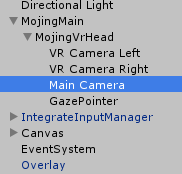
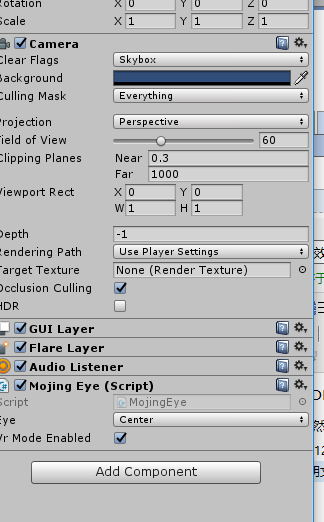
如果要进行手柄UI交互的话需要更改EvenSystem。并添加IntegratIpnutManager。
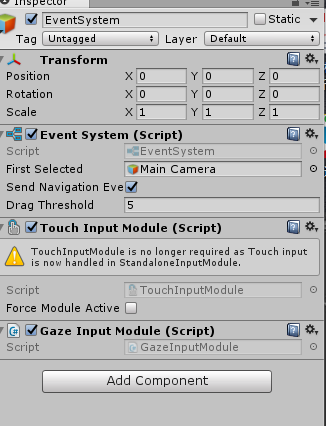
然后你就需要制作UI了。Canvas中需要设置为WorldSpace。并添加你的MainCamera摄像机。
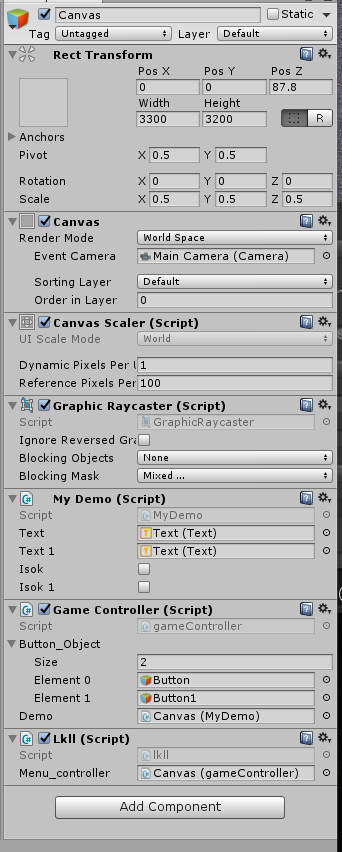
Mydemo脚本中我写的是Button的点击事件
1 public class MyDemo : MonoBehaviour { 2 public Text text; 3 public Text text1; 4 public bool isok = false; 5 public bool isok1 = false; 6 public void MyText() 7 { 8 isok = !isok; 9 if (isok) 10 { 11 text.text = "hahah"; 12 13 } 14 else 15 { 16 text.text = "xxxx"; 17 } 18 19 } 20 21 public void MyText1() 22 { 23 isok1 = !isok1; 24 if (isok1) 25 { 26 text1.text = "11"; 27 28 } 29 else 30 { 31 text1.text = "22"; 32 } 33 34 } 35 }
GameController脚本中则是它Demo中的手柄上下左右控制的显示事件
1 public class gameController : MonoBehaviour { 2 3 public GameObject[] Button_Object; 4 private int buttonCurIndex = -1; 5 public MyDemo demo; 6 void Start() 7 { 8 9 } 10 11 public void HoverNext() 12 { 13 buttonCurIndex++; 14 buttonCurIndex = buttonCurIndex % Button_Object.Length; 15 16 for (int i = 0; i < Button_Object.Length; i++) 17 { 18 if (i != buttonCurIndex) 19 { 20 Button_Object[i].GetComponent<Image>().color = new Color(1.0f, 1.0f, 1.0f); 21 Button_Object[i].GetComponent<RectTransform>().sizeDelta = new Vector2(150, 40); 22 //ExecuteEvents.Execute(Button_Object[i], null, ExecuteEvents.pointerClickHandler); 23 } 24 else 25 { 26 Button_Object[i].GetComponent<Image>().color = new Color(0.5f, 1.0f, 0.5f); 27 Button_Object[i].GetComponent<RectTransform>().sizeDelta = new Vector2(160, 50); 28 } 29 30 } 31 } 32 33 public void HoverPrev() 34 { 35 buttonCurIndex--; 36 if (buttonCurIndex < 0) 37 buttonCurIndex = Button_Object.Length - 1; 38 39 for (int i = 0; i < Button_Object.Length; i++) 40 { 41 if (i != buttonCurIndex) 42 { 43 Button_Object[i].GetComponent<Image>().color = new Color(1.0f, 1.0f, 1.0f); 44 Button_Object[i].GetComponent<RectTransform>().sizeDelta = new Vector2(150, 40); 45 //ExecuteEvents.Execute(Button_Object[i], null, ExecuteEvents.pointerClickHandler); 46 } 47 else 48 { 49 Button_Object[i].GetComponent<Image>().color = new Color(0.5f, 1.0f, 0.5f); 50 Button_Object[i].GetComponent<RectTransform>().sizeDelta = new Vector2(160, 50); 51 } 52 53 } 54 } 55 56 public void HoverRight() 57 { 58 if (buttonCurIndex < Button_Object.Length / 2) 59 { 60 buttonCurIndex = buttonCurIndex + Button_Object.Length / 2; 61 } 62 63 for (int i = 0; i < Button_Object.Length; i++) 64 { 65 if (i != buttonCurIndex) 66 { 67 Button_Object[i].GetComponent<Image>().color = new Color(1.0f, 1.0f, 1.0f); 68 Button_Object[i].GetComponent<RectTransform>().sizeDelta = new Vector2(150, 40); 69 } 70 else 71 { 72 Button_Object[i].GetComponent<Image>().color = new Color(0.5f, 1.0f, 0.5f); 73 Button_Object[i].GetComponent<RectTransform>().sizeDelta = new Vector2(160, 50); 74 } 75 76 } 77 } 78 79 public void HoverLeft() 80 { 81 if (buttonCurIndex >= Button_Object.Length / 2) 82 { 83 buttonCurIndex = buttonCurIndex - Button_Object.Length / 2; 84 } 85 86 for (int i = 0; i < Button_Object.Length; i++) 87 { 88 if (i != buttonCurIndex) 89 { 90 Button_Object[i].GetComponent<Image>().color = new Color(1.0f, 1.0f, 1.0f); 91 Button_Object[i].GetComponent<RectTransform>().sizeDelta = new Vector2(150, 40); 92 } 93 else 94 { 95 Button_Object[i].GetComponent<Image>().color = new Color(0.5f, 1.0f, 0.5f); 96 Button_Object[i].GetComponent<RectTransform>().sizeDelta = new Vector2(160, 50); 97 } 98 99 } 100 } 101 102 public void PressCurrent() 103 { 104 switch (buttonCurIndex) 105 { 106 case 0: 107 demo.MyText(); 108 break; 109 110 } 111 switch (buttonCurIndex) 112 { 113 case 1: 114 demo.MyText1(); 115 break; 116 117 } 118 } 119 120 }
而最后Lkll脚本中则是它手柄时间的接口,在接口绑定你的点击时间就可以了

public class lkll : MonoBehaviour { public gameController menu_controller; // public GlassesList glass_controller; void Update() { if (CrossPlatformInputManager.GetButtonLongPressed("OK") || CrossPlatformInputManager.GetButtonLongPressed("A")) { Debug.Log("OK-----Long GetButtonDown"); } if (CrossPlatformInputManager.GetButtonDown("OK")) { Debug.Log("OK-----GetButtonDown"); } if (CrossPlatformInputManager.GetButton("OK")) { Debug.Log("OK-----GetButton"); } else if (CrossPlatformInputManager.GetButtonUp("OK") || CrossPlatformInputManager.GetButtonUp("A")) { menu_controller.PressCurrent(); } if (CrossPlatformInputManager.GetButtonDown("C")) { Debug.Log("C-----GetButtonDown"); } if (CrossPlatformInputManager.GetButton("C")) { Debug.Log("C-----GetButton"); } else if (CrossPlatformInputManager.GetButtonUp("C") || CrossPlatformInputManager.GetButtonUp("B")) { #if !UNITY_EDITOR && UNITY_ANDROID Application.Quit(); #endif } if (CrossPlatformInputManager.GetButtonDown("MENU")) { Debug.Log("MENU-----GetButtonDown"); } if (CrossPlatformInputManager.GetButton("MENU")) { Debug.Log("MENU-----GetButton"); } else if (CrossPlatformInputManager.GetButtonUp("MENU") || CrossPlatformInputManager.GetButtonUp("X")) { Debug.Log("MENU-----GetButtonUp"); MojingSDK.Unity_ResetSensorOrientation(); } if (CrossPlatformInputManager.GetButton("UP")) { Debug.Log("UP-----GetButton"); } else if (CrossPlatformInputManager.GetButtonUp("UP")) { menu_controller.HoverPrev(); } if (CrossPlatformInputManager.GetButton("DOWN")) { Debug.Log("DOWN-----GetButton"); } else if (CrossPlatformInputManager.GetButtonUp("DOWN")) { Debug.Log("DOWN-----GetButtonUp"); menu_controller.HoverNext(); } if (CrossPlatformInputManager.GetButton("LEFT")) { Debug.Log("LEFT-----GetButton"); } else if (CrossPlatformInputManager.GetButtonUp("LEFT")) { menu_controller.HoverLeft(); } if (CrossPlatformInputManager.GetButton("RIGHT")) { Debug.Log("RIGHT-----GetButton"); } else if (CrossPlatformInputManager.GetButtonUp("RIGHT")) { menu_controller.HoverRight(); } if (CrossPlatformInputManager.GetButton("CENTER")) { } else if (CrossPlatformInputManager.GetButtonUp("CENTER")) { } } }
然后打包apk包并倒入到安卓手机中,在运行Demo之前需要先打开手机蓝牙并与暴风蓝牙手柄对接,对接完成后运行Demo就可以进行操控了。
