由于最近工作不是很忙,隧由把之前的charts项目用d3.js重写的一下,其实d3.js文档很多,但是入门不是很难,可是想真的能做一个完成的,交互良好的图还是要下一番功夫的。今天在echarts找到了一个柱状图,如图。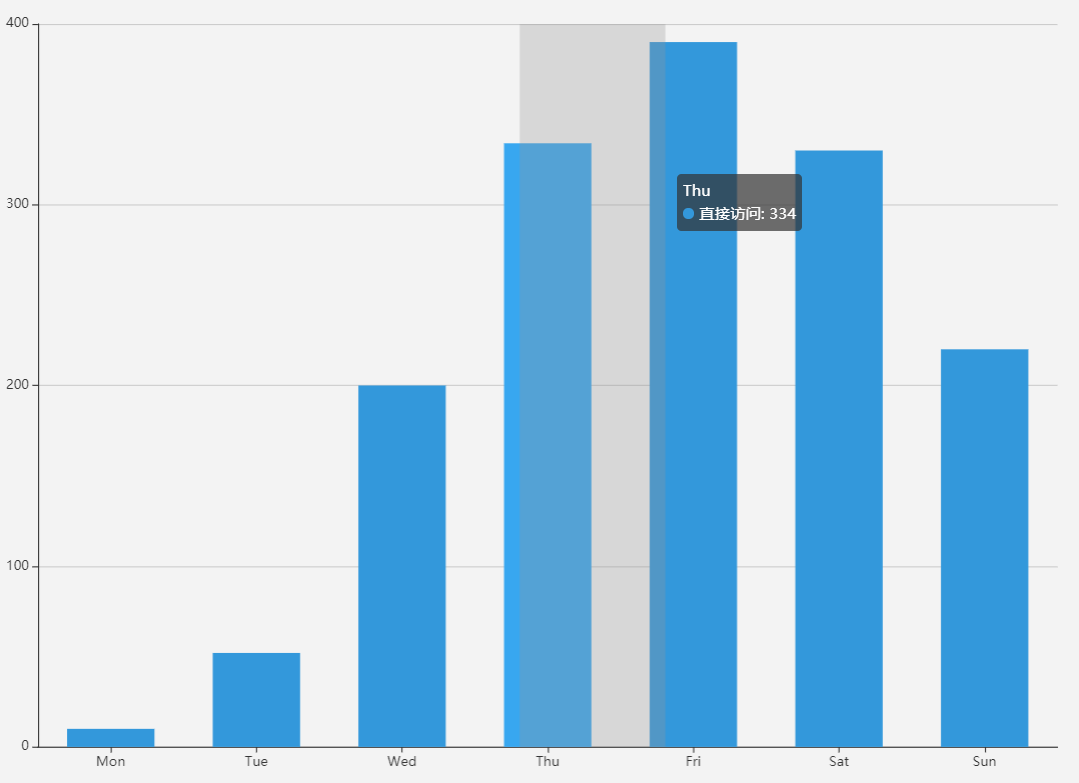
模仿了一番,废话不多说。下面就开始我们的代码(注意是D3.v4版本)。
1. js 类
class Bar { constructor() { this._width = 1000; this._height = 700; this._padding = 10; this._offset = 35; this._margins = {right: 40,bottom: 40,left: 40,top: 40}; this._scaleX = d3.scaleBand().rangeRound([0, this._width - this._margins.left - this._margins.right]); this._scaleY = d3.scaleLinear().range([this._height - this._margins.top - this._margins.bottom, 0]); this._color = '#3398DB'; this._data = []; this._svg = null; this._body = null; this._tooltip = null; this._shadow = null; this._ticks = 5; this._key = 'key'; this._value = 'value'; } render() { if(!this._tooltip) { this._tooltip = d3.select('body') .append('div') .style('left', '40px') .style('top', '30px') .attr('class', 'tooltip') .html(''); } if(!this._svg) { this._svg = d3.select('body') .append('svg') .attr('width', this._width) .attr('height', this._height) this.renderAxes(); this.renderClipPath(); } this.renderBody(); } renderAxes() { let axes = this._svg.append('g') .attr('class', 'axes'); this.renderXAxis(axes); this.renderYAxis(axes); } renderXAxis(axes) { let xAxis = d3.axisBottom().scale(this._scaleX) axes.append('g') .attr('class', 'x axis') .attr('transform', `translate(${this.xStart()}, ${this.yStart()})`) .call(xAxis) } renderYAxis(axes) { let yAxis = d3.axisLeft().scale(this._scaleY).ticks(this._ticks); axes.append('g') .attr('class', 'y axis') .attr('transform', `translate(${this.xStart()}, ${this.yEnd()})`) .call(yAxis) d3.selectAll('.y .tick') .append('line') .attr('class', 'grid-line') .attr('x1', 0) .attr('y1', 0) .attr('x2', this.quadrantWidth()) .attr('y2', 0) } renderClipPath() { this._svg.append('defs') .append('clip-path') .attr('id', 'body-clip') .append('rect') .attr('x', 0) .attr('y', 0) .attr('width', this.quadrantWidth()) .attr('height', this.quadrantHeight()) } renderBody() { if(!this._body) { this._body = this._svg.append('g') .attr('class', 'body') .attr('transform', `translate(${this._margins.left},${this._margins.top})`) .attr('clip-path', 'url(#clipPath)') this.renderShadow() } this.renderBar(); this.listenMousemove(); } renderShadow() { this._shadow = this._body.append('rect') .attr('x', 0) .attr('y', 0) .attr('width', this.everyWidth()) .attr('height', this._scaleY(0)) .attr('fill', '#000') .attr('fill-opacity', 0) } renderBar() { let barElements = this._body .selectAll('rect.bar') .data(this._data); let barEnter = barElements .enter() .append('rect') .attr('class', 'bar') .attr('x', d => this._scaleX(d[this._key]) + this.everyWidth() * 0.18) .attr('y', () => this._scaleY(0)) .attr('width', this.everyWidth() * 0.64) .attr('height', () => this.quadrantHeight() - this._scaleY(0)) let barUpdate = barEnter .merge(barElements) .transition() .duration(800) .ease(d3.easeCubicOut) .attr('y', d => this._scaleY(d[this._value])) .attr('height', d => { console.log(this.quadrantHeight() - this._scaleY(d[this._value])) return this.quadrantHeight() - this._scaleY(d[this._value]) }); let barExit = barElements .exit() .transition() .attr('y', () => this._scaleY(0)) .attr('height', () => this.quadrantHeight() - this._scaleY(0)) .remove(); } listenMousemove() { this._svg.on('mousemove', () => { let px = d3.event.offsetX; let py = d3.event.offsetY; if(px < this.xEnd() && px > this.xStart() && py < this.yStart() && py > this.yEnd()) { this.renderShadowAndTooltip(px, py, px - this.xStart()); } else { this.hideShadowAndTooltip(); } }) } renderShadowAndTooltip(x, y, bodyX) { let cutIndex = Math.floor(bodyX / this.everyWidth()); this._shadow.transition().duration(50).ease(d3.easeLinear).attr('fill-opacity', .12).attr('x', cutIndex * this.everyWidth()); if(x > this.quadrantWidth() - this._tooltip.style('width').slice(0,-2) - this._padding * 2) { x = x - this._tooltip.style('width').slice(0,-2) - this._padding * 2 - this._offset * 2; } if(y > this.quadrantHeight() - this._tooltip.style('height').slice(0,-2) - this._padding * 2) { y = y - this._tooltip.style('height').slice(0,-2) - this._padding * 2 - this._offset * 2; } this._tooltip.html(`${this._data[cutIndex][this._key]}<br/>数量统计: ${this._data[cutIndex][this._value]}`).transition().duration(100).ease(d3.easeLinear).style('display', 'inline-block').style('opacity', .6).style('left', `${x + this._offset + this._padding}px`).style('top', `${y + this._offset + this._padding}px`); } hideShadowAndTooltip() {
this._shadow.transition().duration(10).attr('fill-opacity', 0);
this._tooltip.transition().duration(50).style('opacity', 0).on('end', function() {d3.select(this).style('display', 'none')})
} everyWidth() { return this.quadrantWidth() / this._data.length; } quadrantWidth() { return this._width - this._margins.left - this._margins.right; } quadrantHeight() { return this._height - this._margins.top - this._margins.bottom; } xStart() { return this._margins.left; } xEnd() { return this._width - this._margins.right; } yStart() { return this._height - this._margins.bottom; } yEnd() { return this._margins.top; } scaleX(a) { this._scaleX = this._scaleX.domain(a); } scaleY(a) { this._scaleY = this._scaleY.domain(a) } key(k) { if(!arguments.length) return this._key; this._key = k; this.scaleX(this._data.map(d => d[this._key])) return this; } value(v) { if(!arguments.length) return this._value; this._value = v; let arr = this._data.map(d => d[this._value]); let ele = Math.pow(10, d3.max(arr).toString().length - 1); let max = Math.ceil(d3.max(arr) / ele) * ele; this.scaleY([0, max]); return this; } data(data) { if(!arguments.length) return this._data; this._data = data; return this; } }
2 CSS 文件很简单
.domain { stroke-width: 2; fill: none; stroke: #888; shape-rendering: crispEdges; } .x .tick line { opacity: 0 ; } .tick text { font-size: 14px; } .grid-line { fill: none; stroke: #888; opacity: .4; shape-rendering: crispEdges; } .bar { fill: #3398DB; } .tooltip{ font-size: 15px; width: auto; padding: 10px; height: auto; position: absolute; text-align: center; background-color: #000000; opacity: .6; border-radius:5px; color: #ffffff; display: none; }
3 加下来就是html文件
<!DOCTYPE html> <html lang="en"> <head> <meta charset="UTF-8"> <title>$Title$</title> <link rel="stylesheet" type="text/css" href="css/base.css"/> <script type="text/javascript" src="js/d3.v4.js"></script> <script type="text/javascript" src="js/bar.js"></script> </head> <body> <script> var dataset = [{date: 'Mon', label: 15},{date: 'Tue', label: 52},{date: 'Wed', label: 200},{date: 'Thu', label: 235},{date: 'Fri', label: 390},{date: 'Sat', label: 330},{date: 'Sun', label: 221}]; var bar = new Bar(); bar .data(dataset) .key('date') .value('label') .render(); </script> </body> </html>
4 接着是效果图
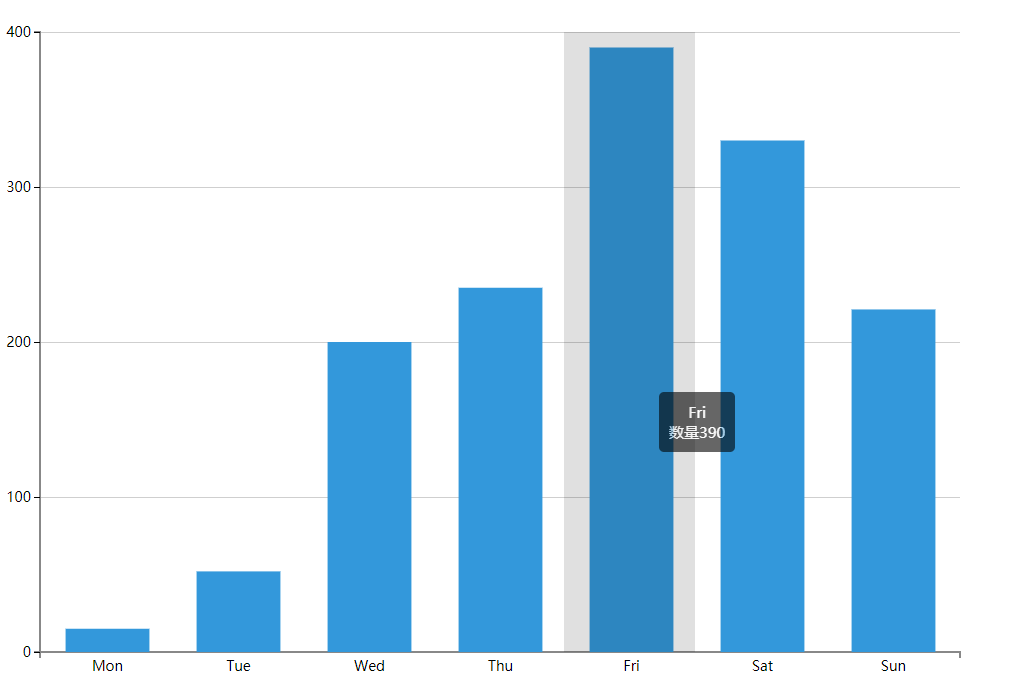
新上手的朋友们可以先学习一下ES6,然后在学习类的思想,d3.v3和v4 v5的版本差异比较大,直接学习d3.v4就可以了,最最后推荐一本书。D3 4.x数据可视化实战手册。这本书比较基础但是能够通过它养成良好的d3编程习惯。祝大家d3学习顺利。
如果想下载代码或者预览这个DEMO请移步到原文!!!