引言 这个游戏加点很烦人,每次开局都点的手累;小鼹鼠的礼物不在游戏界面就收不到,何不挂机。
测试
图像匹配测试
截取了主界面全屏,
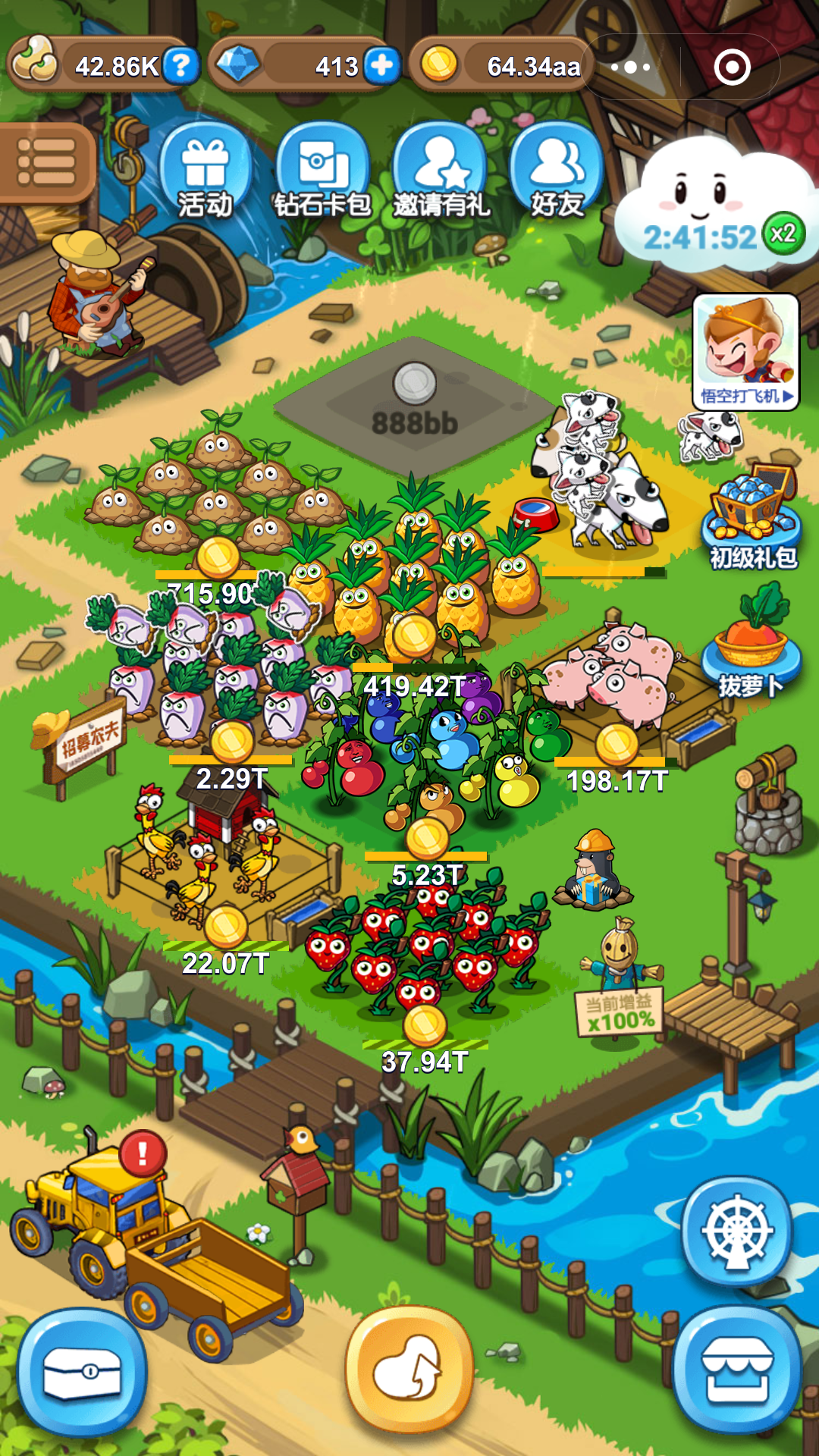
从中截取了里面的小豆豆图像 。
。
使用模板匹配,相似度总是0.55左右,模板匹配(Match Template)中了解到工作原理:
通过在输入图像上滑动图像块对实际的图像块和输入图像进行匹配
大概知道了原因,小豆图片是直接从电脑上截取主界面图中的一小块,但是没有保持原分辨率,所以匹配不到。原图大小再截取了一次 。匹配到相似度
。匹配到相似度0.9988448023796082。
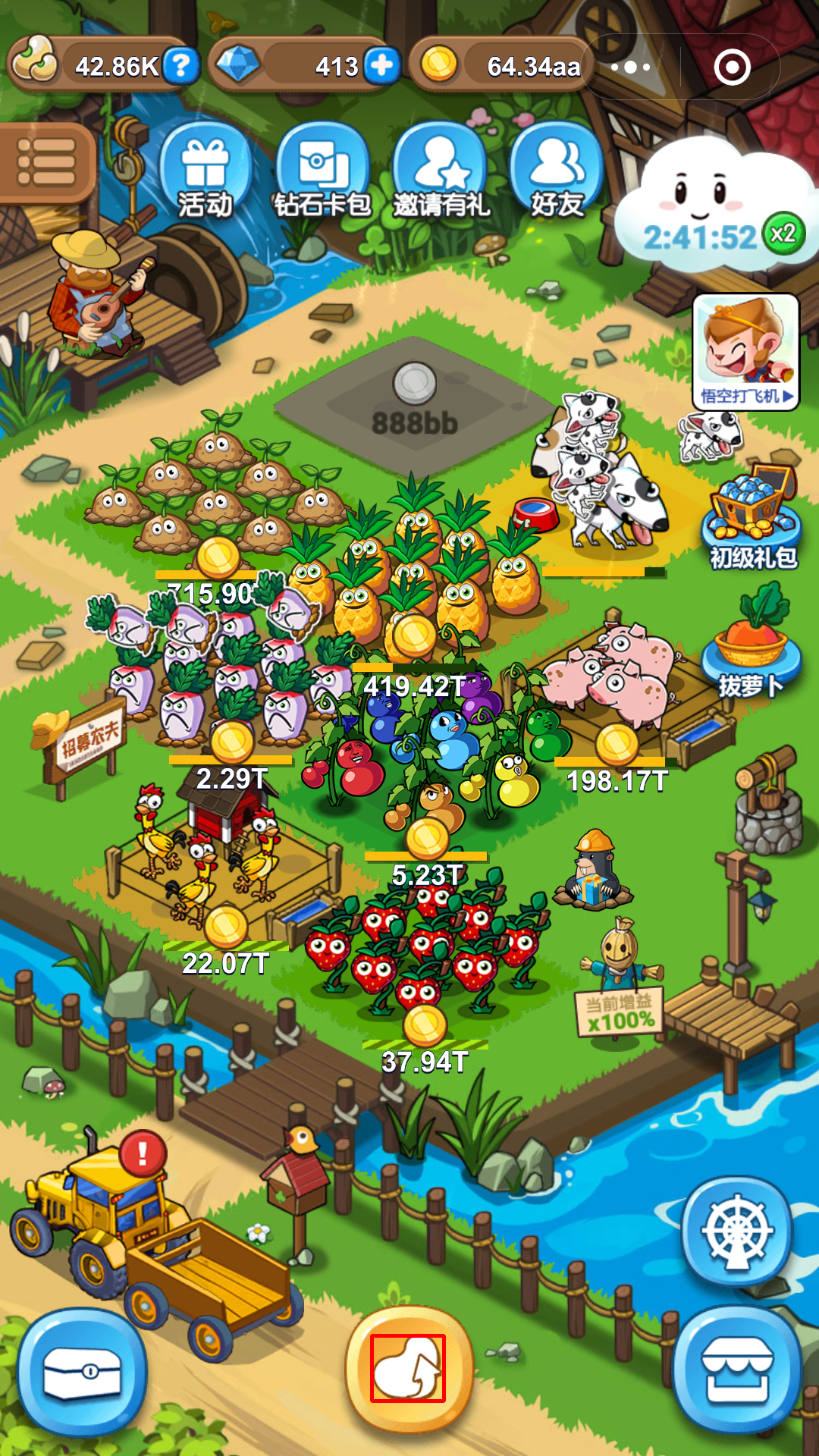
# imread()函数读取目标图片和模板,目标图片先读原图,后灰度。灰度用来比较,原图用来标记匹配
img_bgr = cv2.imread("home.png")
img_gray = cv2.cvtColor(img_bgr, cv2.COLOR_BGR2GRAY)
template = cv2.imread('pea.png', 0)
w, h = template.shape[::-1]
# 模板匹配
res = cv2.matchTemplate(img_gray, template, cv2.TM_CCOEFF_NORMED)
# 阈值
threshold = 0.9
loc = np.where( res >= threshold)
# 使用灰度图像中的坐标对原始RGB图像进行标记
for pt in zip(*loc[::-1]):
cv2.rectangle(img_bgr, pt, (pt[0] + w, pt[1] + h), (0,0,255), 2)
# 显示图像
#cv2.namedWindow('blend', 0)
cv2.imshow('blend', img_bgr)
cv2.imwrite('./run_image/blend_home.png', img_bgr)
cv2.waitKey(0)
cv2.destroyAllWindows()
adb截图测试
adb截图命令很方便
- 截图保存到sdcard
adb shell /system/bin/screencap -p /sdcard/screenshot.png - pull拉取到本地
adb pull /sdcard/screenshot.png
封装一下路径等变量:
def execute(self, command):
""" 执行adb命令 """
command = "{} {}".format(self.adb_file_path, command)
logging.info(command)
os.system(command)
def get_screenshot(self, name):
""" 获取屏幕截图 """
self.execute(' shell screencap -p /sdcard/%s' % str(name))
self.execute(' pull /sdcard/{0} {1}{0}'.format(name, self.run_image_path))
INFO:root:f:pywechat_rainbow/adb/adb shell screencap -p /sdcard/rainbow_screen.png
INFO:root:f:pywechat_rainbow/adb/adb pull /sdcard/rainbow_screen.png f:pywechat_rainbow/run_image/rainbow_screen.png
封装公共函数
上一节封装了执行adb命令和获取屏幕截图函数。
要能进行下去还需两个核心函数:判断在某个界面,获取某个特征匹配中心点。
在界面中还需细分:一些异常会导致遮挡屏幕(被外部应用遮挡,比如被电话、视频打断)、(内部遮挡[不合预期的弹出]:送钻石的气球乱飘,误点到或者错误计算的位置误点弹出界面)。
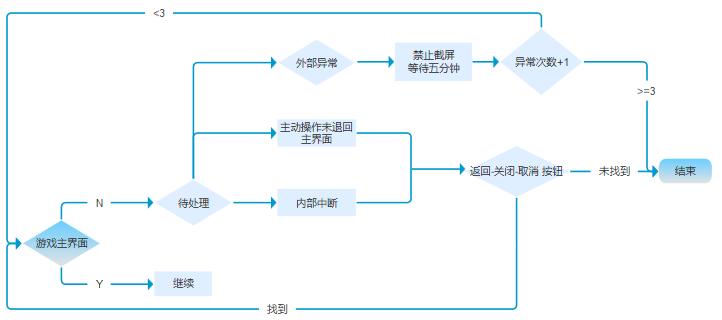
主要功能列表
- [x] 执行adb
- [x] 获取屏幕截图
- [x] 界面匹配
- [x] 特征按钮匹配
- [ ] 金币获取
- [x] 鼹鼠匹配
- [x] 执行动作(基础功能)
实战
小鼹鼠的礼物
获取鼹鼠位置,
鼹鼠模板 有时不能匹配上,发现鼹鼠是动的,比如
有时不能匹配上,发现鼹鼠是动的,比如 就是异常的。异常匹配0.86不到0.9,故检测鼹鼠时,阈值降低至0.8。
就是异常的。异常匹配0.86不到0.9,故检测鼹鼠时,阈值降低至0.8。
矩阵最值
min_val,max_val,min_indx,max_indx=cv2.minMaxLoc(res)
点击鼹鼠领取礼物之后,弹出「太棒了」按钮,点击之后,有一定几率还是会出现一张地图的「太棒了」,所以太棒了得判断两次。
封装一个checks (action, is_check, num=1)方法,执行某动作多次用,并可选择是否点击。所有动作都可调用此基础方法,鼹鼠匹配的阈值不一样,则多加一个关键字参数。
def checks(self, action, is_click=True, num=1, **kw):
""" 检测多次动作"""
for i in range(num):
self.get_screenshot()
if 'threshold' in kw:
threshold = kw['threshold']
else:
threshold = self.default_threshold
good_co = self.match(action, threshold)
if not good_co:
logging.info(str(action) + "未找到")
return
if is_click:
self.click(*good_co[0])
logging.info("{0} ok! ({1}/{2})".format(action, i+1, num))
time.sleep(1)
这样子挖钻石就很简单清晰了
def mole(self):
""" 挖钻石 """
if self.checks('home', is_click=False):
# 主界面
if self.checks('mole', threshold=0.8):
# 鼹鼠界面
if self.checks('good', num=2, screen=True):
# 太棒了界面
logging.info('领取成功')
到这里鼹鼠送的钻石和金币就可以领取成功了。如果要深入自动化玩法,还包括收割金币,加点。
金币可以用金币模板 匹配到
匹配到
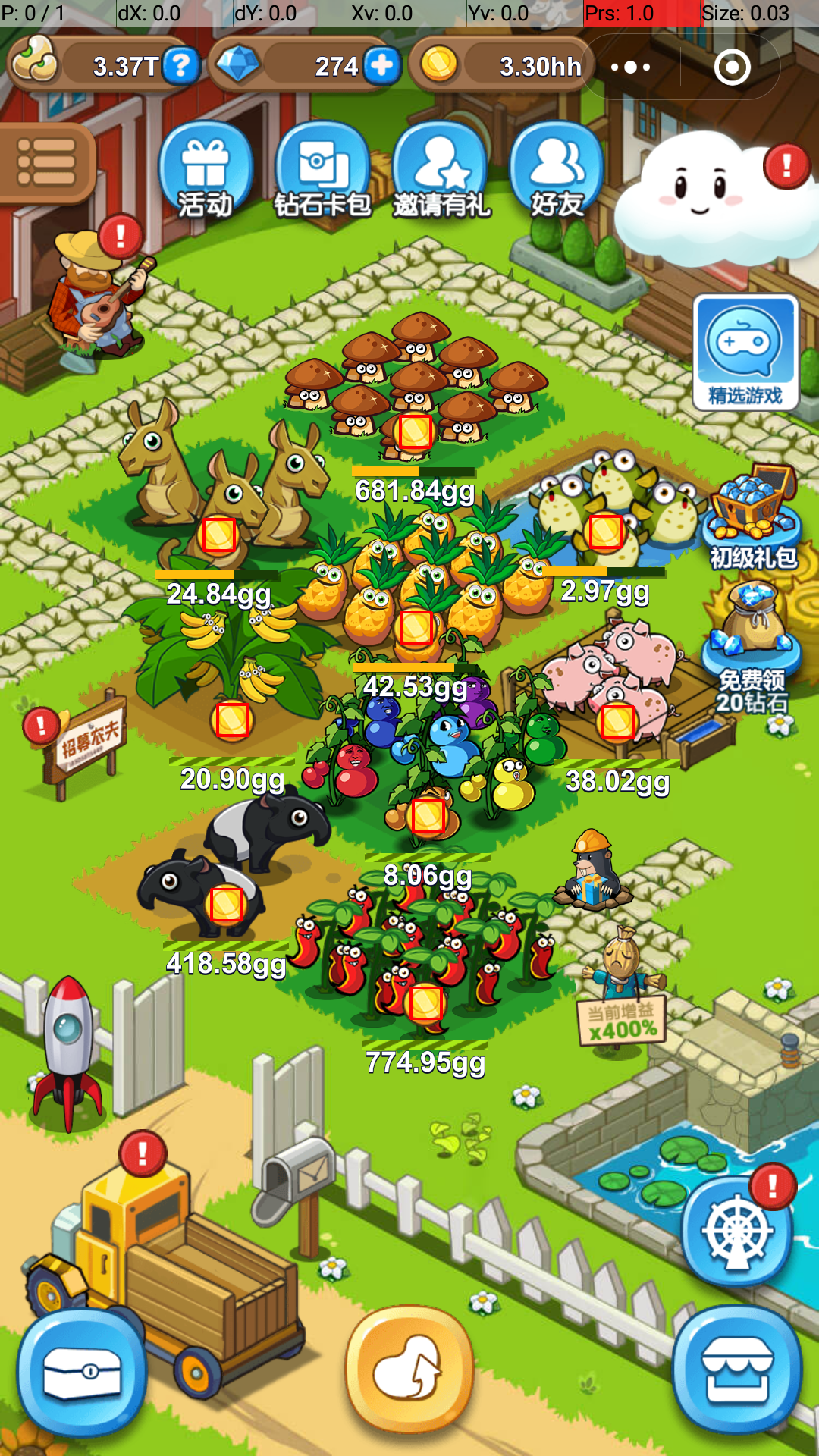 ,看得出多个目标都可匹配(每个金币可能会有>=3个坐标点),匹配多个目标的返回值就得用
,看得出多个目标都可匹配(每个金币可能会有>=3个坐标点),匹配多个目标的返回值就得用np.where返回多坐标。
完整代码
import os
import sys
import cv2
import numpy as np
import time
import logging
logging.basicConfig(level=logging.DEBUG, filename='rain.log')
class Rainbow(object):
def __init__(self):
self.screen_base_img_name = 'rainbow_screen.png' # 基础名称
self.screen_current_img_name = self.screen_base_img_name # 当前截图名称
self.run_path = sys.path[0]
self.adb_file_path = self.run_path+'/adb/adb '
self.run_image_path = self.run_path+'/run_image/'
self.data_image_path = self.run_path+'/data_image/'
self.default_threshold = 0.9 # 默认阈值
# 路由对应模板
self.route_template = {
'home': 'pea.png',
'mole': 'mole.png',
'good': 'good.png',
'gold': 'gold.png',
'cancel': 'cancel1.png'
}
pass
def match(self, name, threshold=0):
""" 匹配界面 """
if threshold == 0:
# 默认阈值
threshold = self.default_threshold
if name in self.route_template:
# 判断每次图片路由
template_img = self.route_template[name]
return self.check_template(template_img, threshold)
def check_template(self, t_img, threshold=0.9, debug=True):
""" 页面匹配
Returns:
None/[x,y]
"""
coordinate = []
# imread()函数读取目标图片和模板,目标图片先读原图,后灰度。灰度用来比较,原图用来标记匹配
try:
img_bgr = cv2.imread("{0}{1}".format(self.run_image_path, self.screen_current_img_name))
img_gray = cv2.cvtColor(img_bgr, cv2.COLOR_BGR2GRAY)
template = cv2.imread("{0}{1}".format(self.data_image_path, t_img), 0)
h, w = template.shape[:2]
# 模板匹配
res = cv2.matchTemplate(img_gray, template, cv2.TM_CCOEFF_NORMED)
except Exception as e:
logging.exception(e)
raise
# 矩阵最值
min_val, max_val, min_indx, max_index = cv2.minMaxLoc(res)
logging.info(cv2.minMaxLoc(res))
if max_val > threshold and max_index:
coordinate.append(max_index)
# 阈值
loc = np.where(res >= threshold)
# 使用灰度图像中的坐标对原始RGB图像进行标记
for pt in zip(*loc[::-1]):
# coordinate.append((pt[0]+int(w/2), pt[1]+int(h/2)))
if debug:
cv2.rectangle(img_bgr, pt, (pt[0] + w, pt[1] + h), (0, 0, 255), 2)
if debug:
# 显示图像
# cv2.imshow('blend', img_bgr)
cv2.imwrite('%s/test.png' % self.run_image_path, img_bgr)
# cv2.waitKey(0)
# cv2.destroyAllWindows()
if coordinate:
return coordinate
def execute(self, command):
""" 执行adb命令 """
command = "{} {}".format(self.adb_file_path, command)
logging.info(command)
os.system(command)
time.sleep(0.5)
def get_screenshot(self, name=''):
""" 获取屏幕截图 """
logging.info('截屏中,请等待')
if not name:
# 名称加时间戳
self.screen_current_img_name = str(int(time.time())) + self.screen_base_img_name
else:
self.screen_current_img_name = str(int(time.time())) + name
self.execute(' shell screencap -p /sdcard/%s' % str(self.screen_base_img_name))
self.execute(' pull /sdcard/{0} {1}{2}'.format(
self.screen_base_img_name,
self.run_image_path,
self.screen_current_img_name
))
time.sleep(1)
def click(self, w, h, press_time=0):
""" 点击 """
self.execute("shell input tap {} {}".format(w, h))
def checks(self, action, is_click=True, num=1, **kw):
""" 匹配检测并执行
Args:
string action: 匹配模板名称
boolean is_click: 是否点击
int num: 执行多次
dict kw:{
float 'threshold':0.9 # 阈值
boolean 'screen':True # 截屏
}
Returns:
boolean
"""
result = False
for i in range(num):
logging.info("[{0}] start! ({1}/{2}) {3}".format(action, i+1, num, kw))
if 'screen' in kw and kw['screen']:
self.get_screenshot()
if 'threshold' in kw:
threshold = kw['threshold']
else:
threshold = self.default_threshold
good_co = self.match(action, threshold)
if not good_co:
logging.info(str(action) + "未找到")
else:
result = True
if is_click:
self.click(*good_co[0])
logging.info("{0} ok! ({1}/{2})".format(action, i+1, num))
time.sleep(1)
return result
def mole(self):
""" 挖钻石 """
if self.checks('home', is_click=False):
# 主界面
if self.checks('mole', threshold=0.8):
# 鼹鼠界面
if self.checks('good', num=2, screen=True):
# 太棒了界面
logging.info('领取成功')
def run(self):
logging.info('run')
# 首页判断
# self.test('origin.png', 'home')
# self.test('origin.png', 'mole')
# self.test('test_mole_1.png', 'mole')
# self.test('test_mole_2.png', 'mole')
# mole_co = self.match('mole', 0.8)
# self.checks('gold', is_click=False) # 金币匹配多个
while True:
logging.info('休眠...')
time.sleep(30)
# input('next:')
logging.info('休眠结束,开始执行:截屏')
self.get_screenshot(self.screen_base_img_name)
logging.info('鼹鼠呢?')
self.mole()
rainbow = Rainbow()
rainbow.run()