android的所有UI控件,都是基于View的,因此特意重点学习了下这个,为后面学习其他控件打下基础。
参照了疯狂android讲义和http://blog.csdn.net/guolin_blog/article/details/17357967,还有几个例子到后面再写,主要是现在看不懂
重新时常用覆盖的方法

package com.example.ddddddd; import android.content.Context; import android.graphics.Canvas; import android.graphics.Rect; import android.util.AttributeSet; import android.util.Log; import android.view.KeyEvent; import android.view.MotionEvent; import android.view.View; import android.widget.Button; public class MyButton extends Button{ public MyButton(Context context, AttributeSet attrs) { super(context, attrs); } //窗口加载这个组件时会执行 protected void onFinishInflate() { super.onFinishInflate(); Log.d("test", "我被XML加载了"); } //看不懂,不知道什么意思,解释如下 //用来检测View组件和他包含的所有子组件的大小 protected void onMeasure(int widthMeasureSpec, int heightMeasureSpec) { super.onMeasure(widthMeasureSpec, heightMeasureSpec); } //当该组件需要分配其子组件位置、大小时会调用该方法 protected void onLayout(boolean changed, int left, int top, int right, int bottom) { super.onLayout(changed, left, top, right, bottom); } //该组件大小被改变时会调用该方法 protected void onSizeChanged(int w, int h, int oldw, int oldh) { Log.d("test", "被改变大小了,原来w="+oldw+"y="+oldh+" 现在w="+w+"y="+h); super.onSizeChanged(w, h, oldw, oldh); } //要绘制该组件内容时回调该方法 protected void onDraw(Canvas canvas) { super.onDraw(canvas); } //光标在这个组件上,并且按键被按下时调用该方法 public boolean onKeyDown(int keyCode, KeyEvent event) { Log.d("test", "按键"+keyCode+"按下了"); return super.onKeyDown(keyCode, event); } //光标在这个组件上,并且按键松开时调用该方法 public boolean onKeyUp(int keyCode, KeyEvent event) { Log.d("test", "按键"+keyCode+"松开了"); return super.onKeyUp(keyCode, event); } //发生轨迹球事件,不知道是个什么东西 public boolean onTrackballEvent(MotionEvent event) { return super.onTrackballEvent(event); } //发生触摸屏事件,触发此方法 public boolean onTouchEvent(MotionEvent event) { Log.d("test", "我被触摸了,位置 X:"+event.getX()+" Y:"+event.getY()); return super.onTouchEvent(event); } //当得到或失去焦点,触发 protected void onFocusChanged(boolean gainFocus, int direction, Rect previouslyFocusedRect) { if(gainFocus){ Log.d("test", "得到焦点"); }else{ Log.d("test", "失去焦点"); } super.onFocusChanged(gainFocus, direction, previouslyFocusedRect); } //该组件放入某个窗口时,触发 protected void onAttachedToWindow() { super.onAttachedToWindow(); } //组件从窗口上分离,触发 protected void onDetachedFromWindow() { Log.d("test", "分离"); super.onDetachedFromWindow(); } //可见性发生改变时触发,一般调用setVisibility(View.GONE) protected void onVisibilityChanged(View changedView, int visibility) { Log.d("test", "摧毁"); super.onVisibilityChanged(changedView, visibility); } }
一个跟随手指移动的球
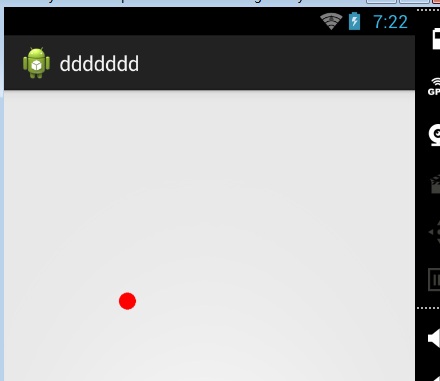

public class MyView extends View{ public MyView(Context context) { super(context); } public MyView(Context context, AttributeSet attrs) { super(context, attrs); } //定义一个画笔 private Paint paint=new Paint(); private float cx=0; private float cy=0; protected void onDraw(Canvas canvas) { super.onDraw(canvas); //设置画笔颜色,这里制定红色 paint.setColor(Color.RED); //绘制一个位置在cx,cy的半径15,的圆 canvas.drawCircle(cx, cy, 15, paint); } public boolean onTouchEvent(MotionEvent event) { cx=event.getX(); cy=event.getY(); //重绘 invalidate(); return true; } }
标题,参照网上的一个帖子做的

title.xml

<?xml version="1.0" encoding="utf-8"?> <RelativeLayout xmlns:android="http://schemas.android.com/apk/res/android" android:layout_width="match_parent" android:layout_height="50dp" android:background="#ffcb05" > <Button android:id="@+id/button_left" android:layout_width="60dp" android:layout_height="40dp" android:layout_centerVertical="true" android:layout_marginLeft="5dp" android:background="@drawable/back_button" android:textColor="#fff" /> <TextView android:id="@+id/title_text" android:layout_width="wrap_content" android:layout_height="wrap_content" android:layout_centerInParent="true" android:text="标题" android:textColor="#fff" android:textSize="20sp" /> </RelativeLayout>
组件TitleView.java

public class TitleView extends FrameLayout { //左边返回的按钮 private Button leftButton; //中间的标题文字 private TextView titleText; //初始化 public TitleView(Context context, AttributeSet attrs) { super(context, attrs); //获取XML配置文件 LayoutInflater.from(context).inflate(R.layout.title, this); //获取标题文字组件 titleText = (TextView) findViewById(R.id.title_text); //获取返回按钮组件 leftButton = (Button) findViewById(R.id.button_left); //点击事件 leftButton.setOnClickListener(new OnClickListener() { public void onClick(View v) { ((Activity) getContext()).finish(); } }); } public void setTitleText(String text) { titleText.setText(text); } public void setLeftButtonText(String text) { leftButton.setText(text); } public void setLeftButtonListener(OnClickListener l) { leftButton.setOnClickListener(l); } }
activity_main.xml

<RelativeLayout xmlns:android="http://schemas.android.com/apk/res/android" xmlns:tools="http://schemas.android.com/tools" android:layout_width="match_parent" android:layout_height="match_parent" > <com.example.ddddddd.TitleView android:id="@+id/title_view" android:layout_width="match_parent" android:layout_height="wrap_content" > </com.example.ddddddd.TitleView> </RelativeLayout>
自动以ListView
当快速向右滑动时会显示一个Del按钮,点击可删除该条信息
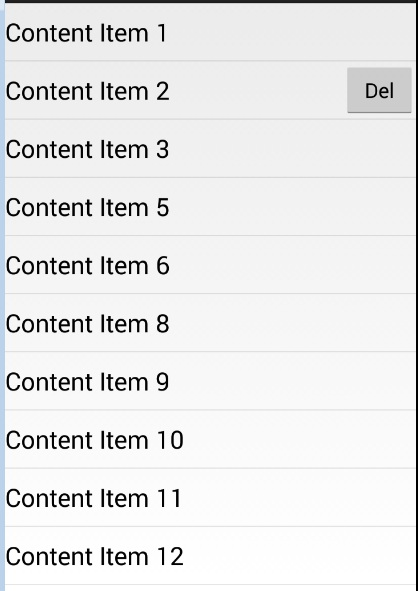
1.按钮的自定义XML页面
del_button.xml

<Button xmlns:android="http://schemas.android.com/apk/res/android" android:id="@+id/button1" android:layout_width="wrap_content" android:layout_height="wrap_content" android:text="Del" />
2.ListView要用到的item
my_list_view_item.xml

<RelativeLayout xmlns:android="http://schemas.android.com/apk/res/android" android:layout_width="fill_parent" android:layout_height="fill_parent" > <TextView android:id="@+id/textView1" android:layout_width="wrap_content" android:layout_height="50dp" android:layout_alignParentLeft="true" android:layout_alignParentTop="true" android:text="Large Text" android:gravity="center_vertical" android:textAppearance="?android:attr/textAppearanceLarge" /> </RelativeLayout>
3.自定义ListView
MyListView.java
这里面用到了OnTouchListener和OnGestureListener
通过onTouch触发OnGestureListener手势识别,当onFling执行时判断是否是横向快速滑动,是的话创建del_button.xml视图,并添加按钮事件

public class MyListView extends ListView implements OnTouchListener,OnGestureListener{ private View delButton; private ViewGroup view; private int selectedItem; //删除事件 private OnDeleteListener onDeleteListener; //手势 private GestureDetector gestureDetector; public MyListView(Context context, AttributeSet attrs) { super(context, attrs); gestureDetector = new GestureDetector(getContext(), this); //这句也不要忘记 setOnTouchListener(this); } public void setOnDeleteListener(OnDeleteListener onDeleteListener) { this.onDeleteListener = onDeleteListener; } //必须写这个方法,然后将触摸的事件交给手势来做 public boolean onTouch(View v, MotionEvent event) { //交给手势来处理 return gestureDetector.onTouchEvent(event); } /*****************OnGestureListener接口的实现类******************/ //每次按下都会触发 public boolean onDown(MotionEvent e) { Log.v("wjj", "onDown"); //按下就先清除原来的删除按钮 if(delButton != null){ view.removeView(delButton); delButton=null; } //pointToPosition 根据x,y获取item的位置 selectedItem = pointToPosition((int) e.getX(), (int) e.getY()); Log.v("wjj", "selectedItem="+selectedItem); return false; } //类似单击,按下后过一会才弹起,但还没达到longpress的标准 //介于onSingleTapUp和onLongPress之间吧 public void onShowPress(MotionEvent e) { Log.v("wjj", "onShowPress"); } //类似单击,按下后马上弹起 public boolean onSingleTapUp(MotionEvent e) { Log.v("wjj", "onSingleTapUp"); return false; } //手指比较慢的滑动,可以纵向横向 public boolean onScroll(MotionEvent e1, MotionEvent e2, float distanceX, float distanceY) { //Log.v("wjj", "onScroll"); return false; } //长按记录 public void onLongPress(MotionEvent e) { Log.v("wjj", "onLongPress"); //长按时显示删除按钮 } //手指快速的滑动,可以纵向横向 //4个参数相当于向量 //e1为向量的起点,e2为向量的终点,velocityX为向量水平方向的速度,velocityY为向量垂直方向的速度 public boolean onFling(MotionEvent e1, MotionEvent e2, float velocityX, float velocityY) { Log.v("wjj", "onFling"); //水平方向速度大于垂直方向速度,认为是横向滑动 if(Math.abs(velocityX)>Math.abs(velocityY)){ //获取删除按钮视图 delButton=LayoutInflater.from(getContext()).inflate(R.layout.del_button,null); delButton.setOnClickListener(new OnClickListener() { public void onClick(View v) { Log.v("删除", selectedItem+""); view.removeView(delButton); delButton=null; onDeleteListener.onDelete(selectedItem); } }); //设置位置 RelativeLayout.LayoutParams params=new RelativeLayout.LayoutParams(RelativeLayout.LayoutParams.WRAP_CONTENT, RelativeLayout.LayoutParams.WRAP_CONTENT); params.addRule(RelativeLayout.ALIGN_PARENT_RIGHT); params.addRule(RelativeLayout.CENTER_VERTICAL); //获得滑动位置的item //selectedItem onDown时获取, //当前显示的第一个getFirstVisiblePosition //getChildAt,比如当前总共显示10个,那么不管在那个位置,都是从0到9 view=(ViewGroup)getChildAt(selectedItem-getFirstVisiblePosition()); TextView tv=(TextView)view.findViewById(R.id.textView1); Log.v("wjj", "TextView "+tv.getText()); view.addView(delButton,params); } return false; } //增加删除事件,方便外部调用 public interface OnDeleteListener { void onDelete(int index); } }
4.自定义Adapter
MyAdapter.java

public class MyAdapter extends ArrayAdapter<String> { public MyAdapter(Context context, int resource, List<String> objects) { super(context, resource, objects); // TODO 自动生成的构造函数存根 } @Override public View getView(int position, View convertView, ViewGroup parent) { View view; //是否该视图已经存在 if(convertView==null){ //不存在,直接从xml加载视图 view=LayoutInflater.from(getContext()).inflate(R.layout.my_list_view_item, null); }else{ view=convertView; } //获取text TextView tv=(TextView)view.findViewById(R.id.textView1); //设置text的值 tv.setText(getItem(position)); //返回自定义view return view; } }
5.主界面
activity_main.xml

<RelativeLayout xmlns:android="http://schemas.android.com/apk/res/android" xmlns:tools="http://schemas.android.com/tools" android:layout_width="match_parent" android:layout_height="match_parent" > <com.example.ddddddd.MyListView android:id="@+id/listView1" android:layout_width="match_parent" android:layout_height="match_parent" android:layout_alignParentLeft="true" > </com.example.ddddddd.MyListView> </RelativeLayout>
MainActivity.java

public class MainActivity extends Activity { MyListView lv; private List<String> contentList = new ArrayList<String>(); protected void onCreate(Bundle savedInstanceState) { super.onCreate(savedInstanceState); setContentView(R.layout.activity_main); initList(); lv=(MyListView)findViewById(R.id.listView1); lv.setAdapter(new MyAdapter(this, 0, contentList)); lv.setOnDeleteListener(new OnDeleteListener() { public void onDelete(int index) { //删除 contentList.remove(index); ((MyAdapter)lv.getAdapter()).notifyDataSetChanged(); } }); } private void initList() { for(int i=1;i<=100;i++){ contentList.add("Content Item "+i); } } }
