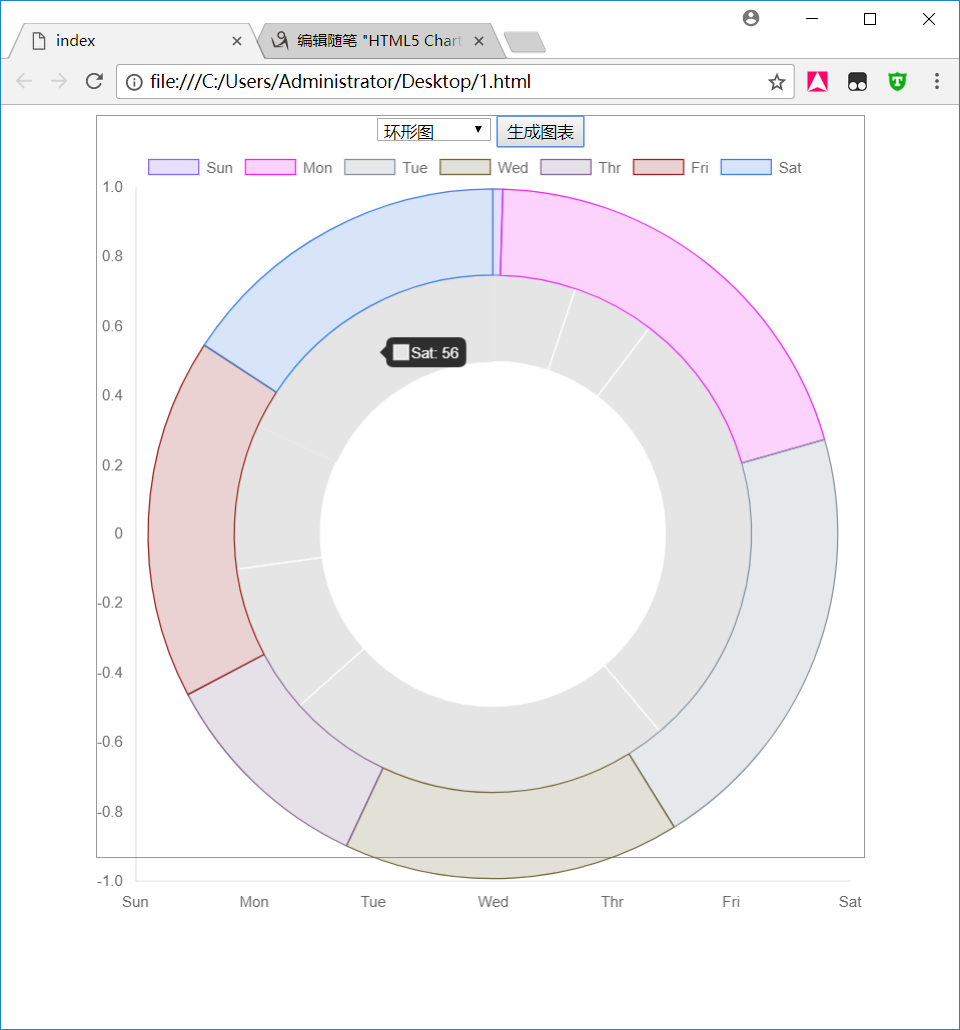HTML5 Chart.js 框架
版权声明:未经博主授权,内容严禁转载 !
Chart.js 概述:
chart.js 是一个简单的、面向对象、为设计者开发者准备的图表绘制工具。
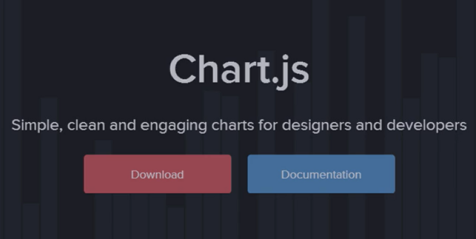
chart.js 的特点
基于 HTML5
chart.js 基于 HTML5 canvas 技术,支持所有主流浏览器。
针对 IE7/IE8 提供了降级解决方案。
简单灵活
chart.js 不依赖任何外部工具库,轻量级(压缩后仅仅4.5K)。
提供了加载外部参数的方法。
chart.js 的功能
chart.js 可以用不同的方式让数据变得可视化。
每种类型的图标都有动画效果。
图标的类型:
- 柱状图 - 曲线图 - 雷达图 - 饼状图 - 极地区域图 - 环形图
chart.js 基础
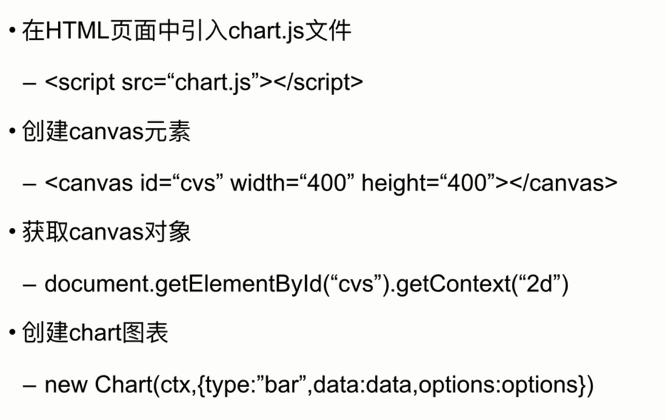
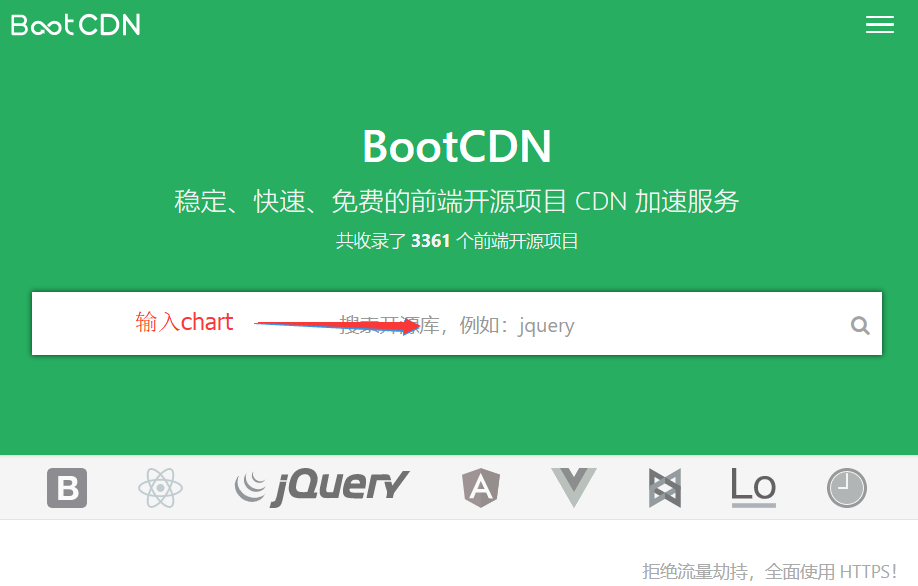

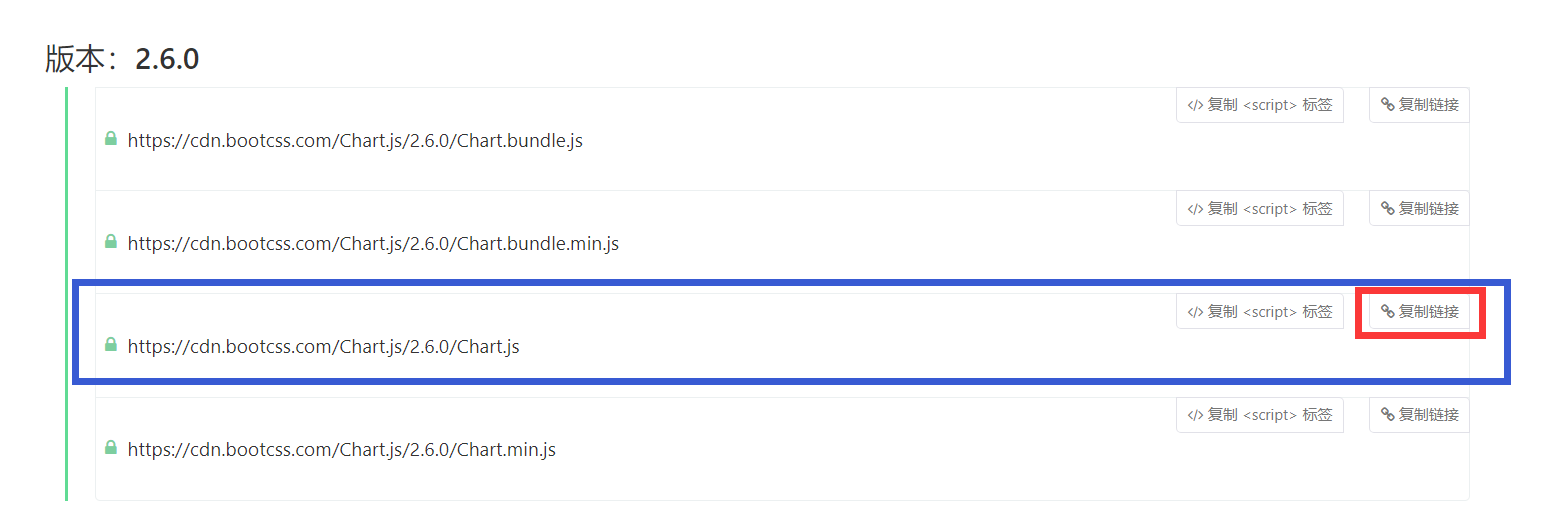
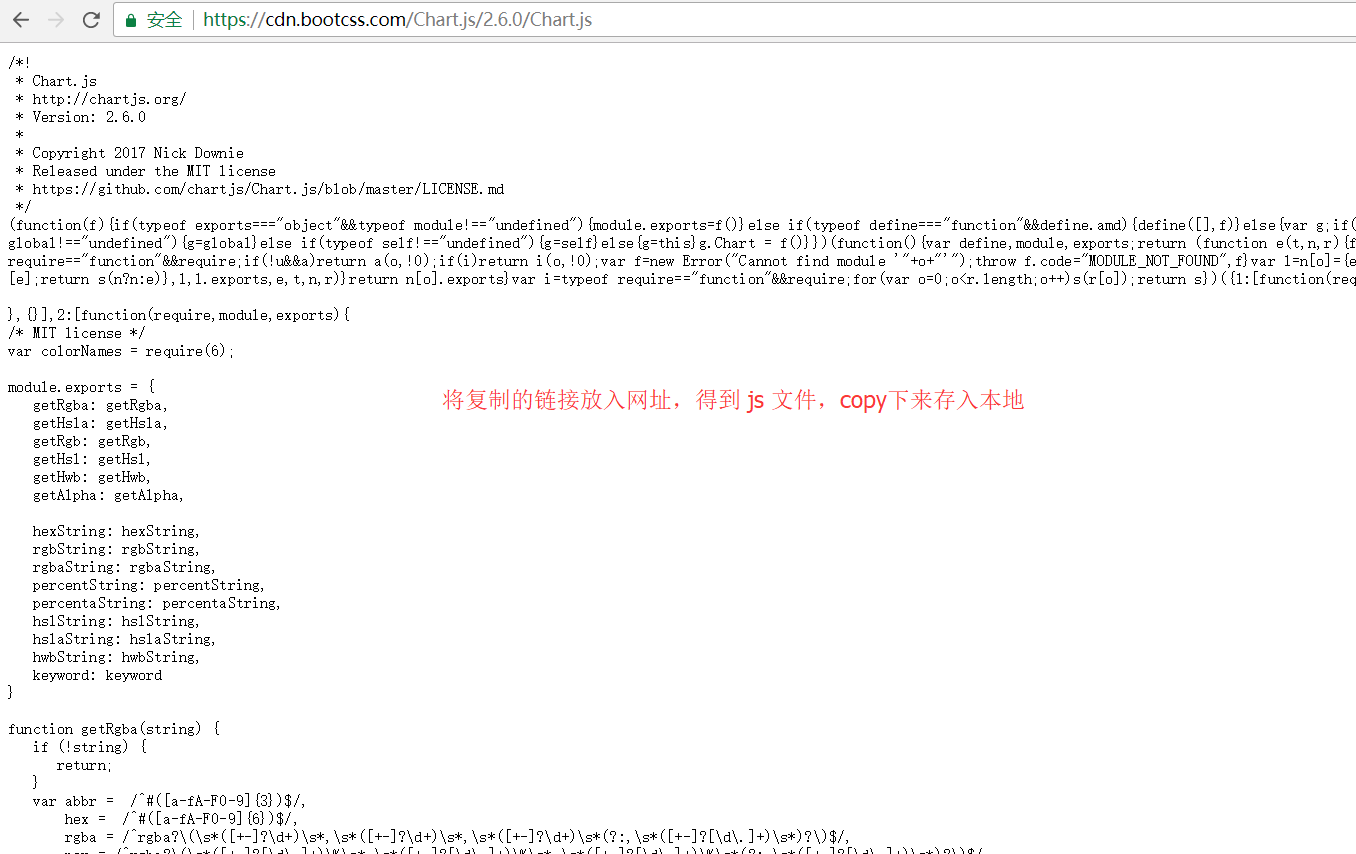

OK,以后就可以在本地使用 chart.js 文件了,不需要再导入网址,没网也可以用了。
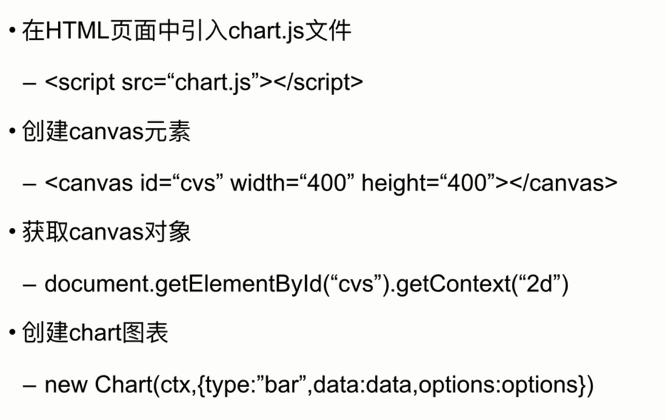
简单基础案例代码
<!-- 导入之前讲解保存好的 js 文件 --> <script src="mychat.js"></script> <p style="border: 1px solid #999999; 600px ;height:450px"> <canvas id="canvas" width="600" height="450"></canvas> </p> <script type="text/javascript"> var ctx = document.getElementById("canvas").getContext("2d"); // 创建一个Chart对象 var mychart = new Chart(ctx,{ type:"bar", // 柱状图 data:{ // 数据:json集合 labels:["A","B","C"], // 横坐标轴 datasets:[ // 各个列数据 : json { data:[11,15,8] } ] }, options:{ scales:{ yAxes:[ { ticks:{ beginAtZero:true } } ] } } }) </script>
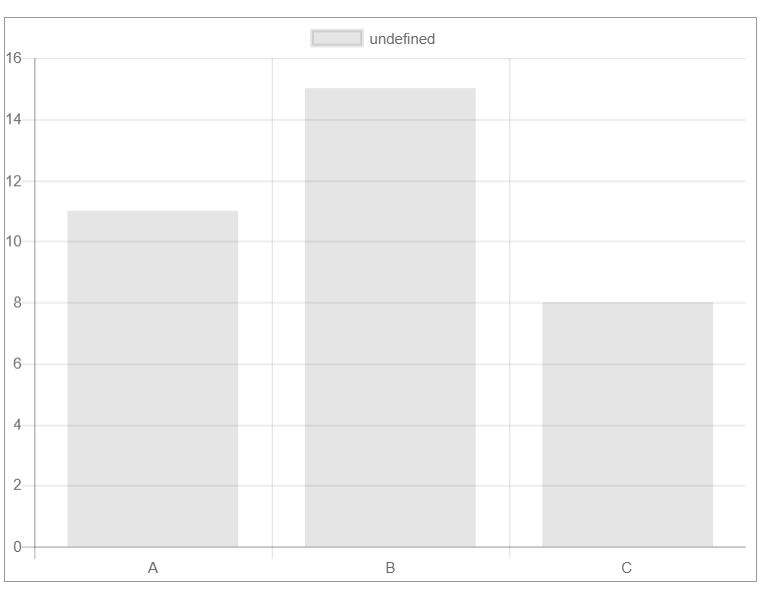
查看官方文档
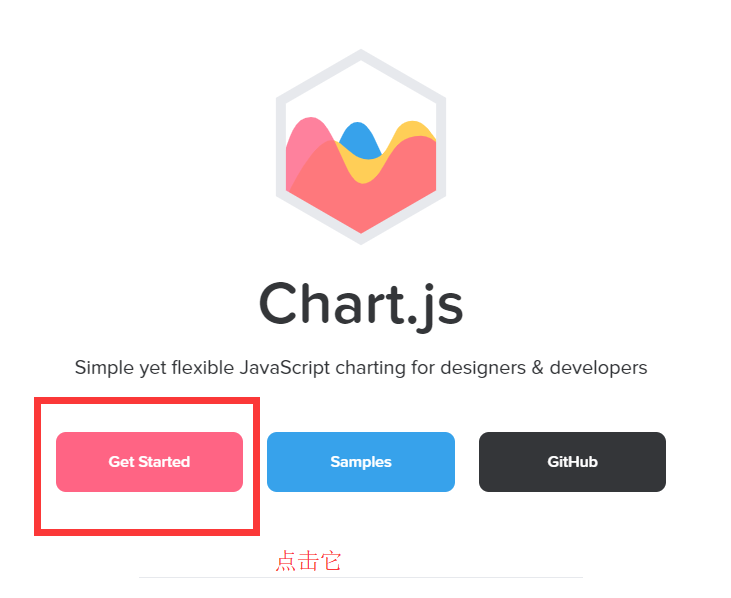
就进入了 chart.js 的官方文档,但是比较慢,哈哈,等吧,但是还有一个问题,就是他这个文档是英文的。对 ! English!
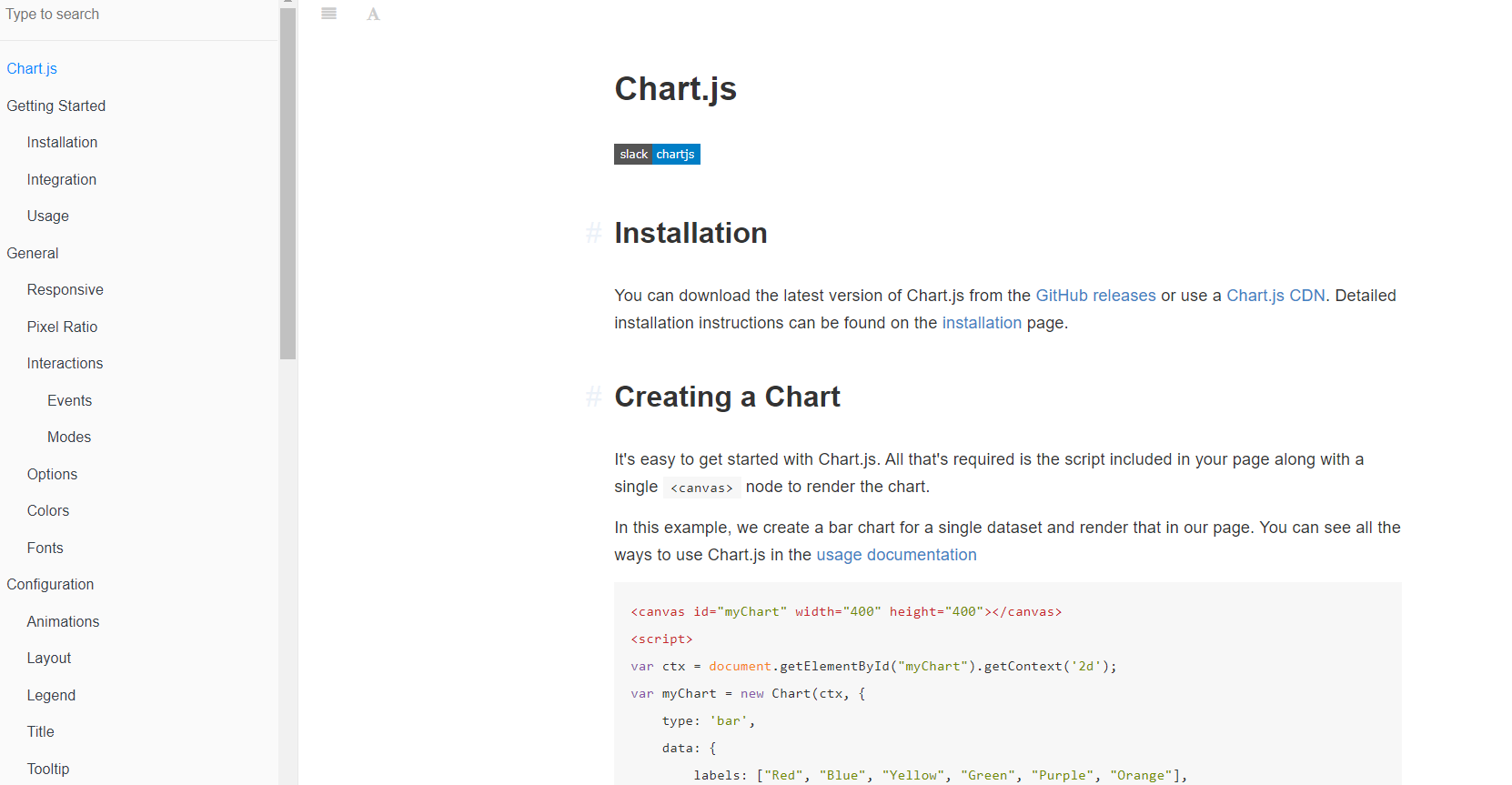
官网文档基础案例
<canvas id="myChart" width="400" height="400"></canvas> <script> var ctx = document.getElementById("myChart").getContext('2d'); var myChart = new Chart(ctx, { type: 'bar', data: { labels: ["Red", "Blue", "Yellow", "Green", "Purple", "Orange"], datasets: [{ label: '# of Votes', data: [12, 19, 3, 5, 2, 3], backgroundColor: [ 'rgba(255, 99, 132, 0.2)', 'rgba(54, 162, 235, 0.2)', 'rgba(255, 206, 86, 0.2)', 'rgba(75, 192, 192, 0.2)', 'rgba(153, 102, 255, 0.2)', 'rgba(255, 159, 64, 0.2)' ], borderColor: [ 'rgba(255,99,132,1)', 'rgba(54, 162, 235, 1)', 'rgba(255, 206, 86, 1)', 'rgba(75, 192, 192, 1)', 'rgba(153, 102, 255, 1)', 'rgba(255, 159, 64, 1)' ], borderWidth: 1 }] }, options: { scales: { yAxes: [{ ticks: { beginAtZero:true } }] } } }); </script>
chart.js 基础案例
<!-- 导入之前讲解保存好的 js 文件 --> <script src="mychat.js"></script> <p style="border: 1px solid #999999; 600px ;height:450px"> <canvas id="canvas" width="600" height="450"></canvas> </p> <script type="text/javascript"> var ctx = document.getElementById("canvas").getContext("2d"); // 创建一个Chart对象 var mychart = new Chart(ctx,{ type:"bar", // 柱状图 data:{ // 数据:json集合 labels:["A","B","C"], // 帮助我们创出X轴坐标点内容 datasets:[ // 一个统计图表可以有多个图表 { label:"hhh", // 标题 data:[11,15,8], // X轴各坐标点的数值 backgroundColor: [ // 条形图 颜色 'rgba(255, 99, 132, 0.2)', 'rgba(54, 162, 235, 0.2)', 'rgba(255, 206, 86, 0.2)' ], borderColor: [ // 条形图 边框颜色 'rgba(255,99,132,1)', 'rgba(54, 162, 235, 1)', 'rgba(255, 206, 86, 1)' ], borderWidth: 3 // 边框宽度 }, { label:"hhh", // 标题 data:[11,15,8], // X轴各坐标点的数值 backgroundColor: [ // 条形图 颜色 'rgba(255, 99, 132, 0.2)', 'rgba(54, 162, 235, 0.2)', 'rgba(255, 206, 86, 0.2)' ], borderColor: [ // 条形图 边框颜色 'rgba(255,99,132,1)', 'rgba(54, 162, 235, 1)', 'rgba(255, 206, 86, 1)' ], borderWidth: 3 // 边框宽度 } ] }, options:{ scales:{ // 刻度 - Y轴刻度 yAxes:[ { ticks:{ beginAtZero:true // 刻度从 0 开始。 } } ] }, layout:{ padding:{ // 设置内边距 left:50, right:0, top:0, bottom:0 } }, legend:{ // 设置标题的颜色 display:true, labels:{ fontColor :"rgb(255,99,132)" } }, title:{ // 设置标题 display:true, text:"这是个标题" } } }); </script>
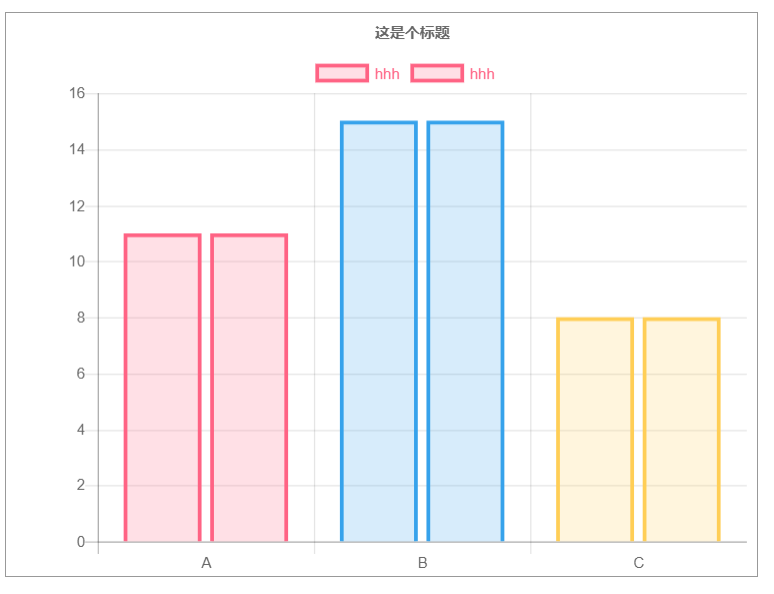
chart.js 的使用
chart.js 曲线图 line

代码案例
<style> .chart-container{ position: relative; border: 1px solid #999999; margin: auto; 80vw; height: 80vh; text-align: center; } </style> <script src="mychat.js"></script> <p class="chart-container"> <select id="type" class="" name="type"> <option value="line">曲线图</option> </select> <button type="button" onclick="changetype()" >生成图表</button> <canvas id="myChart"></canvas> </p> <script type="text/javascript"> var ctx = document.getElementById("myChart").getContext("2d"); var t = document.getElementById('type').value; var d={ // X 轴显示的文本 labels:["Sun","Mon","Tue","Wed","Thr","Fri","Sat"], datasets:[ { label:"大蜥蜴", // 数据集 data:[parseInt(Math.random()*100),parseInt(Math.random()*100),parseInt(Math.random()*100),parseInt(Math.random()*100),parseInt(Math.random()*100),parseInt(Math.random()*100),parseInt(Math.random()*100)], // 边框宽度 borderWidth:1, backgroundColor:[ 'rgba(132,99,244,0.2)', 'rgba(235,33,244,0.2)', 'rgba(132,145,158,0.2)', 'rgba(111,99,54,0.2)', 'rgba(132,99,144,0.2)', 'rgba(145,32,25,0.2)', 'rgba(58,125,222,0.2)' ], borderColor:[ 'rgba(132,99,244,1)', 'rgba(235,33,244,1)', 'rgba(132,145,158,1)', 'rgba(111,99,54,1)', 'rgba(132,99,144,1)', 'rgba(145,32,25,1)', 'rgba(58,125,222,1)' ] }, { label:"猪猪侠", data:[parseInt(Math.random()*100),parseInt(Math.random()*100),parseInt(Math.random()*100),parseInt(Math.random()*100),parseInt(Math.random()*100),parseInt(Math.random()*100),parseInt(Math.random()*100)], borderWidth:1 } ] }; var o ={ maintainAspectRation:false, // 自动适配,自动根据父容器调整大小。 scales:{ // 刻度 yAxes:[ { // ticks:{beginAtZero:true} // 刻度从零开始。 gridLines:{ display:false } // 显示竖线。 } ], xAxes:[ { gridLines:{ display:false } } ] } }; function changetype() { t = document.getElementById('type').value; new Chart( ctx , { type: t , data: d , options: o } ); } </script>
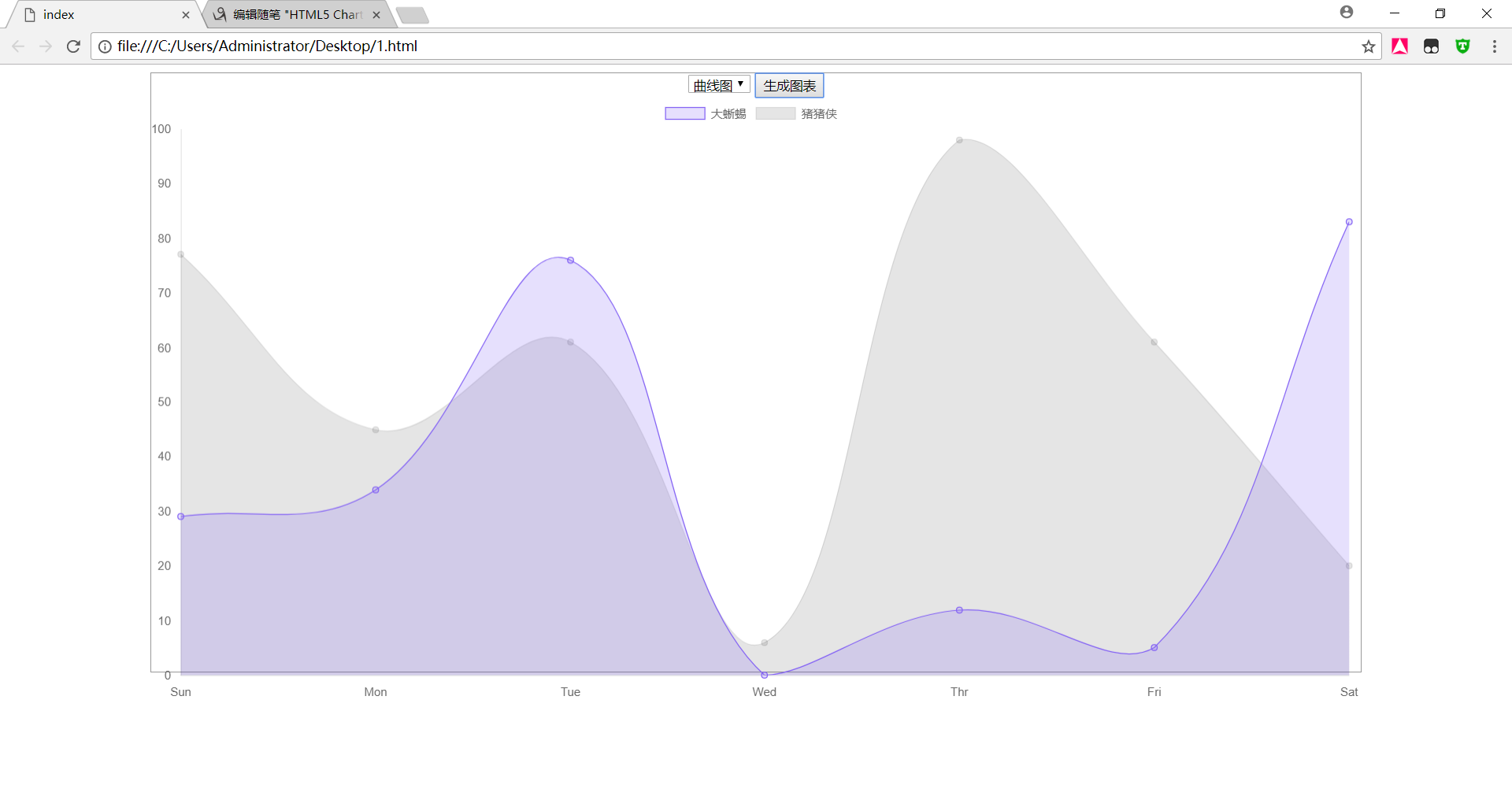
chart.js 柱状图 bar
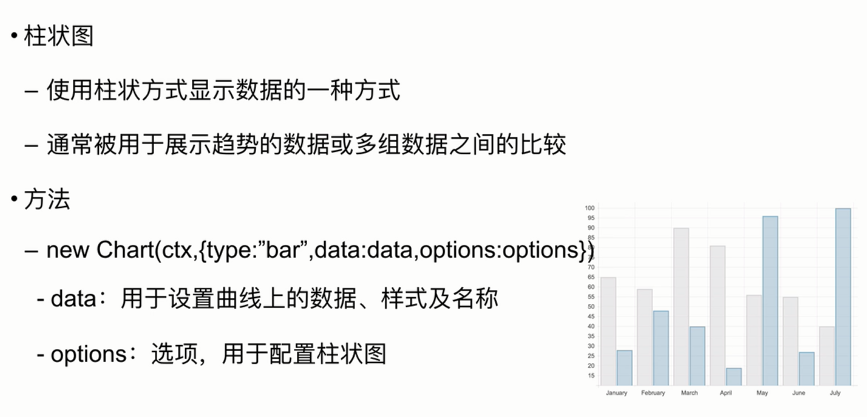
案例代码
<style> .chart-container{ position: relative; border: 1px solid #999999; margin: auto; 80vw; height: 80vh; text-align: center; } </style> <script src="mychat.js"></script> <p class="chart-container"> <select id="type" class="" name="type"> <option value="line">曲线图</option> <option value="bar">柱状图</option> </select> <button type="button" onclick="changetype()" >生成图表</button> <canvas id="myChart"></canvas> </p> <script type="text/javascript"> var ctx = document.getElementById("myChart").getContext("2d"); var t = document.getElementById('type').value; var d={ // X 轴显示的文本 labels:["Sun","Mon","Tue","Wed","Thr","Fri","Sat"], datasets:[ { label:"大蜥蜴", // 数据集 data:[parseInt(Math.random()*100),parseInt(Math.random()*100),parseInt(Math.random()*100),parseInt(Math.random()*100),parseInt(Math.random()*100),parseInt(Math.random()*100),parseInt(Math.random()*100)], // 边框宽度 borderWidth:1, backgroundColor:[ 'rgba(132,99,244,0.2)', 'rgba(235,33,244,0.2)', 'rgba(132,145,158,0.2)', 'rgba(111,99,54,0.2)', 'rgba(132,99,144,0.2)', 'rgba(145,32,25,0.2)', 'rgba(58,125,222,0.2)' ], borderColor:[ 'rgba(132,99,244,1)', 'rgba(235,33,244,1)', 'rgba(132,145,158,1)', 'rgba(111,99,54,1)', 'rgba(132,99,144,1)', 'rgba(145,32,25,1)', 'rgba(58,125,222,1)' ] }, { label:"猪猪侠", data:[parseInt(Math.random()*100),parseInt(Math.random()*100),parseInt(Math.random()*100),parseInt(Math.random()*100),parseInt(Math.random()*100),parseInt(Math.random()*100),parseInt(Math.random()*100)], borderWidth:1 } ] }; var o ={ maintainAspectRation:false, // 自动适配,自动根据父容器调整大小。 scales:{ // 刻度 yAxes:[ { // ticks:{beginAtZero:true} // 刻度从零开始。 gridLines:{ display:false } // 显示竖线。 } ], xAxes:[ { gridLines:{ display:false } } ] } }; function changetype() { t = document.getElementById('type').value; new Chart( ctx , { type: t , data: d , options: o } ); } </script>
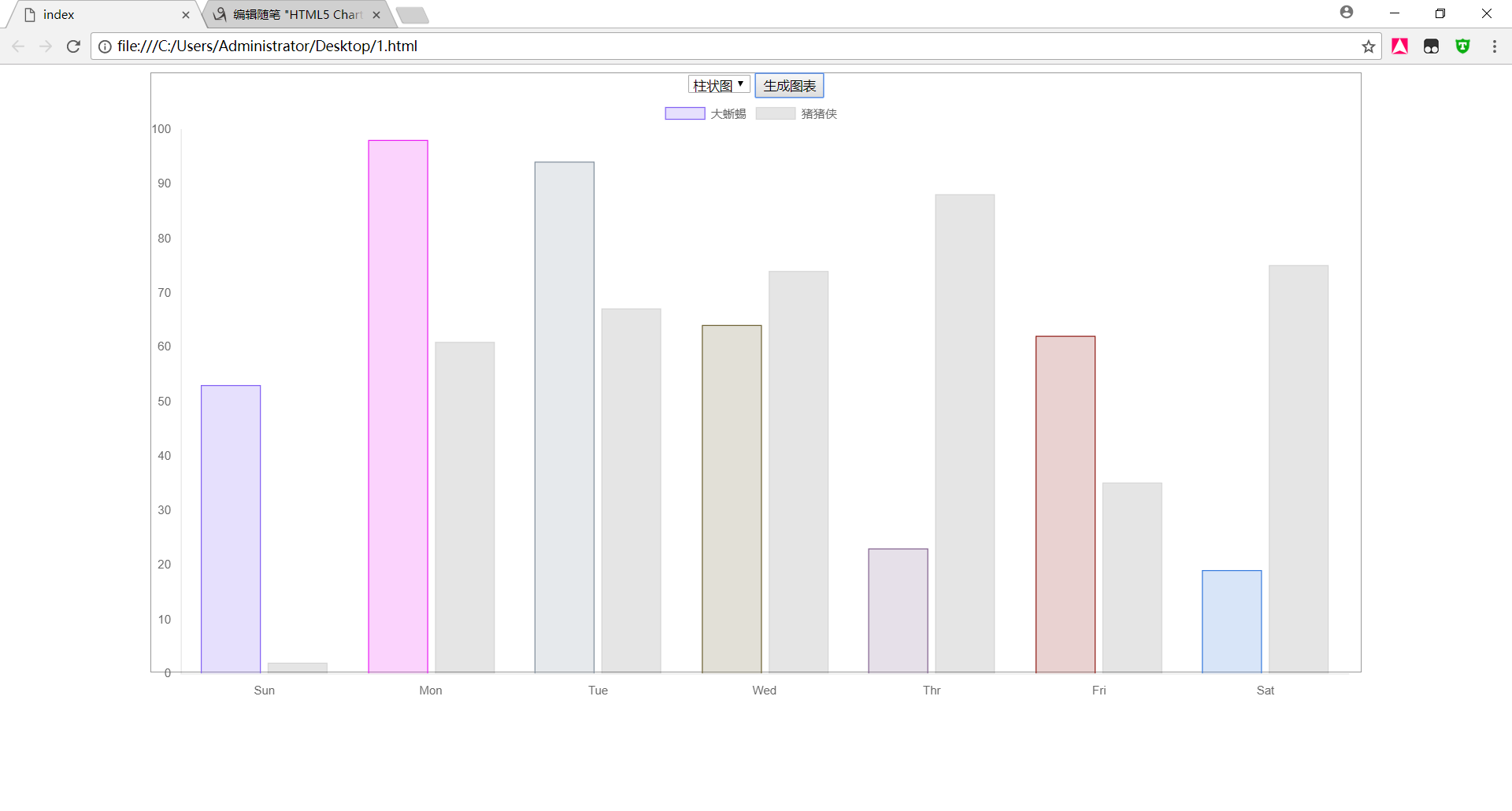
chart.js 饼状图 pie
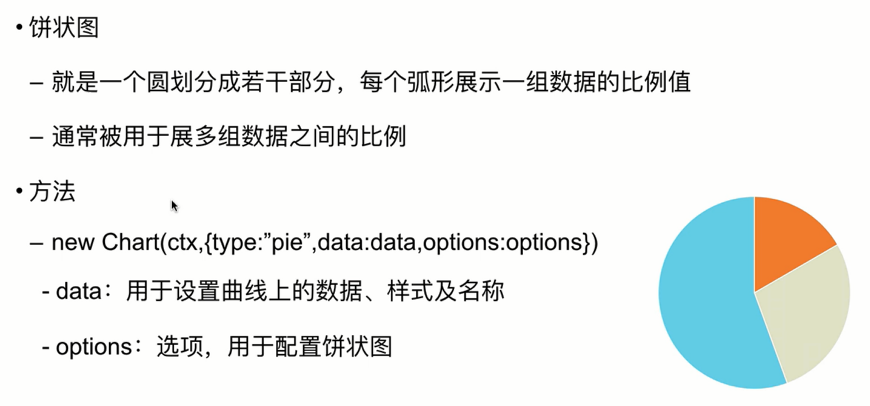
案例代码
<style> .chart-container{ position: relative; border: 1px solid #999999; margin: auto; 80vw; height: 80vh; text-align: center; } </style> <script src="mychat.js"></script> <p class="chart-container"> <select id="type" class="" name="type"> <option value="line">曲线图</option> <option value="bar">柱状图</option> <option value="pie">饼图</option> </select> <button type="button" onclick="changetype()" >生成图表</button> <canvas id="myChart"></canvas> </p> <script type="text/javascript"> var ctx = document.getElementById("myChart").getContext("2d"); var t = document.getElementById('type').value; var d={ // X 轴显示的文本 labels:["Sun","Mon","Tue","Wed","Thr","Fri","Sat"], datasets:[ { label:"大蜥蜴", // 数据集 data:[parseInt(Math.random()*100),parseInt(Math.random()*100),parseInt(Math.random()*100),parseInt(Math.random()*100),parseInt(Math.random()*100),parseInt(Math.random()*100),parseInt(Math.random()*100)], // 边框宽度 borderWidth:1, backgroundColor:[ 'rgba(132,99,244,0.2)', 'rgba(235,33,244,0.2)', 'rgba(132,145,158,0.2)', 'rgba(111,99,54,0.2)', 'rgba(132,99,144,0.2)', 'rgba(145,32,25,0.2)', 'rgba(58,125,222,0.2)' ], borderColor:[ 'rgba(132,99,244,1)', 'rgba(235,33,244,1)', 'rgba(132,145,158,1)', 'rgba(111,99,54,1)', 'rgba(132,99,144,1)', 'rgba(145,32,25,1)', 'rgba(58,125,222,1)' ] }, { label:"猪猪侠", data:[parseInt(Math.random()*100),parseInt(Math.random()*100),parseInt(Math.random()*100),parseInt(Math.random()*100),parseInt(Math.random()*100),parseInt(Math.random()*100),parseInt(Math.random()*100)], borderWidth:1 } ] }; var o ={ maintainAspectRation:false, // 自动适配,自动根据父容器调整大小。 scales:{ // 刻度 yAxes:[ { // ticks:{beginAtZero:true} // 刻度从零开始。 gridLines:{ display:false } // 显示竖线。 } ], xAxes:[ { gridLines:{ display:false } } ] } }; function changetype() { t = document.getElementById('type').value; new Chart( ctx , { type: t , data: d , options: o } ); } </script>
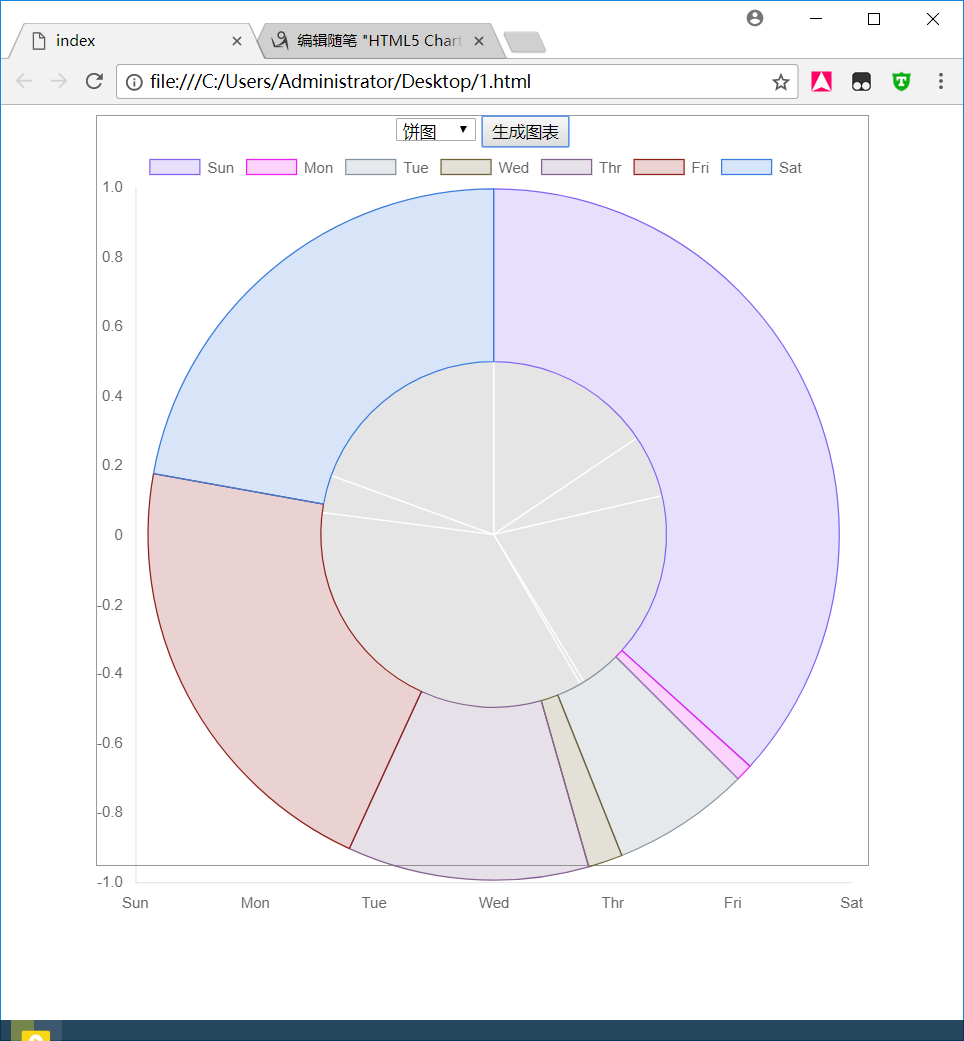
chart.js 雷达图 radar
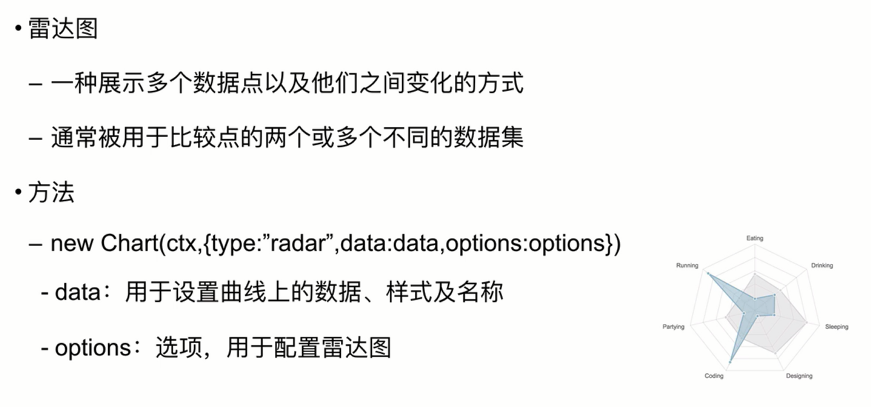
案例代码
<style> .chart-container{ position: relative; border: 1px solid #999999; margin: auto; 80vw; height: 80vh; text-align: center; } </style> <script src="mychat.js"></script> <p class="chart-container"> <select id="type" class="" name="type"> <option value="line">曲线图</option> <option value="bar">柱状图</option> <option value="pie">饼图</option> <option value="radar">雷达图</option> </select> <button type="button" onclick="changetype()" >生成图表</button> <canvas id="myChart"></canvas> </p> <script type="text/javascript"> var ctx = document.getElementById("myChart").getContext("2d"); var t = document.getElementById('type').value; var d={ // X 轴显示的文本 labels:["Sun","Mon","Tue","Wed","Thr","Fri","Sat"], datasets:[ { label:"大蜥蜴", // 数据集 data:[parseInt(Math.random()*100),parseInt(Math.random()*100),parseInt(Math.random()*100),parseInt(Math.random()*100),parseInt(Math.random()*100),parseInt(Math.random()*100),parseInt(Math.random()*100)], // 边框宽度 borderWidth:1, backgroundColor:[ 'rgba(132,99,244,0.2)', 'rgba(235,33,244,0.2)', 'rgba(132,145,158,0.2)', 'rgba(111,99,54,0.2)', 'rgba(132,99,144,0.2)', 'rgba(145,32,25,0.2)', 'rgba(58,125,222,0.2)' ], borderColor:[ 'rgba(132,99,244,1)', 'rgba(235,33,244,1)', 'rgba(132,145,158,1)', 'rgba(111,99,54,1)', 'rgba(132,99,144,1)', 'rgba(145,32,25,1)', 'rgba(58,125,222,1)' ] }, { label:"猪猪侠", data:[parseInt(Math.random()*100),parseInt(Math.random()*100),parseInt(Math.random()*100),parseInt(Math.random()*100),parseInt(Math.random()*100),parseInt(Math.random()*100),parseInt(Math.random()*100)], borderWidth:1 } ] }; var o ={ maintainAspectRation:false, // 自动适配,自动根据父容器调整大小。 scales:{ // 刻度 yAxes:[ { // ticks:{beginAtZero:true} // 刻度从零开始。 gridLines:{ display:false } // 显示竖线。 } ], xAxes:[ { gridLines:{ display:false } } ] } }; function changetype() { t = document.getElementById('type').value; new Chart( ctx , { type: t , data: d , options: o } ); } </script>
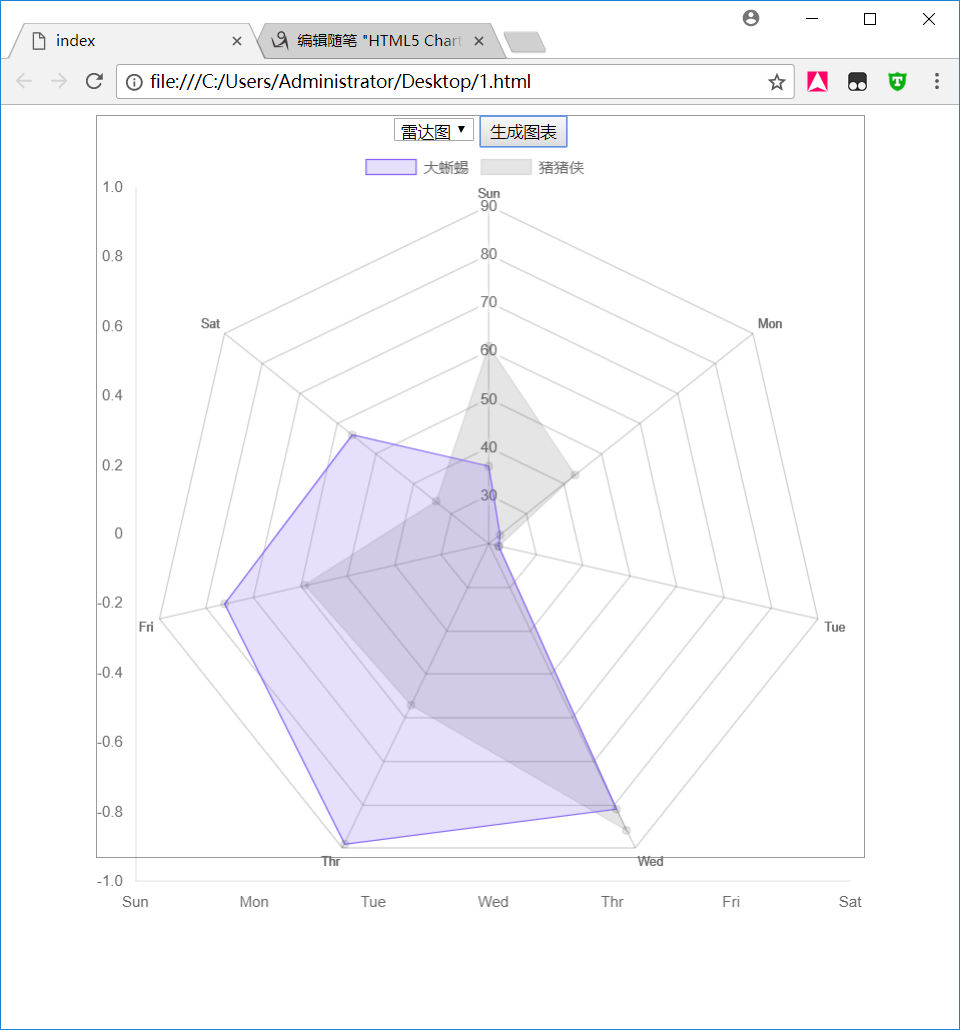
chart.js 极地区域图 polarArea

案例代码
<style> .chart-container{ position: relative; border: 1px solid #999999; margin: auto; 80vw; height: 80vh; text-align: center; } </style> <script src="mychat.js"></script> <p class="chart-container"> <select id="type" class="" name="type"> <option value="line">曲线图</option> <option value="bar">柱状图</option> <option value="pie">饼图</option> <option value="radar">雷达图</option> <option value="polarArea">极地区域图</option> </select> <button type="button" onclick="changetype()" >生成图表</button> <canvas id="myChart"></canvas> </p> <script type="text/javascript"> var ctx = document.getElementById("myChart").getContext("2d"); var t = document.getElementById('type').value; var d={ // X 轴显示的文本 labels:["Sun","Mon","Tue","Wed","Thr","Fri","Sat"], datasets:[ { label:"大蜥蜴", // 数据集 data:[parseInt(Math.random()*100),parseInt(Math.random()*100),parseInt(Math.random()*100),parseInt(Math.random()*100),parseInt(Math.random()*100),parseInt(Math.random()*100),parseInt(Math.random()*100)], // 边框宽度 borderWidth:1, backgroundColor:[ 'rgba(132,99,244,0.2)', 'rgba(235,33,244,0.2)', 'rgba(132,145,158,0.2)', 'rgba(111,99,54,0.2)', 'rgba(132,99,144,0.2)', 'rgba(145,32,25,0.2)', 'rgba(58,125,222,0.2)' ], borderColor:[ 'rgba(132,99,244,1)', 'rgba(235,33,244,1)', 'rgba(132,145,158,1)', 'rgba(111,99,54,1)', 'rgba(132,99,144,1)', 'rgba(145,32,25,1)', 'rgba(58,125,222,1)' ] }, { label:"猪猪侠", data:[parseInt(Math.random()*100),parseInt(Math.random()*100),parseInt(Math.random()*100),parseInt(Math.random()*100),parseInt(Math.random()*100),parseInt(Math.random()*100),parseInt(Math.random()*100)], borderWidth:1 } ] }; var o ={ maintainAspectRation:false, // 自动适配,自动根据父容器调整大小。 scales:{ // 刻度 yAxes:[ { // ticks:{beginAtZero:true} // 刻度从零开始。 gridLines:{ display:false } // 显示竖线。 } ], xAxes:[ { gridLines:{ display:false } } ] } }; function changetype() { t = document.getElementById('type').value; new Chart( ctx , { type: t , data: d , options: o } ); } </script>
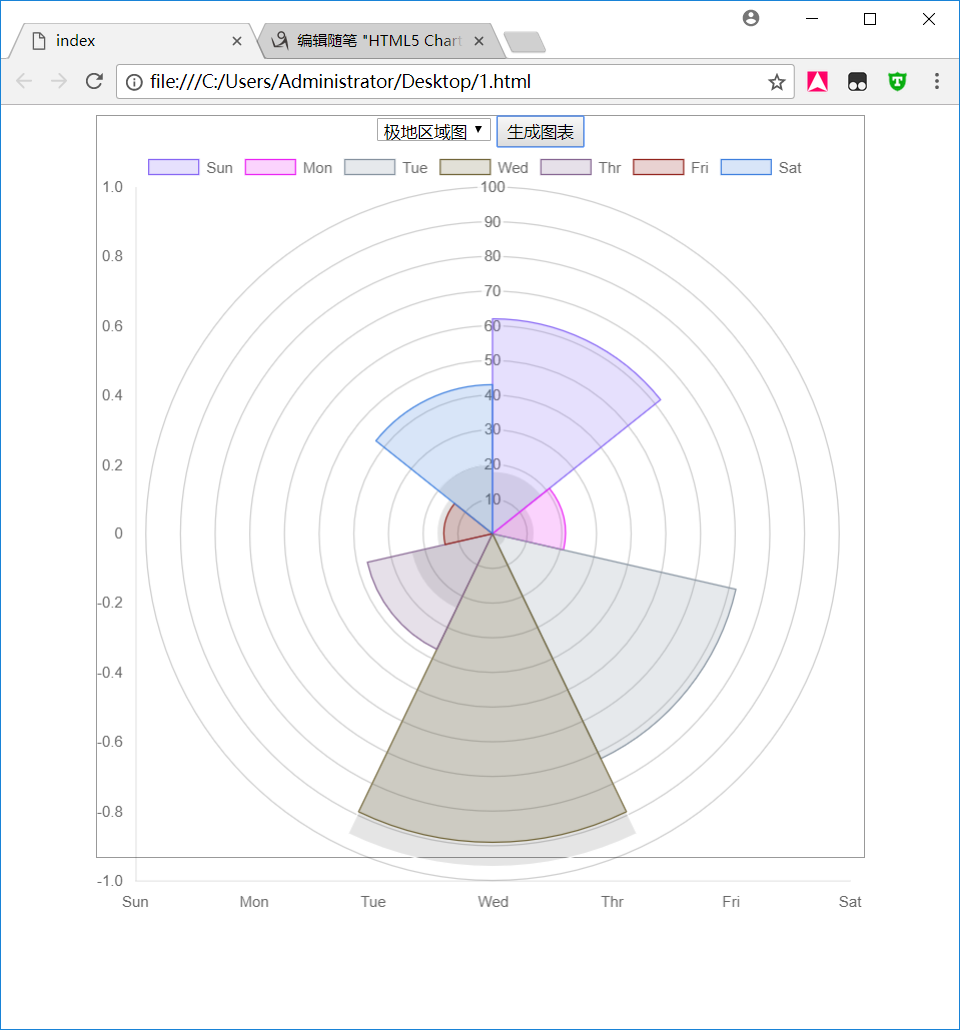
chart.js 环形图 doughnut
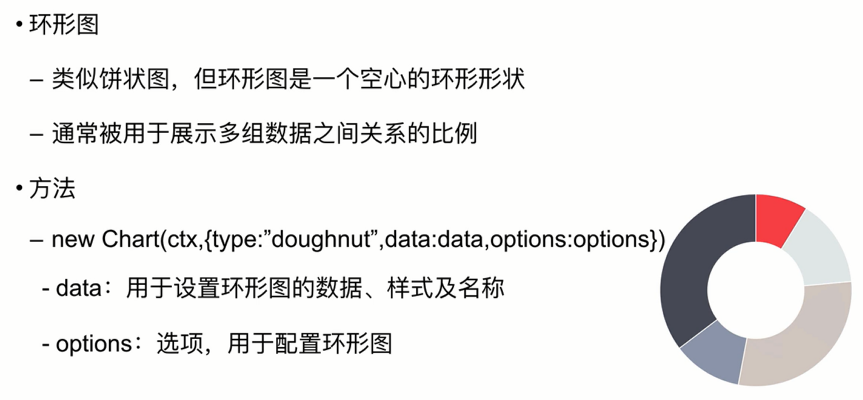
案例代码
<style> .chart-container{ position: relative; border: 1px solid #999999; margin: auto; 80vw; height: 80vh; text-align: center; } </style> <script src="mychat.js"></script> <p class="chart-container"> <select id="type" class="" name="type"> <option value="line">曲线图</option> <option value="bar">柱状图</option> <option value="pie">饼图</option> <option value="radar">雷达图</option> <option value="polarArea">极地区域图</option> <option value="doughnut">环形图</option> </select> <button type="button" onclick="changetype()" >生成图表</button> <canvas id="myChart"></canvas> </p> <script type="text/javascript"> var ctx = document.getElementById("myChart").getContext("2d"); var t = document.getElementById('type').value; var d={ // X 轴显示的文本 labels:["Sun","Mon","Tue","Wed","Thr","Fri","Sat"], datasets:[ { label:"大蜥蜴", // 数据集 data:[parseInt(Math.random()*100),parseInt(Math.random()*100),parseInt(Math.random()*100),parseInt(Math.random()*100),parseInt(Math.random()*100),parseInt(Math.random()*100),parseInt(Math.random()*100)], // 边框宽度 borderWidth:1, backgroundColor:[ 'rgba(132,99,244,0.2)', 'rgba(235,33,244,0.2)', 'rgba(132,145,158,0.2)', 'rgba(111,99,54,0.2)', 'rgba(132,99,144,0.2)', 'rgba(145,32,25,0.2)', 'rgba(58,125,222,0.2)' ], borderColor:[ 'rgba(132,99,244,1)', 'rgba(235,33,244,1)', 'rgba(132,145,158,1)', 'rgba(111,99,54,1)', 'rgba(132,99,144,1)', 'rgba(145,32,25,1)', 'rgba(58,125,222,1)' ] }, { label:"猪猪侠", data:[parseInt(Math.random()*100),parseInt(Math.random()*100),parseInt(Math.random()*100),parseInt(Math.random()*100),parseInt(Math.random()*100),parseInt(Math.random()*100),parseInt(Math.random()*100)], borderWidth:1 } ] }; var o ={ maintainAspectRation:false, // 自动适配,自动根据父容器调整大小。 scales:{ // 刻度 yAxes:[ { // ticks:{beginAtZero:true} // 刻度从零开始。 gridLines:{ display:false } // 显示竖线。 } ], xAxes:[ { gridLines:{ display:false } } ] } }; function changetype() { t = document.getElementById('type').value; new Chart( ctx , { type: t , data: d , options: o } ); } </script>