一.城市选择界面
分为三个部分去封装,第一个是头部导航,第二个是侧边导航列表,第三个是城市列表显示
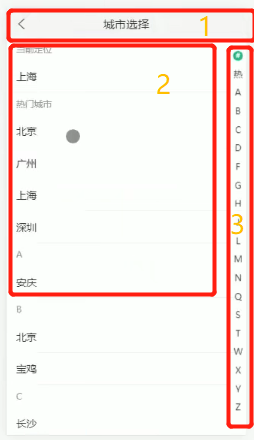
- 顶部导航由于在之后的地图找房列表中也会用到,便封装一个自己的NavBar组件,将文字和字体图标变成参数传入自定义的NavBar组件,实现组件复用。
- 由于城市列表可能很长,所以列表加载可能会导致页面卡顿,滚动不流畅等性能问题,所以使用react-virtualized中的List组件,使它每次只加载可视区域的数据,AutoSizer组件是渲染自动长度

- onRowsRendered,如果此时列表索引不等于最顶部的列表索引,即刻更新列表内容
// 滚动列表触发
onRowsRendered = ({ startIndex }) => {
if (this.state.activeIndex !== startIndex) {
console.log(startIndex);
this.setState({
activeIndex: startIndex
})
}
}
- getRowHeight动态获取每行的行高
-
rowRenderer渲染列表项
// 渲染列表项
rowRenderer = ({
key, // Unique key within array of rows
index, //索引号
isScrolling, //当前项是否正在滚动中
isVisible, // 当前项在List中是可见的
style, // 重点属性:一定要给每一个行数添加该样式
}) => {
const { cityIndex, cityList } = this.state;
const letter = cityIndex[index];
return (
<div key={key} style={style} className="city-item">
<div className="title">{this.formatLetter(letter)}</div>{/*渲染当前城市/热门城市/城市首字母*/}
{
cityList[letter].map((item) =>
<div onClick={() => this.changeCity(item)} key={item.value} className="name">{item.label}</div>)
}
{/*绑定点击事件,改变当前定位*/}
</div>
);
}
- formatLetter
formatLetter(letter, first) {
switch (letter) {
case 'hot':
return first ? '热' : '热门城市';
case '#':
return first ? '当' : '当前城市';
default:
return letter.toUpperCase();
}
}
3.右侧导航列表索引renderCityIndex获取到索引数组CityIndex,遍历CityIndex,渲染索引列表,在state中添加状态 activeIndex,用来指定当前高亮的索引。在遍历cityIndex时,添加当前字母索引是否是高亮。调用List组件的 scrollToRow方法,让List组件滚动到指定行
// 渲染右侧索引
renderCityIndex = () => {
const { cityIndex, activeIndex } = this.state;
//遍历CityIndex,渲染索引列表
return cityIndex.map((item, index) => {
return (
<li
key={item}
className="city-index-item"
onClick={() => {
console.log(this.listRef);
//点击事件
//调用List组件的 scrollToRow方法,让List组件滚动到指定行
this.listRef.current.scrollToRow(index)
}}
>
<span className={activeIndex === index ? 'index-active' : ''}>
{this.formatLetter(item, true)}
</span>
{/*添加当前字母索引是否是高亮*/}
</li>
)
})
}