- 安装git
- git程序下载地址(windows版本):http://git-scm.com/download/win
- 配置git:Now that you have Git installed, it's time to configure your settings. To do this you need to open Git Bash (not the Windows command line).----https://help.github.com/articles/set-up-git
- 打开终端,这里不是windows的cmd,而是git的bash
-

- username:First you need to tell git your name, so that it can properly label the commits you make.

- email:Git also saves your email address into the commits you make. We use the email address to associate your commits with your GitHub account.

- Password caching:The last option we need to set will tell git that you don't want to type your username and password every time you talk to a remote server. To do this, you need download the Windows Credential Store helper: When download completed:Unzip the file and run the git-credential-winstore.exe program inside. This will start up the helper and update your git config to use it. note: the credential helper only works when you clone an HTTPS repo URL. If you use the SSH repo URL instead, SSH keys are used for authentication
- Generating SSH Keys:We use SSH keys to establish a secure connection between your computer and GitHub. Setting them up is fairly easy, but does involve a number of steps.
- Generate a new SSH key
 按下Enter
按下Enter - enter passphrase
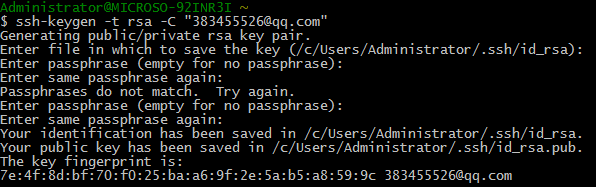
- Add your SSH key to GitHub
Run the following code to copy the key to your clipboard.
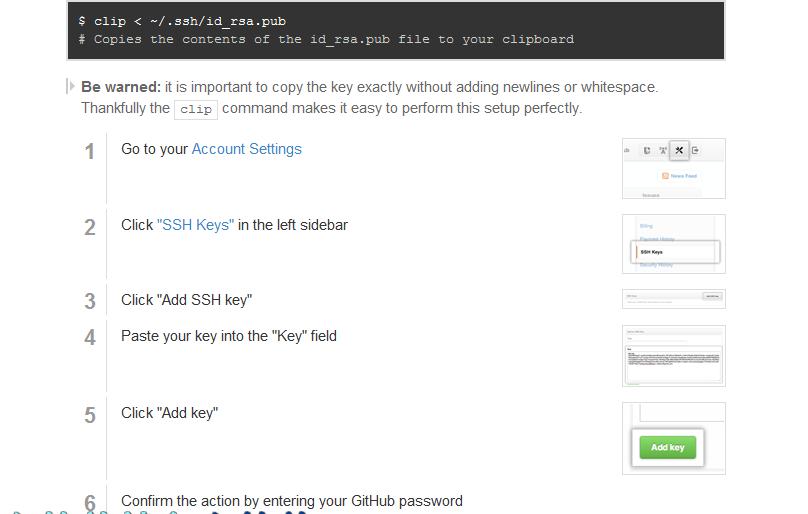
- Test everything out
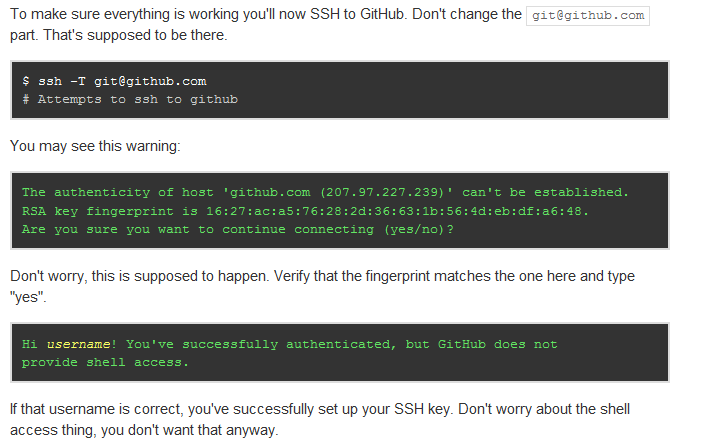
- Generate a new SSH key
- 使用git