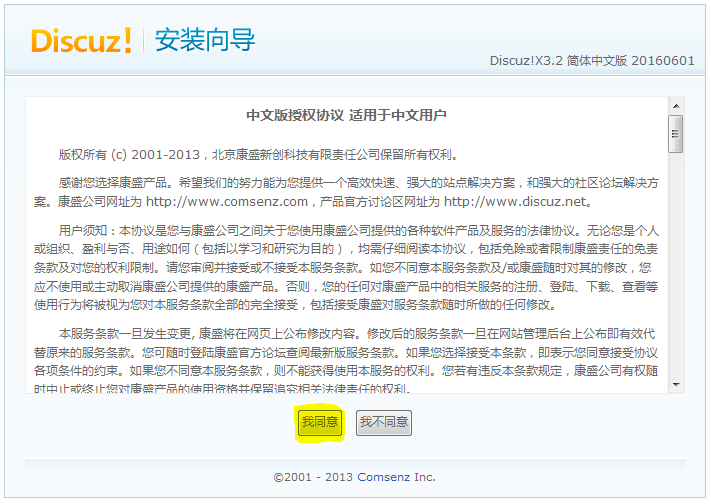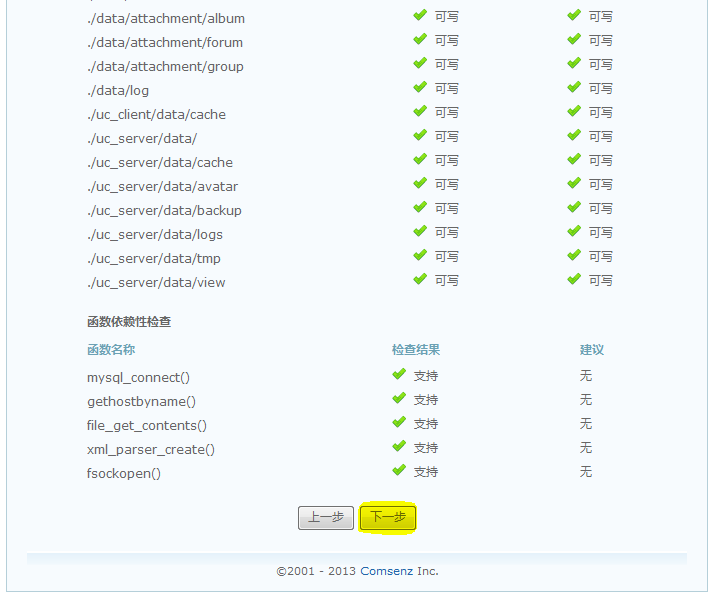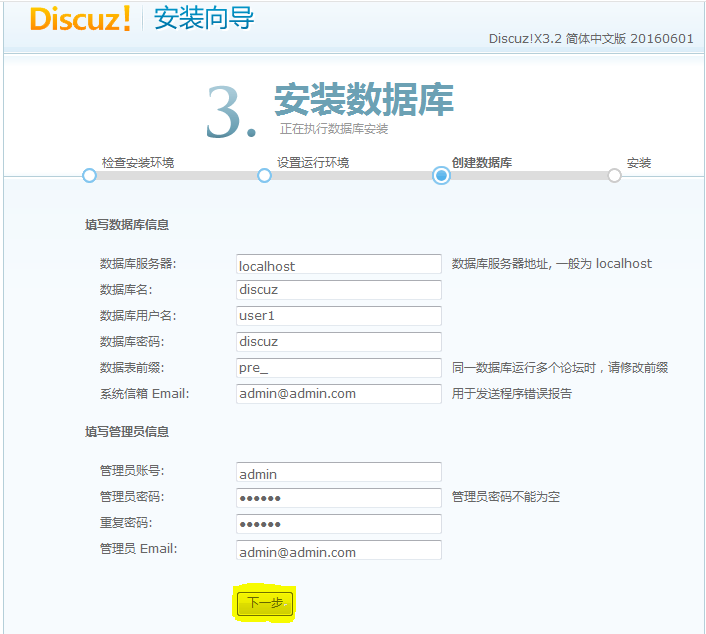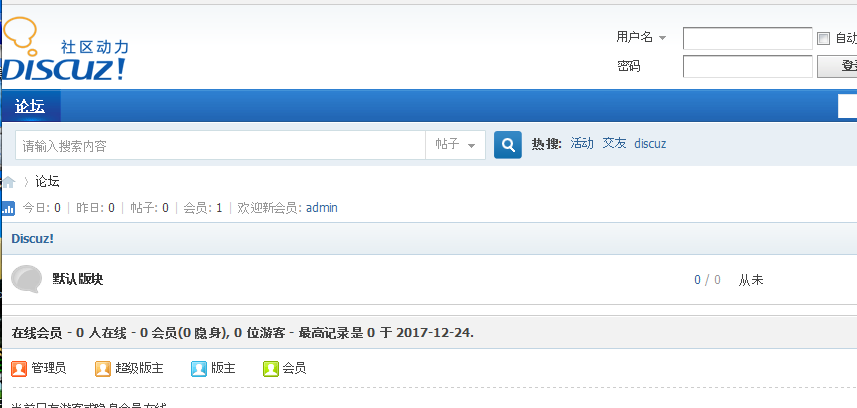一.搭建LNMP基本架构
1.L(http) N(nginx) M(mysql) P(php)
2.安装顺序 Mysql-->PHP-->Nginx
3.安装包
Discuz_3.2.0_SC_GBK
nginx-1.4.4 httpd-2.4.27 php-5.3.22
mysql-5.6.38-linux-glibc2.12-i686
4.安装mysql数据库
(1)解压mysql压缩包
tar zxvf mysql.tar.gz
(2)将mysql目录移动/usr/下。
mv mysql目录 /usr/local/mysql
(3)在mysql目录下,创建目录,作为datadir(数据目录)
mkdir /data/mysql
(4)创建mysql用户,不允许登陆,不创建家目录。
useradd -s /sbin/nologin -M mysql
(5)将/data/mysql/目录所属组所属主给mysql用户。
chown -R mysql:mysql /data/mysql/
(6)将配置文件存放到/etc/my.conf覆盖。
cp /mysql目录/support-files/my-large.cnf /etc/my.cnf
(7)修改配置文件
vim进入/etc/my.conf
# For advice on how to change settings please see # http://dev.mysql.com/doc/refman/5.6/en/server-configuration-defaults.html # *** DO NOT EDIT THIS FILE. It's a template which will be copied to the # *** default location during install, and will be replaced if you # *** upgrade to a newer version of MySQL. [mysqld] port = 3306 socket = /usr/local/mysql/mysql.sock datadir = /data/mysql pid-file = /data/mysql/mysql.pid # Remove leading # and set to the amount of RAM for the most important data # cache in MySQL. Start at 70% of total RAM for dedicated server, else 10%. # innodb_buffer_pool_size = 128M ------------------------------------------ 常用参数: Port #监听端口 Socket #通信方式 Key_buffer_size #mysql内存使用大小 Log-bin=mysql-bin #记录二进制日志,注释掉。 Binlog_format=mixed #日志相关参数,注释掉。 Server_id=1 #主从复制参数,注释掉。
(8)将服务的启动脚本放入/etc/init.d/下。
cp /mysql目录/support-files/mysql.server /etc/init.d/mysqld
(9)修改启动文件。
vi /etc/init.d/mysqld
# The following variables are only set for letting mysql.server find things. # Set some defaults mysqld_pid_file_path= if test -z "$basedir" then basedir=/usr/local/mysql bindir=/usr/local/mysql/bin
mysqld_pid_file_path=/data/mysql/master.pid ------------------------------------------ basedir #定义程序所在路径 bindir #定义数据库启动路径
(10)在mysql目录下初始化mysql服务,看到两个ok就没问题。
mysql]# ./scripts/mysql_install_db --user=mysql --datadir=/data/mysql

报错1:Installing MySQL system tables..../bin/mysqld: error while loading shared libraries: libaio.so.1: cannot open shared object file: No such file or directory 解决:yum install –y libai* 报错2:Installing MySQL system tables..../bin/mysqld: error while loading shared libraries: libnuma.so.1: cannot open shared object file: No such file or directory 解决:yum install –y numactl-*
(11)查看是否生成mysql,test。
mysql]# ls /data/mysql
(12)启动mysql。
mysql]# /etc/init.d/mysqld start

报错1:Starting MySQL.... ERROR! The server quit without updating PID file (/data/mysql/localhost.localdomain.pid). 解决:[root@localhost ~]# cd /usr/local/mysql [root@localhost mysql]# chown -R mysql.mysql .
(13)查看mysql进程。
ps aux|grep mysql
(14)开启mysql命令终端Mysql>。
/usr/local/mysql/bin/mysql

报错1:ERROR 2002 (HY000): Can't connect to local MySQL server through socket '/tmp/mysql.sock' (2) 解决:ln -s /usr/local/mysql/mysql.sock /tmp/mysql.sock
报错1:ERROR 2002 (HY000): Can't connect to local MySQL server through socket '/tmp/mysql.sock' (2) 解决:ln -s /usr/local/mysql/mysql.sock /tmp/mysql.
(15)设置开机自启动
chkconfig --list | grep mysql #查看是否存在mysql服务。
chkconfig --add mysqld #添加mysqld服务
chkconfig mysqld on #打开开机自启动
/usr/local/mysql/bin/mysql
注:测试启动mysql
(16)添加环境变量赋值。可使用mysql命令直接启动。在当前终端生效。
PATH=$PATH:/usr/local/sbin:/usr/local/bin:/sbin:/bin:/usr/sbin:/usr/bin:/root/bin:/usr/local/mysql/bin
[root]# mysql #测试登陆
(17)设置所有终端都可访问。
vim /etc/profile
#文件最下面输入
export PATH=$PATH:/usr/local/sbin:/usr/local/bin:/sbin:/bin:/usr/sbin:/usr/bin:/root/bin:/usr/local/mysql/bin
source /etc/profile #即时生效
(18)设置mysql管理员密码。
mysqladmin -uroot password ’123456‘
mysql -u root -p #登陆
注:再次登陆应输入管理员,与密码。
(19)mysql下添加普通用户赋予管理权限,对应主机,与密码。
mysql> grant all on *.* to 'user1'@'localhost' identified by 'discuz';
5.安装PHP
(1)解压php压缩包。
tar xvzf php-5.3.22.tar.gz
(2)创建PHP禁止登陆用户。
useradd -s /sbin/nologin php-fpm
(3)进入php目录下。
cd php-5.3.22
(4)编译安装PHP。
php-5.3.22]#./configure --prefix=/usr/local/php --with-config-file-path=/usr/local/php/etc --enable-fpm --with-mysql=/usr/local/mysql --with-mysql-sock=/tmp/mysql.sock --with-libxml-dir --with-gd with-jpeg-dir --with-png-dir --with-freetype-dir --with-iconv-dir --with-zlib-dir --with-mcrypt --enable-soap --enable-gd-native-ttf --enable-ftp --enable-mbstring --enable-exif --enable-zend-multbyte --disable-ipv6 --with-pear --with-curl
yum -y install gcc yum -y install libxml2-devel* yum -y install bzip2-devel* yum -y install curl curl-devel yum -y install libjpeg-devel yum -y install openssl-devel* yum -y install freetype-devel* yum -y install libpng-devel yum -y install libmcrypt-devel* #没有安装包需要下载源码包 #安装编译包 注:如果报错可同过 yum list | grep 报错名 :来查找需要安装的包
php-5.3.22]#make #编译
php-5.3.22]#make install #编译安装
(5)拷贝php配置文件。
php-5.3.22]#cp php.ini-production /usr/local/php/etc/php.ini
(6)修改PHP配置文件,将off改为on。
vim /usr/local/php/etc/php.ini
short_open_tag = on
(6)拷贝启动脚本。
php-5.3.22]# cp sapi/fpm/init.d.php-fpm /etc/init.d/php-fpm
(7)赋予php-fpm文件权限。
chmod 755 /etc/init.d/php-fpm
(8)启动php服务。
/etc/init.d/php-fpm start

报错1:ERROR: failed to load configuration file '/usr/local/php/etc/php-fpm.conf' 解决:进入/usr/local/php/etc/ cp php-fpm.conf.default php-fpm.conf
(9)查看PHP进程。
ps aux | grep php
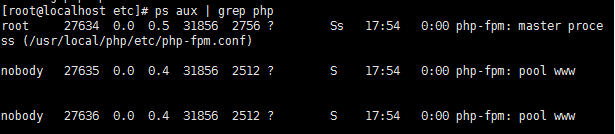
注:Ss是主进程 S是子进程
(10)查看PHP监听端口。

注:查看监听端口9000
6.安装nginx
(1)解压Nginx压缩包。
tar xvzf nginx-1.4.4.tar.gz
(2)进入Nginx目录。
cd nginx-1.4.4
(3)Nginx编译安装
nginx-1.4.4]#./configure --prefix=/usr/local/nginx --with-pcre

报错1:error: the HTTP rewrite module requires the PCRE library. You can either disable the module by using --without-http_rewrite_module option, or install the PCRE library into the system, or build the PCRE library statically from the source with nginx by using --with-pcre=<path> option. 解决:yum install -y pcre-devel
make #编译
make install #编译安装
(4)启动Nginx程序
nginx-1.4.4]# /usr/local/nginx/sbin/nginx
(5)查看Nginx进程
ps aux | grep nginx

(6)关闭防火墙,SELINUX
service iptables stop
getenforce 0
(7)测试Nginx
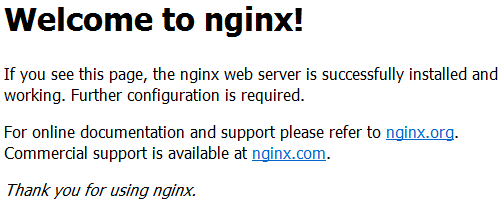
二.论坛安装
1.Nginx配置文件调试
(1)调试Nginx主配置文件
vim /usr/local/nginx/conf/nginx.conf
#user nobody; worker_processes 1; #error_log logs/error.log; #error_log logs/error.log notice; #error_log logs/error.log info; #pid logs/nginx.pid; events { worker_connections 4096; #处理的连接数 } http { include mime.types; default_type application/octet-stream; #log_format main '$remote_addr - $remote_user [$time_local] "$request" ' #log_format main '$remote_addr - $remote_user [$time_local] "$request" ' # '$status $body_bytes_sent "$http_referer" ' # '"$http_user_agent" "$http_x_forwarded_for"'; #access_log logs/access.log main; sendfile on; #tcp_nopush on; #keepalive_timeout 0; keepalive_timeout 65; #gzip on; server { #虚拟主机 listen 80; server_name localhost; #charset koi8-r; #access_log logs/host.access.log main;
location / { #配置网站所在的路径 root /usr/local/url; #网站根目录 index index.html index.htm index.php; #首页索引类型 } #error_page 404 /404.html; # redirect server error pages to the static page /50x.html # error_page 500 502 503 504 /50x.html; location = /50x.html { root html; } # proxy the PHP scripts to Apache listening on 127.0.0.1:80 # keepalive_timeout 65; #gzip on; server { listen 80; server_name localhost; #charset koi8-r; #access_log logs/host.access.log main;
location / {
root /usr/local/url;
index index.html index.htm;
}
#error_page 404 /404.html;
# redirect server error pages to the static page /50x.html
#
error_page 500 502 503 504 /50x.html;
location = /50x.html {
root html;
}
# proxy the PHP scripts to Apache listening on 127.0.0.1:80
#
#location ~ .php$ {
# proxy_pass http://127.0.0.1;
#}
# pass the PHP scripts to FastCGI server listening on 127.0.0.1:9000
#
#解开注释调用php
location ~ .php$ {
root /usr/local/url; #网站路径(修改)
fastcgi_pass 127.0.0.1:9000; #指定通信代理(可改为soket)
fastcgi_index index.php; #指定主页索引页
fastcgi_param SCRIPT_FILENAME /usr/local/usl$fastcgi_script_name; #脚本所在路径 (修改)
include fastcgi_params;
}
# deny access to .htaccess files, if Apache's document root
# concurs with nginx's one
#
(2)测试Nginx配置文件
/usr/local/nginx/sbin/nginx -t
注:yntax is ok 没问题!
(3)加载配置文件
/usr/local/nginx/sbin/nginx -s reload
2.安装论坛网站
(1)解压论坛文件包。
unzip Discuz_X3.2_SC_GBK.zip
(2)创建网站根目录。
mkdir /usr/local/url
(3)将网站程序移动到网站目录下。
mv uplocad/* /usr/local/url
(4)删除多余文件。
rm -rf upload/ utility/ readme/
(5)权限修改。
ps aux | grep nginx
注:nginx执行用户位nobody用户,而网站文件是root用户,则没有权限执行
chown -R nobody config/ data uc_client/data uc_server/data
注:修改网站文件目录的执行用户,-R递归目录下的子目录。
(6)安装论坛