原来是设置自己要居中对齐,不是设置外面容器属性
<!DOCTYPE html> <html> <head> <title> 居中对齐 </title> <style> .center { margin: auto; width: 60%; border: 3px solid #73AD21; padding: 10px; } </style> </head> <body> <div> <div class="center"> <p><b>注意: </b>使用 margin:auto 无法兼容 IE8, 除非 !DOCTYPE 已经声明。</p> </div> </div> </body> </html>

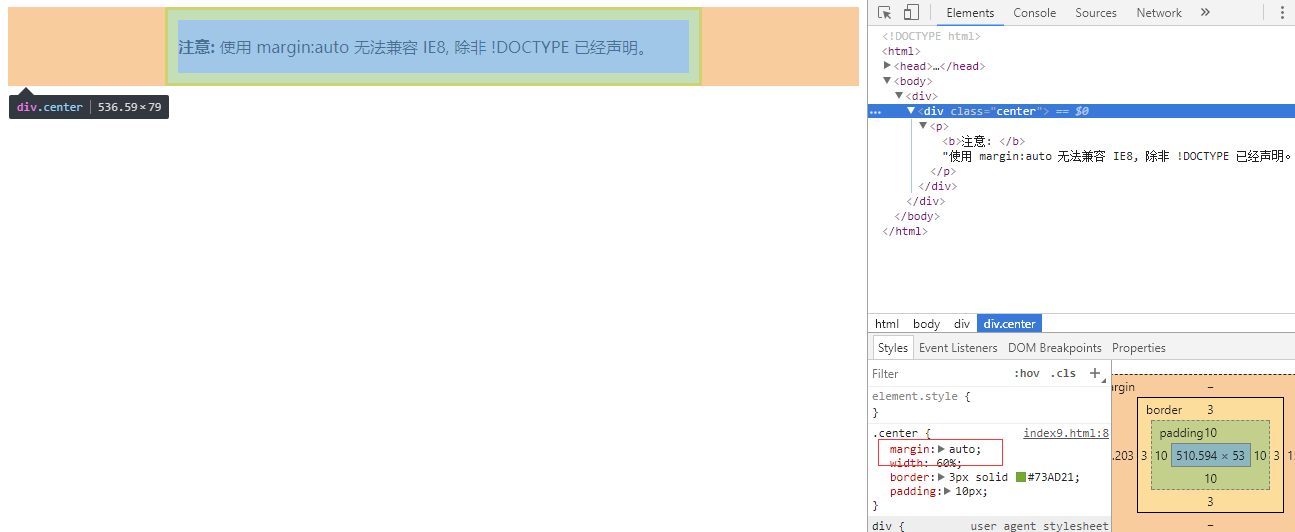
注意: 如果没有设置 width 属性(或者设置 100%),居中对齐将不起作用。
左右对齐 - 使用 float 方式
我们也可以使用 float 属性来对齐元素:
<!DOCTYPE html> <html> <head> <meta charset="utf-8"> <title>菜鸟教程(runoob.com)</title> <style> .right { float: right; width: 300px; border: 3px solid #73AD21; padding: 10px; } </style> </head> <body> <h2>右对齐</h2> <p>以下实例演示了使用 float 属性来实现右对齐:</p> <div class="right"> <p>我老爹在小时候给我的一些人生建议,我现在还记忆深刻。</p> </div> </body> </html>
当像这样对齐元素时,对 <body> 元素的外边距和内边距进行预定义是一个好主意。这样可以避免在不同的浏览器中出现可见的差异。
注意:如果子元素的高度大于父元素,且子元素设置了浮动,那么子元素将溢出,这时候你可以使用 "clearfix(清除浮动)" 来解决该问题。
我们可以在父元素上添加 overflow: auto; 来解决子元素溢出的问题:
.clearfix {
overflow: auto;
}
<!DOCTYPE html> <html> <head> <meta charset="utf-8"> <title>菜鸟教程(runoob.com)</title> <style> div { border: 3px solid #4CAF50; padding: 5px; } .img1 { float: right; } .clearfix { overflow: auto; } .img2 { float: right; } </style> </head> <body> <p>以下实例图在父元素中溢出,很不美观:</p> <div> <img class="img1" src="pineapple.jpg" alt="Pineapple" width="170" height="170"> 菜鸟教程 - 学的不仅是技术,更是梦想!!!</div> <p style="clear:right">在父元素上通过添加 clearfix 类,并设置 overflow: auto; 来解决该问题:</p> <div class="clearfix"> <img class="img2" src="pineapple.jpg" alt="Pineapple" width="170" height="170"> 菜鸟教程 - 学的不仅是技术,更是梦想!!!</div> </body> </html>
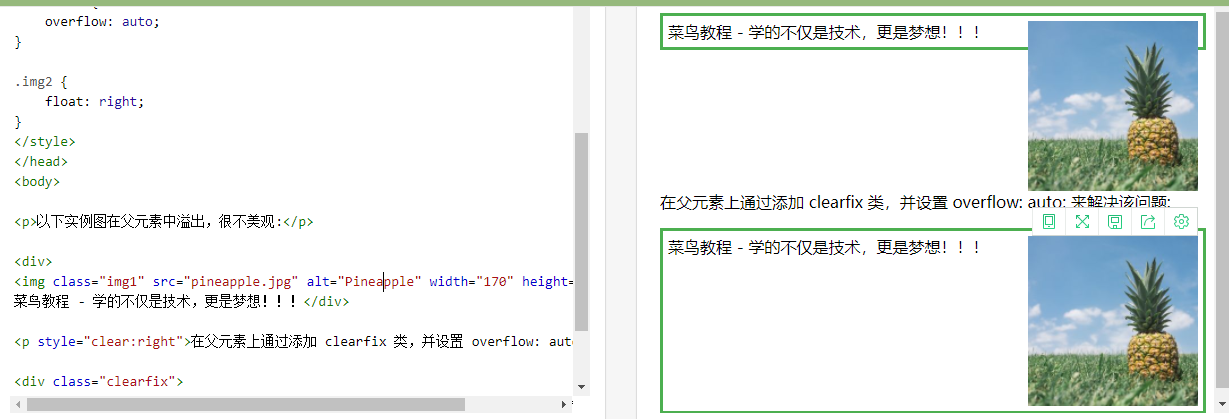
参考:https://www.runoob.com/try/try.php?filename=trycss_layout_clearfix
垂直居中对齐 - 使用 padding
CSS 中有很多方式可以实现垂直居中对齐。 一个简单的方式就是头部顶部使用 padding:
垂直居中 - 使用 line-height
.center {
line-height: 200px;
height: 200px;
border: 3px solid green;
text-align: center;
}
/* 如果文本有多行,添加以下代码: */
.center p {
line-height: 1.5;
display: inline-block;
vertical-align: middle;
}
垂直居中 - 使用 position 和 transform
除了使用 padding 和 line-height 属性外,我们还可以使用 transform 属性来设置垂直居中:
<!DOCTYPE html> <html> <head> <meta charset="utf-8"> <title>菜鸟教程(runoob.com)</title> <style> .center { height: 200px; position: relative; border: 3px solid green; } .center p { margin: 0; position: absolute; top: 50%; left: 50%; -ms-transform: translate(-50%, -50%); transform: translate(-50%, -50%); } </style> </head> <body> <h2>居中</h2> <p>以下实例中,我们使用了 positioning 和 transform 属性来设置水平和垂直居中:</p> <div class="center"> <p>我是水平和垂直居中的。</p> </div> <p>注意: IE8 及更早版本不支持 transform 属性。</p> </body> </html>
如何让子元素居于父元素底部
如何让子元素居于父元素底部?其实这是个很简单的问题,只是父元素和子元素的css都需要修改一下:
.parent{ position: relative; width:200px; height: 100px; background: dodgerblue; } .content{ position: absolute; width: 200px; height: 30px; background: orange; bottom: 0; }
<div class="parent"> <div class="content"></div> </div>
上面的代码我解释一下,只要父元素的posiiton设置为relative,子元素的位置就是相对于父元素的,这样设置子元素的bottom为0,即可将子元素置于父元素底部。
参考:https://www.runoob.com/css/css-align.html
https://www.cnblogs.com/chen-cong/p/8076442.html
https://blog.csdn.net/woshizhushiqiu/article/details/75269791