在 Windows Phone 8.1 中,增加了 FilePicker 的方式与文件打交道,最大的亮点在于这种方式不仅可以浏览手机上的文件,还可以浏览符合协议的应用里的文件!
比如点击 OneDrive 就会打开 OneDrive 应用:
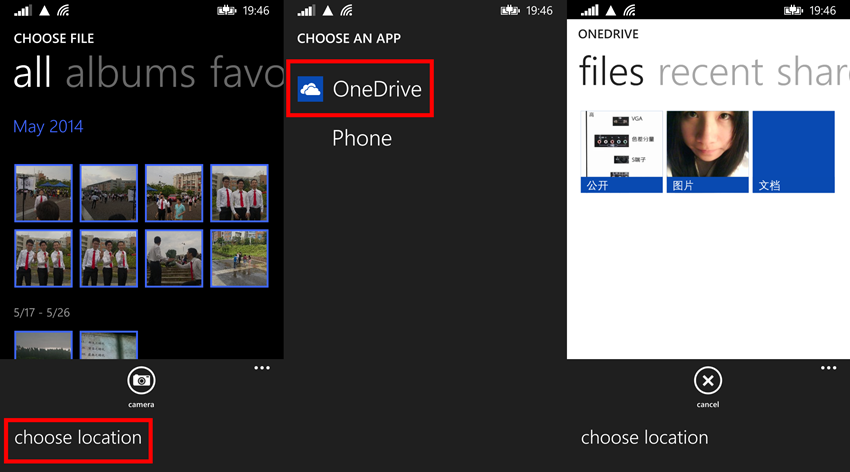
(1)FileOpenPicker
FileOpenPicker 也就是选择文件,可以设置打开单选界面或多选界面。
1)实例化 FileOpenPicker 对象,并设置 ContinuationData
private void openFileButton_Click(object sender, RoutedEventArgs e) { FileOpenPicker imageOpenPicker = new FileOpenPicker(); imageOpenPicker.FileTypeFilter.Add(".jpg"); imageOpenPicker.FileTypeFilter.Add(".png");
imageOpenPicker.SuggestedStartLocation = PickerLocationId.PicturesLibrary; imageOpenPicker.ContinuationData["Operate"] = "OpenImage"; imageOpenPicker.PickSingleFileAndContinue(); }
FileOpenPicker 可以设置 FileTypeFilter,方便文件的浏览;还可以设置选择界面的开始目录(SuggestedStartLocation)。
因为在打开选择文件的界面后当前应用会挂起,所以需要 ContinuationData 来记录一些信息,以保证当应用恢复时能够保持之前的信息。
2)重写 App.xaml.cs 的 OnActivated 方法
当用户选择了文件之后会返回到之前的应用,这时需要重写 OnActivated 方法让应用跳转到指定页面,并传递用户选择的文件。
protected override void OnActivated(IActivatedEventArgs args) { if( args is FileOpenPickerContinuationEventArgs ) { Frame rootFrame = Window.Current.Content as Frame; if( rootFrame == null ) { rootFrame = new Frame(); rootFrame.CacheSize = 1; Window.Current.Content = rootFrame; } if( rootFrame.Content == null ) { if( rootFrame.ContentTransitions != null ) { this.transitions = new TransitionCollection(); foreach( var c in rootFrame.ContentTransitions ) { this.transitions.Add(c); } } rootFrame.ContentTransitions = null; rootFrame.Navigated += this.RootFrame_FirstNavigated; if( !rootFrame.Navigate(typeof(MainPage)) ) { throw new Exception("Failed to create first page"); } } if( !rootFrame.Navigate(typeof(MainPage)) ) { throw new Exception("Failed to create target page"); } MainPage targetPage = rootFrame.Content as MainPage; targetPage.FilePickerEventArgs = (FileOpenPickerContinuationEventArgs)args; Window.Current.Activate(); } }
首先是要判断之前的行为是不是 FileOpenPicker 引起的,然后获取 Frame 并跳转到指定页面,将包含用户选择文件的信息 args 传递到指定页面中。
3)添加 FileOpenPickerContinuationEventArgs 属性和 ContinuFileOpenPicker 方法
当应用将 args 传递到页面去后,剩下的就是处理文件了:
private FileOpenPickerContinuationEventArgs filePickerEventArgs; public FileOpenPickerContinuationEventArgs FilePickerEventArgs { get { return filePickerEventArgs; } set { filePickerEventArgs = value; ContinuFileOpenPicker(filePickerEventArgs); } } private async void ContinuFileOpenPicker(FileOpenPickerContinuationEventArgs args) { if( args.ContinuationData["Operate"] as string == "OpenImage" && args.Files != null && args.Files.Count > 0 ) { StorageFile file = args.Files[0]; BitmapImage image = new BitmapImage(); await image.SetSourceAsync(await file.OpenAsync(FileAccessMode.Read)); myImage.Source = image; } }
(2)AccessCache
AccessCache 也就是指对用户选择文件或文件夹的缓存,包括 MostRecentlyUsedList 和 FutureAccessList。
MostRecentlyUsedList 可以保存 25 项,并会根据用户使用情况自动排序,当新的进来后超过 25 项了则会自动将最旧的删除。
FutureAccessList 则可以保存 1000 项,但不会自动排序,需要开发者自行管理。
保存方法:
private async void ContinuFileOpenPicker(FileOpenPickerContinuationEventArgs args) { if( args.ContinuationData["Image"] as string == "OpenImage" && args.Files != null && args.Files.Count > 0 ) { StorageFile file = args.Files[0]; BitmapImage image = new BitmapImage(); await image.SetSourceAsync(await file.OpenAsync(FileAccessMode.Read)); myImage.Source = image; StorageApplicationPermissions.MostRecentlyUsedList.Add(file, "20140528"); StorageApplicationPermissions.FutureAccessList.Add(file, "20140528"); } }
读取方法:
private async void NavigationHelper_LoadState(object sender, LoadStateEventArgs e) { var mruList = StorageApplicationPermissions.MostRecentlyUsedList.Entries; foreach( var item in mruList ) { StorageFile file = await StorageApplicationPermissions.MostRecentlyUsedList.GetFileAsync(item.Token); BitmapImage image = new BitmapImage(); await image.SetSourceAsync(await file.OpenAsync(FileAccessMode.Read)); Image img = new Image(); img.Source = image; img.Stretch = Stretch.Uniform; img.Margin = new Thickness(0, 0, 0, 10); imagesStackPanel.Children.Add(img); } }
开发者可以灵活使用这两个列表,方便用户浏览最近使用过的文件。
(3)FileSavePicker
既然有 OpenPicker,自然就有 SavePicker。
FileSavePicker 的使用方法与 FileOpenPicker 非常相似。
1)实例化 FileSavePicker 对象,并设置 ContinuationData
private void saveButton_Click(object sender, RoutedEventArgs e) { FileSavePicker imageSavePicker = new FileSavePicker(); imageSavePicker.SuggestedStartLocation = PickerLocationId.DocumentsLibrary; imageSavePicker.SuggestedFileName = "Test"; imageSavePicker.FileTypeChoices.Add("Txt", new List<string>() { ".txt" }); imageSavePicker.ContinuationData["Txt"] = "SaveTxt"; imageSavePicker.PickSaveFileAndContinue(); }
实例化 FileSavePicker 对象后,设置 FileName 和 FileType。
当用户选择了某个文件夹后,系统就会在该文件夹中新建一个该 FileName 和 FileType 的文件,并将该文件放到 FileSavePickerContinuationEventArgs 中。
2)重写 App.xaml.cs 的 OnActivated 方法
与 FileOpenPicker 一样,同样需要重写 OnActivated 方法,这次要检查的 args 类型为 FileSavePickerContinuationEventArgs:

protected override void OnActivated(IActivatedEventArgs args) { if( args is FileSavePickerContinuationEventArgs ) { Frame rootFrame = Window.Current.Content as Frame; // 不要在窗口已包含内容时重复应用程序初始化, // 只需确保窗口处于活动状态 if( rootFrame == null ) { // 创建要充当导航上下文的框架,并导航到第一页 rootFrame = new Frame(); // TODO: 将此值更改为适合您的应用程序的缓存大小 rootFrame.CacheSize = 1; if( args.PreviousExecutionState == ApplicationExecutionState.Terminated ) { // TODO: 从之前挂起的应用程序加载状态 } // 将框架放在当前窗口中 Window.Current.Content = rootFrame; } if( rootFrame.Content == null ) { // 删除用于启动的旋转门导航。 if( rootFrame.ContentTransitions != null ) { this.transitions = new TransitionCollection(); foreach( var c in rootFrame.ContentTransitions ) { this.transitions.Add(c); } } rootFrame.ContentTransitions = null; rootFrame.Navigated += this.RootFrame_FirstNavigated; // 当导航堆栈尚未还原时,导航到第一页, // 并通过将所需信息作为导航参数传入来配置 // 新页面 if( !rootFrame.Navigate(typeof(MainPage)) ) { throw new Exception("Failed to create initial page"); } } if( !rootFrame.Navigate(typeof(MainPage)) ) { throw new Exception("Failed to create target page"); } MainPage targetPage = rootFrame.Content as MainPage; targetPage.SavePickerArgs = (FileSavePickerContinuationEventArgs)args; // 确保当前窗口处于活动状态 Window.Current.Activate(); } }
3)添加 FileSavePickerContinuationEventArgs 属性和 ContinuFileSavePicker 方法
最后在 ContinuFileSavePicker 方法中对要保存的文件进行操作:
private FileSavePickerContinuationEventArgs savePickerArgs; public FileSavePickerContinuationEventArgs SavePickerArgs { get { return savePickerArgs; } set { savePickerArgs = value; ContinuFileSavePicker(savePickerArgs); } } private async void ContinuFileSavePicker(FileSavePickerContinuationEventArgs args) { if( args.ContinuationData["Txt"] as string == "SaveTxt" && args.File != null ) { StorageFile txt = args.File; await FileIO.WriteTextAsync(txt, "1224677"); } }
