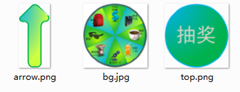最近埋头耕耘,在老外文章的基础上弄出了一套Flash快速开发的方案,且在项目中得到了验证。大体思路在以前的博客中透露过1,2,如:《不用Flex,进行轻量级的Flash RIA开发以降低发布文件的尺寸》和《几行代码搞定Flash应用的多语言实时切换问题》,今天,借吴秦的例子《大家快来玩转盘抽奖游戏(走在网页游戏开发的路上(七))》来进行全面展示,看看怎么用66行代码搞定抽奖程序!
一、项目验证
先看项目成绩,下面是一个风速控件(由于是为客户开发的,就不提供swf了,只提供截图):
其中有多项配置值可通过js设置,见下:
var config3 =
{
300, // 控件宽
height:300, // 控件高
showAnimation:true, // 是否显示动画
animateSeconds:1.5, // 动画速度,单位为秒
title:"风速(m/s)", // 标题
titleFontSize:14, // 标题字体大小
value:132.9, // 控件显示值,单位:角度
valueFontSize:12, // 控件显示值的字体大小
titleMiddleOffset:-35, // 标题的纵坐标离圆心的距离,负代表在上
valueMiddleOffset:20, // 内容框的纵坐标离圆心的距离,负代表在上
innerRadius:90, // 內圆半径
innerThickness:8, // 內圆厚度
minScaleValue:0, // 最小刻度值
maxScaleValue:140, // 最大刻度值
gapAngles:38, // 空缺扇形的角度
scaleGrids:14, // 刻度的格数
// 刻度盘的染色配置
masklist:"{min:0,max:25,color:0x66b266; min:80,max:140,color:0xfc6464}"
};swfobject.embedSWF('SectorMeter.swf', 'demo3', "300", "300", "9.0.0", {}, config3);
还可以动态改变控件值(有动画效果):
thisMovie("demo3").setValue(xxx);
这控件看起来蛮复杂的,实际上抛开公共代码,具体的编码量总计为254行!swf文件大小为25k(比用flash开发的会略大)。充分证明了只用Flex的思想和工具类的Flash开发的可行性和有效性。需要说明的是,项目类型需要设定成 MX only。
二、3个基础类
先介绍3个基础类:BaseComponent、BaseContainer和Application。BaseComponent.as 和 BaseContainer.as 绝大部分是沿用了 minimalcomps 的Component.as 和 Container.as代码,我只是加了个removeAllChildren方法:
public function removeAllChildren():void
{
while( this.numChildren > 0)
{
this.removeChildAt(0);
}
}
接着是 Application.as 类,也是使用了国外文章的方案(很抱歉,原文地址忘记了):
package
{
import flash.display.DisplayObject;
import flash.display.Sprite;
import flash.display.StageAlign;
import flash.display.StageScaleMode;
import flash.events.Event;
[DefaultProperty( "children" )]
[Bindable]
public class Application extends Sprite
{
protected var _Number = 0;
protected var _height:Number = 0;
public function Application()
{
super();
x = 0;
y = 0;
if(stage != null)
{
stage.align = StageAlign.TOP_LEFT;
stage.scaleMode = StageScaleMode.NO_SCALE;
}
addEventListener(Event.ENTER_FRAME, onInvalidate);
}
private var _children:Vector.<DisplayObject>;
private var childrenChanged:Boolean = false;
public function get children():Vector.<DisplayObject>
{
return _children;
}
public function set children( value:Vector.<DisplayObject> ):void
{
if ( _children != value )
{
_children = value;
childrenChanged = true;
invalidate();
}
}
protected function invalidate():void
{
addEventListener(Event.ENTER_FRAME, onInvalidate);
}
protected function onInvalidate(event:Event) : void
{
if ( childrenChanged )
{
while ( numChildren > 0 )
{
removeChildAt( 0 );
}
for each ( var child:DisplayObject in children )
{
addChild( child );
}
childrenChanged = false;
}
removeEventListener(Event.ENTER_FRAME, onInvalidate);
}
override public function set width(w:Number):void
{
_width = w;
invalidate();
dispatchEvent(new Event(Event.RESIZE));
}override public function get width():Number
{
return _width;
}
override public function set height(h:Number):void
{
_height = h;
invalidate();
dispatchEvent(new Event(Event.RESIZE));
}override public function get height():Number
{
return _height;
}
override public function set x(value:Number):void
{
super.x = Math.round(value);
}
override public function set y(value:Number):void
{
super.y = Math.round(value);
}
}
}
这样一来,就可以在MXML中进行布局了。
三、第一个程序:雅美蝶!
下面,基于上面的三个类,写出第一个程序:Hello World。当然,为了与时俱进,这里不能叫Hello World,叫雅美蝶!
由于在Flash Builder开发环境中,即使引用了包含fl的库文件,也不会提示其中的控件。为了方便以及改变原控件的一些不合理行为,我们可以继承fl控件,如用Label继承TextField类:
package
{
import flash.text.TextField;
import flash.text.TextFormat;public class Label extends TextField
{
public override function set defaultTextFormat(format:TextFormat):void
{
if(this.defaultTextFormat != format)
{
super.defaultTextFormat = format;
this.text = this.text;
}
}
}
}
因为 TextField 需要设定 defaultTextFormat 在先,设定 text 在后,不然 text 是不会改变的,在MXML中十分难用。这里重写defaultTextFormat 的 setter方法。
TextFormat类在MXML下也十分难用,这里我们也继承下它:
package
{
import flash.text.TextFormat;public class TextFormatter extends TextFormat
{
public function TextFormatter()
{
super();
this.font = "宋体";
}
public function setBold(val:Boolean = true):TextFormatter
{
this.bold = true;
return this;
}
public function setAlign(val:String = "left"):TextFormatter
{
this.align = val;
return this;
}
public function setSize(val:int = 10):TextFormatter
{
this.size = val;
return this;
}
}
}
这样一改,就可以很方便的利用IDE的智能提示了。
下面,写出第一个程序:雅美蝶!
<?xml version="1.0" encoding="utf-8"?>
<local:Application xmlns:fx="http://ns.adobe.com/mxml/2009"
xmlns:local="*" width="500" height="100"
xmlns:d="flash.display.*"
>
<local:Label x="30" y="30" text="雅美蝶!"
defaultTextFormat="{new TextFormatter().setSize(20)}"
width="100" />
</local:Application>
看看运行结果:
程序大小:6033Byte!
下面我们让它动起来。虽然可以自己写动画代码,但为了省事,还是直接调用大名鼎鼎的Tweening,这里使用TweenLite:
<?xml version="1.0" encoding="utf-8"?>
<local:Application xmlns:fx="http://ns.adobe.com/mxml/2009"
xmlns:local="*" width="500" height="100"
click="tween()"
>
<fx:Script>
<![CDATA[
import com.greensock.TweenLite;
import com.greensock.easing.*;
[Bindable]
public var labelFontSize:Number = 20;
private function tween():void
{
labelFontSize = 20;
alpha = 1;
TweenLite.to(this,3,{labelFontSize:0, alpha:0});
}
]]>
</fx:Script>
<local:Label id="label" x="{30}" y="30" text="雅美蝶!"
defaultTextFormat="{new TextFormatter().setSize(labelFontSize)}"
width="100" />
</local:Application>
由于使用了数据绑定和tweening,程序尺寸增到了27KB。下面是Flash程序,可用鼠标点击查看动画:
四、一个很重要的组件:BackGround
一旦能用图片作为背景,就可以实现出种种的皮肤效果,下面,引入一个非常重要的组件BackGround,支持嵌入图片,且具有九宫格。BackGround对带九宫格支持的 ScaleBitmap 类进行了封装:
package
{
import flash.display.Bitmap;
import flash.display.BitmapData;
import flash.display.DisplayObject;
import flash.display.Graphics;
import flash.display.Sprite;
import flash.events.Event;
import flash.geom.Matrix;
import flash.geom.Rectangle;public class BackGround extends BaseComponent
{
[Bindable]
public var source:*;
[Bindable]
public var sourceScale9Grid:Rectangle;
public function BackGround():void
{
super();
}
public override function draw():void
{
super.draw();
if(source)
{
if(source is BitmapData)
{
drawBitmapData(source);
}
else if(source is Class)
{
var bmp:Bitmap = new source() as Bitmap;
if(bmp != null)
{
drawBitmapData(bmp.bitmapData);
}
}
}
}
private var _bgBitmap:DisplayObject = null;
private function drawBitmapData(bmpData:BitmapData):void
{
if(_bgBitmap != null)
{
this.removeChild(_bgBitmap);
_bgBitmap = null;
}
if(bmpData == null) return;
var sb:ScaleBitmap = new ScaleBitmap(bmpData,"auto",true);
sb.scale9Grid = this.sourceScale9Grid;
sb.setSize(this.width,this.height);
_bgBitmap = sb;
this.addChild(sb);
}
}
}
五、实现抽奖程序
现在万事俱备,让我们在上面介绍的基础上实现抽奖程序。直接使用吴秦的例子《大家快来玩转盘抽奖游戏(走在网页游戏开发的路上(七))》中的图片资源,把这些资源提取出来,分别命名为arrow.png、bg.jpg和top.png,放在src/assets目录下。
<?xml version="1.0" encoding="utf-8"?>
<local:Application xmlns:fx="http://ns.adobe.com/mxml/2009"
xmlns:local="*" width="500" height="500"
>
<local:BackGround x="{width*0.5-0.5-0.5*428}" y="{height*0.5-0.5-0.5*427}"
width="428" height="427" source="@Embed(source='assets/bg.jpg')"
/>
<local:BackGround x="{width*0.5-0.5-0.5*103}" y="{height*0.5-0.5-0.5*103}"
width="103" height="103" source="@Embed(source='assets/top.png')"
/>
</local:Application>
效果图:
下面添加Arrow类:
package
{
import flash.display.Bitmap;
import flash.display.Graphics;public class Arrow extends BaseComponent
{
[Embed(source='assets/arrow.png')]
public var arrowClass:Class;
public var offset:Number = 60; // 箭头资源的末端离圆心的偏移量
private var _angle:Number = 0;
public function get angle():Number
{
return _angle;
}
public function set angle(value:Number):void
{
_angle = value;
this.rotation = value;
}
public override function draw():void
{
this.removeAllChildren();
var g:Graphics = this.graphics;
g.clear();
var bmp:Bitmap = new arrowClass() as Bitmap;
bmp.x = -bmp.width/2;
bmp.y = -bmp.height/2 - offset;
this.addChild(bmp);
}
}
}
上类offset是箭头资源的末端离圆心的偏移量。而由于rotation 的取值范围为-180~180,不能直接用在动画中,因此,添加angle字段对它进行封装。
下面将Arrow类添加到布局中:
<?xml version="1.0" encoding="utf-8"?>
<local:Application xmlns:fx="http://ns.adobe.com/mxml/2009"
xmlns:local="*" width="500" height="500"
>
<local:BackGround x="{width*0.5-0.5-0.5*428}" y="{height*0.5-0.5-0.5*427}"
width="428" height="427" source="@Embed(source='assets/bg.jpg')"
/>
<local:Arrow x="{width*0.5-0.5}" y="{height*0.5-0.5}" >
</local:Arrow>
<local:BackGround x="{width*0.5-0.5-0.5*103}" y="{height*0.5-0.5-0.5*103}"
width="103" height="103" source="@Embed(source='assets/top.png')"
/>
</local:Application>
效果图:
像模像样了吧!
万事俱备,下面添加动画,为了方便,这里用固定值,实际应用中,应该是去服务器取值:
<?xml version="1.0" encoding="utf-8"?>
<local:Application xmlns:fx="http://ns.adobe.com/mxml/2009"
xmlns:local="*" width="500" height="500"
>
<fx:Script>
<![CDATA[
import com.greensock.TweenLite;
import com.greensock.easing.*;
private function roll(val:int):void
{
val = val%8;
arrow.angle = arrow.rotation; // 把 angle 恢复到 -180-180 之间
var newAngle:Number = val * 360 / 8 + 360 * 5; // 多转几圈
TweenLite.to(arrow, 10, { angle:newAngle, ease:Expo.easeOut }); // 使用 Expo.easeOut 让转动先快后慢
}
]]>
</fx:Script>
<local:BackGround x="{width*0.5-0.5-0.5*428}" y="{height*0.5-0.5-0.5*427}"
width="428" height="427" source="@Embed(source='assets/bg.jpg')"
/>
<local:Arrow id="arrow" x="{width*0.5-0.5}" y="{height*0.5-0.5}" >
</local:Arrow>
<local:BackGround x="{width*0.5-0.5-0.5*103}" y="{height*0.5-0.5-0.5*103}"
width="103" height="103" source="@Embed(source='assets/top.png')"
click="roll(4)"
buttonMode="true" useHandCursor="true"
/>
</local:Application>
下面看动画,点击中间的“抽奖”按钮即可进行抽奖:
程序大小:58KB。比吴秦的例子(68KB)中还要小10K。而如果不用数据绑定(仔细观看上面代码,这个例子中数据绑定无用),代码的尺寸还可以小上几K。 而编码量呢?抛除基础类,代码量只有 29 + 37 = 66 行(算进空格,{,}等)!
66行代码!!!代码就不打包下载了,如果感兴趣,自己动手做一遍会比直接拿Demo编译收获更大。