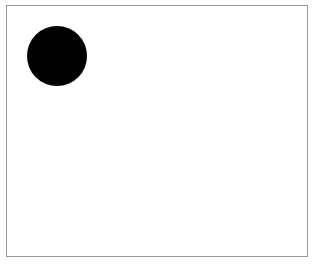以下内容为学习下图这本书做的笔记,非原创。做笔记主要是为了实践一下看看结果加深记忆。
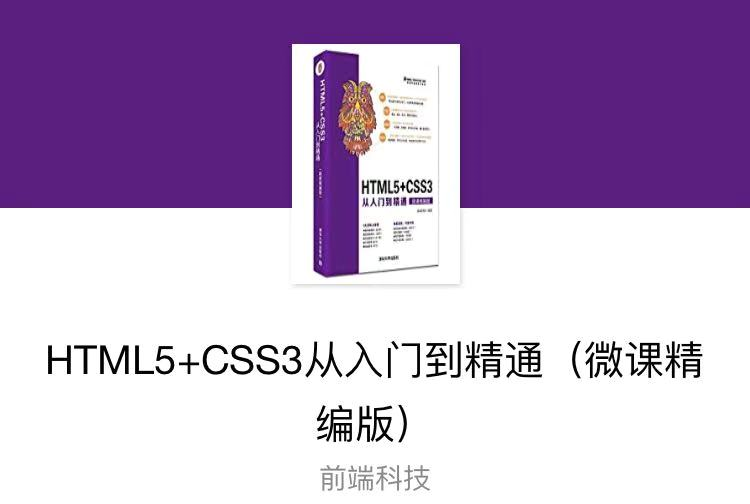
目录:
1. 颜色 2. 不透明度 3. 实线 4. 虚线 5. 线性渐变 6. 径向渐变 7. 图案 8. 阴影 9. 填充规则
① 使用嵌套 for 循环绘制方格阵列,每个方格填充不同色。通过渐变的频率,可以绘制出类似 Photoshop 调色板的效果。
语句:
1 <canvas id="canvas" width="300" height="250" style="border:solid 1px #999;"></canvas> 2 <script> 3 draw(); 4 function draw(){ 5 //使用document.getElementById() 方法, 根据 canvas 元素的 id 获取对 canvas 的引用 6 var ctx = document.getElementById('canvas').getContext('2d'); 7 for( var i=0; i<6; i++ ){ 8 for( var j=0; j<6; j++ ){ 9 //fillStyle 设置图形的填充颜色 10 ctx.fillStyle = 'rgb('+Math.floor(255-42.5*i)+','+Math.floor(255-42.5*j)+',0)'; //这里只改变红色绿色通道的值,蓝色通道的值不变 11 ctx.fillRect( j*25, i*25, 25, 25 ); 12 } 13 } 14 } 15 </script>
页面表现:
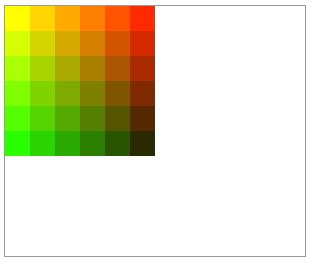
② 使用 strokeStyle 属性,用 arc()画圆,绘制渐变圆圈。
语句:
1 <canvas id="canvas" width="300" height="250" style="border:solid 1px #999;"></canvas> 2 <script> 3 draw(); 4 function draw(){ 5 //使用document.getElementById() 方法, 根据 canvas 元素的 id 获取对 canvas 的引用 6 var ctx = document.getElementById('canvas').getContext('2d'); 7 for( var i=0; i<6; i++ ){ 8 for( var j=0; j<6; j++ ){ 9 //stokeStroke 设置图形轮廓的颜色 10 ctx.strokeStyle = 'rgb('+Math.floor(255-42.5*i)+','+Math.floor(255-42.5*j)+',0)'; //这里只改变红色绿色通道的值,蓝色通道的值不变 11 ctx.beginPath(); 12 ctx.arc(12.5+j*25,12.5+i*25,10,0,Math.PI*2,true); 13 ctx.stroke(); 14 } 15 } 16 } 17 </script>
页面表现:
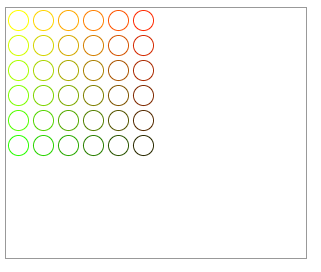
① 使用四色格做背景,设置 globalAlpha 为0.2后,在上面画一系列半径递增的半透明圆,最终结果是一个径向渐变效果。原叠加得更多,原先所画的圆的透明度会更低。通过增加循环次数,画更多的圆,背景图的中心部分会完全消失。
语句:
1 <canvas id="canvas" width="300" height="250" style="border:solid 1px #999;"></canvas> 2 <script> 3 draw(); 4 function draw(){ 5 //使用document.getElementById() 方法, 根据 canvas 元素的 id 获取对 canvas 的引用 6 var ctx = document.getElementById('canvas').getContext('2d'); 7 //画背景 8 ctx.fillStyle = '#FD0'; //给图形上色 9 ctx.fillRect(0,0,75,75); //画矩形 10 ctx.fillStyle = '#6C0'; 11 ctx.fillRect(75,0,75,75); 12 ctx.fillStyle = '#09F'; 13 ctx.fillRect(0,75,75,75); 14 ctx.fillStyle = '#F30'; 15 ctx.fillRect(75,75,75,75); 16 ctx.fillStyle = '#FFF'; 17 //设置透明度值 18 ctx.globalAlpha = 0.2; 19 //画半透明圈 20 for( var i=0; i<7; i++ ){ 21 ctx.beginPath(); 22 ctx.arc(75,75,10+10*i,0,Math.PI*2,true); 23 ctx.fill(); 24 } 25 } 26 </script>
页面表现:
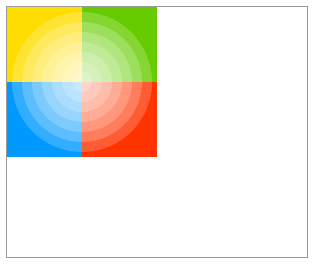
② 用 rgba() 方法设置不透明度
语句:
1 <canvas id="canvas" width="300" height="250" style="border:solid 1px #999;"></canvas> 2 <script> 3 draw(); 4 function draw(){ 5 //使用document.getElementById() 方法, 根据 canvas 元素的 id 获取对 canvas 的引用 6 var ctx = document.getElementById('canvas').getContext('2d'); 7 //画背景 8 ctx.fillStyle = 'rbg(225,221,0)'; //给图形上色 9 ctx.fillRect(0,0,150,37.5); //画矩形 10 ctx.fillStyle = 'rbg(102,204,0)'; 11 ctx.fillRect(0,37.5,150,37.5); 12 ctx.fillStyle = 'rbg(0,153,255)'; 13 ctx.fillRect(0,75,150,37.5); 14 ctx.fillStyle = 'rbg(255,51,0)'; 15 ctx.fillRect(0,112.5,150,37.5); 16 //画半透明矩形 17 for( var i=0; i<10; i++ ){ 18 ctx.fillStyle = 'rgba(255,255,255,'+(i+1)/10+')'; 19 for( var j=0; j<4; j++ ){ 20 ctx.fillRect(5+i*14, 5+j*37.5, 14, 27.5); 21 } 22 } 23 } 24 </script>
页面表现:
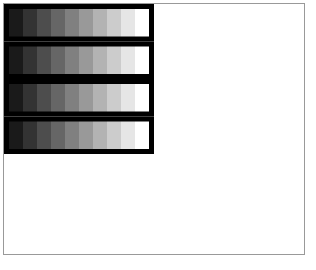
① 使用 for 循环绘制了12条线宽依次递增的线段
语句:
1 <canvas id="canvas" width="300" height="250" style="border:solid 1px #999;"></canvas> 2 <script> 3 draw(); 4 function draw(){ 5 //使用document.getElementById() 方法, 根据 canvas 元素的 id 获取对 canvas 的引用 6 var ctx = document.getElementById('canvas').getContext('2d'); 7 for( var i=0; i<12; i++ ){ 8 ctx.strokeStyle="red"; 9 ctx.lineWidth = 1 + i; //使用lineWidth可以设置线条的粗细,取值必须为正数,默认为1.0 10 ctx.beginPath(); 11 ctx.moveTo(5, 5+i*14); 12 ctx.lineTo(140, 5+i*14); //lineTo(x,y)绘制直线,x、y分别为终点的横坐标、纵坐标 13 ctx.stroke(); //描边路径。通过线条来绘制图形轮廓 14 } 15 } 16 </script>
页面表现:
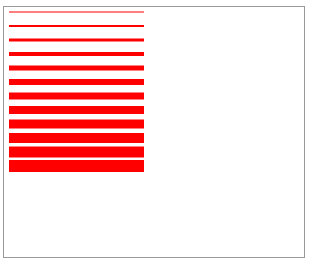
② 绘制三条蓝色的直线段,并依次设置三种属性值 butt、round 跟 square ,两侧有两条红色的参考线,以方便观察
语句:
1 <canvas id="canvas" width="300" height="250" style="border:solid 1px #999;"></canvas> 2 <script> 3 draw(); 4 function draw(){ 5 //使用document.getElementById() 方法, 根据 canvas 元素的 id 获取对 canvas 的引用 6 var ctx = document.getElementById('canvas').getContext('2d'); 7 var lineCap = ['butt','round','square']; //butt、round、square的端点依次为平头、圆头、方头 8 //绘制参考线 9 ctx.strokeStyle = 'red'; 10 ctx.beginPath; 11 ctx.moveTo(10,10); 12 ctx.lineTo(10,150); 13 ctx.moveTo(150,10); 14 ctx.lineTo(150,150); 15 ctx.stroke(); 16 //绘制直线段 17 ctx.strokeStyle = 'blue'; 18 for( var i=0; i<lineCap.length; i++ ){ 19 ctx.lineWidth = 20; //设置线条的粗细 20 ctx.lineCap = lineCap[i]; 21 ctx.beginPath(); 22 ctx.moveTo(10,30+i*50); 23 ctx.lineTo(150,30+i*50); 24 ctx.stroke(); 25 } 26 } 27 </script>
页面表现:
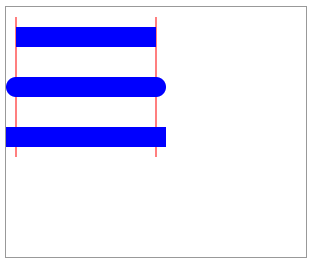
③ 绘制三条蓝色的折现,并依次设置上述三种属性值,观察拐角处样式的区别。
语句:
1 <canvas id="canvas" width="300" height="250" style="border:solid 1px #999;"></canvas> 2 <script> 3 draw(); 4 function draw(){ 5 //使用document.getElementById() 方法, 根据 canvas 元素的 id 获取对 canvas 的引用 6 var ctx = document.getElementById('canvas').getContext('2d'); 7 var lineJoin = ['round','bevel','miter']; 8 ctx.strokeStyle = 'blue'; 9 for( var i=0; i<lineJoin.length; i++ ){ 10 ctx.lineWidth = 25; 11 ctx.lineJoin = lineJoin[i]; 12 ctx.beginPath(); 13 ctx.moveTo(10+i*150,30); 14 ctx.lineTo(100+i*150,30); 15 ctx.lineTo(100+i*150,100); 16 ctx.stroke(); 17 } 18 } 19 </script>
页面表现:

④ 观察当角度和 miterLimit 属性值发生变化时斜面长度的变化。在运行代码之前,也可以将 miterLimit 属性值改为固定值,以观察不同的值产生的结果。
miterLimit属性用于规定两条线段交点处的绘制方式,作用是为斜面的长度设置一个上限,默认为 10 ,即规定斜面的长度不能超过线条宽度的10倍。当斜面的长度达到线条宽度的10倍时,就会变成斜角。
语句:
1 <canvas id="canvas" width="300" height="400" style="border:solid 1px #999;"></canvas> 2 <script> 3 draw(); 4 function draw(){ 5 //使用document.getElementById() 方法, 根据 canvas 元素的 id 获取对 canvas 的引用 6 var ctx = document.getElementById('canvas').getContext('2d'); 7 for( var i=1; i<10; i++ ){ 8 ctx.strokeStyle = 'blue'; 9 ctx.lineWidth = 10; 10 ctx.lineJoin = 'miter'; 11 ctx.miterLimit = i*10; 12 ctx.beginPath(); 13 ctx.moveTo(10, i*30); 14 ctx.lineTo(100, i*30); 15 ctx.lineTo(10, 33*i); 16 ctx.stroke(); 17 } 18 } 19 </script>
页面表现:

① 绘制一个矩形虚线框,然后使用定时器设计每隔设计0.5秒重绘一次,重绘时改变 lineDashOffset 属性值,从而创建一个行军蚁的效果。
语句:
1 <canvas id="canvas" width="300" height="250" style="border:solid 1px #999;"></canvas> 2 <script> 3 //使用document.getElementById() 方法, 根据 canvas 元素的 id 获取对 canvas 的引用 4 var ctx = document.getElementById('canvas').getContext('2d'); 5 var offset = 0; 6 function draw(){ 7 ctx.clearRect(0,0,canvas.width,canvas.height); 8 ctx.setLineDash([4,4]); //setLineDash()方法接收一个数组来指定线段与间隙的交替 9 ctx.lineDashOffset = offset; //lineDashOffset 属性设置起始偏移量 10 ctx.strokeRect(50,50,200,100); 11 } 12 function march(){ 13 offset++; 14 if(offset>16){ 15 offset = 0; 16 } 17 draw(); 18 setTimeout(march, 100); 19 } 20 march(); 21 </script>
页面表现:
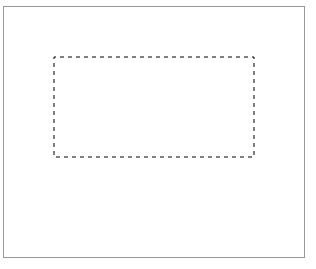
效果是虚线在动,像行军蚁一样。
① 绘制线性渐变。添加8个色标,分别为红、橙、黄、路、青、蓝、紫、红。
用法:context . createLinearGradient(x0, y0,x1, y1) ,参数说明:
x0: 渐变开始点的 x 坐标 y0: 渐变开始点的 y 坐标
x1: 渐变结束点的 x 坐标 y1: 渐变结束点的 y 坐标
语句:
1 <canvas id="canvas" width="300" height="250" style="border:solid 1px #999;"></canvas> 2 <script> 3 draw(); 4 function draw(){ 5 //使用document.getElementById() 方法, 根据 canvas 元素的 id 获取对 canvas 的引用 6 var ctx = document.getElementById('canvas').getContext('2d'); 7 //创建渐变 8 var lingrad = ctx.createLinearGradient(0, 0, 0, 200); //用createLinearGradient()创建 canvasGradient 对象 9 lingrad.addColorStop(0, '#ff0000'); //使用 addColorStop() 上色 10 lingrad.addColorStop(1/7, '#ff9900'); 11 lingrad.addColorStop(2/7, '#ffff00'); 12 lingrad.addColorStop(3/7, '#00ff00'); 13 lingrad.addColorStop(4/7, '#00ffff'); 14 lingrad.addColorStop(5/7, '#0000ff'); 15 lingrad.addColorStop(6/7, '#ff00ff'); 16 lingrad.addColorStop(1, '#ff0000'); 17 ctx.fillStyle = lingrad; 18 ctx.strokeStyle = lingrad; 19 ctx.fillRect(0, 0, 300, 200); 20 } 21 </script>
页面表现:
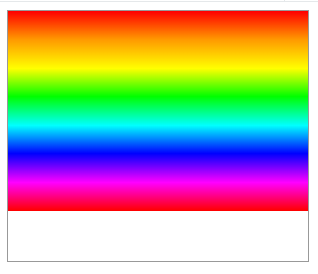
① 使用径向渐变在画布中央绘制一个圆球形状
用法:context . createRadialGradient(x0, y0, r0, x1, y1, r1) ,参数说明:
x0: 渐变的开始的圆的 x 坐标 y0: 渐变的开始的圆的 y 坐标
r0: 开始圆的半径 x1: 渐变的开始圆的 x 坐标
y1: 渐变的结束圆的 y 坐标 r1: 结束圆的半径
语句:
1 <canvas id="canvas" width="300" height="250" style="border:solid 1px #999;"></canvas> 2 <script> 3 draw(); 4 function draw(){ 5 //使用document.getElementById() 方法, 根据 canvas 元素的 id 获取对 canvas 的引用 6 var ctx = document.getElementById('canvas').getContext('2d'); 7 //创建渐变 8 var radgrad = ctx.createRadialGradient(150,100,0,150,100,100); //createRadialGradient() 创建canvasGradient对象 9 radgrad.addColorStop(0,'#A7D30C'); //使用 addColorStop() 上色 10 radgrad.addColorStop(0.9,'#019F62'); 11 radgrad.addColorStop(1,'rgba(1,159,98,0)'); 12 //填充渐变色 13 ctx.fillStyle = radgrad; 14 ctx.fillRect(0,0,300,200); 15 } 16 </script>
页面表现:
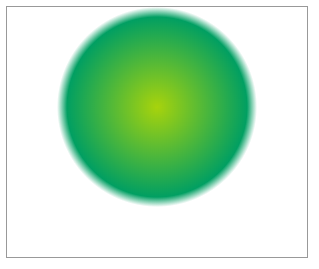
用法:createPattern( image, "repeat|repeat-x|repeat-y|no-repeat" ),参数说明:
repeat : 在水平和垂直方向重复 repeat-x : 只在水平方向重复
repeat-y : 只在垂直方向重复 no-repeat : 只显示一次,不重复
① 以一幅 png 格式的图像作为 image 对象创建图案,以平铺方式同时沿 x 轴和 y 轴方向平铺
语句:
1 <canvas id="canvas" width="300" height="250" style="border:solid 1px #999;"></canvas> 2 <script> 3 draw(); 4 function draw(){ 5 //使用document.getElementById() 方法, 根据 canvas 元素的 id 获取对 canvas 的引用 6 var ctx = document.getElementById('canvas').getContext('2d'); 7 //创建用于图案的新 image 对象 8 var img = new Image(); 9 img.src = 'aixin.png'; 10 img.onload = function(){ 11 //创建图案 12 var ptrn = ctx.createPattern(img, 'repeat'); //使用 createPattern() 绘制图案效果 13 ctx.fillStyle = ptrn; 14 ctx.fillRect(0,0,600,600); 15 } 16 } 17 </script>
页面表现:
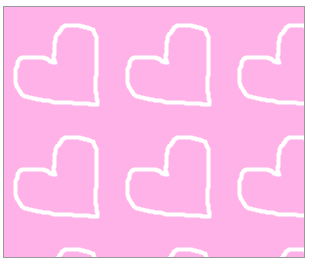
下图为 aixin.png:
① 创建文字阴影效果
语句:
1 <canvas id="canvas" width="300" height="250" style="border:solid 1px #999;"></canvas> 2 <script> 3 draw(); 4 function draw(){ 5 //使用document.getElementById() 方法, 根据 canvas 元素的 id 获取对 canvas 的引用 6 var ctx = document.getElementById('canvas').getContext('2d'); 7 //设置阴影 8 ctx.shadowOffsetX = 4; //shadowOffsetX : 设置阴影在 x 轴的偏移距离 9 ctx.shadowOffsetY = 4; //shadowOffsetY : 设置阴影在 y 轴的偏移距离 10 ctx.shadowBlur = 4; //shadowBlur : 设置阴影的模糊级别 11 ctx.shadowColor = "rgba(0,0,0,0.5)"; //shadowColor : 设置阴影颜色 12 //绘制文本 13 ctx.font = "60px Times New Roman"; 14 ctx.fillStyle = "Black"; 15 ctx.fillText("Canvas API",5,80); 16 } 17 </script>
页面表现:
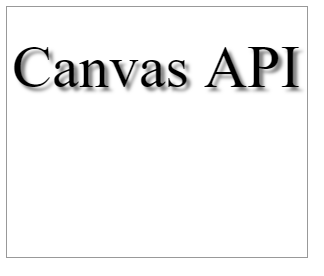
① 使用 enenodd 规则填充图形
语句:
1 <canvas id="canvas" width="300" height="250" style="border:solid 1px #999;"></canvas> 2 <script> 3 draw(); 4 function draw(){ 5 //使用document.getElementById() 方法, 根据 canvas 元素的 id 获取对 canvas 的引用 6 var ctx = document.getElementById('canvas').getContext('2d'); 7 ctx.beginPath(); 8 ctx.arc(50,50,30,0,Math.PI*2,true); 9 ctx.arc(50,50,15,0,Math.PI*2,true); 10 ctx.fill("evenodd"); //evenodd :奇偶规则 nonzero : 非零环绕数规则,为默认值 11 } 12 </script>
页面表现:
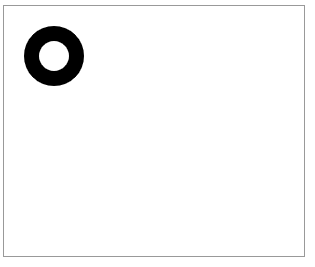
② 使用 nonzero 规则填充图形
语句:
将上面的第 10 行改为 ctx.fill( "nonzero" );
页面表现: