vue是一个很好用的前端框架,前端只管处理数据,其他的都不用操心。
使用vue来做后台管理应用是不错的选择。
一:创建vue项目,引入Ant Design Vue组件库
官方文档:
- 安装和初始化
$ npm install -g @vue/cli
# OR
$ yarn global add @vue/cli
2. 创建项目
vue create antd-demo
3.安装 &引入 UI库
# npm i ant-design-vue
# OR
# yarn add ant-design-vue
4. main.js (添加以下代码)
import Antd from 'ant-design-vue' import 'ant-design-vue/dist/antd.css'; Vue.use(Antd);
现在在页面中已经可以使用antd的组件了~
举个栗子,复制了一下步骤条的demo,效果如下:

5. 写代码过程中,如果觉得 EsLInt 比较麻烦,可以手动关闭
// vue.congig.js
module.exports = { lintOnSave: false }
二、使用AntV的G2Plot组件库
官方文档:
1. 安装UI组件库
npm install @antv/g2plot --save
2. 在需要使用图表的页面中import该组件,然后就可以使用了
举个栗子,复制了一下折线图的demo,效果如下:

三、使用Echarts组件库
官方文档:
1.安装Echarts依赖
npm install echarts --save
2. 在需要使用到该组件的页面上引入组件
import echarts from "echarts";
require("echarts/lib/chart/bar"); // 引入柱状图
举个栗子,复制了一下柱状图的demo,效果如下:
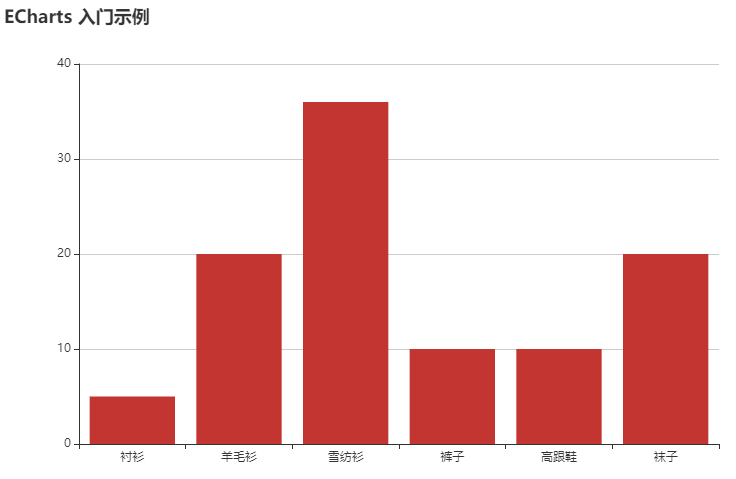
文中的demo代码:
<template>
<div>
<div class="box">
<p>Ant Design Vue</p>
<a-steps :current="1">
<a-step>
<template slot="title">Finished</template>
<span slot="description">This is a description.</span>
</a-step>
<a-step title="In Progress" sub-title="Left 00:00:08" description="This is a description." />
<a-step title="Waiting" description="This is a description." />
</a-steps>
</div>
<div class="box">
<p>AntV —— G2Plot</p>
<div class="box1" id="canvas"></div>
</div>
<div class="box">
<p>Echarts</p>
<div class="box1" id="canvas2"></div>
</div>
</div>
</template>
<script>
import { Line } from "@antv/g2plot";
import echarts from "echarts";
require("echarts/lib/chart/bar");
export default {
data() {
return {
data: [
{ year: "1991", value: 3 },
{ year: "1992", value: 4 },
{ year: "1993", value: 3.5 },
{ year: "1994", value: 5 },
{ year: "1995", value: 4.9 },
{ year: "1996", value: 6 },
{ year: "1997", value: 7 },
{ year: "1998", value: 9 },
{ year: "1999", value: 13 },
],
};
},
props: {},
components: {},
created() {},
computed: {},
mounted() {
// G2Plot 折线图初始化
this.linePlot = new Line("canvas", {
data: this.data,
xField: "year",
yField: "value",
});
this.linePlot.render();
// Echarts 初始化
this.myChart = echarts.init(document.getElementById("canvas2"));
this.option = {
title: {
text: "ECharts 入门示例",
},
tooltip: {},
xAxis: {
data: ["衬衫", "羊毛衫", "雪纺衫", "裤子", "高跟鞋", "袜子"],
},
yAxis: {},
series: [
{
name: "销量",
type: "bar",
data: [5, 20, 36, 10, 10, 20],
},
],
};
this.myChart.setOption(this.option);
},
methods: {},
};
</script>
<style>
.box {
margin: 20px auto;
800px;
border: 1pxs solid gray;
border-radius: 25px;
box-shadow: 0 0 10px gray;
}
.box1 {
margin: 0 auto;
800px;
height: 500px;
}
</style>
第四篇随笔。