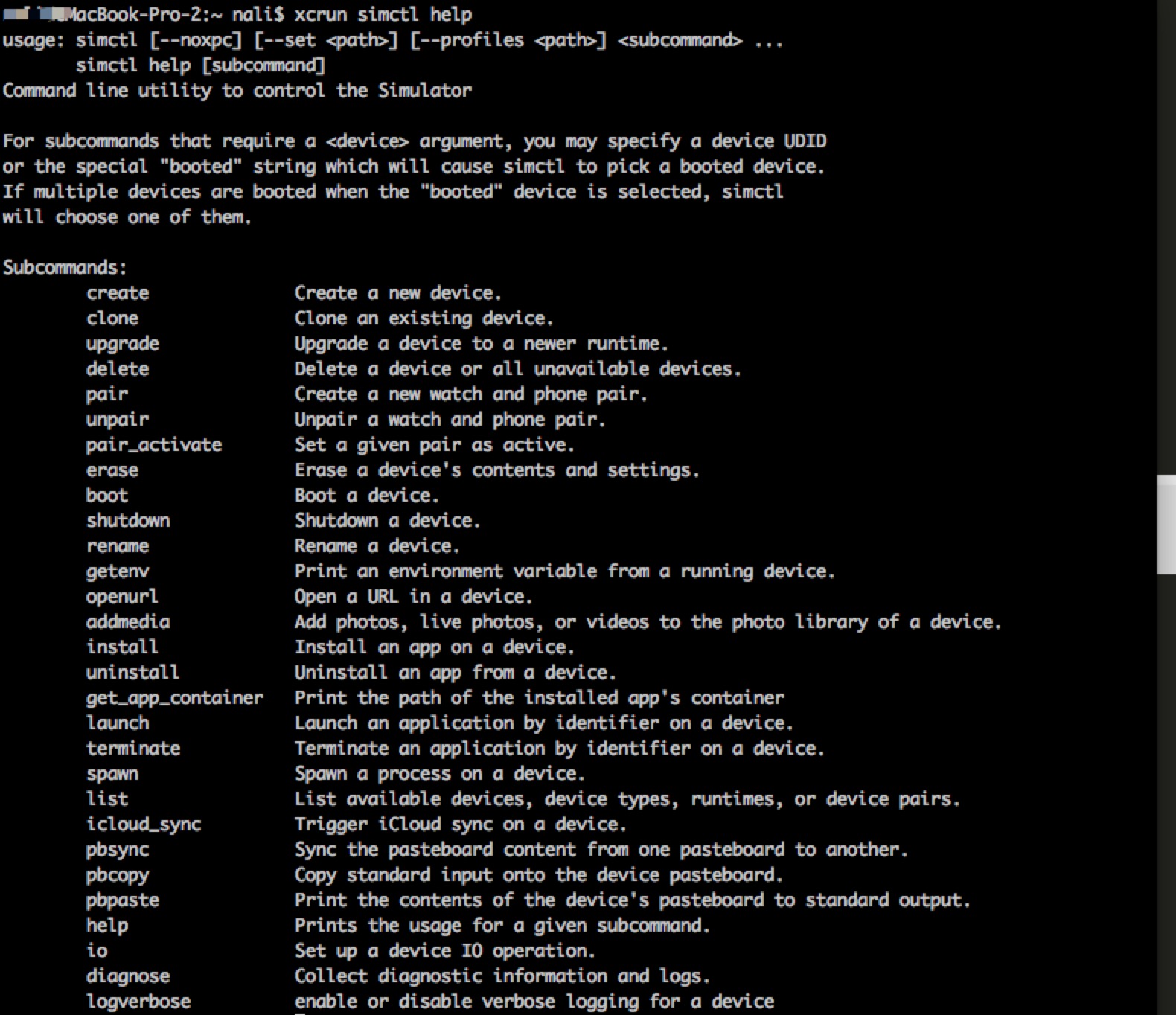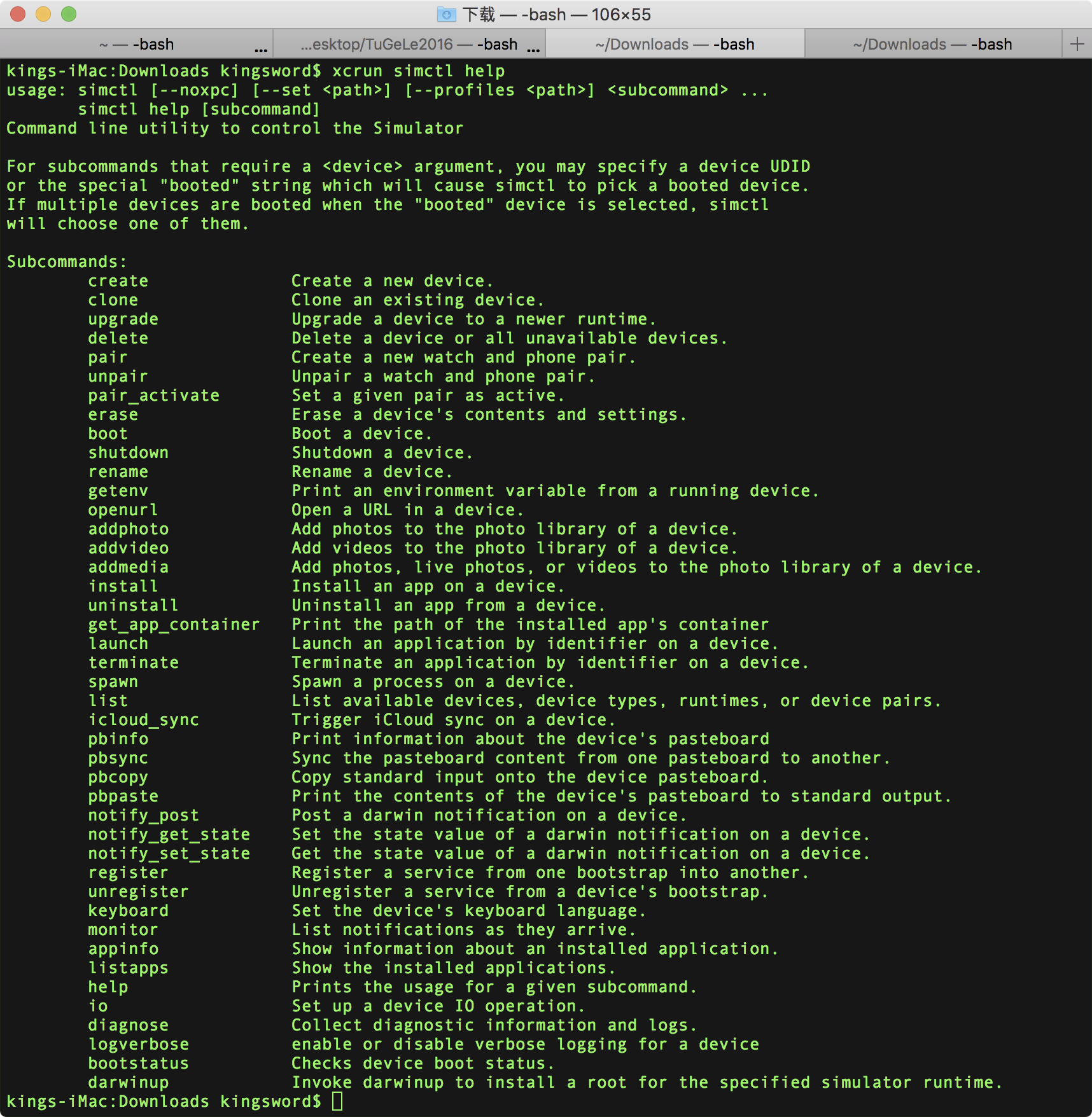1. 列出安装的可用的模拟器: xcrun instruments -s
【如:iPhone 5s (9.0) [00AB3BB6-C5DC-45C7-804F-6B88F57C2AFF] (Simulator)】
1. 查看已安装的模拟器: ios-sim showdevicetypes
【如:iPhone-6s, 11.1
iPhone-6s, 10.0
iPhone-6s, 9.0
iPhone-6s, 11.2
iPhone-6s, 10.1
iPhone-6s, 9.2】
1. 查看已安装的模拟器: xcrun simctl list
【如:
-- iOS 11.3 --
iPhone 5s (9ABF3B1A-4A86-4BAC-BBB2-5D63CC30F0DE) (Shutdown)】
如查看启动的模拟器: xcrun simctl list | grep Booted
2. 开启上面列表中指定的模拟器: xcrun instruments -w "iPhone 8(11.2)"
2. 开启指定的模拟器: xcrun simctl boot udid
3. 关掉模拟器: xcrun simctl shutdown udid
关掉所有打开的模拟器: xcrun simctl shutdown all
4. 重置模拟器(清除模拟器的数据和设置)xcrun simctl erase udid
5. 安装指定app: xcrun simctl install booted <app路径>
多设备时:xcrun simctl install <device> <app路径>
5. 安装指定app: ios-sim launch /Users/nali/Desktop/ting.app --devicetypeid iPhone-X, 11.2
6. 运行指定的app: xcrun simctl launch booted <bundle identifier>
多设备时:xcrun simctl launch <device> <bundle identifier>
7. 关闭已经打开的应用: xcrun simctl terminate booted <bundle identifer>
多设备时:xcrun simctl terminate <device> <bundle identifier>
8. 卸载指定应用: xcrun simctl uninstall booted <bundle identifer>
多设备时:xcrun simctl uninstall <device> <bundle identifier>
9. 截图:xcrun simctl io booted screenshot screenshot.png
会发现在当前目录下会多了一张照片
多设备时: xcrun simctl io <device> screenshot screenshot.png
10. 录屏:xcrun simctl io booted recordVideo example.mp4
多设备时:xcrun simctl io <device> recordVideo example.mp4
11. 日志: tail -f <filename>
日志文件的路径:
/Users/$UserName/Library/Logs/CoreSimulator/$simulator_hash/system.log
12. 更多