将Simulink中常用的block放入一个创建的库中,调用起来会很方便。 本篇将介绍创建Simulink库的基本方法。
1. 创建库
库的创建方法和Simulink模型非常相似。第一步是在库浏览器(Library Browser)的菜单中,选中File→New→Library。
在弹出的创建库窗口,添加该库的blocks。
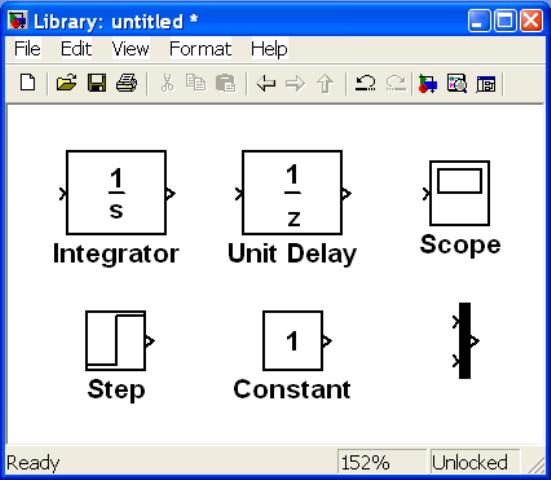
命名并保存该库到当前目录。
2. 添加库到Library Browser
找到matlabroot/toolbox/simulink/blocks/slblocks.m, 将该文件复制到当前目录。
或直接在当前目录中创建slblocks.m, 内容如下:
function blkStruct = slblocks % Function to add a specific custom library to the Library Browser % Author: Phil Goddard (phil@goddardconsulting.ca) % Define how the custom library is displayed in the Library Browser Browser.Library = 'customlib'; %库文件的名称 Browser.Name = 'My Custom Library'; %在库浏览器中显示的名称 Browser.IsFlat = 1; % 该库文件是否有子系统等 % 定义在旧版matlab中的显示方式e blkStruct.Name = ['My Custom' sprintf('\n') 'Library']; %在库浏览器中显示的名称 blkStruct.OpenFcn = 'customlib'; % Name of the .mdl file %库文件的名称 blkStruct.MaskDisplay = ''; % 输出创建的Browse到Simulink库浏览器 blkStruct.Browser = Browser;
3. 显示库
将当前目录添加到MATLAB的路径中: File->Set path->Add Folder->Save;
重启MATLAB,在Simulink的库浏览器中,即可找到刚所创建的库。

