1.获取图书详情
1.修改server/controllers/bookdetail.js为
const {mysql}=require('../qcloud')
module.exports=async(ctx)=>{
const {id}=ctx.request.query
const detail=await mysql('books')
.select('books.*','csessioninfo.user_info')
.join('csessioninfo','books.openid','csessioninfo.open_id')
.where('id',id)
.first()
const info=JSON.parse(detail.user_info)
ctx.state.data=Object.assign({},detail,{
user_info:{
name:info.nickName,
image:info.avatarUrl
}
})
}
2.在mydemo/src/components/BookInfo.vue

<template> <div class="bookinfo"> <div class="thumb"> <img class="back" :src="info.image" mode="aspectFull"> <img class="img" :src="info.image" mode="aspectFit"> <div class="info"> <div class="title"> {{info.title}} </div> <div class="author"> {{info.author}} </div> </div> </div> <div class="detail"> <img :src="userinfo.image" class="avatar" mode="aspectFit"> {{userinfo.name}} <div class="right text-primary"> {{info.rate}}分<Rate :value='info.rate'></Rate> </div> </div> <div class="detail"> {{info.publisher}} <div class="right"> {{info.price}} </div> </div> </div> </template> <script> import Rate from '@/components/Rate' export default { components:{ Rate }, props:['info'], computed:{ userinfo(){ return this.info.user_info||{} } } } </script> <style lang="scss"> .bookinfo{ font-size: 14px; .right{ float: right; } .detail{ padding: 5px 10px; .avatar{ width: 20px; height: 20px; border-radius: 50%; vertical-align: middle; } } .thumb{ width: 750rpx; height: 500rpx; overflow: hidden; position: relative; .back{ filter: blur(15px); width: 100%; } .img{ position: absolute; width: 100%; height: 300rpx; left: 0; top:30rpx; } .info{ color: white; position:absolute; width: 100%; left: 0; top: 330rpx; text-align: center; .title{ font-size: 20px; } .author{ font-size: 14px; } } } } </style>
3.在src/pages/detail/index.vue中,加入代码,才可以有分享转发功能
onShareAppMessage: (res) => { if (res.from === 'button') { console.log("来自页面内转发按钮"); console.log(res.target); } else { console.log("来自右上角转发菜单") } return { // title: '', // path: '/pages/share/share?id=123', // imageUrl: "/images/1.jpg", success: (res) => { console.log("转发成功", res); }, fail: (res) => { console.log("转发失败", res); } } }
index.vue

<template> <div> <BookInfo :info='info'></BookInfo> </div> </template> <script> import {get} from '@/until' import BookInfo from '@/components/BookInfo' export default { components:{ BookInfo }, data(){ return{ bookid:'', info:{} } }, methods:{ async getDetail(){ const info=await get('/weapp/bookdetail',{id:this.bookid}) wx.setNavigationBarTitle({title:info.data.title}) this.info=info.data } }, mounted(){ this.bookid=this.$root.$mp.query.id //this.$root.$mp.query获取跳转链接传过来的对象集合 this.getDetail() }, onShareAppMessage: (res) => { if (res.from === 'button') { console.log("来自页面内转发按钮"); console.log(res.target); } else { console.log("来自右上角转发菜单") } return { // title: '', // path: '/pages/share/share?id=123', // imageUrl: "/images/1.jpg", success: (res) => { console.log("转发成功", res); }, fail: (res) => { console.log("转发失败", res); } } } } </script> <style> </style>
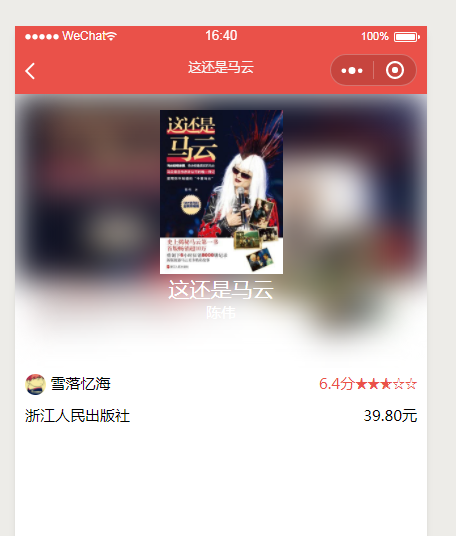
2.图书tags和简介显示
1.在server/controllers/bookdetail.js中修改代码,增添返回tag和简介的代码

const {mysql}=require('../qcloud')
module.exports=async(ctx)=>{
const {id}=ctx.request.query
const detail=await mysql('books')
.select('books.*','csessioninfo.user_info')
.join('csessioninfo','books.openid','csessioninfo.open_id')
.where('id',id)
.first()
const info=JSON.parse(detail.user_info)
ctx.state.data=Object.assign({},detail,{
tags:detail.tags.split(','),
summary:detail.summary.split('
'),
user_info:{
name:info.nickName,
image:info.avatarUrl
}
})
}
2.在mydemo/src/components/BookInfo.vue

<template> <div class="bookinfo"> <div class="thumb"> <img class="back" :src="info.image" mode="aspectFull"> <img class="img" :src="info.image" mode="aspectFit"> <div class="info"> <div class="title"> {{info.title}} </div> <div class="author"> {{info.author}} </div> </div> </div> <div class="detail"> <img :src="userinfo.image" class="avatar" mode="aspectFit"> {{userinfo.name}} <div class="right text-primary"> {{info.rate}}分<Rate :value='info.rate'></Rate> </div> </div> <div class="detail"> {{info.publisher}} <div class="right"> {{info.price}} </div> </div> <div class="tags"> <div class="badge" :key="tag" v-for="tag in info.tags">{{tag}}</div> </div> <div class="summary"> <p :key="i" v-for="(sum,i) in info.summary">{{sum}}</p> </div> </div> </template> <script> import Rate from '@/components/Rate' export default { components:{ Rate }, props:['info'], computed:{ userinfo(){ return this.info.user_info||{} } } } </script> <style lang="scss"> .bookinfo{ font-size: 14px; .right{ float: right; } .detail{ padding: 5px 10px; .avatar{ width: 20px; height: 20px; border-radius: 50%; vertical-align: middle; } } .thumb{ width: 750rpx; height: 500rpx; overflow: hidden; position: relative; .back{ filter: blur(15px); width: 100%; } .img{ position: absolute; width: 100%; height: 300rpx; left: 0; top:30rpx; } .info{ color: white; position:absolute; width: 100%; left: 0; top: 330rpx; text-align: center; .title{ font-size: 20px; } .author{ font-size: 14px; } } } .badge{ display: inline-block; margin:5px; padding: 5px; border-radius: 10px; border:1px #EA5A49 solid; color: #EA5A49; } .summary{ padding: 0 15px; margin-top: 10px; p{ text-indent: 2em; font-size: 14px; margin-top: 5px; } } } </style>
效果图
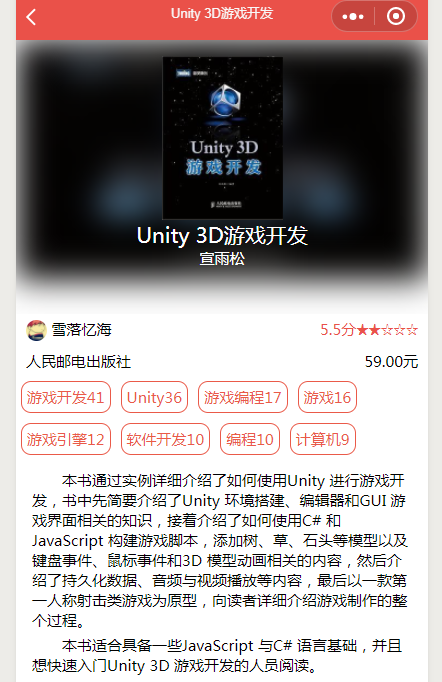
3.获取手机型号、地理位置,用户评论功能
1.评论框和获取用户手机型号,在src/pages/detail/index.vue中

<template> <div> <BookInfo :info='info'></BookInfo> <div class="comment"> <textarea v-model="comment" class="textarea" :maxlength="100" placeholder="请输入图书短评"></textarea> <div class="location"> 地理位置: <switch color='#EA5A49' :checked='location' @change="getGeo"></switch> <span class="text-primary">{{location}}</span> </div> <div class="phone"> 手机型号: <switch color='#EA5A49' :checked='phone' @change="getPhone"></switch> <span class="text-primary">{{phone}}</span> </div> </div> </div> </template> <script> import {get} from '@/until' import BookInfo from '@/components/BookInfo' export default { components:{ BookInfo }, data(){ return{ bookid:'', info:{}, comment:'', location:'', phone:'' } }, methods:{ async getDetail(){ const info=await get('/weapp/bookdetail',{id:this.bookid}) wx.setNavigationBarTitle({title:info.data.title}) this.info=info.data }, getGeo(){}, getPhone(e){ if(e.target.value){ const phoneInfo=wx.getSystemInfoSync() console.log(phoneInfo) this.phone=phoneInfo.model }else{ // 没选中 this.phone='' } } }, mounted(){ this.bookid=this.$root.$mp.query.id //this.$root.$mp.query获取跳转链接传过来的对象集合 this.getDetail() }, onShareAppMessage: (res) => { if (res.from === 'button') { console.log("来自页面内转发按钮"); console.log(res.target); } else { console.log("来自右上角转发菜单") } return { // title: '', // path: '/pages/share/share?id=123', // imageUrl: "/images/1.jpg", success: (res) => { console.log("转发成功", res); }, fail: (res) => { console.log("转发失败", res); } } } } </script> <style lang='scss'> .comment{ margin-top: 10px; .textarea{ width: 730rpx; height: 200rpx; background: #eee; padding: 10rpx; } .location{ margin-top: 10px; } .phone{ margin-top:10px; } } </style>
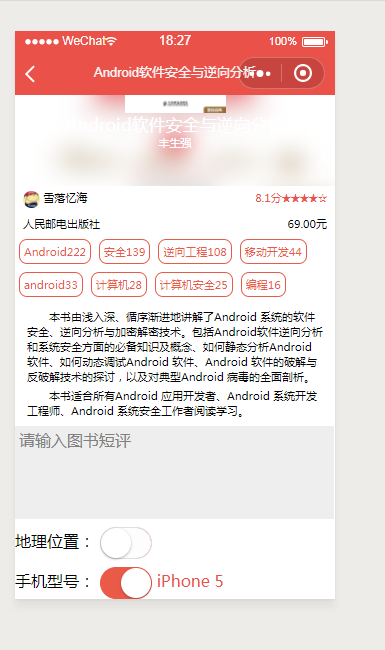
2.获取经纬度 在src/pages/detail/index.vue中

<template> <div> <BookInfo :info='info'></BookInfo> <div class="comment"> <textarea v-model="comment" class="textarea" :maxlength="100" placeholder="请输入图书短评"></textarea> <div class="location"> 地理位置: <switch color='#EA5A49' :checked='location' @change="getGeo"></switch> <span class="text-primary">{{location}}</span> </div> <div class="phone"> 手机型号: <switch color='#EA5A49' :checked='phone' @change="getPhone"></switch> <span class="text-primary">{{phone}}</span> </div> </div> </div> </template> <script> import {get} from '@/until' import BookInfo from '@/components/BookInfo' export default { components:{ BookInfo }, data(){ return{ bookid:'', info:{}, comment:'', location:'', phone:'' } }, methods:{ async getDetail(){ const info=await get('/weapp/bookdetail',{id:this.bookid}) wx.setNavigationBarTitle({title:info.data.title}) this.info=info.data }, getGeo(e){ if(e.target.value){ wx.getLocation({ success:geo=>{ console.log(geo) } }) }else{ this.location='' } }, getPhone(e){ if(e.target.value){ const phoneInfo=wx.getSystemInfoSync() console.log(phoneInfo) this.phone=phoneInfo.model }else{ // 没选中 this.phone='' } } }, mounted(){ this.bookid=this.$root.$mp.query.id //this.$root.$mp.query获取跳转链接传过来的对象集合 this.getDetail() }, onShareAppMessage: (res) => { if (res.from === 'button') { console.log("来自页面内转发按钮"); console.log(res.target); } else { console.log("来自右上角转发菜单") } return { // title: '', // path: '/pages/share/share?id=123', // imageUrl: "/images/1.jpg", success: (res) => { console.log("转发成功", res); }, fail: (res) => { console.log("转发失败", res); } } } } </script> <style lang='scss'> .comment{ margin-top: 10px; .textarea{ width: 730rpx; height: 200rpx; background: #eee; padding: 10rpx; } .location{ margin-top: 10px; } .phone{ margin-top:10px; } } </style>
效果图
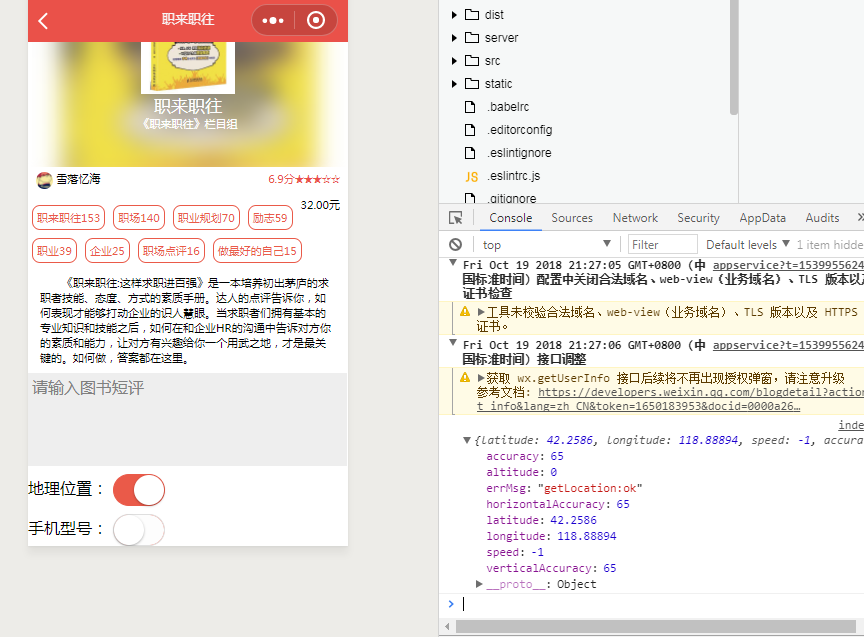
3.通过配合百度地图的api,通过经纬度获取地理位置
1.百度地图开放平台网址:
http://lbsyun.baidu.com/apiconsole/key
2.服务文档和使用方法网址:
http://lbsyun.baidu.com/index.php?title=webapi/guide/webservice-geocoding
根据使用指南,注册,申请百度开发者,获取服务秘钥(AK)
部分过程图
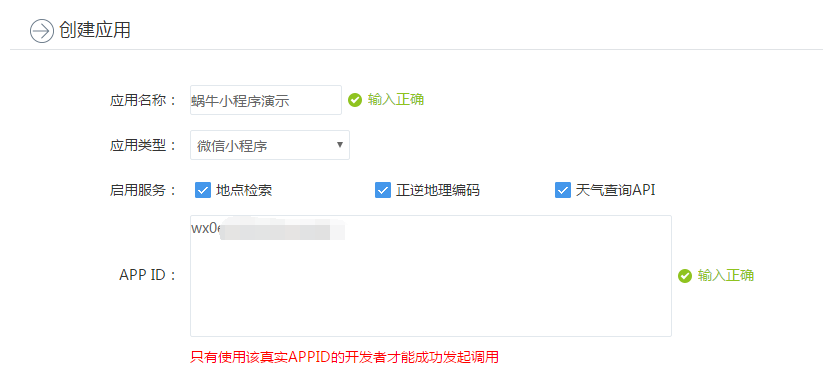
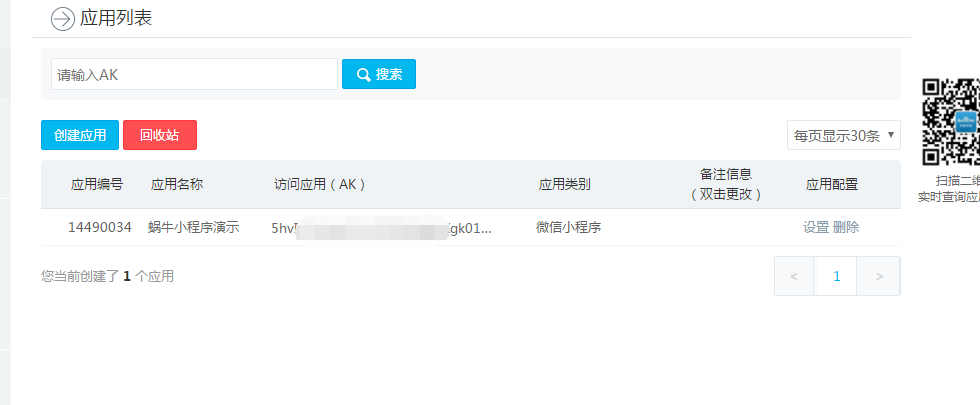
3.全球逆地理编码(给经纬度输出地点名称)文档地址:
http://lbsyun.baidu.com/index.php?title=webapi/guide/webservice-geocoding-abroad
4.在src/pages/detail/index.vue中

<template> <div> <BookInfo :info='info'></BookInfo> <div class="comment"> <textarea v-model="comment" class="textarea" :maxlength="100" placeholder="请输入图书短评"></textarea> <div class="location"> 地理位置: <switch color='#EA5A49' :checked='location' @change="getGeo"></switch> <span class="text-primary">{{location}}</span> </div> <div class="phone"> 手机型号: <switch color='#EA5A49' :checked='phone' @change="getPhone"></switch> <span class="text-primary">{{phone}}</span> </div> </div> </div> </template> <script> import {get} from '@/until' import BookInfo from '@/components/BookInfo' export default { components:{ BookInfo }, data(){ return{ bookid:'', info:{}, comment:'', location:'', phone:'' } }, methods:{ async getDetail(){ const info=await get('/weapp/bookdetail',{id:this.bookid}) wx.setNavigationBarTitle({title:info.data.title}) this.info=info.data }, getGeo(e){ const ak='你的ak' let url='http://api.map.baidu.com/geocoder/v2/' if(e.target.value){ wx.getLocation({ success:geo=>{ wx.request({ url, data:{ ak, location:`${geo.latitude},${geo.longitude}`, output:'json' }, success:res=>{ // console.log(res) if(res.data.status==0){ this.location=res.data.result.addressComponent.city }else{ // console.log('出错了') this.location='未知地点' } } }) // console.log(geo) } }) }else{ this.location='' } }, getPhone(e){ if(e.target.value){ const phoneInfo=wx.getSystemInfoSync() console.log(phoneInfo) this.phone=phoneInfo.model }else{ // 没选中 this.phone='' } } }, mounted(){ this.bookid=this.$root.$mp.query.id //this.$root.$mp.query获取跳转链接传过来的对象集合 this.getDetail() }, onShareAppMessage: (res) => { if (res.from === 'button') { console.log("来自页面内转发按钮"); console.log(res.target); } else { console.log("来自右上角转发菜单") } return { // title: '', // path: '/pages/share/share?id=123', // imageUrl: "/images/1.jpg", success: (res) => { console.log("转发成功", res); }, fail: (res) => { console.log("转发失败", res); } } } } </script> <style lang='scss'> .comment{ margin-top: 10px; .textarea{ width: 730rpx; height: 200rpx; background: #eee; padding: 10rpx; } .location{ margin-top: 10px; } .phone{ margin-top:10px; } } </style>
效果图,emmmm,通过经纬度这么定位,而且还是wifi的经纬度,除了城市是准的,其他偏差还挺大的,感觉还是通过ip定位比较靠谱一点,嗯。

4.点击评论发起请求
1.功能定义:
一个用户只能评论一次
如果已经评论过了,再次访问就看到评论列表,而不是评论输入框
2.在mydemo/src/pages/detail/index/vue中,增加button评论按钮,样式,以及addComment方法

<template> <div> <BookInfo :info='info'></BookInfo> <div class="comment"> <textarea v-model="comment" class="textarea" :maxlength="100" placeholder="请输入图书短评"></textarea> <div class="location"> 地理位置: <switch color='#EA5A49' :checked='location' @change="getGeo"></switch> <span class="text-primary">{{location}}</span> </div> <div class="phone"> 手机型号: <switch color='#EA5A49' :checked='phone' @change="getPhone"></switch> <span class="text-primary">{{phone}}</span> </div> <button class="btn" @click="addComment"> 评论 </button> </div> </div> </template> <script> import {get,post,showModal} from '@/until' import BookInfo from '@/components/BookInfo' export default { components:{ BookInfo }, data(){ return{ userinfo:'', bookid:'', info:{}, comment:'', location:'', phone:'' } }, methods:{ async getDetail(){ const info=await get('/weapp/bookdetail',{id:this.bookid}) wx.setNavigationBarTitle({title:info.data.title}) this.info=info.data }, getGeo(e){ const ak='5hvI2CGwH5YO4ZT85MjpxXgk01WWSGOi' let url='http://api.map.baidu.com/geocoder/v2/' if(e.target.value){ wx.getLocation({ success:geo=>{ wx.request({ url, data:{ ak, location:`${geo.latitude},${geo.longitude}`, output:'json' }, success:res=>{ // console.log(res) if(res.data.status==0){ this.location=res.data.result.addressComponent.city }else{ // console.log('出错了') this.location='未知地点' } } }) // console.log(geo) } }) }else{ this.location='' } }, getPhone(e){ if(e.target.value){ const phoneInfo=wx.getSystemInfoSync() // console.log(phoneInfo) this.phone=phoneInfo.model }else{ // 没选中 this.phone='' } }, async addComment(){ // 评论内容 手机型号 地理位置 图书id 用户的openid const data={ openid:this.userinfo.openId, bookid:this.bookid, comment:this.comment, phone:this.phone, location:this.location } // console.log(data) if(!this.comment){ return } try{ await post('/weapp/addcomment',data) this.comment='' }catch(e){ showModel('失败',e.msg) } } }, mounted(){ this.bookid=this.$root.$mp.query.id //this.$root.$mp.query获取跳转链接传过来的对象集合 this.getDetail() const userinfo=wx.getStorageSync('userinfo') // console.log(888,userinfo) if(userinfo){ this.userinfo=userinfo } }, onShareAppMessage: (res) => { if (res.from === 'button') { console.log("来自页面内转发按钮"); console.log(res.target); } else { console.log("来自右上角转发菜单") } return { // title: '', // path: '/pages/share/share?id=123', // imageUrl: "/images/1.jpg", success: (res) => { console.log("转发成功", res); }, fail: (res) => { console.log("转发失败", res); } } } } </script> <style lang='scss'> .comment{ margin-top: 10px; .textarea{ width: 730rpx; height: 200rpx; background: #eee; padding: 10rpx; } .location{ margin-top: 10px; } .phone{ margin-top:10px; margin-bottom: 10px; } } </style>
效果图

5.后台接口的实现
1.打开mysql数据库对话框,新建评论表comments
show databases; /*查看数据库列表*/ use cauth; /* 使用cAuth数据库*/ CREATE TABLE `comments` ( `id` int(11) NOT NULL AUTO_INCREMENT, `openid` varchar(100) NOT NULL, `bookid` varchar(100) NOT NULL, `comment` varchar(200) NOT NULL, `phone` varchar(20) DEFAULT NULL, `location` varchar(20) DEFAULT NULL, PRIMARY KEY (`id`) ) ENGINE=InnoDB AUTO_INCREMENT=6 DEFAULT CHARSET=utf8; /*创建comments表*/ desc comments; /* 查看comments表的字段*/ select * from comments; /*查看comments的记录*/
2.在server/routes/index.js内增加路由
router.post('/addcomment',controllers.addcomment)
3.在server/controllers目录下新建addComment.js

const {mysql} =require('../qcloud')
module.exports=async (ctx)=>{
const {bookid,comment,openid,location,phone}=ctx.request.body
console.log(bookid,comment,openid,location,phone)
try{
await mysql('comments').insert({bookid,comment,openid,location,phone})
ctx.state.data={
msg:'succcess'
}
}catch(e){
ctx.state={
code:-1,
data:{
msg:'评论失败:'+e.sqlMessage
}
}
}
}
效果图
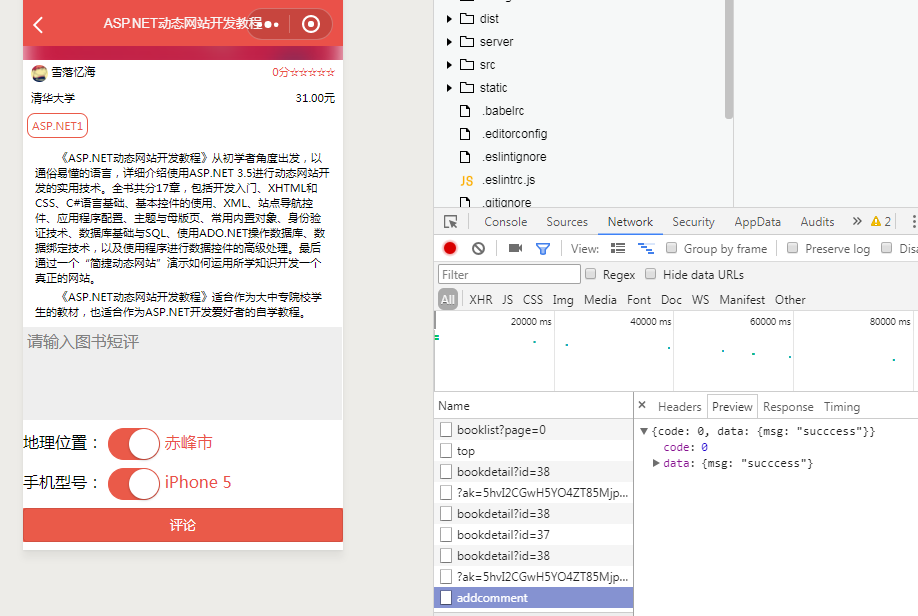

4.评论列表实现
1.在mydemo/src/pages/detail/index/vue中的mounted中增加获取评论列表this.getComments()方法,在methods中编写

<template> <div> <BookInfo :info='info'></BookInfo> <div class="comment"> <textarea v-model="comment" class="textarea" :maxlength="100" placeholder="请输入图书短评"></textarea> <div class="location"> 地理位置: <switch color='#EA5A49' :checked='location' @change="getGeo"></switch> <span class="text-primary">{{location}}</span> </div> <div class="phone"> 手机型号: <switch color='#EA5A49' :checked='phone' @change="getPhone"></switch> <span class="text-primary">{{phone}}</span> </div> <button class="btn" @click="addComment"> 评论 </button> </div> </div> </template> <script> import {get,post,showModal} from '@/until' import BookInfo from '@/components/BookInfo' export default { components:{ BookInfo }, data(){ return{ userinfo:'', bookid:'', info:{}, comment:'', comments:[], location:'', phone:'' } }, methods:{ async getDetail(){ const info=await get('/weapp/bookdetail',{id:this.bookid}) wx.setNavigationBarTitle({title:info.data.title}) this.info=info.data }, getGeo(e){ const ak='5hvI2CGwH5YO4ZT85MjpxXgk01WWSGOi' let url='http://api.map.baidu.com/geocoder/v2/' if(e.target.value){ wx.getLocation({ success:geo=>{ wx.request({ url, data:{ ak, location:`${geo.latitude},${geo.longitude}`, output:'json' }, success:res=>{ // console.log(res) if(res.data.status==0){ this.location=res.data.result.addressComponent.city }else{ // console.log('出错了') this.location='未知地点' } } }) // console.log(geo) } }) }else{ this.location='' } }, getPhone(e){ if(e.target.value){ const phoneInfo=wx.getSystemInfoSync() // console.log(phoneInfo) this.phone=phoneInfo.model }else{ // 没选中 this.phone='' } }, async addComment(){ // 评论内容 手机型号 地理位置 图书id 用户的openid const data={ openid:this.userinfo.openId, bookid:this.bookid, comment:this.comment, phone:this.phone, location:this.location } // console.log(data) if(!this.comment){ return } try{ await post('/weapp/addcomment',data) this.comment='' }catch(e){ showModel('失败',e.msg) } }, async getComments(){ const comments=await get('/weapp/commentlist',{bookid:this.bookid}) this.comments=comments } }, mounted(){ this.bookid=this.$root.$mp.query.id //this.$root.$mp.query获取跳转链接传过来的对象集合 this.getDetail() const userinfo=wx.getStorageSync('userinfo') // console.log(888,userinfo) if(userinfo){ this.userinfo=userinfo } this.getComments() }, onShareAppMessage: (res) => { if (res.from === 'button') { console.log("来自页面内转发按钮"); console.log(res.target); } else { console.log("来自右上角转发菜单") } return { // title: '', // path: '/pages/share/share?id=123', // imageUrl: "/images/1.jpg", success: (res) => { console.log("转发成功", res); }, fail: (res) => { console.log("转发失败", res); } } } } </script> <style lang='scss'> .comment{ margin-top: 10px; .textarea{ width: 730rpx; height: 200rpx; background: #eee; padding: 10rpx; } .location{ margin-top: 10px; } .phone{ margin-top:10px; margin-bottom: 10px; } } </style>
2.在server/router/index.js中增加路由
router.get('/commentlist',controllers.commentlist)
3.在server/controllers目录下新建commentlist.js
const {mysql}=require('../qcloud')
module.exports=async(ctx)=>{
const {bookid}=ctx.request.query
const comments=await mysql('comments')
.select('comments.*','cSessionInfo.user_info')
.join('cSessionInfo','comments.openid','cSessionInfo.open_id')
.where('bookid',bookid)
ctx.state.data={
list:comments.map(v=>{
const info=JSON.parse(v.user_info)
return Object.assign({},v,{
title:info.nickName,
image:info.avatarUrl
})
})
}
}
效果图
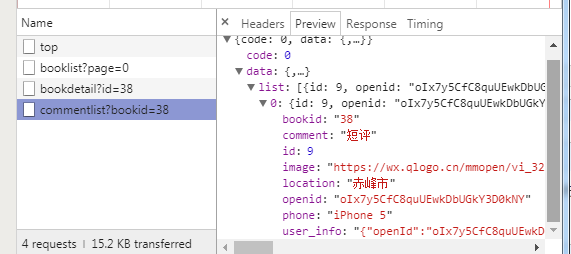
5.评论列表封装成一个组件
1.在src/components目录下新建CommentList.vue

<template> <div class="comment-list"> <div class="page-title" v-if="comments.length"> 我的评论 </div> <div class="comment" v-for="comment in comments" :key="comment.id"> <div class="user"> <div class="inline"> <img class="avatar" :src="comment.image" mode='aspectFit'> {{comment.title}} </div> <div class="right"> {{comment.location||'未知地点'}} <span class="text-primary">--</span> {{comment.phone||'未知型号'}} </div> </div> <div style="clear:both;"></div> <div class="content"> {{comment.comment}} </div> </div> </div> </template> <script> export default { props:['comments'] } </script> <style lang='scss'> .comment-list{ background: #eee; font-size: 14px; .page-title{ padding-left: 20px; background: #eee; line-height: 40px; font-size: 16px; } .comment{ background: white; margin-bottom: 10px; padding: 5px 20px; .content{ margin: 10px; } .user{ .inline{ float: left; } .right{ float:right; } .avatar{ width:20px; height: 20px; border-radius: 50%; } } } } </style>
2.在src/pages/detail/index.vue中修改增加代码

<template> <div> <BookInfo :info='info'></BookInfo> <CommentList :comments="comments"></CommentList> <div class="comment" v-if="showAdd"> <textarea v-model="comment" class="textarea" :maxlength="100" placeholder="请输入图书短评"></textarea> <div class="location"> 地理位置: <switch color='#EA5A49' :checked='location' @change="getGeo"></switch> <span class="text-primary">{{location}}</span> </div> <div class="phone"> 手机型号: <switch color='#EA5A49' :checked='phone' @change="getPhone"></switch> <span class="text-primary">{{phone}}</span> </div> <button class="btn" @click="addComment"> 评论 </button> </div> <div v-else class="text-footer"> 未登录或者已经评论过啦 </div> <button class="btn" open-type="share">分享给好友</button> </div> </template> <script> import {get,post,showModal} from '@/until' import BookInfo from '@/components/BookInfo' import CommentList from '@/components/CommentList' export default { components:{ BookInfo, CommentList }, data(){ return{ userinfo:'', bookid:'', info:{}, comment:'', comments:[], location:'', phone:'' } }, methods:{ async getDetail(){ const info=await get('/weapp/bookdetail',{id:this.bookid}) wx.setNavigationBarTitle({title:info.data.title}) this.info=info.data }, getGeo(e){ const ak='5hvI2CGwH5YO4ZT85MjpxXgk01WWSGOi' let url='http://api.map.baidu.com/geocoder/v2/' if(e.target.value){ wx.getLocation({ success:geo=>{ wx.request({ url, data:{ ak, location:`${geo.latitude},${geo.longitude}`, output:'json' }, success:res=>{ // console.log(res) if(res.data.status==0){ this.location=res.data.result.addressComponent.city }else{ // console.log('出错了') this.location='未知地点' } } }) // console.log(geo) } }) }else{ this.location='' } }, getPhone(e){ if(e.target.value){ const phoneInfo=wx.getSystemInfoSync() // console.log(phoneInfo) this.phone=phoneInfo.model }else{ // 没选中 this.phone='' } }, async addComment(){ // 评论内容 手机型号 地理位置 图书id 用户的openid const data={ openid:this.userinfo.openId, bookid:this.bookid, comment:this.comment, phone:this.phone, location:this.location } // console.log(data) if(!this.comment){ return } try{ await post('/weapp/addcomment',data) this.comment='' this.getComments() }catch(e){ showModel('失败',e.msg) } }, async getComments(){ const comments=await get('/weapp/commentlist',{bookid:this.bookid}) // console.log(11111,comments.data.list[0]) this.comments=comments.data.list } }, computed:{ showAdd(){ // 没登录 if(!this.userinfo.openId){ return false } if(this.comments.filter(v=>v.openid==this.userinfo.openId).length){ return false } return true } }, mounted(){ this.bookid=this.$root.$mp.query.id //this.$root.$mp.query获取跳转链接传过来的对象集合 this.getDetail() const userinfo=wx.getStorageSync('userinfo') // console.log(888,userinfo) if(userinfo){ this.userinfo=userinfo } this.getComments() }, onShareAppMessage: (res) => { if (res.from === 'button') { console.log("来自页面内转发按钮"); console.log(res.target); } else { console.log("来自右上角转发菜单") } return { // title: '', // path: '/pages/share/share?id=123', // imageUrl: "/images/1.jpg", success: (res) => { console.log("转发成功", res); }, fail: (res) => { console.log("转发失败", res); } } } } </script> <style lang='scss'> .comment{ margin-top: 10px; .textarea{ width: 730rpx; height: 200rpx; background: #eee; padding: 10rpx; } .location{ margin-top: 10px; } .phone{ margin-top:10px; margin-bottom: 10px; } } </style>
效果图
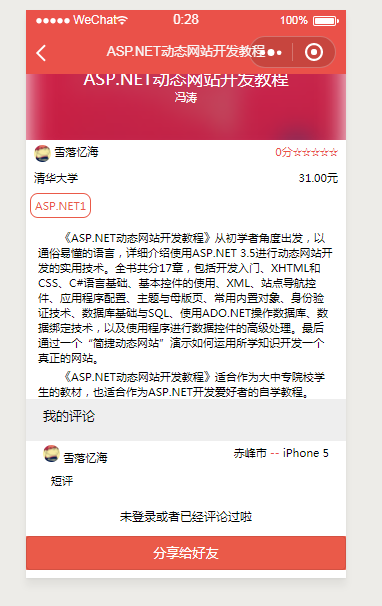
6.修整代码格式
打开cmd,cd到项目目录mydemo下,执行
npm run lint
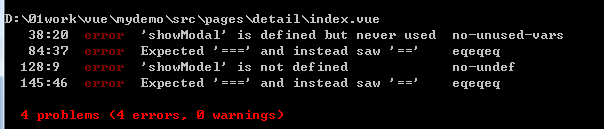
发现有四处代码不规范,去改正
应该是三个等号写成了两个等号,showModal写错了,写成了showModel
