大家知道现在的springboot默认经不支持jsp了,但是还是可以用的,需要加一些配置。
我使用的springboot是用gradle构造的,现在跟着我一步步来吧!
一,新建一个springBoot项目(自己建也行,咱使用简便的方式)
打开网址 http://start.spring.io/ 看到如下画面
选择Gradle 工程 版本自己选择


以下是项目名称 自便

然后点击

下载到电脑上,解压缩,然后导入到idea(我是用的是idea)中
二 导入jar包,加配置文件
修改后的 build.gradle
buildscript { ext { springBootVersion = '1.4.7.RELEASE' } repositories { maven { url "http://172.16.60.188:8081/nexus/content/groups/public" }//私服地址,自己相应修改 } dependencies { classpath("org.springframework.boot:spring-boot-gradle-plugin:${springBootVersion}") } } apply plugin: 'java' apply plugin: 'eclipse' apply plugin: 'org.springframework.boot' //打成war包 apply plugin: 'war' group = 'com.demo' version = '0.0.1-SNAPSHOT' sourceCompatibility = 1.8 repositories { maven { url "http://172.16.60.188:8081/nexus/content/groups/public" } //私服地址,自己相应修改
} dependencies { compile('org.springframework.boot:spring-boot-starter') testCompile('org.springframework.boot:spring-boot-starter-test') //启动web项目 compile("org.springframework.boot:spring-boot-starter-web") //jsp使用的jar包 compile("javax.servlet:jstl:1.2") compile 'org.springframework.boot:spring-boot-starter-tomcat' compile 'org.apache.tomcat.embed:tomcat-embed-jasper' }
在resources下建立application.yml
server: port: 8080 spring: mvc: view: prefix: /WEB-INF/views/ suffix: .jsp
然后在main目录下建立webapp等目录

右键点击webapp 就可以看见JSP文件了
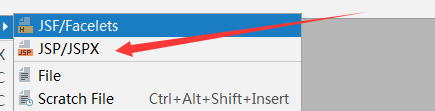
然后在和你启动类同级的目录下建立你的controller吧!
亲测可用,不行的联系作者,欢迎各位批评指正!