咖啡店案例效果图
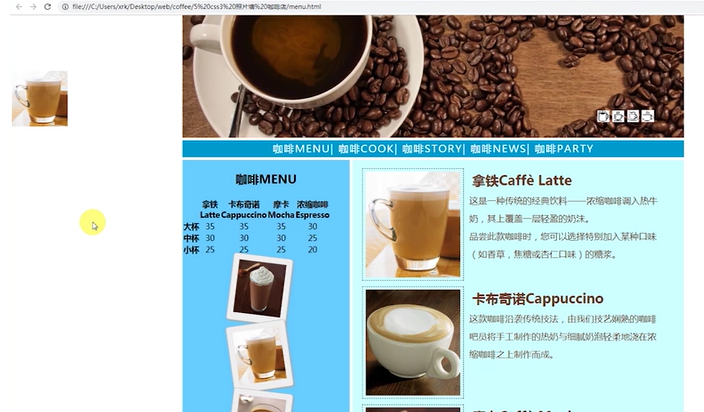
(一)页面的布局
1. 最上方的header:右下角是四个小图标,像图层一样附加在当前的header部分上。
2. 超链接构成的导航栏,鼠标悬浮的时候字体颜色发生变化。
3. 主体分为左右两栏:边栏 和右侧的主要内容。边栏有一个table ,table下方是图片(圆角阴影),还有倾斜的效果。右侧主体分为四个子区域,每个区域都有左侧的图片和右侧的文字构成,右侧的文字又有标题和正文内容。
4. footer部分。
5. 左侧有一个“广告”部分,fixed定位。
----------------------------
先创建一个站点文件夹,里面创建images, css文件夹。我们采用link来引用css样式。
HTML基本结构为
<div id="container"> <div id="header"></div> <div id="nav"></div> <div id="main"> <div id="aside"></div> <div id="content"></div> </div> <div id="footer"></div> </div>
先简单定义上述几个元素的样式
*{ margin: 0; padding: 0; } body { font-family:"微软雅黑"; font-size:16px; color: #673929; /*深棕色*/ } #container { margin:0 auto; /*水平居中*/ width:900px; } #header { height:220px;
} #nav{ height:30px; margin-bottom:5px; background:#09c; font: 18px/30px 微软雅黑; color: #fff; letter-spacing: 2px; text-align: center; } #main{ background:#000; /*黑色*/ height:2050px;/* 需要之后根据内容计算,内容有了这个高度就不需要写了*/ } #aside { float:left; width:300px; background:#6cf; text-align: center; font-size: 14px; color: #000; } #content{ float:right; width:595px; margin-bottom:5px; background:#cff; } #footer { height:60px; line-height: 60px; background:#6cf; clear:both; /*保证位置最底部*/ text-align: center; }
效果如下:上述header没有设置背景色,是白的。
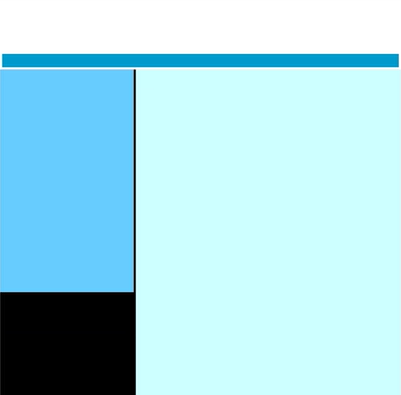
(二)改进1
在原有的HTML结构增加header 的图片,nav的5个超链接
<div id="header"> <img src="images/banner.jpg" alt="" /> </div> <div id="nav"> <a href="#">menu</a> <a href="#">party</a> <a href="#">join us</a> <a href="#">more</a> <a href="#">help</a> </div>
在CSS也要增加超链接的一些样式, 放在原来的#nav后面。
a:link{ color: #fff; /*白色*/ text-decoration: none; } a:visited{ color: #fff; text-decoration: none; } a:hover{ color: yellow; /*鼠标悬停时变黄色*/ text-decoration: none; } a:active{ color: #fff; text-decoration: none; }
上述的a 的四种状态都是不添加下划线的,可以简化代码
a{ text-decoration: none; } a:link{ color: #fff; /*白色*/ } a:visited{ color: #fff; } a:hover{ color: yellow; /*鼠标悬停时变黄色*/ } a:active{ color: #fff; }
但是万一别的地方的超链接想要有下划线,这种方法不可行。最好用嵌套 #nav a{ text-decoration:none;}
预览效果发现 nav的文字没有居中显示,在#nav样式中增加 line-height:30 px , 与 其height一致就行了。
(三)改进2
在content 下面有四行,每一行的左侧是图片,右侧是文字。文字部分又分为标题和内容。
在sublime 中可以输入 .subcont*4>img+ .subtext> h2+p 进行拓展。
<div class="subcont"> <img src="images/Latte.jpg" alt=""> <div class="subtext"> <h2>拿铁Caffè Latte</h2> <p>这是一种传统的经典饮料——浓缩咖啡调入热牛奶,其上覆盖一层轻盈的奶沫。
<br>品尝此款咖啡时,您可以选择特别加入某种口味(如香草,焦糖或杏仁口味)的糖浆。</p> </div> </div>
这样输入四次,把四行内容都添加上。
上述CSS的补充如下
.subcont{ width: 570px; margin: 10px auto; clear: both; } .subcont img{ margin: 5px; padding: 5px; float: left; border: 1px dashed #000; /*黑色虚线*/ } .subcont .subtext{ width: 60%; float: left; margin: 5px; } .subcont h2{ margin: 5px; } .subcont p{ font:16px/2em 微软雅黑; /*2倍行 高*/ }
content的内容都有了,那么可以把CSS样式中#content{} 的height去掉了。进一步,也可以把main{}的height去掉。
(四)改进3
现在在header部分的右下角增加一个图片的列表,需用用到层定位。
在HTML的header部分增加一个icon-list , 添加四张图片。
<div id="icon-list"> <img src="images/1.bmp"> <img src="images/2.bmp"> <img src="images/3.bmp"> <img src="images/4.bmp"> </div>
预览效果发现四个小图片由于没有了位置,位置在header下方了,如何使用层定位改变?
(1)在CSS样式中,#header增加 position :relative;
(2)增加子元素#icon-list 的样式
#icon-list{ position:absolute;/*子层定位*/ top:170px; /*距离父元素上方170px*/ right: 30px; width: 130px; height: 30px; font-size: 0px; /*去掉图片直接默认的空隙*/ } #icon-list img{ margin-left:5px; }
接下来,在窗口的左侧添加一个图片作为“广告”
这个固定定位与main 无关,可以放在HTML的外面,结构中增加
<div id="l-fix"> <img src="images/Latte.jpg"> </div>
设置这一部分的样式
#l-fix{ position: fixed; top:100px; left:5px; }
(五)改变4
1. 在aside中添加照片墙。
四张照片放在圆角边框里,还有阴影的效果。每个图片的倾斜程度不同。
在aside下面增加 imglist, 里面加入四个照片。每个照片放在div中,因为要设置圆角的边框等效果。四个照片有共同的样式 pol , 也有不同的样式,rotate-left,rotate-right.

CSS中增加样式
#imglist{ width: 130px; margin: 0 auto; } .pol { width:85px; padding: 10px; background-color: #eee; border:1px solid #BFBFBF; box-shadow:2px 2px 4px #aaa; /*盒子阴影*/ border-radius: 5px; /*圆角边框*/ } .rotate_left { -ms-transform:rotate(7deg); /* IE 9 */ -moz-transform:rotate(7deg); /* Firefox */ -webkit-transform:rotate(7deg); /* Safari and Chrome */ -o-transform:rotate(7deg); /* Opera */ transform:rotate(7deg); /*顺时针效果*/ } .rotate_right { -ms-transform:rotate(-8deg); /* IE 9 */ -moz-transform:rotate(-8deg); /* Firefox */ -webkit-transform:rotate(-8deg); /* Safari and Chrome */ -o-transform:rotate(-8deg); /* Opera */ transform:rotate(-8deg); } #imglist img{ height: 95px; width: 85px; margin: 0 auto; font-size: 0; } #imglist img:hover{ -webkit-transform: scale(1.2); -moz-transform: scale(1.2); -ms-transform: scale(1.2); -o-transform: scale(1.2); transform: scale(1.2); }
还有table 的HTML为
<h2>MENU</h2> <table > <tr> <th ></th> <th >Latte</th> <th >Cappuccino</th> <th >Mocha</th> <th >Espresso</th> </tr> <tr> <th scope="row" >LARGE</th> <td>35</td> <td>35</td> <td>35</td> <td>30</td> </tr> <tr> <th scope="row" >MEDIUM</th> <td>30</td> <td>30</td> <td>30</td> <td >25</td> </tr> <tr> <th scope="row" >SMALL</th> <td>25</td> <td>25</td> <td>25</td> <td>20</td> </tr> </table>
这里的table没有特别的CSS样式。
Scope属性同时定义了行的表头和列的表头:
col: 列表头
row: 行表头