前言:
适用于小程序的条形码插件不多,目前只找到这一个能用的,工期限制,暂时就先用这一个了。
在使用插件的过程中也发现了不少问题,也做了一些改进,这里就做下总结,希望能给其它遇到下面问题的小伙伴有所帮助。
插件地址:
方法1——npm安装:
npm install wxbarcode
import wxbarcode from 'wxbarcode' //条形码 wxbarcode.barcode('barcode', '1234567890123456789', 680, 200); //二维码 wxbarcode.qrcode('qrcode', '1234567890123456789', 420, 420);
支付宝小程序支持npm,所以这种用法还好,微信小程序用就有点麻烦了。所以可以单独的把插件脚本拿出来直接用。
方法2——直接饮用插件脚本:
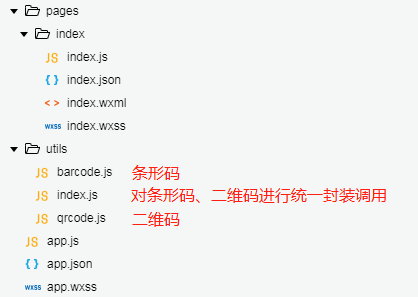
调用:
var wxbarcode = require('../../utils/index.js'); Page({ onLoad: function() { wxbarcode.barcode('barcode', '1234567890123456789', 680, 200); wxbarcode.qrcode('qrcode', '1234567890123456789', 420, 420); } })
如果现有项目已经有了二维码插件,只需要条形码插件,那么可以单独使用条形码插件就好了,如下:
utils/index.js
//调用封装脚本改造 var barcode = require('./barcode'); function convert_length(length) { return Math.round(wx.getSystemInfoSync().windowWidth * length / 750); } function barc(id, code, width, height) { barcode.code128(wx.createCanvasContext(id), code, convert_length(width), convert_length(height)) } export function barc(id, code, width, height) { barcode.code128(wx.createCanvasContext(id), code, convert_length(width), convert_length(height)) }
page.js
//方法调用 import { barc } from '../../utils/index.js' Page({ data: {}, onLoad: function() { barc('barcode', '1234567890123456789', 680, 200); } })
page.wxml
<!--多个条形码生成--> <view class="barcode" wx:for="{{code}}"> <view class="barnum">{{item}}</view> <canvas canvas-id="barcode{{index}}" /> </view>
utils/index.js
//调用封装脚本改造 var barcode = require('./barcode'); function convert_length(length) { return Math.round(wx.getSystemInfoSync().windowWidth * length / 750); } function barc(id, code, width, height) { barcode.code128(wx.createCanvasContext(id), code, convert_length(width), convert_length(height)) } export function barc(id, code, width, height) { barcode.code128(wx.createCanvasContext(id), code, convert_length(width), convert_length(height)) }
page.wxml
//方法调用 import { barc } from '../../utils/index.js' Page({ data: { code: ['11111111', '22222222', '33333333'] }, onLoad: function() { var code = this.data.code for (var i in code) { barc('barcode' + i, code[i], 680, 200); } } })
如果需要在多个页面模板中生成条形码,那么最好封装成组件。
支付宝小程序中,封装组件正常。
具体代码如下:
barcode/index.axml
<view class="barcode"> <canvas id="barcode{{index}}"/> <view class="couponNumber">{{couponNumber}}</view> </view>
barcode/index.js
import barcode from './barcode'; Component({ mixins: [], data: {}, props: { couponNumber: [String] || '', index: [Number] || 0 }, didMount() { this.barc("barcode" + this.props.index, this.props.couponNumber, this.convert_length(960), this.convert_length(440)); }, methods: { convert_length(length) { return Math.round(my.getSystemInfoSync().windowWidth * length / 750); }, barc(id, code, width, height) { barcode.code128(my.createCanvasContext(id), code, this.convert_length(width), this.convert_length(height)) } } });
page.wxml
<barcode class="iblock" value="{{item.couponNumber}}" width="540"/>
如上,支付宝小程序中将条形码组件的合成放到组件中是没问题的。
但是在微信小程序中则不然,微信小程序中按这种方法条形码是不展示的,估计是跟微信小程序的一些机制有关吧,时间有限,就不做深入研究了。
如果一定要封装到组件中,那么可以采取马甲的方式来封装,即把 插件中的 canvas 通过组件的slot插槽放到页面中去进行渲染,这样条形码就能正常展示了。
具体实现如下:
barcode/index.wxml
<view class='barcode'> <slot name="content2" bindlongpress="saveImg" data-index="{{index}}"></slot> <view class="couponNumber">{{couponNumber}}</view> </view>
barcode/index.js
// components/barcode/index.js import barcode from './barcode'; Component({ /** * 组件的属性列表 */ options: { multipleSlots: true // 在组件定义时的选项中启用多slot支持 }, properties: { couponNumber: String, index: Number }, attached: function() { setTimeout(()=>{ this.barc("barcode" + this.data.index, this.data.couponNumber, this.convert_length(960), this.convert_length(440)); },500) }, /** * 组件的方法列表 */ methods: { convert_length(length) { return Math.round(wx.getSystemInfoSync().windowWidth * length / 750); }, barc(id, code, width, height) { barcode.code128(wx.createCanvasContext(id), code, this.convert_length(width), this.convert_length(height)) }, saveImg: function() { //获取画布中图片的临时地址 wx.canvasToTempFilePath({ canvasId: 'barcode' + this.data.index, success: function(data) { //保存图片 wx.showActionSheet({ itemList: ['保存图片'], success: function(res) { console.log(res.tapIndex) if (res.tapIndex == 0) { wx.saveImageToPhotosAlbum({ filePath: data.tempFilePath, complete(e){ console.log(e) } }) } } }) } }) } } })
注:
1.条形码合成的逻辑进行了延迟500ms的处理——解决华为部分机型不展示条形码的问题
2.长按保存图片的实现——插件本身没有实现,这里先用 wx.canvasToTempFilePath 获取canvas中图片的临时地址,然后再调用 wx.saveImageToPhotosAlbum 进行保存。当然,感兴趣的小伙伴可以直接对插件进行改造。
3.支付宝小程序中提供的保存图片的api并不支持base64格式的图片,所以支付宝小程序中暂时未做保存图片处理,后续有时间再研究。
1.条码识别不正确:条形码长款尺寸最好按demo提供的比例配置,不然可能会导致生成出来的条形码展示不全,扫码识别会出现不对的结果;
2.微信小程序组件封装:微信小程序不能把canvas封装到组件中,要用插槽放到页面中;
3.微信小程序华为手机不显示条形码:加500ms延迟吧;
4.奇数字符串生成条形码识别最后一位是下划线:
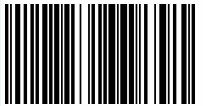

插件bug,做如下调整:
barcode.js
//ok some type of shift is nessecary if (shifter != -1) { result.push(shifter); result.push(codeValue(chr1));//插件中是chr2,改成chr1就可以了 } else { if (currcs == CODESET.C) { //include next as well result.push(codeValue(chr1, chr2)); } else { result.push(codeValue(chr1)); } }
如上,高亮部分即为原插件bug修复,调整后奇数字符串最后一位就正常了。