通过HTML5 canvas画布创建简单的热点图,当鼠标划过时产生热点,停留时间越长,热点亮度越高。
下面是HTML部分:
<!DOCTYPE html> <html> <head></head> <style type="text/css"> #heatmap { background-image: url("mapbg.jpg"); } </style> <body> <canvas id="heatmap" class="clear" width="300" height="300"></canvas> <button id="resetButton">Reset</button> </body> </html>
接着进行变量声明及初始化:
<script type="text/javascript">
var points = {}; // 保存每个点击点的值,用于选取颜色
var SCALE = 3; // 缩放比例,为使保存在points中的坐标点在一定范围内
// 初始化x,y
var x = -1;
var y = -1;
</script>
接着是绘制热点图主函数方法:
function drawHeatMap() { document.getElementById("resetButton").onclick = reset; //点击button使调用reset函数。 // 根据id获取canvas并获取其上下文 canvas = document.getElementById("heatmap"); context = canvas.getContext("2d"); // 为canvas设置一个高透明度 context.globalAlpha = 0.2; // 设置混合模式,源图像与目标图像混合 context.globalCompositeOperation = "lighter"; // 绘图后,每个0.1秒热点加亮 function lighten() { if (x != -1) { addToPoint(x, y); } setTimeout(lighten, 100); } // 在canvas画布中获取鼠标坐标(相对于画布) canvas.onmousemove = function(e) { x = e.clientX - e.target.offsetLeft; y = e.clientY - e.target.offsetTop; addToPoint(x, y); } // 移出canvas画布后停止热点加亮 canvas.onmouseout = function(e) { x = -1; y = -1; } lighten(); }
获取canvas画布绘图的鼠标坐标为:x = e.clientX - e.target.offsetLeft; 因为clientX是鼠标相对于窗口的位置,而绘图是基于canvas坐标基准的,所以要减去鼠标点击目标的offsetLeft(即减去margin,padding的left值,使其为相对于canvas的坐标值)。
reset函数:
function reset() { points = {}; context.clearRect(0, 0, 300, 300); x = -1; y = -1; }
调用canvas的claerRect函数,将整个canvas区域清空并重制。
getColor函数:
function getColor(intensity) { var colors = ["#072933", "#2E4045", "#8C593B", "#B2814E", "#FAC268", "#FAD237"]; return colors[Math.floor(intensity/2)]; // colors数组下标最大值为5,故intensity <= 11 }
drawPoint函数,使用context.arc根据特定半径绘制园。
function drawPoint(x, y, radius) { context.fillStyle = getColor(radius); radius = Math.sqrt(radius)*6; context.beginPath(); context.arc(x, y, radius, 0, Math.PI*2, true); context.closePath(); context.fill(); }
注:arc() 方法创建弧/曲线(用于创建圆或部分圆)。
提示:如需通过 arc() 来创建圆,请把起始角设置为 0,结束角设置为 2*Math.PI。
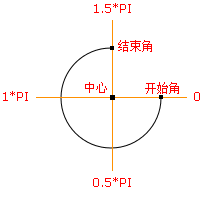
- 中心:arc(100,75,50,0*Math.PI,1.5*Math.PI)
- 起始角:arc(100,75,50,0,1.5*Math.PI)
- 结束角:arc(100,75,50,0*Math.PI,1.5*Math.PI)
addToPoint函数,每次移动鼠标或悬停都会调用这个函数。设置最高热度值为10。
function addToPoint(x, y) { x = Math.floor(x/SCALE); y = Math.floor(y/SCALE); if (!points[[x, y]]) { points[[x, y]] = 1; } else if(points[[x, y]] == 10) { return; } else { points[[x, y]]++; } drawPoint(x*SCALE, y*SCALE, points[[x, y]]); }
最后注册一个loadDemo函数,窗口加载完毕后调用
window.addEventListener("load", drawHeatMap, true);
最后完整代码如下:

1 <!DOCTYPE html> 2 <html> 3 <head></head> 4 <style type="text/css"> 5 #heatmap { 6 background-image: url("mapbg.jpg"); 7 } 8 </style> 9 <body> 10 <canvas id="heatmap" class="clear" width="300" height="300"></canvas> 11 <button id="resetButton">Reset</button> 12 </body> 13 <script type="text/javascript"> 14 var points = {}; 15 var SCALE = 3; 16 var x = -1; 17 var y = -1; 18 19 function drawHeatMap() { 20 document.getElementById("resetButton").onclick = reset; 21 22 canvas = document.getElementById("heatmap"); 23 context = canvas.getContext("2d"); 24 context.globalAlpha = 0.2; 25 context.globalCompositeOperation = "lighter"; 26 27 function lighten() { 28 if (x != -1) { 29 addToPoint(x, y); 30 } 31 setTimeout(lighten, 100); 32 } 33 34 canvas.onmousemove = function(e) { 35 x = e.clientX - e.target.offsetLeft; 36 y = e.clientY - e.target.offsetTop; 37 38 addToPoint(x, y); 39 } 40 41 canvas.onmouseout = function(e) { 42 x = -1; 43 y = -1; 44 } 45 46 lighten(); 47 } 48 49 function reset() { 50 points = {}; 51 context.clearRect(0, 0, 300, 300); 52 x = -1; 53 y = -1; 54 } 55 56 function getColor(intensity) { 57 var colors = ["#072933", "#2E4045", "#8C593B", "#B2814E", "#FAC268", "#FAD237"]; 58 return colors[Math.floor(intensity/2)]; 59 } 60 61 function drawPoint(x, y, radius) { 62 context.fillStyle = getColor(radius); 63 radius = Math.sqrt(radius)*6; 64 65 context.beginPath(); 66 context.arc(x, y, radius, 0, Math.PI*2, true); 67 68 context.closePath(); 69 context.fill(); 70 } 71 72 73 function addToPoint(x, y) { 74 75 x = Math.floor(x/SCALE); 76 y = Math.floor(y/SCALE); 77 78 if (!points[[x, y]]) { 79 points[[x, y]] = 1; 80 } else if(points[[x, y]] == 10) { 81 return; 82 } else { 83 points[[x, y]]++; 84 } 85 drawPoint(x*SCALE, y*SCALE, points[[x, y]]); 86 } 87 88 window.addEventListener("load", drawHeatMap, true); 89 90 91 </script> 92 </html>
本文例子基于 HTML5程序设计(第二版)。
