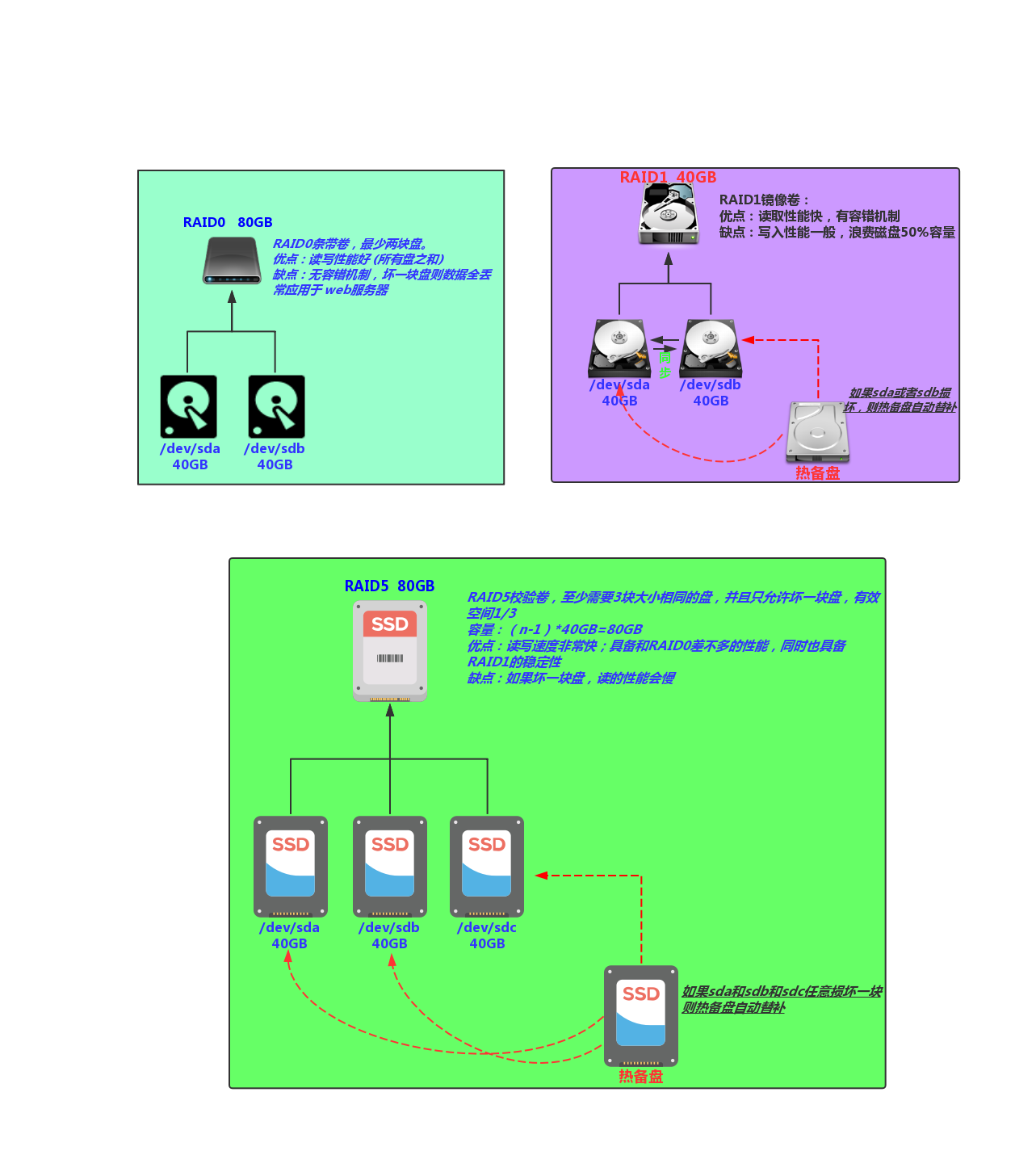1.磁盘分区工具fdisk
1. 添加一块小于2TB的磁盘进行使用,步骤如下:
- 给虚拟机添加一块新的硬盘
- 使用fdisk进行分区
- 使用mkfs进行格式化
- 使用mount进行挂载
PS: 生产分区建议,如无特殊需求直接使用整个磁盘即可,无需分区。
PS: 学习分区建议: 1P+1E(3L) 2P+1E(2L) 3P+1E(1L) (仅适用于练习)
[root@yinwucheng ~]# lsblk
NAME MAJ:MIN RM SIZE RO TYPE MOUNTPOINT
sda 8:0 0 40G 0 disk
├─sda1 8:1 0 1G 0 part /boot
├─sda2 8:2 0 1G 0 part [SWAP]
└─sda3 8:3 0 38G 0 part /
sdb 8:16 0 300G 0 disk
sdc 8:32 0 300G 0 disk
sr0 11:0 1 4.3G 0 rom
[root@yinwucheng ~]# fdisk /dev/sdb
Welcome to fdisk (util-linux 2.23.2).
Changes will remain in memory only, until you decide to write them.
Be careful before using the write command.
Device does not contain a recognized partition table
Building a new DOS disklabel with disk identifier 0x271d3013.
Command (m for help): m
Command action
a toggle a bootable flag #切换分区启动标记
b edit bsd disklabel #编辑sdb磁盘标签
c toggle the dos compatibility flag #切换dos兼容模式
d delete a partition #删除分区
l list known partition types #显示分区类型
m print this menu #显示帮助菜单
n add a new partition #新建分区
o create a new empty DOS partition table #创建新的空白分区表
p print the partition table #显示分区表的信息
q quit without saving changes #不保存退出
s create a new empty Sun disklabel #创建新的Sun磁盘标签
t change a partitions system id #修改分区ID,可以通过l查看id
u change display/entry units #修改容量单位,磁柱或扇区
v verify the partition table #检验分区表
w write table to disk and exit #保存退出
x extra functionality (experts only) #拓展功能
1.创建主分区
Command (m for help): n
Partition type:
p primary (0 primary, 0 extended, 4 free)
e extended #扩展分区
Select (default p): p #选择创建主分区
Partition number (1-4, default 1): #默认创建第一个主分区
First sector (2048-629145599, default 2048): #默认扇区-->回车即可
Using default value 2048
Last sector, +sectors or +size{K,M,G} (2048-629145599, default 629145599): +150G #分配150G
Partition 1 of type Linux and of size 150 GiB is set
2.fdisk创建扩展分区
Command (m for help): n #新建分区
Partition type:
p primary (1 primary, 0 extended, 3 free)
e extended
Select (default p): e #创建扩展分区
Partition number (2-4, default 2):
First sector (314574848-629145599, default 314574848):
Using default value 314574848
Last sector, +sectors or +size{K,M,G} (314574848-629145599, default 629145599): #剩余容量都给到扩展分区
Using default value 629145599
Partition 2 of type Extended and of size 150 GiB is set
3.fdisk创建逻辑分区
Command (m for help): n #新建分区
Partition type:
p primary (1 primary, 1 extended, 2 free)
l logical (numbered from 5)
Select (default p): l #创建逻辑分区
Adding logical partition 5
First sector (314576896-629145599, default 314576896):
Using default value 314576896
Last sector, +sectors or +size{K,M,G} (314576896-629145599, default 629145599): +50G #分配50G容量
Partition 5 of type Linux and of size 50 GiB is set
4.fdisk查看分区情况,并保存
Command (m for help): p #查看创建的分区
Disk /dev/sdb: 322.1 GB, 322122547200 bytes, 629145600 sectors
Units = sectors of 1 * 512 = 512 bytes
Sector size (logical/physical): 512 bytes / 512 bytes
I/O size (minimum/optimal): 512 bytes / 512 bytes
Disk label type: dos
Disk identifier: 0x271d3013
Device Boot Start End Blocks Id System
/dev/sdb1 2048 314574847 157286400 83 Linux
/dev/sdb2 314574848 629145599 157285376 5 Extended
/dev/sdb5 314576896 419434495 52428800 83 Linux
#保存分区信息
Command (m for help): w
The partition table has been altered!
Calling ioctl() to re-read partition table.
Syncing disks.
#检查磁盘是否是MBR格式
[root@yinwucheng ~]# fdisk /dev/sdb -l |grep type
Disk label type: dos
#安装parted, 刷新内核立即生效,无需重启
[root@yinwucheng ~]# yum install parted -y
[root@yinwucheng ~]# partprobe /dev/sdb
5.格式化磁盘
mkfs格式化磁盘,实质创建文件系统,文件系统类似于将房子装修成3室一厅,还是2室一厅。
#选项:
-b 设定数据区块占用空间大小,目前支持1024、2048、4096 bytes每个块。
-t 用来指定什么类型的文件系统,可以是ext4, xfs
-i 设定inode的大小
-N 设定inode数量,防止Inode数量不够导致磁盘不足
#1.格式化整个磁盘
[root@yinwucheng ~]# mkfs.ext4 /dev/sdb
mke2fs 1.42.9 (28-Dec-2013)
/dev/sdb is entire device, not just one partition!
Proceed anyway? (y,n) y
Filesystem label=
OS type: Linux
Block size=4096 (log=2)
Fragment size=4096 (log=2)
Stride=0 blocks, Stripe width=0 blocks
19660800 inodes, 78643200 blocks
3932160 blocks (5.00%) reserved for the super user
First data block=0
Maximum filesystem blocks=2227175424
2400 block groups
32768 blocks per group, 32768 fragments per group
8192 inodes per group
Superblock backups stored on blocks:
32768, 98304, 163840, 229376, 294912, 819200, 884736, 1605632, 2654208,
4096000, 7962624, 11239424, 20480000, 23887872, 71663616
Allocating group tables: done
Writing inode tables: done
Creating journal (32768 blocks): done
Writing superblocks and filesystem accounting information: done
#2.格式化磁盘的某个分区
[root@yinwucheng ~]# mkfs.xfs /dev/sdb1
meta-data=/dev/sdb1 isize=512 agcount=4, agsize=9830400 blks
= sectsz=512 attr=2, projid32bit=1
= crc=1 finobt=0, sparse=0
data = bsize=4096 blocks=39321600, imaxpct=25
= sunit=0 swidth=0 blks
naming =version 2 bsize=4096 ascii-ci=0 ftype=1
log =internal log bsize=4096 blocks=19200, version=2
= sectsz=512 sunit=0 blks, lazy-count=1
realtime =none extsz=4096 blocks=0, rtextents=0
6.使用mount挂载并使用
如果需要使用该磁盘的空间,需要准备一个空的目录作为挂载点,与该设备进行关联。

7.磁盘的基本分区Gdisk
前面我们已经了解到fdisk分区,但fdisk不支持给高于2TB的磁盘进行分区。如果有单块盘高于2TB,建议使用Gdisk进行分区。
1.使用gdisk进行磁盘分区
#1.安装gdisk分区工具
[root@yinwucheng ~]# yum install gdisk -y
#2.创建一个新分区,大小500MB
[root@yinwucheng ~]# gdisk /dev/sdc
GPT fdisk (gdisk) version 0.8.10
Partition table scan:
MBR: not present
BSD: not present
APM: not present
GPT: not present
Creating new GPT entries.
Command (? for help): n
Partition number (1-128, default 1):
First sector (34-629145566, default = 2048) or {+-}size{KMGTP}:
Last sector (2048-629145566, default = 629145566) or {+-}size{KMGTP}: +500M
Current type is 'Linux filesystem'
Hex code or GUID (L to show codes, Enter = 8300):
Changed type of partition to 'Linux filesystem'
Command (? for help): p
Disk /dev/sdc: 629145600 sectors, 300.0 GiB
Logical sector size: 512 bytes
Disk identifier (GUID): 0FE3F4A5-FBC9-4515-8C25-F24BB0553830
Partition table holds up to 128 entries
First usable sector is 34, last usable sector is 629145566
Partitions will be aligned on 2048-sector boundaries
Total free space is 628121533 sectors (299.5 GiB)
Number Start (sector) End (sector) Size Code Name
1 2048 1026047 500.0 MiB 8300 Linux filesystem
Command (? for help): w #保存分区
Final checks complete. About to write GPT data. THIS WILL OVERWRITE EXISTING
PARTITIONS!!
Do you want to proceed? (Y/N): Y
OK; writing new GUID partition table (GPT) to /dev/sdc.
The operation has completed successfully.
#3.创建完成后,可以尝试检查磁盘是否为gpt格式
[root@yinwucheng ~]# fdisk /dev/sdc -l |grep type
WARNING: fdisk GPT support is currently new, and therefore in an experimental phase. Use at your own discretion.
Disk label type: gpt
#4.安装parted, 刷新内核立即生效,无需重启
[root@yinwucheng ~]# yum install parted -y
[root@yinwucheng ~]# partprobe /dev/sdc
2.使用mkfs进行格式化磁盘。前面已经介绍过,此处不反复介绍。
[root@yinwucheng ~]# mkfs.xfs /dev/sdc1
3.使用mount命令将某个目录挂载该分区,进行使用。
[root@yinwucheng ~]# mkdir /data2
[root@yinwucheng ~]# mount /dev/sdc1 /data2
4.磁盘挂载方式Mount
前面我们已经提到过,如果需要使用磁盘的空间,需要准备一个空的目录作为挂载点,与该设备进行关联。mount主要是为文件系统指定一个访问入口。
PS: 类似我的商场没有门,那么就无法进入购买商品,此时通过mount命令可以创建一个入口。给超市安装一个门。如图:
1.通过mount进行挂载,但重启将会失效。我们称为临时生效。
选项:
-t指定文件系统挂载分区
-a 挂载/etc/fstab中的配置文件
-o 指定挂载参数
挂载/dev/sdb1至db1目录
[root@yinwucheng ~]# mkdir /db1
[root@yinwucheng ~]# mount -t xfs /dev/sdb1 /db1/
2.挂载的磁盘,如果不想使用可以使用umount进行卸载。
#选项: -l 强制卸载
#1.卸载目录方式
[root@yinwucheng ~]# umount /db1/
#2.卸载设备方式
[root@yinwucheng ~]# umount /dev/sdb1
3.umount不能卸载的情况
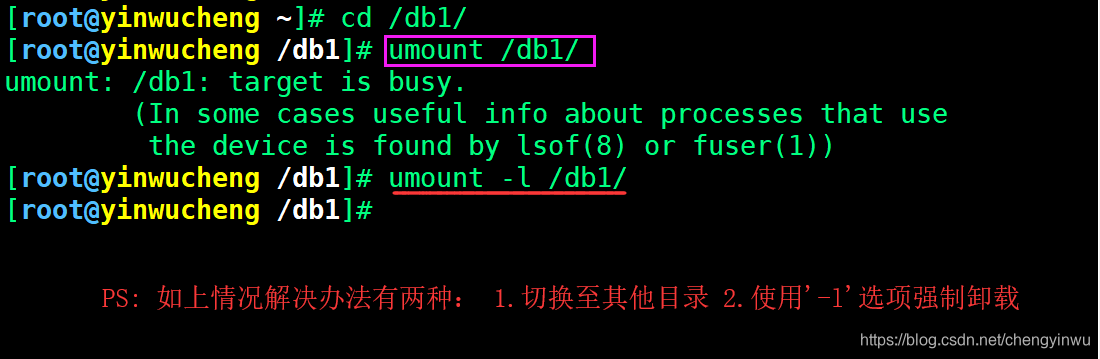
4.如果需要实现永久挂载则需要将挂载信息写入/etc/fstab配置文件中实现。
#1.使用blkid命令获取各设备的UUID
[root@yinwucheng ~]# blkid |grep 'sdb1'
/dev/sdb1: UUID="01353c25-0bde-49b6-a026-f805fc0de265" TYPE="xfs"
#2.使用UUID挂载磁盘sdb1分区至于db1, 测试挂载
[root@yinwucheng ~]# mount UUID="01353c25-0bde-49b6-a026-f805fc0de265" /db1
#3.写入/etc/fstab中,实现开机自动挂载
[root@yinwucheng ~]# vim /etc/fstab
UUID=01353c25-0bde-49b6-a026-f805fc0de265 /db1 xfs defaults 0 0
#4.加载fstab配置文件, 同时检测语法是否有错误
[root@yinwucheng ~]# mount -a
5./etc/fstab配置文件编写格式
| 要挂载的设备 | 挂载点(入口) | 文件系统类型 | 挂载参数 | 是否备份 | 是否检查 |
|---|---|---|---|---|---|
| /dev/sdb1 | /db1 | xfs | defaults | 0 | 0 |
第四列:挂载参数。挂载参数有很多,在这块我们了解即可,不必深究
| 参数 | 含义 |
|---|---|
| async/sync | 是否为同步方式运行。默认async |
| user/nouser | 是否允许普通用户使用mount命令挂载。默认nouser |
| exec/noexe | 是否允许可执行文件执行。默认exec |
| suid/nosuid | 是否允许存在suid属性的文件。默认suid |
| auto/noauto | 执行mount -a 命令时,此文件系统是否被主动挂载。默认auto |
| rw/ro | 是否以只读或者读写模式进行挂载。默认rw |
| default | 具有rw,suid,dev,exec,auto,nouser,async等默认参数的设定 |
第五列:是否进行备份。通常这个参数的值为0或者1
| 选项 | 含义 |
|---|---|
| 0 | 代表不做备份 |
| 1 | 代表要每天进行备份操作 |
| 2 | 代表不定日期的进行备份操作 |
第六列:是否检验扇区:开机的过程中,系统默认会以fsck检验我们系统是否为完整
| 选项 | 含义 |
|---|---|
| 0 | 不要检验磁盘是否有坏道 |
| 1 | 检验 |
| 2 | 校验 (当1级别检验完成之后进行2级别检验) |
6.虚拟磁盘介绍SWAP
Swap分区在系统的物理内存不够时,将硬盘空间中的一部分空间释放出来,以供当前运行的程序使用。
PS: 当物理内存不够时会随机kill占用内存的进程,从而产生oom,临时使用swap可以解决。
1.创建分区,并格式化为swap分区。
[root@yinwucheng ~]# fdisk /dev/sdc ##大小分1G
[root@yinwucheng ~]# mkswap /dev/sdc2 ##格式化为swap
Setting up swapspace version 1, size = 1048572 KiB
no label, UUID=f31cae8d-7bc8-4950-985f-94682b1a3718
2.查看当前swap分区大小,然后进行扩展和缩小
[root@yinwucheng ~]# free -m
total used free shared buff/cache available
Mem: 3931 109 3489 11 332 3574
Swap: 1023 0 1023
#1.扩展swap分区大小
[root@yinwucheng ~]# swapon /dev/sdc2
[root@yinwucheng ~]# free -m
total used free shared buff/cache available
Mem: 3931 110 3488 11 332 3574
Swap: 2047 0 2047
[root@yinwucheng ~]# swapon -a ##代表激活所有的swap
#2.缩小swap分区大小
[root@yinwucheng ~]# swapoff /dev/sdc2
[root@yinwucheng ~]# free -m
total used free shared buff/cache available
Mem: 3931 110 3489 11 332 3574
Swap: 1023 0 1023
[root@yinwucheng ~]# swapoff -a ##代表关闭所有的swap
3.检查当前swap分区有哪些设备
[root@yinwucheng ~]# swapon -s
Filename Type Size Used Priority
/dev/sda2 partition 1048572 0 -2
/dev/sdc2 partition 1048572 0 -3
4.如果磁盘没有过多的分区可用,也可以通过文件增加SWAP空间,本质上还是磁盘
[root@yinwucheng ~]# dd if=/dev/zero of=/opt/swap_file bs=1M count=500
[root@yinwucheng ~]# chmod 0600 /opt/swap_file
[root@yinwucheng ~]# mkswap -f /opt/swap_file
[root@yinwucheng ~]# swapon /opt/swap_file
[root@yinwucheng ~]# free -m