How to use SEL viewer for Intel® Server Boards
What is the SEL viewer?
The SEL viewer is a tool used to troubleshoot or view potential problems with your Intel® Server Platform. Depending on the platform you are using, the SEL (server event log) can be read/extracted in EFI, Windows*, Linux* or DOS.
How to read/extract the SEL:
For all Intel® Server Boards S7000FC4UR, X38MLST, S5400SF, S3420GP and S5500/S5520 series, please use the SELVIEWER version 2.01 in the UEFI Shell, Windows or Linux.
For all S5000 series and S3200SH boards, please use the SELVIEWER version 1.54 for DOS or the SELVIEWER version 2.01 for Windows or Linux.
Run the SEL viewer in the EFI Shell:
The SEL viewer utility runs on the target servers in the extensible firmware interface (EFI) v1.1 or v2.0 shell depending on the platform:
- Download the SEL viewer from Download Center.
- Extract the file preferably to a USB pen.
- Connect the device ( e.g. USB pen) with the extracted SEL viewer utility to the server you wish to extract the SEL from.
- Power on the server and press F6 to enter the boot device selection menu.
- Choose the EFI shell option and hit enter.
- Once in the EFI Shell, change drive station to the USB pen by typing fs0: (0 is usually the USB pen) followed by enter.
- If this does not work, remap the USB pen drive by using the command map –r, then changing to the drive station accordingly.
- Open the folder containing the SEL Viewer by typing: cd: <foldername> followed by enter.
- Browser to the directory containing the SEL Viewer and execute the file selview.efi.
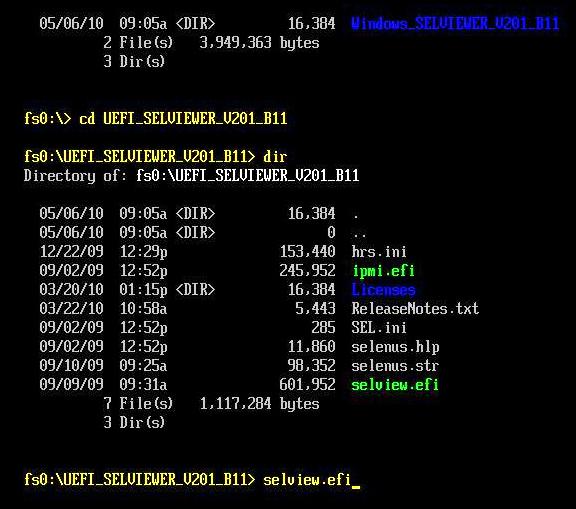
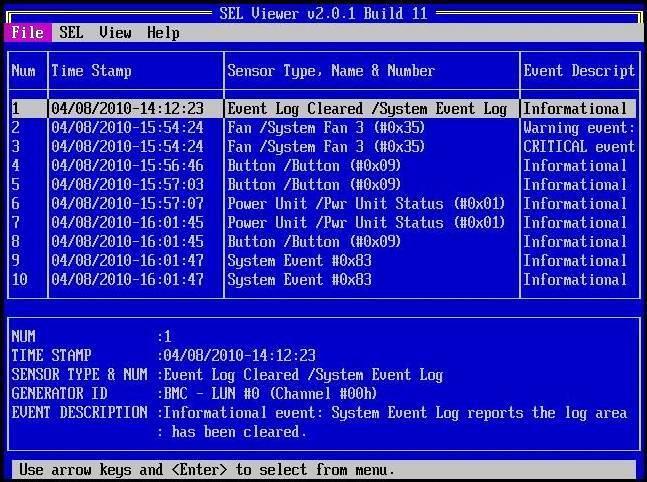
To run the SEL viewer in Windows:
The SEL viewer utility for Windows runs on the following Windows versions:
- Windows Server 2003 Enterprise* (32bit & EM64T)
- Windows Server 2008 Enterprise* (32bit & EM64T)
- Windows Server 200 R2* EM64T
- Windows XP* SP3 (32 bit)
- Windows 7* (32bit & EM64T)
- Windows PE *2004 (1.5 - Built from Windows XP* Professional with SP 2)
- Windows PE* 2005 (1.6 - Built from Windows Server 2003* with SP 1)
- Windows PE* 2.0 (Built from Windows Vista 32 bit)
- Windows PE* 2.1 (Built from Windows Vista* SP1 32 bit & EM64T or Windows Server 2008* EM64T)
The imb driver needs to be installed prior to running the SEL viewer in a Windows* based operating system. The driver can be found in the SEL viewer package:
- Download the SEL viewer for Windows from Download Center and extract it to a location of your choice.
- Copy the appropriate folder, depending on your Operating System version (x86 or x64), from the utility released location onto the root directory of the hard disk (e.g. c:x86).
- Open a command prompt window and change to that directory containing the utility and associated files (for example, cd c:selviewer).
- Change to the directory where the imb driver is located.
- Install the imbdriver by executing the " install.cmd <full-path>" specifying the full path of the folder in which files were copied (for example, "install c:x86imbdriverx86") .
- Once the imb driver is successfully installed, you need to navigate back to the first directory and run the SEL viewer tool by executing the file: selview.exe in the command prompt.
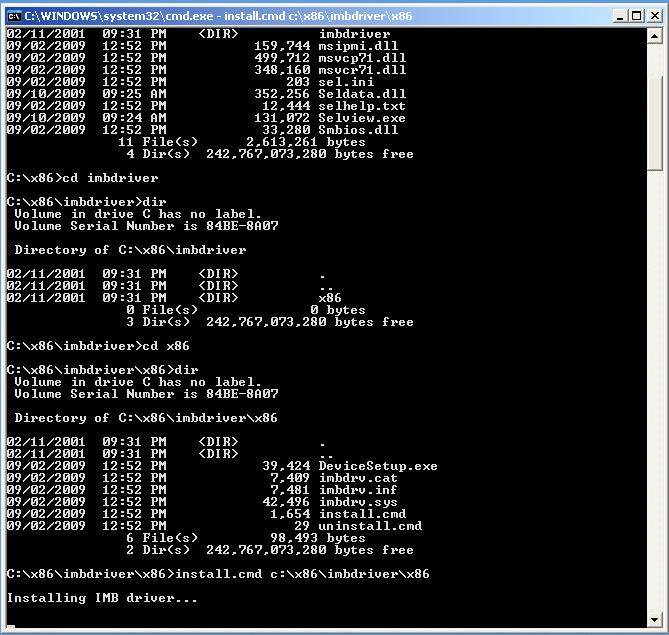
To run the SEL viewer in Linux*:
The SEL viewer utility for Linux* runs on the following Linux distributions:
- RHEL5 Update 3 (32 bit & EM64T)
- SLES11 (32 bit & EM64T)
The SEL viewer for Linux can be run either as a GUI based application or a command-line application. GUI provides all the functionality as the CLI, including clearing the SEL or saving SEL contents to a file.
In order to open the SEL viewer GUI in Linux, Java* Runtime Environment (JRE) needs to be installed and XServer must be running:
- Download the SEL Viewer for Linux from Download Center and extract it to a location of your choice.
- Ensure Java* Runtime Environment (JRE) is installed (e.g. open a terminal and enter the command: yum install java-1.5.0-sun java-1.5.0-sun-devel).
- Ensure XServer is running.
- Copy all files and subdirectories from the utility released location into a folder on the hard drive. (e.g. /home/selviewer).
- Run the SEL Viewer in Command-line interface:
/Selview [Options] [SEL File Name] or ./cli [Options] [SEL File Name]
Run the SEL Viewer GUI:
/Selview
SEL VIEWER for DOS (version 1.54)
The SEL Viewer utility can also run in DOS on Intel® Server Boards S5000 series:
- Download the SEL Viewer for DOS from Download Center.
- Extract the package to a bootable device such as a bootable USB pen.
- Connect the bootable device with the extracted SEL viewer utility to the server you wish to extract the SEL from.
- Power on the server and press F6 to enter the boot device selection menu.
- Choose the bootable device option and hit enter.
- Once in DOS environment, browser to the directory containing the SEL viewer and execute the file selview.
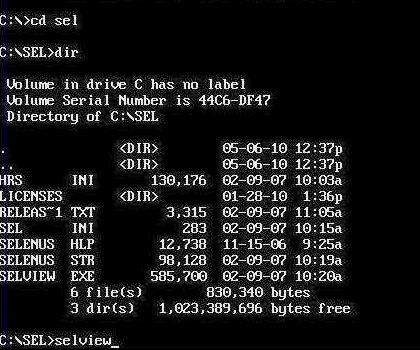
The server event log can always be saved in .txt format to a location of your choice for analysis:
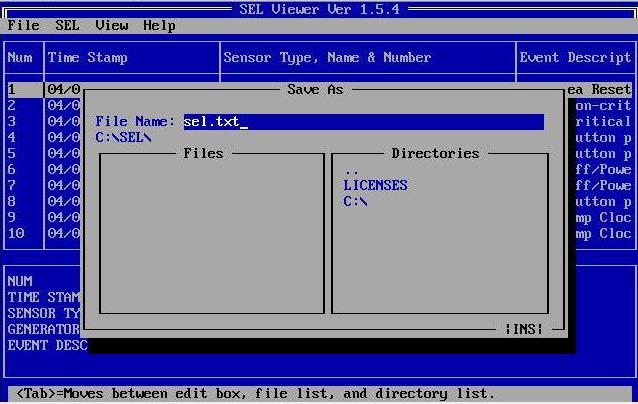
More information can be found in the user guide.