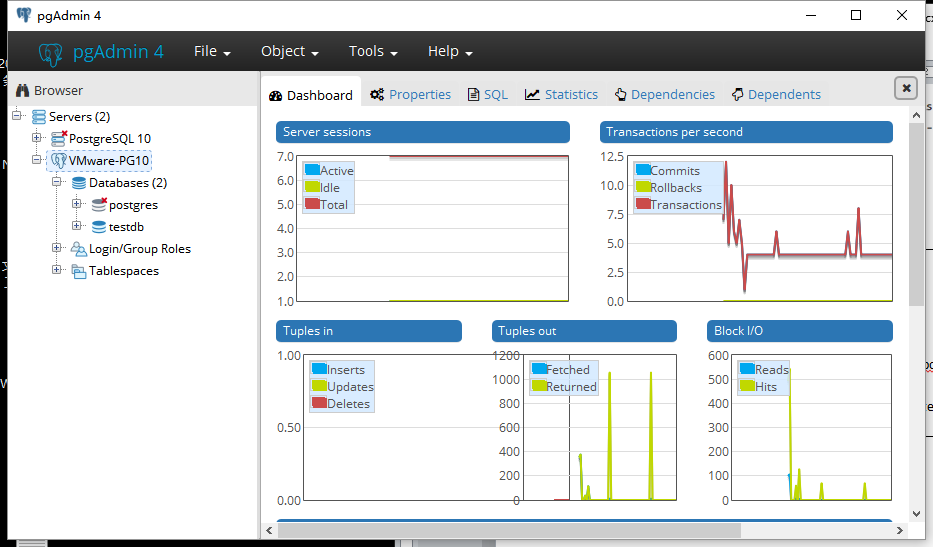操作系统:CentOS7
安装文件:postgresql-10.0.tar.gz
系统环境:gcc、Python
1:源码安装
[postgres@localhost ~]# tar zxvf postgresql-10.0.tar.gz [postgres@localhost ~]# mv postgresql-10.0 /usr/local/pgsql/ [postgres@localhost ~]# cd /usr/local/pgsql/ [root@localhost pgsql]# ./configure --prefix=/usr/local/pgsql --without-readline --without-zlib [root@localhost pgsql]# make [root@localhost pgsql]# make install
2:添加postgres用户,设置目录权限
[root@localhost ~]# adduser postgres [root@localhost ~]# passwd postgres [root@localhost ~]# mkdir -p /usr/local/pgsql/data [root@localhost ~]# chown -R posgres:root /usr/local/pgsql/ [root@localhost ~]# chown -R postgres:root /usr/local/pgsql/
3:设置环境变量
[root@localhost ~]# su - postgres [postgres@localhost ~]$ vim ~/.bash_profile PATH=$PATH:/usr/local/pgsql/bin [postgres@localhost ~]$ source ~/.bash_profile
4:添加启动服务
(1)添加启动服务 [root@localhost ~]# cp /usr/local/pgsql/contrib/start-scripts/linux /etc/init.d/postgresql [root@localhost ~]# chmod u+x /etc/init.d/postgresql (2)添加开机自启动 [root@localhost ~]# chkconfig --add postgresql (3)启动服务 [root@localhost ~]# service postgresql start Starting PostgreSQL: ok
5:切换到postgres用户,初始化数据库
[postgres@localhost data]$ /usr/local/pgsql/bin/initdb -D /usr/local/pgsql/data The files belonging to this database system will be owned by user "postgres". This user must also own the server process. The database cluster will be initialized with locale "zh_CN.UTF-8". The default database encoding has accordingly been set to "UTF8". initdb: could not find suitable text search configuration for locale "zh_CN.UTF-8" The default text search configuration will be set to "simple". Data page checksums are disabled. fixing permissions on existing directory /usr/local/pgsql/data ... ok creating subdirectories ... ok selecting default max_connections ... 100 selecting default shared_buffers ... 128MB selecting dynamic shared memory implementation ... posix creating configuration files ... ok running bootstrap script ... ok performing post-bootstrap initialization ... ok syncing data to disk ... ok WARNING: enabling "trust" authentication for local connections You can change this by editing pg_hba.conf or using the option -A, or --auth-local and --auth-host, the next time you run initdb. Success. You can now start the database server using: /usr/local/pgsql/bin/pg_ctl -D /usr/local/pgsql/data -l logfile start
6:修改postgresql配置
(1)允许所有连接 [postgres@localhost ~]$ vi /usr/local/pgsql/data/pg_hba.conf # IPv4 local connections: host all all 0.0.0.0/0 trust (2)侦听所有连接 [postgres@localhost ~]$ vi /usr/local/pgsql/data/postgresql.conf listen_addresses = '*' logging_collector = on
7:启动数据库
[postgres@localhost data]$ /usr/local/pgsql/bin/pg_ctl -D /usr/local/pgsql/data -l logfile start waiting for server to start.... done server started
8:设置postgres用户的密码
[postgres@localhost ~]$ psql psql (10.0) Type "help" for help. postgres=# password Enter new password: Enter it again:
9:查看当前数据库列表

10:创建角色、数据库,切换数据库、用户
postgres=# create role test login password 'test'; CREATE ROLE postgres=# create database testdb with owner=test; CREATE DATABASE postgres=# c testdb; You are now connected to database "testdb" as user "postgres". testdb=# c - test; You are now connected to database "testdb" as user "test". testdb=>
11:本地通过pgAdmin4进行连接