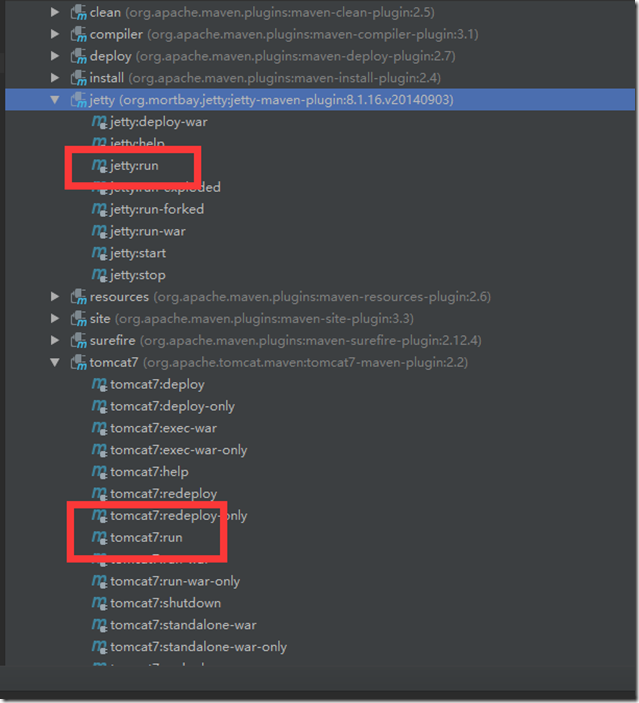1,Maven 面板
Root ,相当于 VS 中的 sln ? ,大概可以这样理解吧。
clean --> install 这样操作, 所有的项目都会被执行。
手工操作有点麻烦。换另一种方式
在控制台执行
mvn clean install -Dmaven.test.skip=true –X
与上面的命令相似的
mvn install -Dmaven.test.skip=true -Djar.forceCreation -X (试用后感觉这条比clean 好些, clean 会删除文件,如果正在热部署,会产生文件锁定的可能性无法删除,这条暂时还没遇到)
其它的命令还有
mvn clean compile、mvn clean test、mvn clean package、mvn clean install
2,启动WEB容器
一般情况下,推荐使用 集成容器, 为什么呢?在 VS开发中,现在谁不用IIS Express 去运行,调试代码呢?
jetty和tomcat 都可以,一般 我用 jetty , 大家都说jetty快, 我也没觉得,心理作用吧。不过, java web 容器的启动真是无语。慢或者出错就启不来了
另外,我已经将 这两个插件配置成为热部署, (也就是 容器检测到内容的改变,会自动重启加载)
下面是Pom中与之相应的配置节点
<build>
<plugins>
<!--tomcat7插件-->
<!--https://tomcat.apache.org/maven-plugin-2.0/tomcat7-maven-plugin/run-mojo.html-->
<plugin>
<groupId>org.apache.tomcat.maven</groupId>
<artifactId>tomcat7-maven-plugin</artifactId>
<version>${tomcat7-maven-plugin.version}</version>
<configuration>
<path>${tomcat-path.version}</path>
<port>${tomcat-port.version}</port>
<uriEncoding>${tomcat-uri-encoding.version}</uriEncoding>
<url>http://localhost:8080/manager/text</url>
<server>tomcat7</server>
<username>admin</username>
<password>admin</password>
<contextReloadable>true</contextReloadable>
<update>true</update>
</configuration>
</plugin>
<!--jetty插件-->
<!--http://www.eclipse.org/jetty/documentation/9.0.0.M3/jetty-maven-plugin.html-->
<plugin>
<groupId>org.mortbay.jetty</groupId>
<artifactId>jetty-maven-plugin</artifactId>
<version>${jetty-plugin.version}</version>
<configuration>
<stopKey>foo</stopKey>
<stopPort>8081</stopPort>
<connectors>
<connector implementation="org.eclipse.jetty.server.nio.SelectChannelConnector">
<port>${jetty-port.version}</port>
</connector>
</connectors>
<webApp>
<contextPath>${jetty-path.version}</contextPath>
</webApp>
<!--scanIntervalSeconds 可选[秒]。在很短的时间间隔内在扫描web应用检查是否有改变,如果发觉有任何改变则自动热部署。默认为0,表示禁用热部署检查。任何一个大于0的数字都将表示启用。-->
<scanIntervalSeconds>1</scanIntervalSeconds>
</configuration>
</plugin>
</plugins>
</build>