在上一篇《vue+vue-router+axios+element-ui构建vue实战项目之三(解读项目文件)》中,我们认识了项目中各文件夹和文件的作用,并且重新整理了一下,如果忘记了的朋友,不妨再去看一下。
那么这篇文章,我们就来修改下项目中的App.vue和router文件的内容,让项目能够重新运行起来。
修改App.vue文件
先把默认的代码删掉部分,改成这样:
1 <template> 2 <div id="app"> 3 <router-view></router-view> 4 </div> 5 </template> 6 7 <script> 8 export default { 9 name: 'App' 10 } 11 </script> 12 13 <style lang="scss"> 14 @import "./style/style"; 15 </style>
样式引用src/style/style.scss文件,因此在App.vue文件中,按照这样@import "./style/style"引用。
<style lang="scss">表示可以编写或导入scss、sass、css文件。
引用scss文件时,可以省略.scss后缀。
更多关于sass的内容,可以学习阮一峰的《SASS用法指南》。
既然,我们引入了scss文件,就需要能够编译的工具,接下来我们需要下载两个包工具,在终端输入:
1 npm install -D node-sass sass-loader
由于网络原因,我使用了cnpm下载:
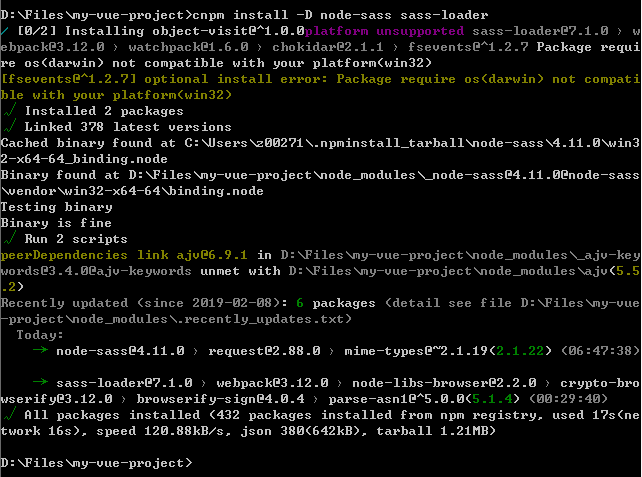
修改router文件
目前,修改工作只进行了一部分,现在npm run dev是运行不了项目的,还需要我们修改router/index.js路由文件
这是修改之前的代码:
1 import Vue from 'vue' 2 import Router from 'vue-router' 3 import HelloWorld from '@/components/HelloWorld' 4 5 Vue.use(Router) 6 7 export default new Router({ 8 routes: [ 9 { 10 path: '/', 11 name: 'HelloWorld', 12 component: HelloWorld 13 } 14 ] 15 })
根据我们目前的目录,代码修改如下:
1 import Vue from 'vue' 2 import Router from 'vue-router' 3 import index from '@/page/index' 4 import content from '@/page/content' 5 6 Vue.use(Router) 7 8 export default new Router({ 9 routes: [ 10 { 11 path: '/', 12 name: '首页', //path别名,可删除 13 meta:{ 14 title: '首页' //设置页面title 15 }, 16 component: index 17 }, 18 { 19 path: '/content/:id', 20 name: '详情', 21 meta:{ 22 title: '详情' 23 }, 24 component: content 25 } 26 ] 27 })
path:‘/’ 就是默认首页,也就是index页面。
这里'/content/:id',我们这里使用了动态路由匹配, :id 就是各内容页面的ID, 例如‘/content/10’、‘/content/20’这种。
更多关于动态路由的知识,可以参阅官方文档《动态路由匹配》。
好了,路由配置也完成了,接下来只剩最后一步,给页面添加内容了。
index.vue和content.vue文件添加内容
index.vue文件:
1 <template> 2 <div>index page</div> 3 </template> 4 <script> 5 export default { 6 7 } 8 </script> 9 <style lang='scss'> 10 @import '..style/style' 11 </style>
content.vue文件:
1 <template> 2 <div>content page</div> 3 </template> 4 <script> 5 export default { 6 7 } 8 </script> 9 <style lang='scss'> 10 @import '..style/style' 11 </style>
好了,简单的页面内容有了,具体的内容后续再添加。
现在我们在终端输入:
npm run dev
短暂的编译成功后,终端显示:

在浏览器输入 http://localhost:8080,我们看到的内容:
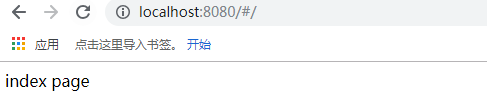
接着我们输入 http://localhost:8080/#/content/10,如下:
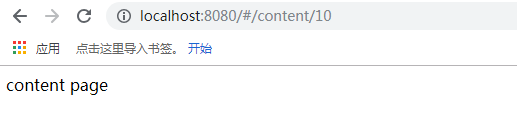
OK,基本的配置完成,下一节我们将学习如何在项目中配置Axios。
如果文章中存在错误的地方,麻烦请大家在评论中指正,以免误人子弟,谢谢!