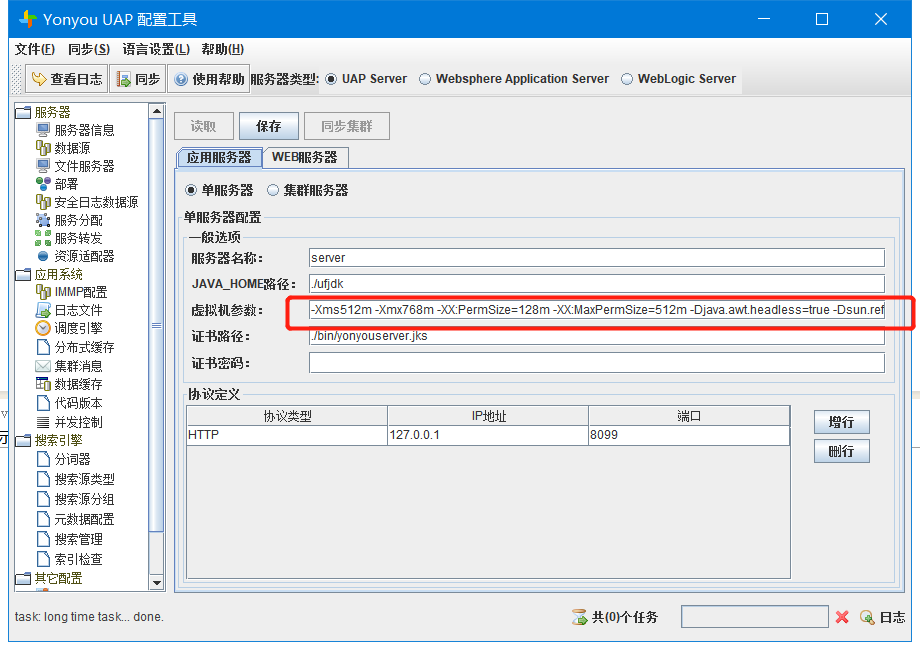WAS环境远程调试
1.浏览器访问was服务器ip+:9060/ibm/console,进入websphere页面
2.
##服务器->服务器类型->websphere application servers->选择从服务节点->服务器基础结构->进程定义->Java 虚拟机->勾选调试方式->修改调试端口
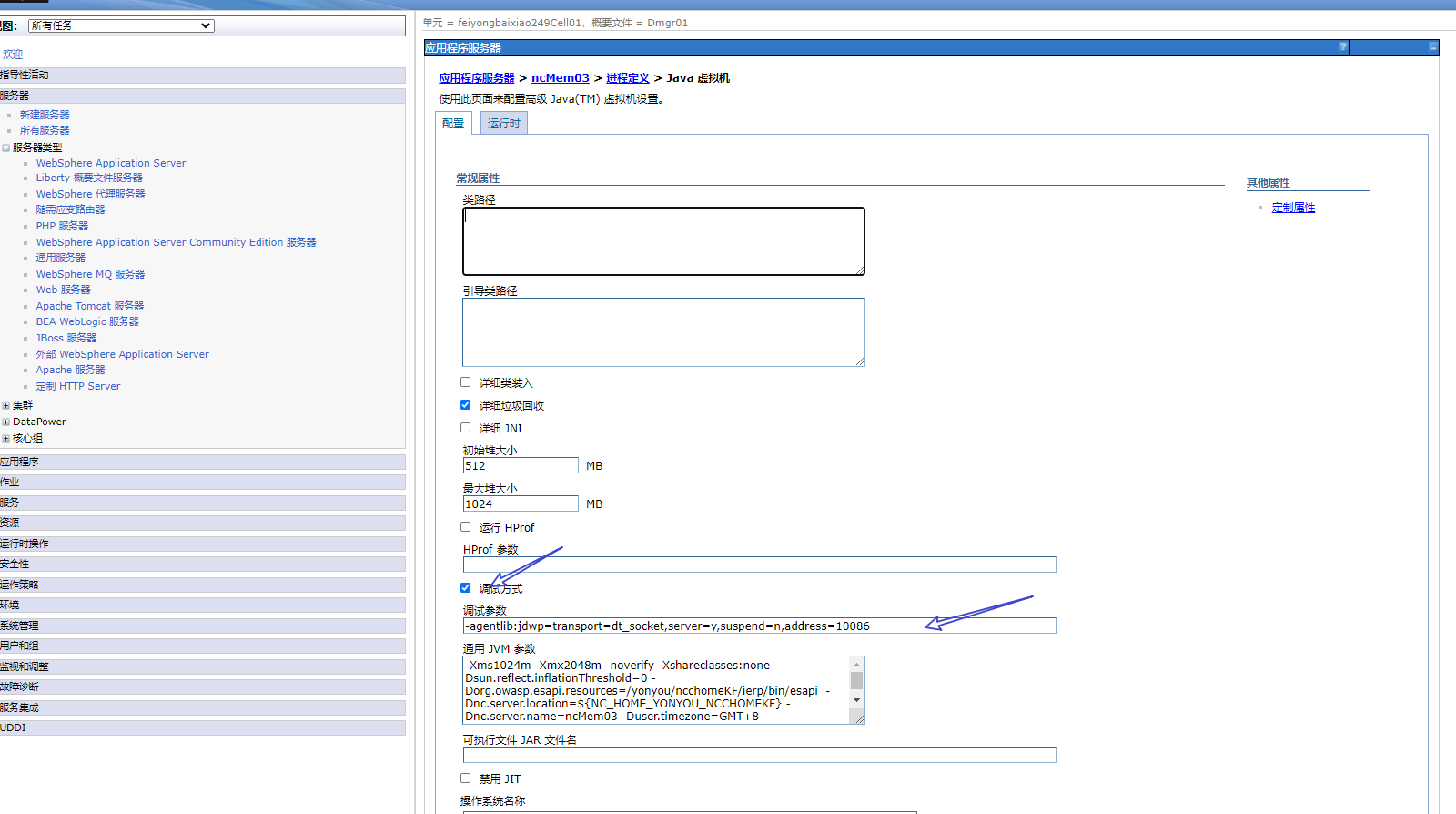
## servers->server types->websphere application servers->点击Additional Properties下的Debugging service->勾选Enable service at server startup(记住端口JVM debug port)->点击ok
3.重启was的server服务
进入应用ip地址
cd进入到bin目录下停止服务然后启动服务
4.Eclipse配置远程调试
选择菜单栏run->debug Configuration->Remote java Application->New
依次填入name:xx project:和远程代码一致的项目Connection type:Standard(socket Attach)
host:ip地址端口 最后allow选项作用:是否能停止远程服务
5.打断点,进行远程调试
之后,断开远程调试,关闭was的debug功能,重启服务器
1.进入websphere页面
2.servers->server types->websphere application servers->点击Additional Properties下的Debugging service->勾选Enable service at server startup(记住端口JVM debug port)->点击ok
3.重启was的server服务
进入应用ip地址
cd进入到bin目录下停止服务然后启动服务
4.Eclipse配置远程调试
选择菜单栏run->debug Configuration->Remote java Application->New
依次填入name:xx project:和远程代码一致的项目Connection type:Standard(socket Attach)
host:ip地址端口 最后allow选项作用:是否能停止远程服务
5.打断点,进行远程调试
之后,断开远程调试,关闭was的debug功能,重启服务器b
普通windows启动服务远程调试