要求:开发一个手机端上报体温的手机APP,上报内容包括姓名、日期(自动生成)、时间(自动生成)和体温。
一、设计思路
首先需要写一个应用的界面用来上报信息,至于自动生成日期和时间可以利用Calendar来获取系统时间,其次在自动生成位置了利用百度地图SDK来获取位置,最后还需要连接Sqlite数据库来进行数据的登记。
二、代码
1、界面
首先做了APP的页面,包括编辑框、文本框、按钮及背景图片等,xml文件如下:
1 <?xml version="1.0" encoding="utf-8"?> 2 <TableLayout xmlns:android="http://schemas.android.com/apk/res/android" 3 xmlns:app="http://schemas.android.com/apk/res-auto" 4 xmlns:tools="http://schemas.android.com/tools" 5 android:layout_width="match_parent" 6 android:layout_height="match_parent" 7 android:background="@mipmap/bj3" 8 android:stretchColumns="2" 9 tools:context=".MainActivity"> 10 11 <TableRow 12 android:layout_width="match_parent" 13 android:layout_height="match_parent"> 14 <TextView 15 android:layout_width="wrap_content" 16 android:layout_height="wrap_content" 17 android:text=" 姓 名:" 18 android:textSize="18sp" /> 19 <EditText 20 android:id="@+id/edit_text1" 21 android:layout_width="280sp" 22 android:layout_height="wrap_content" 23 android:hint="请填写姓名" 24 android:maxLines="1" 25 android:scrollbars="vertical" 26 /> 27 <TextView /> 28 </TableRow> 29 <TableRow> 30 <TextView 31 android:layout_width="wrap_content" 32 android:layout_height="wrap_content" 33 android:text=" 日 期:" 34 android:layout_marginTop="15dp" 35 android:textSize="18sp"/> 36 <TextView 37 android:id="@+id/textView1" 38 android:layout_width="match_parent" 39 android:layout_height="wrap_content" 40 android:layout_marginTop="15dp" 41 android:textSize="18sp"/> 42 <TextView /> 43 </TableRow> 44 <TableRow> 45 <TextView 46 android:layout_width="wrap_content" 47 android:layout_height="wrap_content" 48 android:text=" 时 间:" 49 android:layout_marginTop="15dp" 50 android:textSize="18sp"/> 51 <TextView 52 android:id="@+id/textView2" 53 android:layout_width="match_parent" 54 android:layout_height="wrap_content" 55 android:layout_marginTop="15dp" 56 android:textSize="18sp"/> 57 <TextView /> 58 </TableRow> 59 60 <TableRow> 61 <TextView 62 android:layout_width="wrap_content" 63 android:layout_height="wrap_content" 64 android:text=" 体 温:" 65 android:textSize="18sp"/> 66 67 <EditText 68 android:id="@+id/edit_text3" 69 android:layout_width="match_parent" 70 android:layout_height="wrap_content" 71 android:drawableRight="@mipmap/wd1" 72 android:hint="请填写体温" 73 android:maxLines="1" 74 android:scrollbars="vertical"/> 75 <TextView /> 76 </TableRow> 77 78 <TableRow> 79 <TextView 80 android:layout_width="wrap_content" 81 android:layout_height="wrap_content" 82 android:text=" 地 点:" 83 android:textSize="18sp"/> 84 <EditText 85 android:id="@+id/edit_text2" 86 android:layout_width="280sp" 87 android:layout_height="wrap_content" 88 android:scrollbars="vertical" 89 android:onClick="getAddress" 90 android:hint="点击获取您的位置" 91 android:minLines="2" 92 /> 93 <TextView /> 94 </TableRow> 95 <Button 96 android:id="@+id/add_data" 97 android:layout_width="wrap_content" 98 android:layout_height="wrap_content" 99 android:background="#328359" 100 android:onClick="insertData" 101 android:text="登 记" 102 android:textColor="#F2F2F2" 103 android:layout_marginTop="20dp" 104 android:textSize="18sp" /> 105 106 </TableLayout>
页面效果如下:
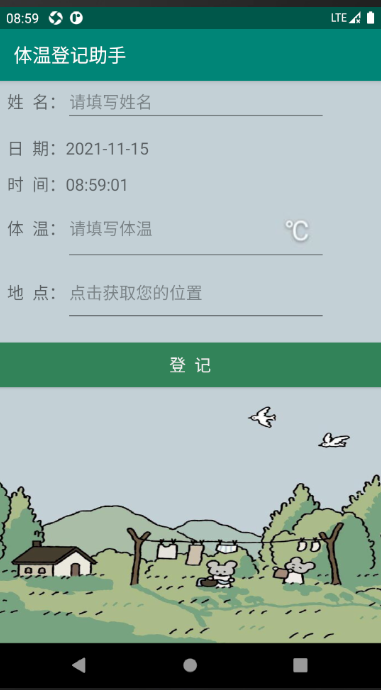
2、 自动生成日期和时间
利用了Calendar来获取系统时间。首先用Calendar.getInstance()函数获取一个实例,再使用Calendar.get()函数来获取时间的具体信息,如年、月、日、小时、分、秒等。需要注意的是获取hour时可以利用Calendar.AM_PM来判断上下午。
protected void onCreate(Bundle savedInstanceState) { super.onCreate(savedInstanceState); setContentView(R.layout.activity_main); tv_date = (TextView) findViewById(R.id.textView1); tv_time = (TextView) findViewById(R.id.textView2); cal = Calendar.getInstance(); year = String.valueOf(cal.get(Calendar.YEAR)); month = String.valueOf(cal.get(Calendar.MONTH)) + 1; day = String.valueOf(cal.get(Calendar.DATE)); if (cal.get(Calendar.AM_PM) == 0) { if (cal.get(Calendar.HOUR) < 10) { hour = "0" + cal.get(Calendar.HOUR); } else { hour = String.valueOf(cal.get(Calendar.HOUR)); } } else { hour = String.valueOf(cal.get(Calendar.HOUR) + 12); } if (cal.get(Calendar.MINUTE) < 10) { minute = "0" + cal.get(Calendar.MINUTE); } else { minute = String.valueOf(cal.get(Calendar.MINUTE)); } if (cal.get(Calendar.SECOND) < 10) { second = "0" + cal.get(Calendar.SECOND); } else { second = String.valueOf(cal.get(Calendar.SECOND)); } my_time_1 = year + "-" + month + "-" + day; my_time_2 = hour + ":" + minute + ":" + second; tv_date.setText(my_time_1); tv_time.setText(my_time_2); }
3、利用百度地图API来获取定位信息
首先需要申请密钥(API Key)
登录百度地图官网http://lbsyun.baidu.com找到申请密钥,如果没有百度账号需要进行注册,并且进行开发者激活。创建应用并且填写应用名称、选择应用类型(我们这里是Android SDK)、填写发布版SHA1和创建的应用所在包名。
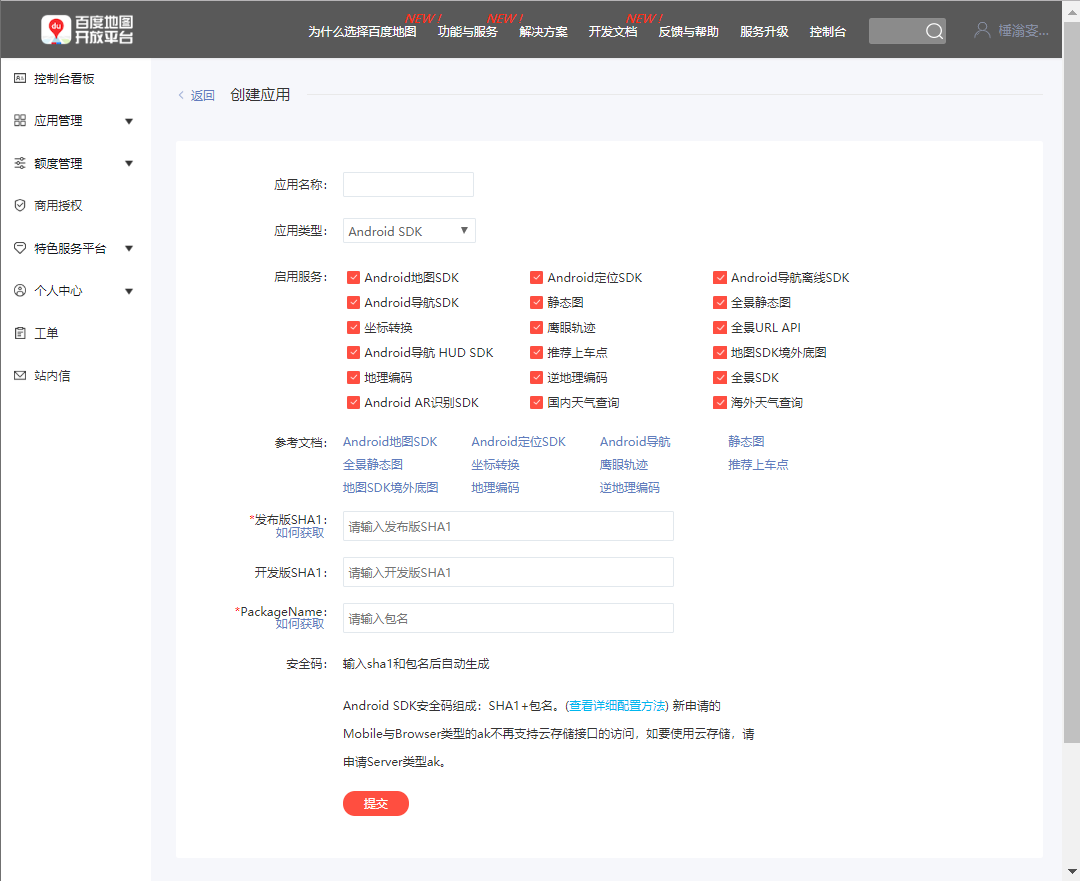
至于发布版SHA1的值可以打开Android studio的Terminal选项卡,并且切换到.android目录中,并且输入keytool -list -v -keystore debug.keystore,密钥库口令直接回车,即可找到SHA1.
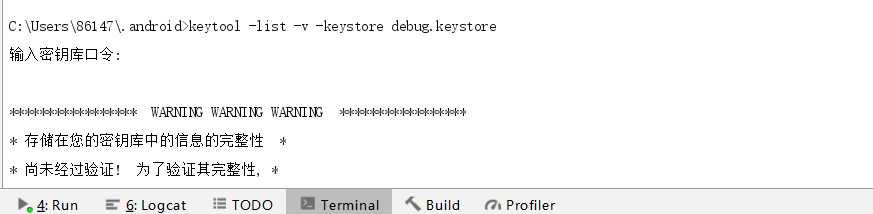

填写信息成功提交以后就可以得到一个密钥

其次需要下载百度地图SDK开发包
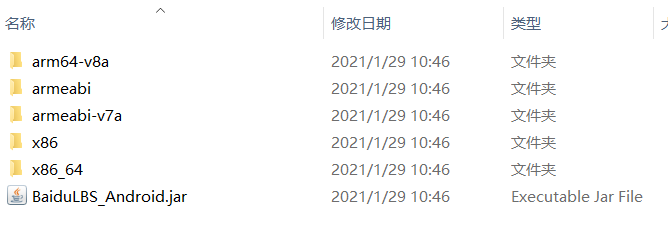
将lib中的文件全部复制到AS项目中的libs文件夹中,并进入File->Project Structure,添加Jar Dependency,选择Jar包,进行配置。
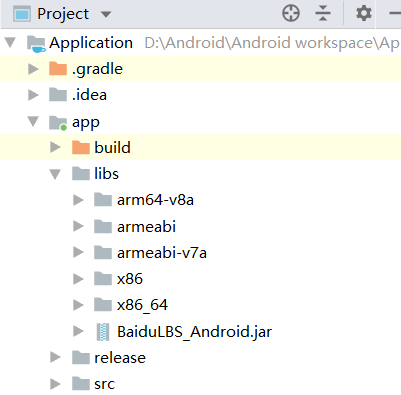
在build.gradle里面添加对应语句

在AndroidManifest.xml中增加权限,修改配置内容
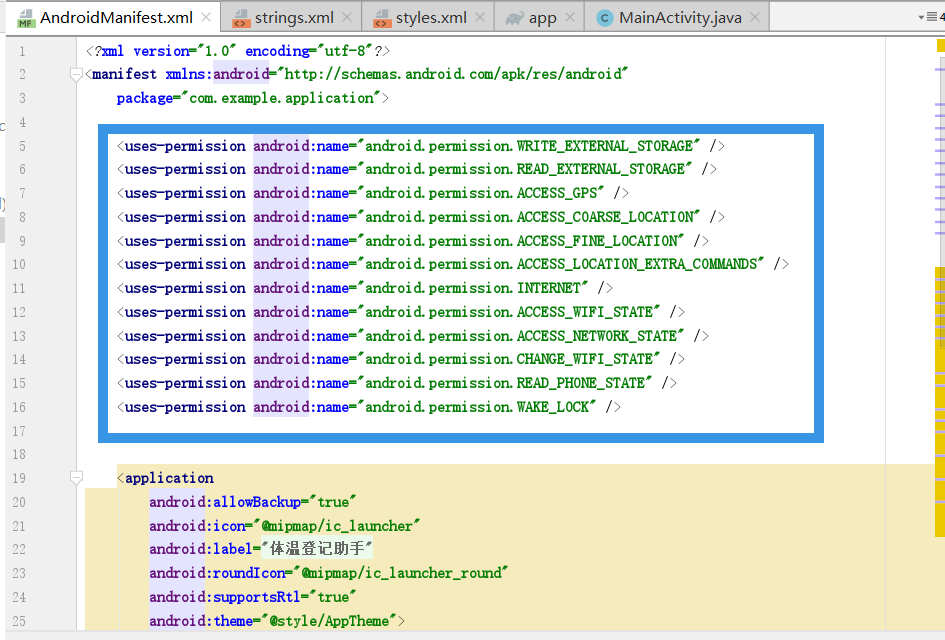

public LocationClient mLocationClient = null; private MyLocationListener myListener = new MyLocationListener(); public class MyLocationListener extends BDAbstractLocationListener { @Override public void onReceiveLocation(BDLocation location){ //此处的BDLocation为定位结果信息类,通过它的各种get方法可获取定位相关的全部结果 String addr = location.getAddrStr(); //获取详细地址信息 String country = location.getCountry(); //获取国家 String province = location.getProvince(); //获取省份 String city = location.getCity(); //获取城市 String district = location.getDistrict(); //获取区县 String street = location.getStreet(); //获取街道信息 String town = location.getTown(); //获取乡镇信息 et_location=(EditText)findViewById(R.id.edit_text2); et_location.setText(country+province+city+district+town+street); } } @Override protected void onCreate(Bundle savedInstanceState) { super.onCreate(savedInstanceState); SDKInitializer.initialize(getApplicationContext()); setContentView(R.layout.activity_main); } public void getAddress(View view) { mLocationClient = new LocationClient(getApplicationContext()); mLocationClient.registerLocationListener(myListener); LocationClientOption option = new LocationClientOption(); option.setIsNeedAddress(true); option.setNeedNewVersionRgc(true); mLocationClient.setLocOption(option); mLocationClient.start(); }
4、创建Sqlite数据库
先创建一个类继承SQLiteOpenHelper类,再实现里面的方法,创建构造方法然后创建子类对象,再调用getReadableDatabase()/getWritableDatabase()方法。
1 package com.example.application; 2 3 import android.content.Context; 4 import android.database.sqlite.SQLiteDatabase; 5 import android.database.sqlite.SQLiteOpenHelper; 6 import android.util.Log; 7 8 import androidx.annotation.Nullable; 9 10 public class DatabaseHelper extends SQLiteOpenHelper { 11 private static final String TAG="DatabaseHelper"; 12 public DatabaseHelper(@Nullable Context context) { 13 super(context, Constants.DATABASE_NAME, null, Constants.VERSION_CODE); 14 } 15 16 @Override 17 public void onCreate(SQLiteDatabase db) { 18 //创建时的回调 19 Log.d(TAG,"创建数据库..."); 20 String sql="create table "+Constants.TABLE_NAME+" (id integer primary key autoincrement, name varchar,date varchar,time varchar,location varchar,temperature varchar)"; 21 db.execSQL(sql); 22 } 23 24 @Override 25 public void onUpgrade(SQLiteDatabase db, int oldVersion, int newVersion) { 26 //升级时的回调 27 Log.d(TAG,"升级数据库..."); 28 } 29 }
protected void onCreate(Bundle savedInstanceState) { super.onCreate(savedInstanceState); setContentView(R.layout.activity_main); //创建数据库 DatabaseHelper helper=new DatabaseHelper(this); helper.getWritableDatabase(); bt_add=(Button)findViewById(R.id.add_data); tv_date = (TextView) findViewById(R.id.textView1); tv_time = (TextView) findViewById(R.id.textView2); et_name=(EditText)findViewById(R.id.edit_text1) ; et_temperature=(EditText)findViewById(R.id.edit_text3) ; } public void insertData(View view) { DatabaseHelper helper=new DatabaseHelper(this); SQLiteDatabase sqldb=helper.getWritableDatabase(); ContentValues contentvalues=new ContentValues(); contentvalues.put("name",et_name.getText().toString()); contentvalues.put("date",tv_date.getText().toString()); contentvalues.put("time",tv_time.getText().toString()); contentvalues.put("location",et_location.getText().toString()); contentvalues.put("temperature",et_temperature.getText().toString()); if(et_name.getText().toString().equals("")|| et_location.getText().toString().equals("")||et_temperature.getText().toString().equals("")){ Toast.makeText(this,"请将信息填写完整",Toast.LENGTH_SHORT).show(); }else { long flag = sqldb.insert(TABLE_NAME, null, contentvalues); Toast.makeText(this, "登记成功", Toast.LENGTH_LONG).show(); } sqldb.close(); }

三、遇到问题
从数据库的创建到利用百度地图API来进行定位遇到了各种各样的问题,在这里就不一一列举了。目前的APP还有很多待完善的地方,比如数据的查询、用户登录、页面跳转等,还需要不断学习。