实验十三 图形界面事件处理技术
实验时间 2018-11-22
基础知识:
⚫ 事件源(event source):能够产生事件的对象都可 以成为事件源,如文本框、按钮等。一个事件源是一个 能够注册监听器并向监听器发送事件对象的对象。
⚫ 事件监听器(event listener):事件监听器对象接 收事件源发送的通告(事件对象),并对发生的事件作 出响应。一个监听器对象就是一个实现了专门监听器接 口的类实例,该类必须实现接口中的方法,这些方法当 事件发生时,被自动执行。
⚫ 事件对象(event object):Java将事件的相关信息 封装在一个事件对象中,所有的事件对象都最终派生于 java.util.EventObject类。不同的事件源可以产生不 同类别的事件
AWT事件处理机制的概要: ⚫ 监听器对象:是一个实现了特定监听器接口( listener interface)的类实例。
⚫ 事件源:是一个能够注册监听器对象并发送事件对 象的对象。
⚫ 当事件发生时,事件源将事件对象自动传递给所 有注册的监听器。
⚫ 监听器对象利用事件对象中的信息决定如何对事 件做出响应。
GUI设计中,程序员需要对组件的某种事件进行响应和处理时,必须完成两个步骤:
1) 定义实现某事件监听器接口的事件监听器类,并具体化接口中声明的事件处理抽象方法。
2) 为组件注册实现了规定接口的事件监听器对象;
⚫ 注册监听器方法 eventSourceObject.addEventListener(eventListenerObject)
⚫ 下面是监听器的一个示例: ActionListener listener = …;
JButton button=new JButton(“Ok”); button.addActionListener(listener);
⚫ 动作事件(ActionEvent):当特定组件动作(点 击按钮)发生时,该组件生成此动作事件。
⚫ 该 事 件 被 传 递 给 组 件 注 册 的 每 一 个 ActionListener 对象, 并 调 用 监 听 器 对 象 的 actionPerformed方法以接收这类事件对象。
⚫ 能够触发动作事件的动作,主要包括:
(1) 点击按钮
(2) 双击一个列表中的选项;
(3) 选择菜单项;
(4) 在文本框中输入回车。
11.1.1 监听器接口的实现
监听器类必须实现与事件源相对应的接口,即必须提供接口中方法的实现。
⚫ 监听器接口方法实现 class Mylistener implements ActionListener { public void actionPerformed (ActionEvent event) { …… }}
private class ColorAction implements ActionListener
{
public ColorAction(Color c)
{
backgroundColor = c;
}.
public void actionPerformed(ActionEvent event)
{
buttonPanel.setBackground(backgroundColor);
}.
private Color backgroundColor;
}
实验内容
1、实验目的与要求
(1) 掌握事件处理的基本原理,理解其用途;
(2) 掌握AWT事件模型的工作机制;
(3) 掌握事件处理的基本编程模型;
(4) 了解GUI界面组件观感设置方法;
(5) 掌握WindowAdapter类、AbstractAction类的用法;
(6) 掌握GUI程序中鼠标事件处理技术。
2、实验内容和步骤
实验1: 导入第11章示例程序,测试程序并进行代码注释。
测试程序1:
l 在elipse IDE中调试运行教材443页-444页程序11-1,结合程序运行结果理解程序;
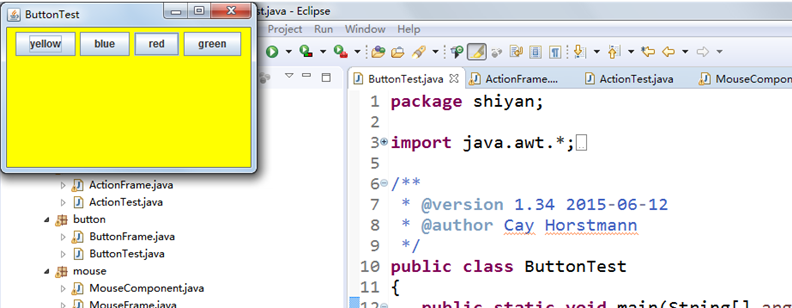
原代码如下:
package button; import java.awt.*; import java.awt.event.*; import javax.swing.*; /** * A frame with a button panel */ public class ButtonFrame extends JFrame { //属性的定义 private JPanel buttonPanel;//内容窗格对象 private static final int DEFAULT_WIDTH = 300;//窗口宽度 private static final int DEFAULT_HEIGHT = 200;//窗口高度 public ButtonFrame() { setSize(DEFAULT_WIDTH, DEFAULT_HEIGHT);//更改了GUI界面的宽度和高度 // 生成三个按钮对象 JButton yellowButton = new JButton("yellow"); JButton blueButton = new JButton("Blue"); JButton redButton = new JButton("Red"); buttonPanel = new JPanel(); // 向buttonPanel内容窗格添加三个按钮组件 buttonPanel.add(yellowButton); buttonPanel.add(blueButton); buttonPanel.add(redButton); // 添加内容窗格 add(buttonPanel); // 注册监听器类对象 ColorAction yellowAction = new ColorAction(Color.YELLOW); ColorAction blueAction = new ColorAction(Color.BLUE); ColorAction redAction = new ColorAction(Color.RED); // 监听器类对象和组件对应 yellowButton.addActionListener(yellowAction); blueButton.addActionListener(blueAction); redButton.addActionListener(redAction); } /** * An action listener that sets the panel's background color. */ private class ColorAction implements ActionListener//ColorAction为监听器类 { private Color backgroundColor; public ColorAction(Color c) { backgroundColor = c; } public void actionPerformed(ActionEvent event) { buttonPanel.setBackground(backgroundColor); } } }
ackage button; import java.awt.*; import javax.swing.*; /** * @version 1.34 2015-06-12 * @author Cay Horstmann */ public class ButtonTest { public static void main(String[] args) { EventQueue.invokeLater(() -> { JFrame frame = new ButtonFrame();//生成GUI类对象frame frame.setTitle("ButtonTest");//设置程序的名字 frame.setDefaultCloseOperation(JFrame.EXIT_ON_CLOSE);//窗口的退出按钮起作用 frame.setVisible(true);//可视化,使得程序可见 }); } }
l 在事件处理相关代码处添加注释;
l 用lambda表达式简化程序;
简化程序ButtonFrame①
package shiyan; import java.awt.*; import java.awt.event.*; import javax.swing.*; /** * A frame with a button panel */ public class ButtonFrame extends JFrame { // 属性的定义 private JPanel buttonPanel;// 内容窗格对象 private static final int DEFAULT_WIDTH = 300;// 窗口宽度 private static final int DEFAULT_HEIGHT = 200;// 窗口高度 public ButtonFrame() { setSize(DEFAULT_WIDTH, DEFAULT_HEIGHT);// 更改了GUI界面的宽度和高度 // 生成三个按钮对象 /* * JButton yellowButton = new JButton("yellow"); JButton blueButton = new * JButton("Blue"); JButton redButton = new JButton("Red"); */ buttonPanel = new JPanel(); // 向buttonPanel内容窗格添加三个按钮组件 /* * buttonPanel.add(yellowButton); buttonPanel.add(blueButton); * buttonPanel.add(redButton); */ // 添加内容窗格 add(buttonPanel); // 注册监听器类对象 /* * ColorAction yellowAction = new ColorAction(Color.YELLOW); ColorAction * blueAction = new ColorAction(Color.BLUE); ColorAction redAction = new * ColorAction(Color.RED); */ // 监听器类对象和组件对应 /* * yellowButton.addActionListener(yellowAction); * blueButton.addActionListener(blueAction); * redButton.addActionListener(redAction); */ makeButton("yellow", Color.YELLOW); makeButton("blue", Color.BLUE); makeButton("red", Color.RED); makeButton("green", Color.GREEN); } public void makeButton(String name, Color backgroundColor) { JButton button = new JButton(name); buttonPanel.add(button); ColorAction action = new ColorAction(backgroundColor); button.addActionListener(action); } /** * An action listener that sets the panel's background color. */ private class ColorAction implements ActionListener// ColorAction为监听器类 { private Color backgroundColor; public ColorAction(Color c) { backgroundColor = c; } public void actionPerformed(ActionEvent event) { buttonPanel.setBackground(backgroundColor); } } }
简化程序ButtonFrame②
package button; import java.awt.*; import java.awt.event.*; import javax.swing.*; /** * A frame with a button panel */ public class ButtonFrame extends JFrame { private JPanel buttonPanel; private static final int DEFAULT_WIDTH = 300; private static final int DEFAULT_HEIGHT = 200; public ButtonFrame() { setSize(DEFAULT_WIDTH, DEFAULT_HEIGHT); // create buttons /* * JButton yellowButton = new JButton("Yellow"); JButton blueButton = new * JButton("Blue"); JButton redButton = new JButton("Red"); */ buttonPanel = new JPanel(); // add buttons to panel /* * buttonPanel.add(yellowButton); buttonPanel.add(blueButton); * buttonPanel.add(redButton); */ // add panel to frame add(buttonPanel); // create button actions /* * ColorAction yellowAction = new ColorAction(Color.YELLOW); ColorAction * blueAction = new ColorAction(Color.BLUE); ColorAction redAction = new * ColorAction(Color.RED); */ // associate actions with buttons /* * yellowButton.addActionListener(yellowAction); * blueButton.addActionListener(blueAction); * redButton.addActionListener(redAction); */ makeButton("yellow", Color.YELLOW); makeButton("blue", Color.BLUE); makeButton("red", Color.RED); makeButton("green", Color.GREEN); } public void makeButton(String name, Color backgroundColor) { JButton button = new JButton(name); buttonPanel.add(button); /* * ColorAction action = new ColorAction(backgroundColor); * button.addActionListener(action); */ button.addActionListener(new ActionListener() { public void actionPerformed(ActionEvent e) { buttonPanel.setBackground(backgroundColor); } }); } } /** * An action listener that sets the panel's background color. */ /* * private class ColorAction implements ActionListener { private Color * backgroundColor; * * public ColorAction(Color c) { backgroundColor = c; } * * public void actionPerformed(ActionEvent event) { * buttonPanel.setBackground(backgroundColor); } } } */
l 掌握JButton组件的基本API;
l 掌握Java中事件处理的基本编程模型。
测试程序2:
l 在elipse IDE中调试运行教材449页程序11-2,结合程序运行结果理解程序;
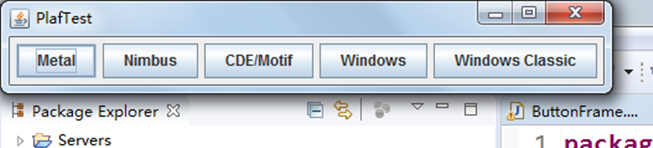

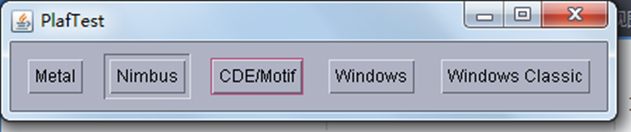
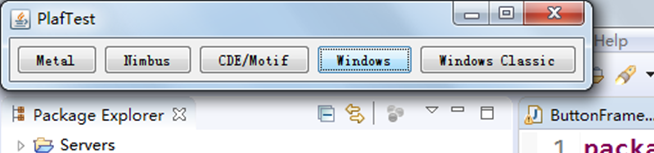
l 在组件观感设置代码处添加注释;
package plaf; import java.awt.*; import javax.swing.*; /** * @version 1.32 2015-06-12 * @author Cay Horstmann */ public class PlafTest { public static void main(String[] args) { EventQueue.invokeLater(() -> { JFrame frame = new PlafFrame(); frame.setTitle("PlafTest"); frame.setDefaultCloseOperation(JFrame.EXIT_ON_CLOSE); frame.setVisible(true); }); } }
package plaf; import javax.swing.JButton; import javax.swing.JFrame; import javax.swing.JPanel; import javax.swing.SwingUtilities; import javax.swing.UIManager; /** * A frame with a button panel for changing look-and-feel */ public class PlafFrame extends JFrame { private JPanel buttonPanel; public PlafFrame() { buttonPanel = new JPanel(); UIManager.LookAndFeelInfo[] infos = UIManager.getInstalledLookAndFeels(); for (UIManager.LookAndFeelInfo info : infos) makeButton(info.getName(), info.getClassName()); add(buttonPanel); pack(); } /** * Makes a button to change the pluggable look-and-feel. * @param name the button name * @param className the name of the look-and-feel class */ private void makeButton(String name, String className) { // 窗格中添加按钮 JButton button = new JButton(name); buttonPanel.add(button); // 设定按钮动作
button.addActionListener(event -> { // 按钮动作: 切换到新的外观和感觉 try { UIManager.setLookAndFeel(className); SwingUtilities.updateComponentTreeUI(this); pack(); } catch (Exception e) { e.printStackTrace(); } }); } }
l 了解GUI程序中观感的设置方法。
测试程序3:
l 在elipse IDE中调试运行教材457页-458页程序11-3,结合程序运行结果理解程序;

package action; import java.awt.*; import javax.swing.*; /** * @version 1.34 2015-06-12 * @author Cay Horstmann */ public class ActionTest { public static void main(String[] args) { EventQueue.invokeLater(() -> { JFrame frame = new ActionFrame(); frame.setTitle("ActionTest"); frame.setDefaultCloseOperation(JFrame.EXIT_ON_CLOSE); frame.setVisible(true); }); } }
package action; import java.awt.*; import java.awt.event.*; import javax.swing.*; /** * A frame with a panel that demonstrates color change actions. */ public class ActionFrame extends JFrame { private JPanel buttonPanel; private static final int DEFAULT_WIDTH = 300; private static final int DEFAULT_HEIGHT = 200; public ActionFrame() { setSize(DEFAULT_WIDTH, DEFAULT_HEIGHT); buttonPanel = new JPanel(); // 定义动作 Action yellowAction = new ColorAction("Yellow", new ImageIcon("yellow-ball.gif"), Color.YELLOW); Action blueAction = new ColorAction("Blue", new ImageIcon("blue-ball.gif"), Color.BLUE); Action redAction = new ColorAction("Red", new ImageIcon("red-ball.gif"), Color.RED); // 为这些动作添加按钮 buttonPanel.add(new JButton(yellowAction)); buttonPanel.add(new JButton(blueAction)); buttonPanel.add(new JButton(redAction)); //将Y、B和R键与名称联系起来
InputMap imap = buttonPanel.getInputMap(JComponent.WHEN_ANCESTOR_OF_FOCUSED_COMPONENT); imap.put(KeyStroke.getKeyStroke("ctrl Y"), "panel.yellow"); imap.put(KeyStroke.getKeyStroke("ctrl B"), "panel.blue"); imap.put(KeyStroke.getKeyStroke("ctrl R"), "panel.red"); // 把名字和行动联系起来 ActionMap amap = buttonPanel.getActionMap(); amap.put("panel.yellow", yellowAction); amap.put("panel.blue", blueAction); amap.put("panel.red", redAction); } public class ColorAction extends AbstractAction { /** * Constructs a color action. * @param name the name to show on the button * @param icon the icon to display on the button * @param c the background color */ public ColorAction(String name, Icon icon, Color c) { putValue(Action.NAME, name); putValue(Action.SMALL_ICON, icon); putValue(Action.SHORT_DESCRIPTION, "Set panel color to " + name.toLowerCase()); putValue("color", c); } public void actionPerformed(ActionEvent event) { Color c = (Color) getValue("color"); buttonPanel.setBackground(c); } } }
l 掌握AbstractAction类及其动作对象;
l 掌握GUI程序中按钮、键盘动作映射到动作对象的方法。
测试程序4:
l 在elipse IDE中调试运行教材462页程序11-4、11-5,结合程序运行结果理解程序;
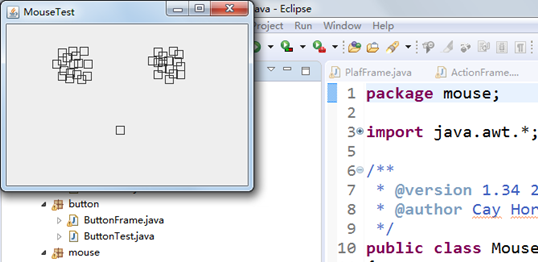
package mouse; import java.awt.*; import javax.swing.*; /** * @version 1.34 2015-06-12 * @author Cay Horstmann */ public class MouseTest { public static void main(String[] args) { EventQueue.invokeLater(() -> { JFrame frame = new MouseFrame(); frame.setTitle("MouseTest"); frame.setDefaultCloseOperation(JFrame.EXIT_ON_CLOSE); frame.setVisible(true); }); } }
package mouse; import javax.swing.*; /** * A frame containing a panel for testing mouse operations */ public class MouseFrame extends JFrame { public MouseFrame() { add(new MouseComponent()); pack(); } }
package mouse; import java.awt.*; import java.awt.event.*; import java.awt.geom.*; import java.util.*; import javax.swing.*; /** * A component with mouse operations for adding and removing squares. */ public class MouseComponent extends JComponent { private static final int DEFAULT_WIDTH = 300; private static final int DEFAULT_HEIGHT = 200; private static final int SIDELENGTH = 10; private ArrayList<Rectangle2D> squares; private Rectangle2D current; // 包含鼠标光标的正方形
public MouseComponent() { squares = new ArrayList<>(); current = null; addMouseListener(new MouseHandler()); addMouseMotionListener(new MouseMotionHandler()); } public Dimension getPreferredSize() { return new Dimension(DEFAULT_WIDTH, DEFAULT_HEIGHT); } public void paintComponent(Graphics g) { Graphics2D g2 = (Graphics2D) g; // 绘制所有方块
for (Rectangle2D r : squares) g2.draw(r); } /** * Finds the first square containing a point. * @param p a point * @return the first square that contains p */ public Rectangle2D find(Point2D p) { for (Rectangle2D r : squares) { if (r.contains(p)) return r; } return null; } /** * Adds a square to the collection. * @param p the center of the square */ public void add(Point2D p) { double x = p.getX(); double y = p.getY(); current = new Rectangle2D.Double(x - SIDELENGTH / 2, y - SIDELENGTH / 2, SIDELENGTH, SIDELENGTH); squares.add(current); repaint(); } /** * Removes a square from the collection. * @param s the square to remove */ public void remove(Rectangle2D s) { if (s == null) return; if (s == current) current = null; squares.remove(s); repaint(); } private class MouseHandler extends MouseAdapter { public void mousePressed(MouseEvent event) { // 如果光标不在正方形内,则添加一个新的正方形
current = find(event.getPoint()); if (current == null) add(event.getPoint()); } public void mouseClicked(MouseEvent event) { // 如果双击,则删除当前正方形
current = find(event.getPoint()); if (current != null && event.getClickCount() >= 2) remove(current); } } private class MouseMotionHandler implements MouseMotionListener { public void mouseMoved(MouseEvent event) { //如果鼠标光标位于内部,则将其设置为交叉头发
//矩形 if (find(event.getPoint()) == null) setCursor(Cursor.getDefaultCursor()); else setCursor(Cursor.getPredefinedCursor(Cursor.CROSSHAIR_CURSOR)); } public void mouseDragged(MouseEvent event) { if (current != null) { int x = event.getX(); int y = event.getY(); // drag the current rectangle to center it at (x, y) current.setFrame(x - SIDELENGTH / 2, y - SIDELENGTH / 2, SIDELENGTH, SIDELENGTH); repaint(); } } } }
l 掌握GUI程序中鼠标事件处理技术。
实验2:结对编程练习
利用班级名单文件、文本框和按钮组件,设计一个有如下界面(图1)的点名器,要求用户点击开始按钮后在文本输入框随机显示2017级网络与信息安全班同学姓名,如图2所示,点击停止按钮后,文本输入框不再变换同学姓名,此同学则是被点到的同学姓名。
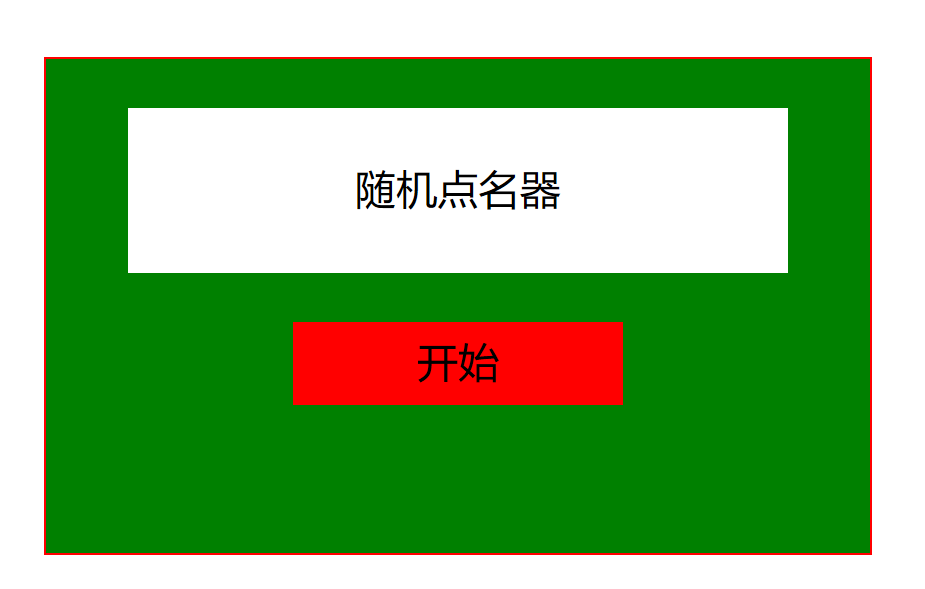
图1 点名器启动界面

图2 点名器点名界面
实验结果如下:
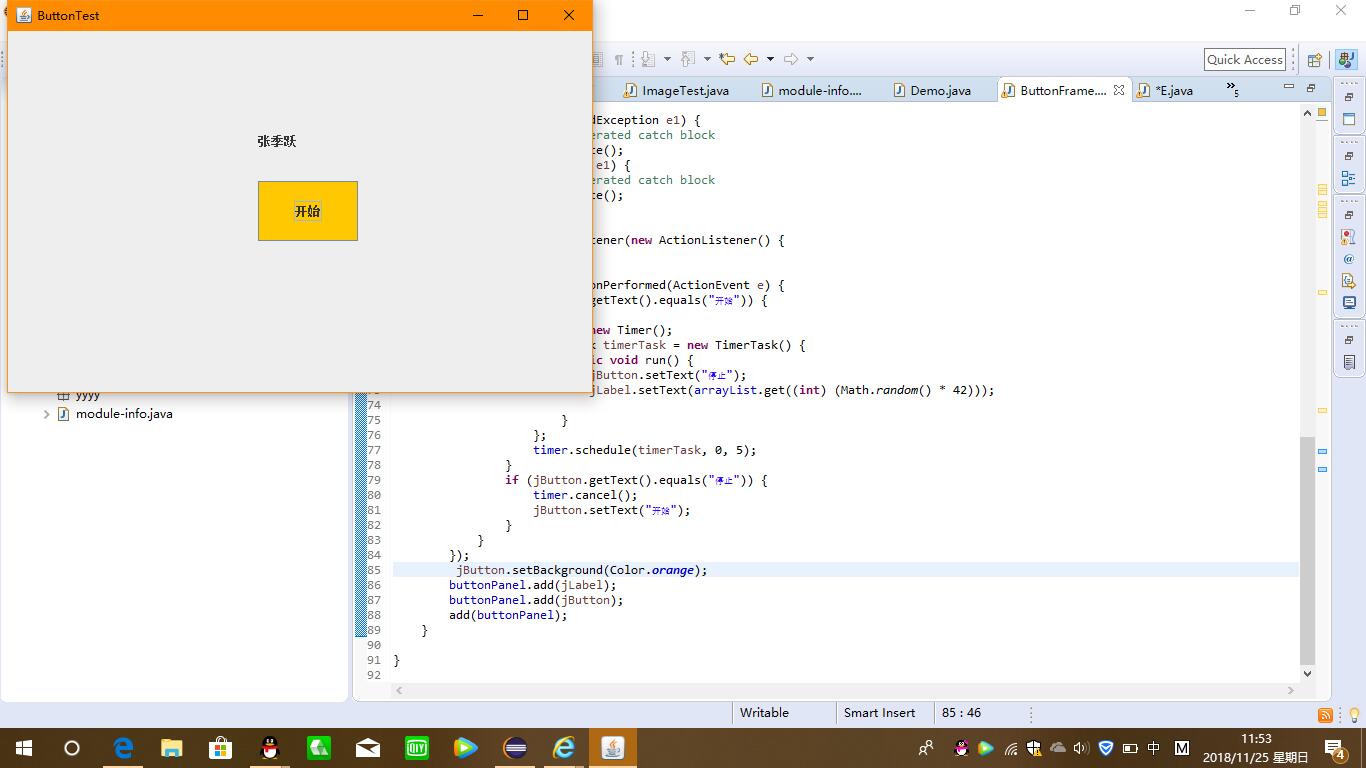
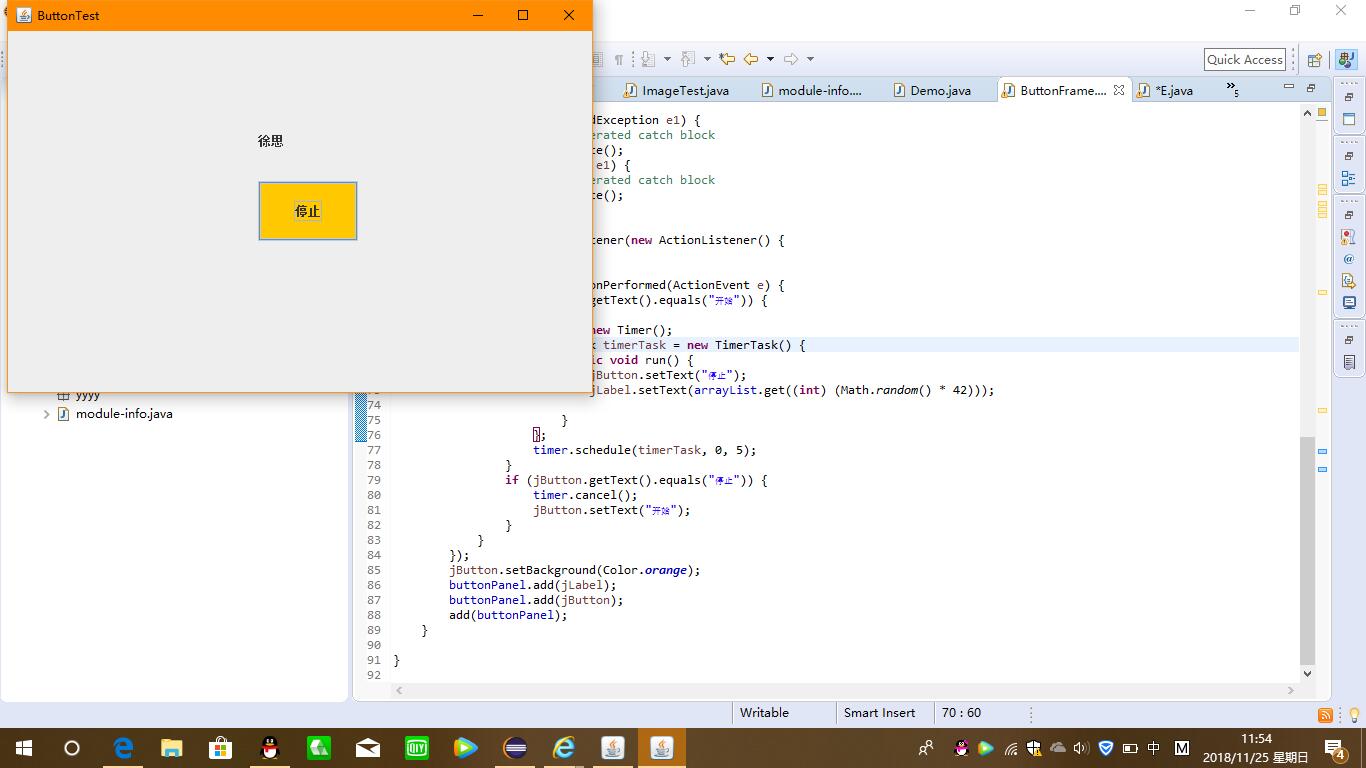
代码如下:
package 点名器; import java.awt.EventQueue; import javax.swing.JFrame; /** * @version 1.34 2015-05-12 * @author Cay Horstmann */ public class Demo { public static void main(String[] args) { EventQueue.invokeLater(() -> { JFrame frame = new ButtonFrame(); frame.setTitle("ButtonTest"); frame.setDefaultCloseOperation(JFrame.EXIT_ON_CLOSE); frame.setVisible(true); }); } }
package 点名器; import java.awt.Color; import java.awt.event.ActionEvent; import java.awt.event.ActionListener; import java.io.BufferedReader; import java.io.File; import java.io.FileInputStream; import java.io.FileNotFoundException; import java.io.IOException; import java.io.InputStreamReader; import java.nio.file.Path; import java.nio.file.Paths; import java.util.ArrayList; import java.util.Collections; import java.util.List; import java.util.Scanner; import java.util.Timer; import java.util.TimerTask; import javax.swing.JButton; import javax.swing.JFrame; import javax.swing.JLabel; import javax.swing.JPanel; /** * A frame with a button panel */ public class ButtonFrame extends JFrame { private JPanel buttonPanel; private static final int DEFAULT_WIDTH = 300 * 2; private static final int DEFAULT_HEIGHT = 200 * 2; private ArrayList<String> arrayList; public ButtonFrame() { setSize(DEFAULT_WIDTH, DEFAULT_HEIGHT); buttonPanel = new JPanel(); buttonPanel.setLayout(null); JLabel jLabel = new JLabel("点名器"); JButton jButton = new JButton("开始"); jLabel.setBounds(250, 80, 100, 60); jButton.setBounds(250, 150, 100, 60); arrayList = new ArrayList<>(); File file = new File("E:/学生.txt"); FileInputStream fis; try { fis = new FileInputStream(file); InputStreamReader in = new InputStreamReader(fis); BufferedReader buf = new BufferedReader(in); String readLine; while ((readLine = buf.readLine()) != null) { arrayList.add(readLine); } } catch (FileNotFoundException e1) { // TODO Auto-generated catch block e1.printStackTrace(); } catch (IOException e1) { // TODO Auto-generated catch block e1.printStackTrace(); } jButton.addActionListener(new ActionListener() { Timer timer; public void actionPerformed(ActionEvent e) { if (jButton.getText().equals("开始")) { timer = new Timer(); TimerTask timerTask = new TimerTask() { public void run() { jButton.setText("停止"); jLabel.setText(arrayList.get((int) (Math.random() * 42))); } }; timer.schedule(timerTask, 0, 15); } if (jButton.getText().equals("停止")) { timer.cancel(); jButton.setText("开始"); } } }); jButton.setBackground(Color.orange); buttonPanel.add(jLabel); buttonPanel.add(jButton); add(buttonPanel); } }
实验总结
掌握了事件处理的基本原理和用途;掌握了AWT事件模型的工作机制和事件处理的基本编程模型;了解了GUI界面组件观感设置方法;