安装
pip install requests
pip install -i https://pypi.doubanio.com/simple/ requests
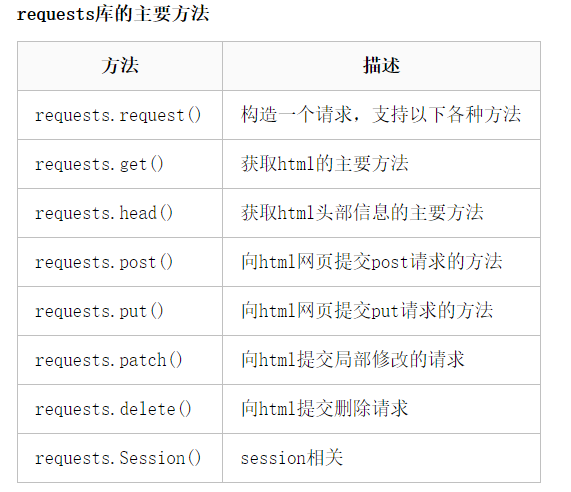
requests.request()
请求接受的参数
requests.request(method, url,** kwargs)类能够构造一个请求,支持不同的请求方式
import requests
response = requests.request(method='get', url='https://www.baidu.com')
print(response.status_code)
request类中几个参数:
- method:请求方式。
- url:请求URL。
- **kwargs:
- params:字典或者字节序列,作为参数增加到url中,使用这个参数可以把一些键值对以
k1=v1&k2=v2的模式增加到url中,get请求中用的较多。 - data:字典、字节序列或者文件对象,重点作为向服务器提供或提交资源,作为请求的请求体,与params不同放在url上不同。它也可以接受一个字符串对象。
- json:json格式的数据,可以向服务器提交json类型的数据。
- headers:字典,定义请求的请求头,比如可以headers字典定义user agent。
- cookies:字典或者CookieJar。
- auth:元组,用来支持HTTP认证功能。
- files:字典,用来向服务器传输文件。
- timeout:指定超时时间。
- proxies:字典,设置代理服务器。
- allow_redirects:开关,是否允许对URL进行重定向,默认为True。
- stream:开关,是否对获取内容进行立即下载,默认为False,也就是立即下载。这里需要说明的,stream一般应用于流式请求,比如说下载大文件,不可能一次请求就把整个文件都下载了,不现实,这种情况下,就要设置
stream=True,requests无法将连接释放回连接池,除非下载完了所有数据,或者调用了response.close。 - verify:开关,用于SSL证书认证,默认为True。
- cert:用于设置保存本地SSL证书路径
- params:字典或者字节序列,作为参数增加到url中,使用这个参数可以把一些键值对以
响应对象支持的属性
import requests
response = requests.request(method='get', url='http://www.httpbin.org/get')
当一个请求被发送后,会有一个response响应。requests同样为这个response赋予了相关方法:
- response:响应对象。
- response.status_code:请求返回状态码。
- response.text:字符串形式的响应内容。
- response.json():返回响应的是json类型的数据,如果响应的类型不是json,则抛出
ValueError。 - response.content:二进制的响应内容。
- response.iter_content(chunk_size):生成器,在
stream=True的情况下,当遍历生成器时,以块的形式返回,也就是一块一块的遍历要下载的内容。避免了遇到大文件一次性的将内容读取到内存中的弊端,如果stream=False,全部数据作为一个块返回。chunk_size参数指定块大小。 - response.iter_lines():生成器,当
stream=True时,迭代响应数据,每次一行,也就是一行一行的遍历要下载的内容。同样避免了大文件一次性写入到内存中的问题。当然,该方法不安全。至于为啥不安全,咱也不知道,主要是官网上没说!经查,如果多次调用该方法,iter_lines不保证重新进入时的安全性,因此可能会导致部分收到的数据丢失。 - response.cookies:响应中的cookie信息。
- response.cookies.get_dict():以字典的形式返回cookies信息。
- response.cookies.items():以列表的形式返回cookies信息。
- response.headers:响应头字典。取其中的指定key,
response.headers.get('Content-Type', '哎呀,没取到!') - response.reqeust:请求类型。
- response.url:请求的URL。
- response.reason:响应HTTP状态的文本原因。
- response.encoding:响应结果的编码方式。
- response.encoding = “gbk”:修该响应编码方式,比如说响应结果的编码是utf-8,通过这么
response.encoding = “gbk”指定为gbk。 - response.apparent_encoding:根据响应字节流中去chardet库中匹配,返回编码方式,并不保证100%准确。
- response.history:以列表的形式返回请求记录。列表内的请求以最老到最新排序。
requests.get()
requests.get(url, params=None, **kwargs)发送GET请求。相关参数:
- url,请求的URL。
- params参数: 可选url中的额外参数,字典或者字节流格式。
- **kwargs:参见requests.request中的kwargs。
params参数
get请求难免会带一些额外的参数K1=V1&K2=V2。
我们可以手动的拼接:
import requests
response = requests.get(url='http://www.httpbin.org/get?k1=v1&k2=v2')
print(response.url) # http://www.httpbin.org/get?k1=v1&k2=v2
print(response.json().get('args')) # {'k1': 'v1', 'k2': 'v2'}
现在,我们可以使用params参数来解决这个问题。
import requests
xxx = {"user": "xxx", "pwd": "666"}
response = requests.get(url='http://www.httpbin.org/get', params=xxx)
print(response.url) # http://www.httpbin.org/get?user=%E5%BC%A0%E5%BC%80&pwd=666
print(response.json().get('args')) # {'pwd': '666', 'user': 'xxx'}
headers
GET请求中如何携带headers。
import requests
from fake_useragent import UserAgent
headers = {"user-agent": UserAgent().random}#(随机一个请求头,fake_useragent模块)
response = requests.get(url='http://www.httpbin.org/get', headers=headers)
print(response.json()['headers']['User-Agent']) # Mozilla/5.0 (Windows; U; Windows NT 5.1; zh-TW) AppleWebKit/533.19.4 (KHTML, like Gecko) Version/5.0.2 Safari/533.18.5
cookies
GET请求中如何携带cookies。
import requests
from fake_useragent import UserAgent
cookies = {
"user": "xxx",
"pwd": "666"
}
response = requests.get(url='http://www.httpbin.org/cookies', cookies=cookies)
print(response.json()) # {'cookies': {'pwd': '666', 'user': 'xxx'}}
因为url的返回值是json形式cookies也在里面,所以我们要去json中取,而不是从response.cookies取。
再来看响应中的cookies:
import requests
url = 'http://www.baidu.com'
response = requests.get(url=url)
print(response.cookies) # <RequestsCookieJar[<Cookie BDORZ=27315 for .baidu.com/>]>
print(response.cookies.get_dict()) # {'BDORZ': '27315'}
print(response.cookies.items()) # [('BDORZ', '27315')]
文件下载
如果你访问的是一个小文件,或者图片之类的,我们可以直接写入到本地就完了,也就是不用管stream,让它默认为False即可。
import requests
import webbrowser
url = 'https://timgsa.baidu.com/timg?image&quality=80&size=b9999_10000&sec=1568638318957&di=1d7f37e7caece1c39af05b624f42f0a7&imgtype=0&src=http%3A%2F%2Fimg3.duitang.com%2Fuploads%2Fitem%2F201501%2F17%2F20150117224236_vYFmL.jpeg'
response = requests.get(url=url)
f = open('a.jpeg', 'wb')
f.write(response.content)
f.close()
webbrowser.open('a.jpeg')
那要是下载大文件,可就不能这么干了:
import requests
import webbrowser
url = 'https://timgsa.baidu.com/timg?image&quality=80&size=b9999_10000&sec=1568638318957&di=1d7f37e7caece1c39af05b624f42f0a7&imgtype=0&src=http%3A%2F%2Fimg3.duitang.com%2Fuploads%2Fitem%2F201501%2F17%2F20150117224236_vYFmL.jpeg'
response = requests.get(url=url, stream=True)
with open('a.jpeg', 'wb') as f:
for chunk in response.iter_content(chunk_size=256):
f.write(chunk)
webbrowser.open('a.jpeg')
使用response.iter_content(chunk_size=256)一块一块下载,并且可以指定chunk_size大小。
当然,也可以使用response.iter_lines一行一行遍历下载,但是官网说不安全
requests.post()
requests.post(url, data=None, json=None, **kwargs)发送POST请求,相关参数:
- url:请求的URL。
- data:可选参数,请求中携带表单编码的字典、bytes或者文件对象。
- json:请求中携带json类型的数据。
- **kwargs:参见requests.request中的kwargs。
在post请求中,data与json既可以是str类型,也可以是dict类型。
区别:
1、不管json是str还是dict,如果不指定headers中的content-type,默认为application/json
2、data为dict时,如果不指定content-type,默认为application/x-www-form-urlencoded,相当于普通form表单提交的形式
3、data为str时,如果不指定content-type,默认为application/json
4、用data参数提交数据时,request.body的内容则为a=1&b=2的这种形式,用json参数提交数据时,request.body的内容则为'{"a": 1, "b": 2}'的这种形式
data参数
import requests
url = 'http://www.httpbin.org/post'
# data为字典
data_dict = {"k1": "v1"}
response = requests.post(url=url, data=data_dict)
print(response.json())
# data为字符串
data_str = "abc"
response = requests.post(url=url, data=data_str)
print(response.json(), type(response.json()['data']))
# data为文件对象
file = open('a.jpg', 'rb')
response = requests.post(url=url, data=file)
print(response.json())
文件上传
基于POST请求的文件上传,使用files参数。
import requests
file = {"file": open('a.jpg', 'rb')}
response = requests.post('http://www.httpbin.org/post', files=file)
print(response.json())
json参数
import requests
url = 'http://www.httpbin.org/post'
response = requests.post(url=url, json={"user": "zhangkai"})
print(response.json())
requests.head()
requests.head(url, **kwargs)发送HEAD请求,相关参数:
- url:请求URL。
- **kwargs:参见requests.request中的kwargs。
import requests
url = 'http://httpbin.org/get'
response = requests.head(url=url)
print(response.headers)
'''
{
'Access-Control-Allow-Credentials': 'true',
'Access-Control-Allow-Origin': '*',
'Content-Encoding': 'gzip',
'Content-Type': 'application/json',
'Date': 'Mon, 16 Sep 2019 10:58:07 GMT',
'Referrer-Policy': 'no-referrer-when-downgrade',
'Server': 'nginx',
'X-Content-Type-Options': 'nosniff',
'X-Frame-Options': 'DENY',
'X-XSS-Protection': '1; mode=block',
'Connection': 'keep-alive'
}
'''
使用requests.head(url, **kwargs)的优点就是以较少的流量获得响应头信息,也可以用在分页中。
超时
超时,在规定的时间无响应。
import requests
respone=requests.get('https://www.12306.cn', timeout=0.0001)
爬取天极网的例子:
import requests #导入request模块,请求网址用途
from bs4 import BeautifulSoup #导入BS4解析库 (从网页抓取数据)
import os
current_path = os.path.abspath(__file__)
#os.path.abspath(__file__)返回的是.py文件的绝对路径
#获取文件所在目录的完整路径:os.path.dirname(__file__)
path = os.path.dirname(current_path)
#os.path.dirname() 去掉文件名,返回的是目录,其实就是当前文件所在的文件夹
response = requests.get(url="http://pic.yesky.com/c/6_20491.shtml")
text =reponse.text
soup = BeautifulSoup(text,"html.parser")
div_obj = soup.find(name="div",attrs={"class":"1b_box"})
```
BeautifulSoup解析响应text,find查找参数class为1b_box的div标签,由于只有一个整体的,所以用find,不用find_all()
```
img_list = div_obj.find_all(name="dd")
```
找到所有的class类值为1b_box的div标签下的dd标签 由于有很多,所以用all。会形成一个列表
```
for dd in img_list:
dd_img = img_list.find("a").get("herf") #获取dd标签下的a标签中的herf值
dd_title = img_list.find("a").get("title") #获取dd标签下的a标签中的titile名字 后边文件夹创建当文件夹名用
file_path =os.path.join(path ,"xxxx1",dd_title)
print(file_path) #D:djweekendxxx1裴秀智早年青涩照片 这才是真正的摄影-韩国女明星
if not os.path.isdir(file_path):
#os.path.isdir()用于判断对象是否为一个目录
os.mkdir(file_path) 创建文件夹就是目录 (绝对路径)
a_img = requests.get(dd_img)
a_text = a_img.text
a_soup=Beautifulsoup(a_text,"html.parser")
a_soup_obj=a_soup.find(name="div",attr={"class":"overview"})
if a_soup_obj: #后边有两个没有overview属性
a_list= a_soup_obj.find_all(name="img")
for a in a_list:
a_img = a.get("src")
a_content = requests.get(a_img.replace('113x113', "740x-"))
file_path_now = os.path.join(file_path,a_img.rsplit("/",1)[-1])
#rsplit跟split没有什么区别
with open(file_path_now,"wb") as f:
f.write(a_content.content)