开发工具:Android Studio
TestView(线性布局)
1、基本属性:
layout_width:组件宽度(单位dp)
layout_height:组件高度
id:组件id
text:文本内容
textColor:字体颜色
textStyle:字体风格,normal(无效果)、bold(加粗)、itallc(斜体)
textSize:字体大小(单位sp,为了不同手机的适配)
background:背景
gravity:内容的对其方向,TextView中是文字、ImageView中是图片等
android:shadowRadius:阴影模糊程度(0.1为字体颜色,一般建议3.0)
android:shadowColor:阴影颜色
android:shadowDx:阴影在水平方向的偏移,横坐标
android:shadowDy:阴影在竖直方向的偏移,纵坐标
code:
activity_main.xml
1 <?xml version="1.0" encoding="utf-8"?> 2 <LinearLayout xmlns:android="http://schemas.android.com/apk/res/android" 3 android:layout_width="match_parent" 4 android:layout_height="match_parent" 5 android:orientation="vertical"> 6 7 <TextView 8 android:id="@+id/tv_one" 9 10 android:layout_width="200dp" 11 android:layout_height="200dp" 12 13 android:text="@string/tv_on" 14 android:textColor="@color/red" 15 android:textStyle="bold" 16 android:textSize="30sp" 17 18 android:shadowColor="@color/colorPrimary" 19 android:shadowRadius="3.0" 20 android:shadowDx="10.0" 21 android:shadowDy="10.0" 22 23 android:background="@color/colorAccent" 24 25 android:layout_gravity="center_vertical" 26 27 /> 28 29 </LinearLayout>
MainActivity.java
1 package com.example.myapplicationnew; 2 3 import androidx.appcompat.app.AppCompatActivity; 4 5 import android.os.Bundle; 6 import android.widget.TextView; 7 8 public class MainActivity extends AppCompatActivity { 9 10 @Override 11 protected void onCreate(Bundle savedInstanceState) { 12 super.onCreate(savedInstanceState); 13 setContentView(R.layout.activity_main); 14 15 //无效 16 TextView tv_one = findViewById(R.id.tv_one); 17 tv_one.setText("world"); 18 } 19 }
string.xml
1 <resources> 2 <string name="app_name">My Application New</string> 3 <string name="tv_on">hellow</string> 4 </resources>
colors.xml
1 <?xml version="1.0" encoding="utf-8"?> 2 <resources> 3 <color name="colorPrimary">#6200EE</color> 4 <color name="colorPrimaryDark">#3700B3</color> 5 <color name="colorAccent">#03DAC5</color> 6 <color name="red">#FFFF0000</color> 7 </resources>
效果
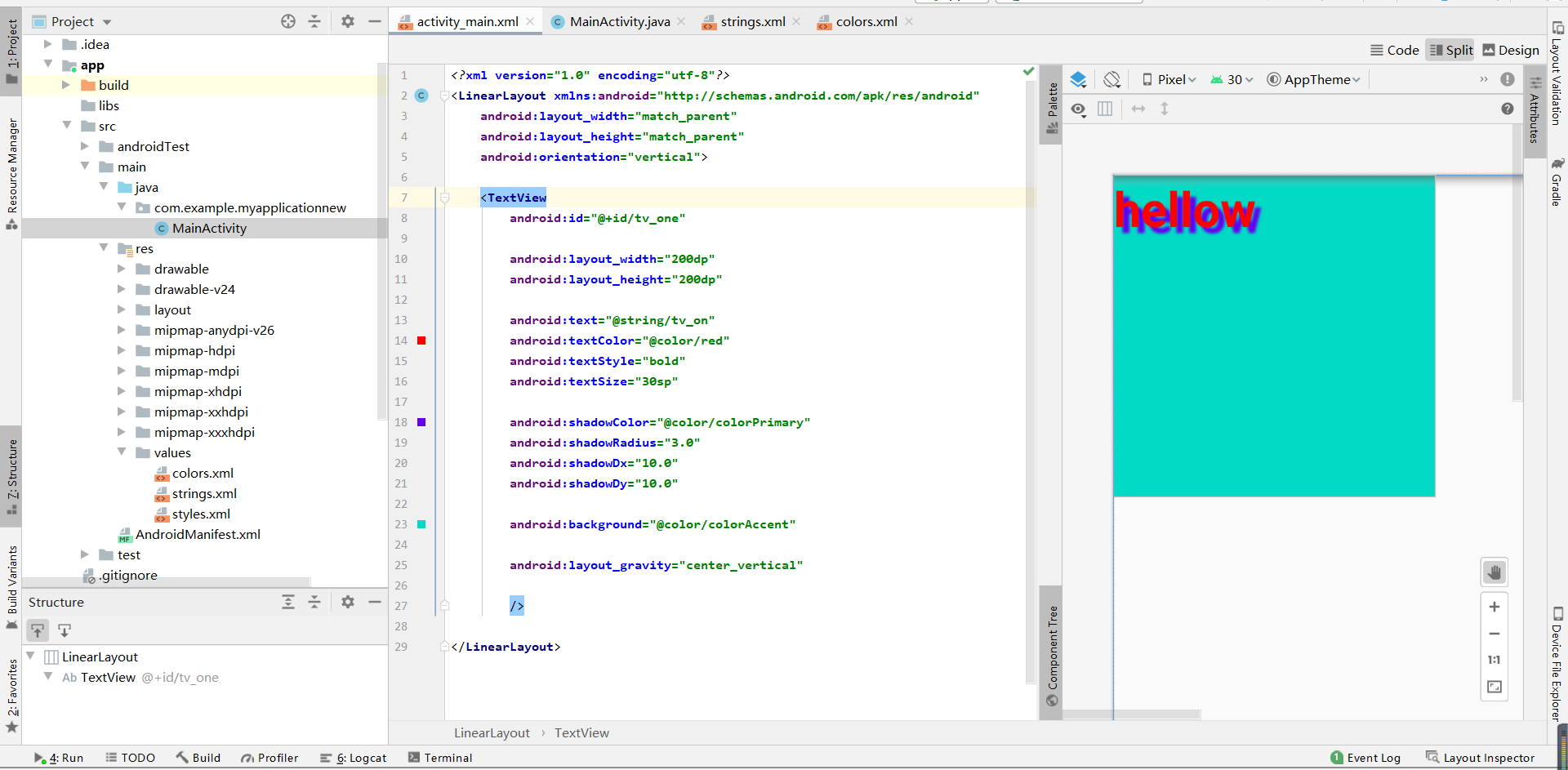
2、实现跑马灯效果的TextView
android:stringLine:内容单行显示
android:focusable:是否可以获取焦点
android:focusableInTouchMode:用于控制视图在接触模式下是否可以聚焦
android:ellipsize:在哪里可以省略文本
android:marqueeRepeatLimit:字母动画重复的次数
code
activity_main.xml
1 <?xml version="1.0" encoding="utf-8"?> 2 <LinearLayout xmlns:android="http://schemas.android.com/apk/res/android" 3 android:layout_width="match_parent" 4 android:layout_height="match_parent" 5 android:orientation="vertical"> 6 7 <com.example.myapplicationnew.MyTextView 8 android:id="@+id/tv_one" 9 10 android:layout_width="match_parent" 11 android:layout_height="200dp" 12 13 android:layout_gravity="center_vertical" 14 15 android:text="@string/tv_on" 16 android:textColor="@color/red" 17 android:textStyle="bold" 18 android:textSize="30sp" 19 20 android:shadowColor="@color/colorPrimary" 21 android:shadowRadius="3.0" 22 android:shadowDx="10.0" 23 android:shadowDy="10.0" 24 25 android:singleLine="true" 26 android:ellipsize="marquee" 27 android:marqueeRepeatLimit="marquee_forever" 28 android:focusable="true" 29 android:focusableInTouchMode="true" 30 31 android:background="@color/colorAccent"> 32 33 </com.example.myapplicationnew.MyTextView> 34 35 36 </LinearLayout>
or
1 <?xml version="1.0" encoding="utf-8"?> 2 <LinearLayout xmlns:android="http://schemas.android.com/apk/res/android" 3 android:layout_width="match_parent" 4 android:layout_height="match_parent" 5 android:orientation="vertical"> 6 7 <TextView 8 android:id="@+id/tv_one" 9 10 android:layout_width="match_parent" 11 android:layout_height="200dp" 12 13 android:layout_gravity="center_vertical" 14 15 android:text="@string/tv_on" 16 android:textColor="@color/red" 17 android:textStyle="bold" 18 android:textSize="30sp" 19 20 android:shadowColor="@color/colorPrimary" 21 android:shadowRadius="3.0" 22 android:shadowDx="10.0" 23 android:shadowDy="10.0" 24 25 android:singleLine="true" 26 android:ellipsize="marquee" 27 android:marqueeRepeatLimit="marquee_forever" 28 android:focusable="true" 29 android:focusableInTouchMode="true" 30 31 android:background="@color/colorAccent"> 32 33 <requestFocus/> 34 35 </TextView> 36 37 38 </LinearLayout>
MainActivity.java
1 package com.example.myapplicationnew; 2 3 import androidx.appcompat.app.AppCompatActivity; 4 5 import android.os.Bundle; 6 import android.widget.TextView; 7 8 public class MainActivity extends AppCompatActivity { 9 10 @Override 11 protected void onCreate(Bundle savedInstanceState) { 12 super.onCreate(savedInstanceState); 13 setContentView(R.layout.activity_main); 14 15 //TextView tv_one = findViewById(R.id.tv_one); 16 //tv_one.setText("world"); 17 } 18 }
MyTextView.java
1 package com.example.myapplicationnew; 2 3 import android.content.Context; 4 import android.util.AttributeSet; 5 import android.widget.TextView; 6 7 import androidx.annotation.Nullable; 8 9 //创建MyTextView,继承TextView,目的是获取焦点 10 public class MyTextView extends androidx.appcompat.widget.AppCompatTextView { 11 public MyTextView(Context context) { 12 super(context); 13 } 14 15 public MyTextView(Context context, @Nullable AttributeSet attrs) { 16 super(context, attrs); 17 } 18 19 public MyTextView(Context context, @Nullable AttributeSet attrs, int defStyleAttr) { 20 super(context, attrs, defStyleAttr); 21 } 22 23 @Override 24 //获取焦点 25 public boolean isFocused() { 26 return true; 27 } 28 }
string.xml
1 <resources> 2 <string name="app_name">My Application New</string> 3 <string name="tv_on">01 Good evening! Good evening! Good evening! Good evening!</string> 4 </resources>
activity_main.xml再加入允许点击,点一下才开始跑马灯
1 android:clickable="true"
效果


2、button
基本属性
drawable:引用的Drawable位图
state_focused:是否获得焦点
state_pressed:控件是否被按下
state_enabled:控件是否可用
state_selected:控件是否被选则,针对有滚轮的情况
state_checked:控件是否被勾选
state_checkable:控件可否被勾选,eg:checkbox
state_window_focused:是否获得窗口焦点
state_active:控件是否处于活动状态,eg:slidingTab
state_single:控件包含多个子控件时,确定是否只显示一个控件
state_first:控件包含多个子控件时,确定第一个子控件是否处于显示状态
state_middle:控件包含多个子控件时,确定中间一个子控件是否处于显示状态
state_last:控件包含多个子控件时,确定最后一个子控件是否处于显示状态