实现轮播图
刚开始我看到这个问题 直接想到了里切换元素的display属性来实现
1. js--改变元素的display属性

就是这样一个 改变display来实现(ps:也说明了 display会让img大小为0)
//html
<div id="container">
<ul id="img_div">
<li><img src="image/imouto.png"></li>
<li><img src="image/sanjiu.jpg"></li>
</ul>
</div>
//css
*{padding: 0;margin:0;}
li{list-style: none;}
#container{
300px;
height: 300px;
display: inline-block;
overflow: hidden;
}
#img_div{
600px;
margin-left: 0;
}
#img_div li{
float: left;
}
#img_div li img{
300px;
height: 300px;
}
.display{
display:inline-block;
}
.not{
display: none;
}
//js
function change_img(){
var img_div=document.getElementById('img_div');
for(var i=0;i<img_div.children.length;i++){
if(img_div.children[i].children[0].getAttribute('class')=='display'){
img_div.children[i].children[0].setAttribute('class','not');
if(i==img_div.children.length-1){
img_div.children[0].children[0].setAttribute('class','display');
}else{
img_div.children[i+1].children[0].setAttribute('class','display');
}
break;
}
}
}
setInterval(change_img, 1000);
增加上按钮 左右移动后的效果

//html
<div id="container">
<div id="img_container">
<a href="#"><img id="img" src="./imouto.png"></a>
</div>
<div id="btn">
<div id="left">
<a href="#">左</a>
</div>
<div id="right">
<a href="#">右</a>
</div>
</div>
<div id="dot">
<ul id="ul-dot">
<li class="active"><a href="#"></a></li>
<li><a href="#"></a></li>
<li><a href="#"></a></li>
<li><a href="#"></a></li>
</ul>
</div>
</div>
//css
*{padding:0;margin:0;}
#container{
100%;
height: 400px;
}
#img_container{
height: 300px;
300px;
margin:0 auto;
border:1px solid yellow;
}
#img_container img{
height: 300px;
300px;
}
#btn{
text-align: center;
line-height: 100px;
}
#left{
100px;
height: 100px;
margin-top: -200px;
float: left;
}
#right{
100px;
height: 100px;
margin-top: -200px;
float: right;
}
#dot{
position: relative;
}
#ul-dot{
140px;
padding:0 90px 0 80px;
margin:0 auto;
position: relative;
top: -20px;
}
#ul-dot:after{
content:' ';
display: block;
clear: both;
}
#ul-dot li{
list-style:none;
20px;
height: 20px;
border-radius: 20px;
background: lightblue;
float: left;
margin-left: 15px;
}
.active{
background-color: orangered !important;
}
//javascript
//设置图片位置
var imgUrl=['./imouto.png','./sanjiu.jpg','./imouto.png','./sanjiu.jpg'];
//获取元素
var container=document.getElementById('container');
var img_container=document.getElementById('img_container');
var img=document.getElementById('img');
var left=document.getElementById('left');
var right=document.getElementById('right');
var dot=document.getElementById('dot');
var li=document.getElementsByTagName('li');
var num=0;
var timer=null;
//改变图片
function changeImg(){
img.src=imgUrl[num];
for(var i=0;i<li.length;i++)
li[i].className='';
li[num].className='active';
}
container.onmouseover=function(event){
clearInterval(timer);
}
//重点注意
container.onmouseout=autoPlay;
//点击按钮
for(var i=0;i<li.length;i++){
//注意 直接利用i改变num是不行的
//就像这样 num=i是不行的 因为循环结束后 i已经变成了4
li[i].index=i;
li[i].onclick=function(){
num=this.index;
changeImg();
}
}
//自动播放
function autoPlay(){
timer=setInterval(function(){
if(num==imgUrl.length-1)
num=0;
else
num++;
changeImg();
},1500);
}
//左右点击
left.onclick=function(event){
if(num==0)
num=imgUrl.length-1;
else
num--;
changeImg();
}
right.onclick=function(event){
if(num==imgUrl.length-1)
num=0;
else
num++;
changeImg();
}
setTimeout(autoPlay());
但是效果并不如意 因为切换时候一闪而过并不怎么美观
解决这个可以利用另外一种方式来写 利用transition 和 opacity 来实现
2.css实现轮播
利用动画来实现 本质上是改变ul标签的margin-left进行移动
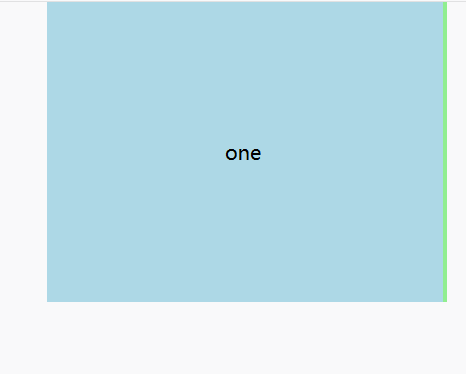
//html
<div id="slide">
<div id="show">
<ul id="auto">
<li>one</li>
<li>two</li>
<li>three</li>
</ul>
</div>
</div>
//css
*{padding: 0px;margin:0px;}
li{list-style: none;}
#slide{
100%;
height: 300px;
}
#show{
400px;
height: 300px;
margin:0 auto;
overflow: hidden;
}
#auto{
1200px;
height: 300px;
margin:0 auto;
animation: leftmove 10s infinite;
}
#auto li{
400px;
height: 300px;
float: left;
text-align: center;
line-height: 300px;
font-size: 20px;
}
#auto li:nth-child(1){
background: lightblue;
}
#auto li:nth-child(2){
background: lightgreen;
}
#auto li:nth-child(3){
background: yellow;
}
@keyframes leftmove{
0%{
margin-left: 0px;
}
33.3%{
margin-left: -400px;
}
66.6%{
margin-left: -800px;
}
99.9%{
margin-left:0px;
}
}
还有是也可以利用点击进行切换
可以看这个博客https://www.jianshu.com/p/550c11f3b731