填坑记录
------------------------2021-05-17:-----------------------------------
坑1:放到服务器(vmware虚拟机)后,报:
pyautogui.FailSafeException: PyAutoGUI fail-safe triggered from mouse moving to a corner of the screen. To disable this fail-safe, set pyautogui.FAILSAFE to False. DISABLING FAIL-SAFE IS NOT RECOMMENDED.原因:
因为通过mstsc启动远程桌面连接时,被连接的Windows会启动一个会话(Session)。此时你对远程桌面窗口里面的所有操作(鼠标,键盘)将会‘翻译’成TCP包传输过去,被连接的Windows接收到这些包之后,‘还原’命令并且在当前的活动会话上面执行。而当你断开连接时(点X关闭),会话变成断开状态,Windows会自动关闭会话(事实上会话还是在的,只是状态变成断开的),也就导致了所有基于GUI的操作‘失效’了。
解决方案:
新建一个批处理文件,添加以下下代码,断开远程的时候不要直接断开,运行上面的bat断开。就会保持交互状态
for /f "skip=1 tokens=3" %%s in ('query user %USERNAME%') do (
%windir%System32 scon.exe %%s /dest:console
)
参考:https://www.cnblogs.com/sophia201552/p/13344320.html
坑2:还是在服务器上(虚拟机win server2008),解决了上面的问题后,报:找不到元素
原因:
分析日志发现远程连接上去看到的分辨率(1536*904)和断开连接的分辨率(800*600)不一样,然后使用全屏截图来分析,发现页面产生了滚动条。
解决方案:
尝试方案:开始时希望通过修改屏幕分辨率(QRes.exe)使不产生滚动条(无法执行,报错:没有****模式)
尝试方案:调整坐标,增加计算滚动条(计算太复杂了,调不好,主要是验证码是弹窗到页面中间的,浮动到最上层)
最终方案:在开始计算位置和拖曳前,先滚动到最左边和最上边(这里能这样做的原因是因为滑动验证码是弹窗,滚动时,该弹窗仍然显示在屏幕最中间)
执行代码:
self.browser.execute_script('window.scrollTo(0, 0);')
------------------------ end 填坑记录 -----------------------------------
遇到过淘宝的滑块验证(只有一个从头到底的滑动),还有类似京东的登录滑块(有缺口的)
1、淘宝的滑块比较简单,直接用selenium的ActionChain(但后来发现淘宝做了模拟浏览器的检测机制,解决要点在怎么扰乱他的检查,这个可以看另一篇文章解决:https://www.cnblogs.com/Denny_Yang/p/14764326.html)
类似这种
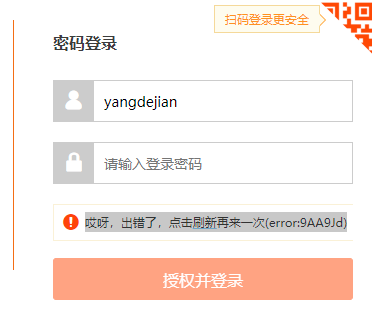
2、类似京东的这种缺口验证码,有两种,一种是前端有暴露原图,另一种是没有暴露原图。暴露原图的要简单一些,没有暴露原图的要引入cv2库来解决
第一种:(实现代码参考:https://www.cnblogs.com/ohahastudy/p/11493971.html)(因为我需要的不是这种所以没有测,但应该比较简单)
(图一)完整初始图

(图二)缺失的块图

(图三)滑块

(图四)原图(没有暴露下面这张原图的,要稍微麻烦点)

注意:稍微好点儿的站点都做了滑动时的速度检测机制,会被判定为机器人行为(如京东)。淘宝做的是直接检测是否是模拟浏览器(你完成拖动后,会报:
哎呀,出错了,点击刷新再来一次(error:9AA9Jd)
这里只贴了没有原图的自动验证代码:
1 #!/usr/bin/python 2 # -*- coding:utf-8 -*- 3 4 import requests 5 import cv2 6 from PIL import Image 7 from selenium import webdriver 8 import pyautogui 9 from numpy import random 10 import time 11 12 13 class SliderVerificationCode: 14 15 def __init__(self): 16 url = 'https://console.ecapi.cn/user/login' 17 self.driver = self.get_url(url, '11111', '222222') 18 19 def get_url(self, url, user, password): 20 browser = webdriver.Chrome(executable_path=r'E:pythonGeckoDriverchromedriver.exe') 21 browser.get(url) 22 browser.maximize_window() 23 time.sleep(3) 24 user_input = browser.find_element_by_xpath('//*[@id="username"]') 25 pwd_input = browser.find_element_by_xpath('//*[@id="password"]') 26 btn = browser.find_element_by_xpath('//*[@id="formLogin"]/div[4]/div/div/span/button') 27 user_input.send_keys(user) 28 pwd_input.send_keys(password) 29 btn.click() 30 time.sleep(0.5) 31 return browser 32 33 def get_image(self): 34 time.sleep(3) 35 print('frame location:', self.driver.find_element_by_id('tcaptcha_iframe').location) 36 self.driver.switch_to.frame('tcaptcha_iframe') 37 self.target = self.driver.find_element_by_xpath('//*[@id="slideBg"]') 38 self.template = self.driver.find_element_by_xpath('//*[@id="slideBlock"]') 39 self.download_img(self.target.get_attribute('src'), 'target.png') 40 self.download_img(self.template.get_attribute('src'), 'temlate.png') 41 42 # 下载下来的原图网页的css有调整尺寸,这样就需要按照网页的尺寸来计算偏移 43 self.resize_image('target.png', 'target.png', 341, 195, 'png') 44 self.resize_image('temlate.png', 'temlate.png', 68, 68, 'png') 45 46 def resize_image(self, filein, fileout, width, height, type): 47 img = Image.open(filein) 48 out = img.resize((width, height), Image.ANTIALIAS) 49 # resize image with high-quality 50 out.save(fileout, type) 51 52 def download_img(self, img_url, save_name): 53 host_referer = { 54 'User-Agent': 'Mozilla/5.0 (Windows NT 6.1; Win64; x64) AppleWebKit/537.36 (KHTML, like Gecko) Chrome/68.0.3440.106 Safari/537.36' 55 } 56 print('download:' + img_url) 57 html = requests.get(img_url, headers=host_referer) 58 # 图片不是文本文件,以二进制格式写入,所以是html.content 59 f = open(save_name, 'wb') 60 f.write(html.content) 61 f.close() 62 63 def find_pic(self, target='target.png', template='temlate.png'): 64 target_rgb = cv2.imread(target) 65 target_gray = cv2.cvtColor(target_rgb, cv2.COLOR_RGB2GRAY) 66 template_rgb = cv2.imread(template, 0) 67 res = cv2.matchTemplate(target_gray, template_rgb, cv2.TM_CCOEFF_NORMED) 68 value = cv2.minMaxLoc(res) 69 # print(value) 70 return value[2][0] 71 72 def size(self): 73 x = self.find_pic() 74 img = cv2.imread('target.png') 75 w1 = img.shape[1] 76 w2 = self.target.size['width'] 77 self.offset = int(x * w2 / w1 + 25) # 这个25没搞清楚为什么是25... 78 print(self.offset) 79 80 def drag(self): 81 time.sleep(3) 82 The_slider = self.driver.find_element_by_xpath('//*[@id="tcaptcha_drag_button"]') 83 # 780:是验证码弹窗距离浏览器最左边的x轴距离(因为在整个验证码弹窗是个iframe,所以这个元素的x定位是以iframe的来计算的) 84 # 284:是y轴的 85 x = The_slider.location.get('x') + 780 # 滑块的初始x位置 86 y = The_slider.location.get('y') + 284 87 print(The_slider.location, ',kw_x = ', x, ',kw_y = ', y) 88 xx = self.offset + 780 - 11 # offset=缺口到iframe边框的距离 89 90 pyautogui.moveTo(x, y + 127, duration=0.1) 91 92 pyautogui.mouseDown() 93 94 y += random.randint(9, 19) 95 pyautogui.moveTo(x + int(self.offset * random.randint(15, 23) / 20), y, duration=0.28) 96 97 y += random.randint(-9, 0) 98 pyautogui.moveTo(x + int(self.offset * random.randint(17, 21) / 20), y, duration=(random.randint(20, 31)) / 100) 99 100 y += random.randint(0, 8) 101 pyautogui.moveTo(xx, y, duration=0.3) 102 103 # self.driver.save_screenshot('fullscreen.png') 104 print('finally x:{},y:{}'.format(xx, y)) 105 106 pyautogui.mouseUp() 107 108 109 if __name__ == '__main__': 110 p = SliderVerificationCode() 111 p.get_image() 112 p.find_pic() 113 p.size() 114 p.drag() 115 print('end')
PPS:用到的额外的插件包括:cv2(仓库名是opencv-python)、numpy
pip install时,如果非常慢,可以通过镜像来安装:pip install -i https://pypi.tuna.tsinghua.edu.cn/simple numpy
安装完后,代码里面有警告,提示找不到引用,这里搞了半天没解决,但代码能正确执行,暂时就没解决了,有解决掉的,烦请告知!
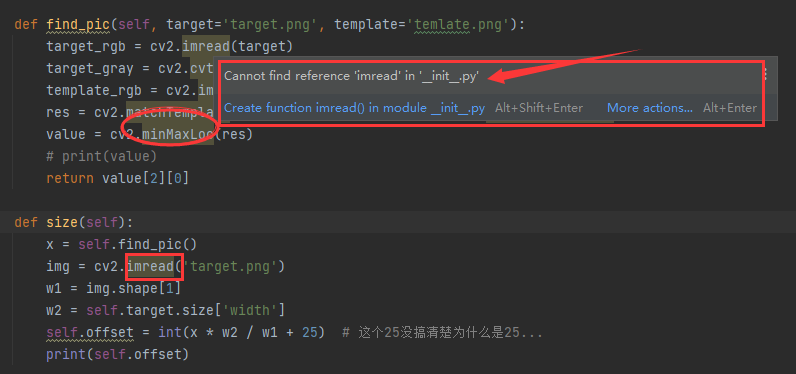
本文源码大部分摘自:https://blog.csdn.net/qq_42899854/article/details/110671815(python实现滑动京东滑块验证码)