sublime text 运行python代码脚本前必须先配置解释器路径和默认编码格式
配置环境变量
进入用户家目录cd ~
打开文件vi .bash_profile(如果没有该文件则 touch .bash_profile新建一个)
# Setting PATH for Python 3.8 # The original version is saved in .bash_profile.pysave PATH="/Library/Frameworks/Python.framework/Versions/3.8/bin:${PATH}" export PATH
立即生效source ~/.bash_profile
设置pip镜像源
cd ~
mkdir .pip
touch pip.conf
用系统自带的vim编辑器打开pip.conf文件,例如使用的是豆瓣的源所以添加:
[global] index-url = https://pypi.douban.com/simple/
:wq退出保存。至此pip源修改成功,以后使用pip安装模块时都会从这个源去下载安装。
也可以通过-i 参数临时指向某个源。
-i https://pypi.douban.com/simple/
检测Python3是否已经安装
打开"终端",输入type -a python3 如果显示如下的话,代表当前已经成功安装。
ApplySqaredeMBP:Python Launcher.app root$ python3 Python 3.8.10 (v3.8.10:3d8993a744, May 3 2021, 08:55:58) [Clang 6.0 (clang-600.0.57)] on darwin Type "help", "copyright", "credits" or "license" for more information.
在sublime text中增加新的编译system
打开sublime text,依次点击上方标题栏
Tools->Build System->New Build System
工具->编译系统->新建编译系统
打开后编辑器显示如下
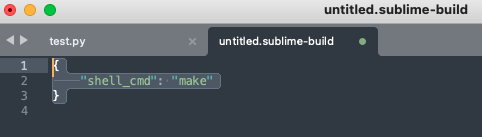
将里面的代码替换如下:
{ "cmd": ["/Users/lixiangmin/.pyenv/shims/python3", "-u", "$file"], "env": { "PYTHONIOENCODING": "utf8" }, }
如果希望后期修改该配置文件,请到下图位置:
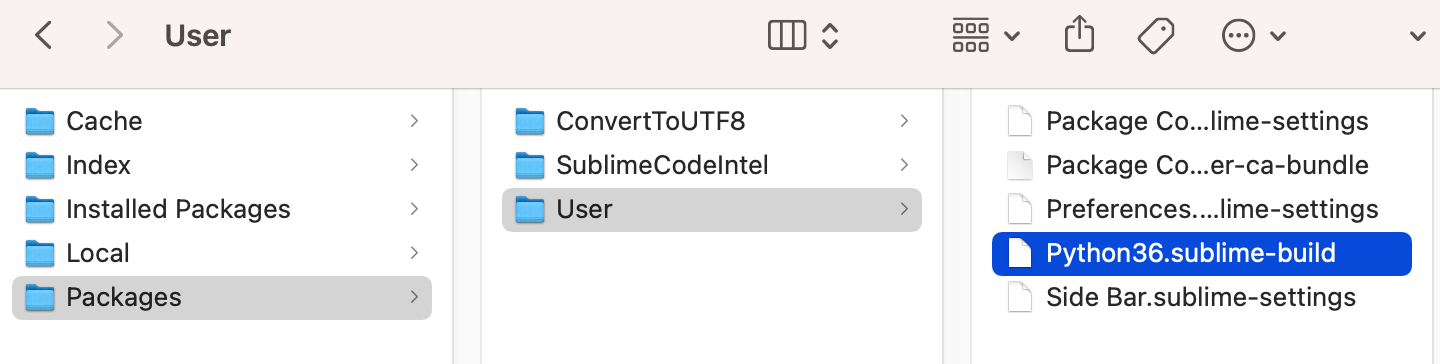
其中的路径是Python的解释器文件路径,需要通过终端获得。
在终端中输入 type -a python3
python3 is /Library/Frameworks/Python.framework/Versions/3.8/bin/python3 python3 is /Users/lixiangmin/.pyenv/shims/python3 python3 is /usr/local/bin/python3
win10系统配置sublime和上面有些不一样:
Sublime TextDataPackagesUserPython38.sublime-build
{ "cmd": ["D:/Python38/python.exe","-u","$file"], "file_regex": "^[ ]*File "(...*?)", line ([0-9]*)", "selector": "source.python", "encoding": "cp936" }
win10系统中需改为cp936,就是指系统里第936号编码格式,即GB2312的编码。
注意!
保存此文件时,系统会默认保存路径,我们需要将此文件命名为Python38.sublime-build即可,注意后缀一定要正确!
视图——>语法——>Python
工具——>编译系统——>Python38
如以上步骤完成后,我们已经可以选择Python3系统编译环境了。
新建一个 test.py 测试文件
输入 print ("hello world!")
按下command+B 运行,运行成功即代表当前配置成功!
如果控制台不显示请按下图显示控制台。
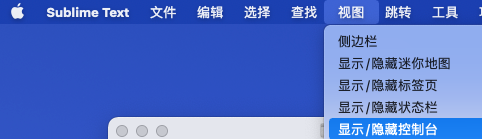
代码补全插件
1)安装依赖库CodeIntel
Before installing SublimeCodeIntel, you must ensure that CodeIntel is installed on your system. To install CodeIntel, do the following:
Install CodeIntel by typing the following in a terminal:
pip3 install --upgrade --pre CodeIntel -i https://pypi.douban.com/simple/
上面高亮显示的“Packages directory”目录,打开方式为上图的Browse Packages...
mkdir ~/.codeintel
touch config.log
vim config.log
{ "JavaScript": { "javascriptExtraPaths": [] }, "Python": { "python": '/Users/lixiangmin/.pyenv/shims/python3', "pythonExtraPaths": ['/Users/lixiangmin/.pyenv/versions/3.6.6/lib/python3.6/site-packages'] }, "Python36": { "python": '/Users/lixiangmin/.pyenv/shims/python3', "pythonExtraPaths": ['/Users/lixiangmin/.pyenv/versions/3.6.6/lib/python3.6/site-packages'] } }
pythonExtraPaths是指的当前正在使用的虚拟环境pyenv下载的依赖库所在的site-packages目录
其他必备插件
ConvertToUTF8
安装方法同上,Package Control
SideBarEnhancements
安装方法同上,Package Control
配置过滤不显示的文件和目录

{ "folder_exclude_patterns": [ "__pycache__", "CVS", ".svn", ".hg", ".git" ], "file_exclude_patterns": [ ".DS_Store", "*.suo", "*.sublime-workspace", "*.so", "*.sdf", "*.pyo", "*.pyc", "*.psd", "*.pdb", "*.obj", "*.o", "*.ncb", "*.lib", "*.idb", "*.exe", "*.dylib", "*.dll", "*.db", "*.class", "*.a" ] }
SublimeREPL
input()函数交互必备插件
安装插件
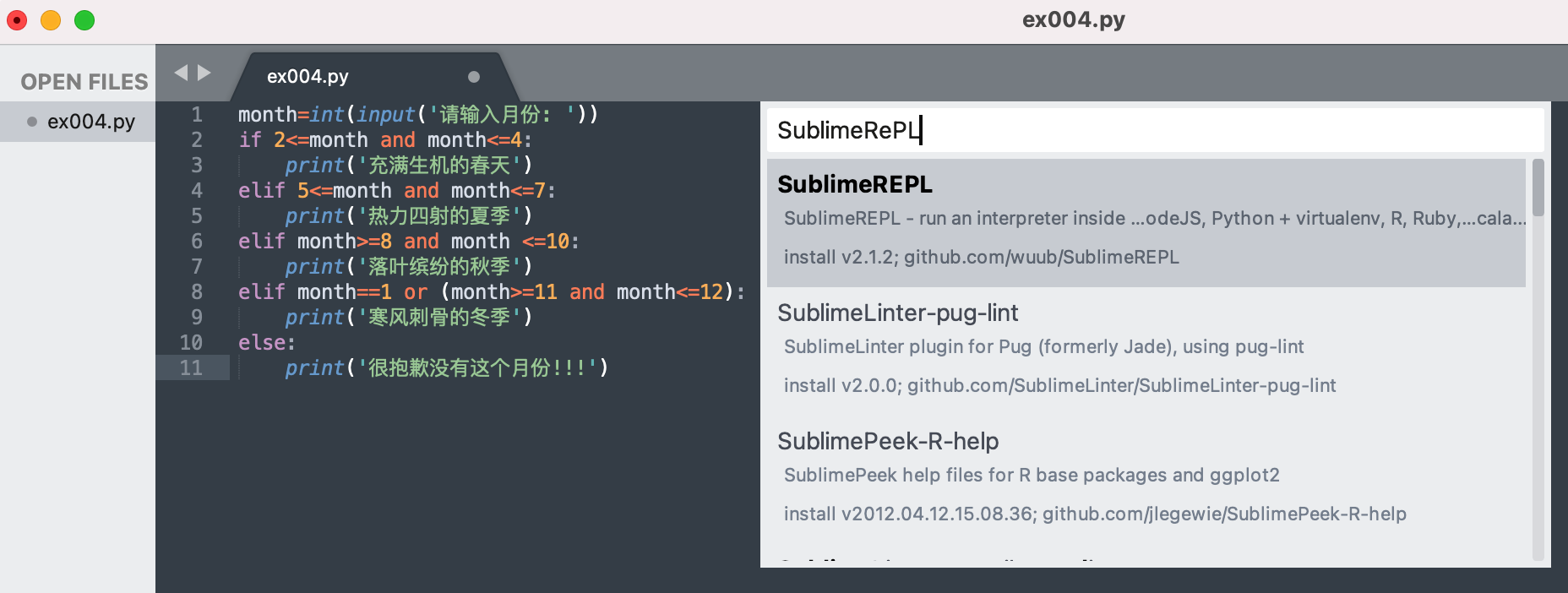
点击Sublime Text 3菜单栏Preferences->Key Bindings。
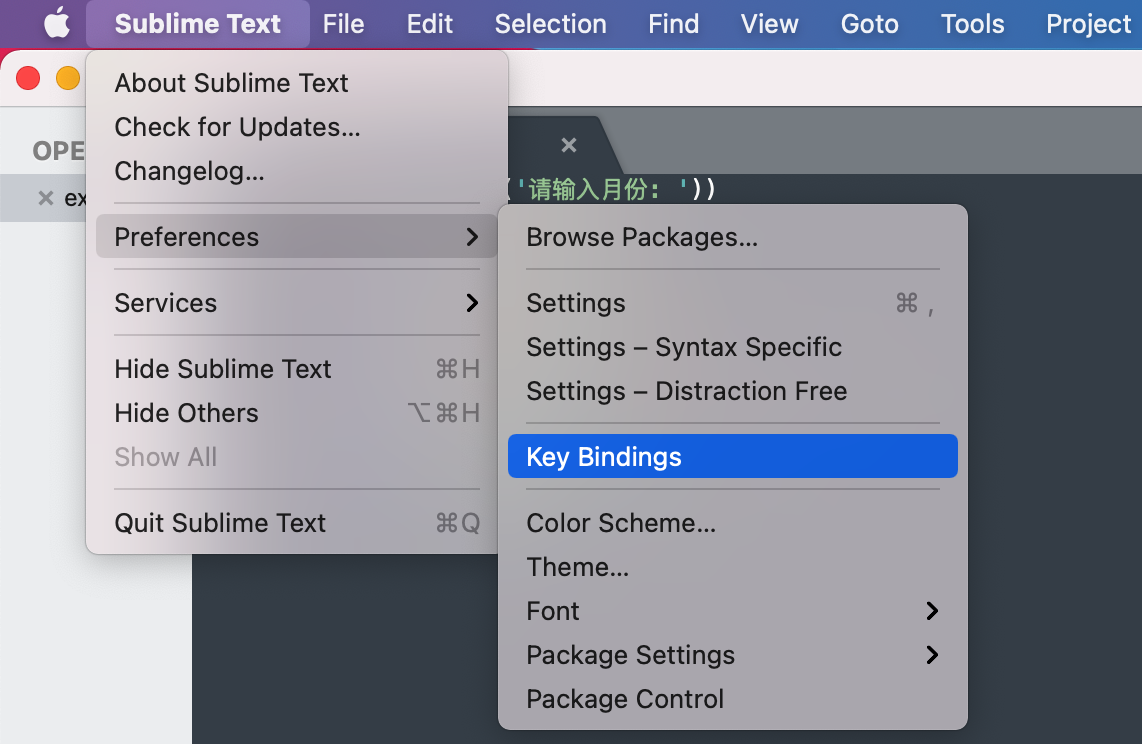
在新弹出的窗口中,在Default(Windows/MacOS).sublime-keymap--User中输入如下的代码,保存后退出。
{ "keys": ["f5"], "caption": "SublimeREPL:Python",
"command": "run_existing_window_command",
"args":
{
"id": "repl_python_run",
"file": "config/Python/Main.sublime-menu"
}
},
设定显示空格
设置总是显示 Tab ,以避免Tab和Space混用导致缩进语法错误。
在Preferences->Settings-User中添加以下代码:
只适用于sublime text4
"draw_white_space": ["all_tabs","selection"],
可适用于sublime text3
{ "color_scheme": "Packages/Color Scheme - Default/Mariana.tmTheme", "draw_white_space": "all", "ignored_packages": [ "Vintage" ], "theme": "Default.sublime-theme" }
快捷键
列选择:option+command+按住鼠标左键
执行脚本:command+B

