基础知识
在了解CSS过渡时间之前,你应该先了解一下CSS的变形动画,可以参考之前的一篇博客。
故我们要学习CSS过渡时间,来让它的变化过程更加平滑。
动画属性
不是所有css属性都有过渡效果,
可以看一下下面这个例子,比如边框的样式就不支持过渡效果,而其他的诸如背景颜色,高度宽度等等都是支持过渡效果的。
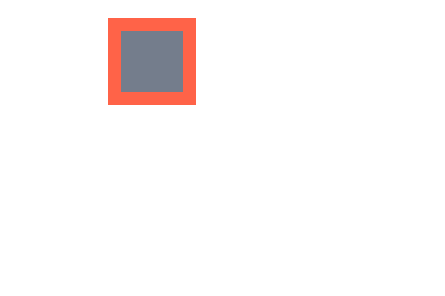
可以看到,在鼠标放上去的瞬间,边框的样式就发生变化了,而不是再跟随过渡时间进行渐变。
而其他的属性,诸如背景颜色,圆角等都是跟随过渡时间进行渐变的。

<!DOCTYPE html> <html lang="en"> <head> <meta charset="UTF-8"> <meta name="viewport" content="width=device-width, initial-scale=1.0"> <title>Document</title> <style> *{ margin: 0; padding: 0; } body{ display: flex; justify-content: center; align-items: center; height: 100vh; width: 100vw; } div{ height: 50px; width: 50px; background: #747d8c; border: 10px solid #ff6348; /* 添加过渡时间 1s */ transition: 1s; } body:hover div{ background: #5352ed; border: 10px dotted #ffa502; width: 100px; height: 100px; border-radius: 50%; transform: translate(100px,100px); } </style> </head> <body> <div></div> </body> </html>
元素状态
初始形态
指当页面加载后的样式状态,下面是表单设置的初始样式。
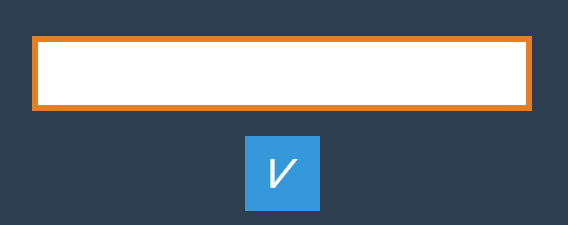
变化形态
指元素由初始状态变化后的状态,比如鼠标放上、表单获得焦点后的形态。
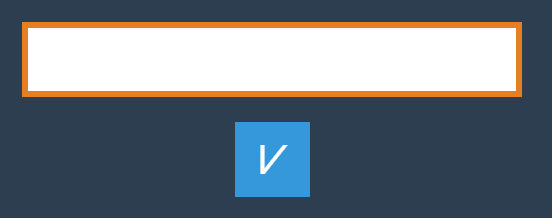

<!DOCTYPE html> <html lang="en"> <head> <meta charset="UTF-8"> <meta name="viewport" content="width=device-width, initial-scale=1.0"> <title>Document</title> <style> * { padding: 0; margin: 0; } body { background: #2c3e50; display: flex; flex-direction: column; justify-content: center; align-items: center; box-sizing: border-box; width: 100vw; height: 100vh; • padding: 20px; } input { border: solid 5px #e67e22; height: 60px; width: 400px; margin-bottom: 20px; transition: 2s; } input:hover { border: solid 5px #000 !important; } input:focus { background: #e67e22; } input:checked { position: relative; width: 60px; height: 60; border: none; } input:checked::before { content: '⩗'; color: white; display: flex; justify-content: center; align-items: center; font-size: 3em; position: absolute; left: 0; top: 0; right: 0; bottom: 0; box-sizing: border-box; background: #3498db; } </style> </head> <body> <input type="text"> <input type="checkbox" checked> </body> </html>
transition-property
用于设置哪些属性应用过渡效果。
默认值为
all即所有属性都发生过渡效果多个属性使用逗号分隔
当我们使用该选项时,注意要和transition-duration搭配使用才能生效,这个才是非简写的过渡时间。
transition只是一种简写形式,如果使用transition-duration与transition进行搭配使用,则不会生效transition-duration。
属性设置
注意看,下面的这张图片里transition-duration只设置了圆角与透明度,其他的诸如宽度高度背景颜色等均未设置,所以在鼠标放上去的一瞬间未设置的属性立刻产生了变化,而圆角和透明度是随着过渡时间渐渐变化的。
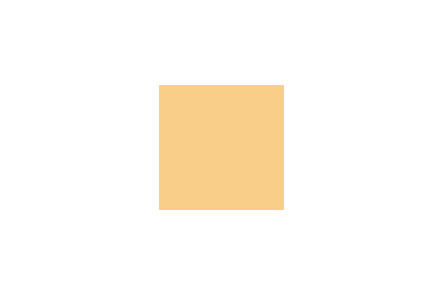

<!DOCTYPE html> <html lang="en"> <head> <meta charset="UTF-8"> <meta name="viewport" content="width=device-width, initial-scale=1.0"> <title>Document</title> <style> * { margin: 0; padding: 0; box-sizing: border-box; } body { display: flex; justify-content: center; align-items: center; width: 100vw; height: 100vh; } main{ width: 400px; height: 400px; display: flex; justify-content: center; align-items: center; } div{ width: 100px; height: 100px; background: #f39c12; transition-property:border-radius,opacity; /* 这个才是真正的设置过渡时间, transition只是简写形式 */ transition-duration: 1s; opacity: .5; } main:hover div{ border-radius: 50%; width: 150px; height: 150px; background: #2ecc71; opacity: 1; } </style> </head> <body> <main> <div></div> </main> </body> </html>
禁用属性
当设置transition-property:none;后,所有的变化形态均不会跟随过渡时间发生变化。
也就是说全部都是瞬发完成。
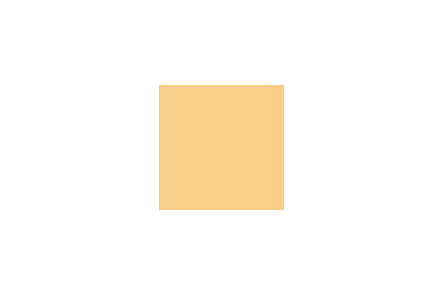

<!DOCTYPE html> <html lang="en"> <head> <meta charset="UTF-8"> <meta name="viewport" content="width=device-width, initial-scale=1.0"> <title>Document</title> <style> * { margin: 0; padding: 0; box-sizing: border-box; } body { display: flex; justify-content: center; align-items: center; width: 100vw; height: 100vh; } main{ width: 400px; height: 400px; display: flex; justify-content: center; align-items: center; } div{ width: 100px; height: 100px; background: #f39c12; transition-property:none; /* 这个才是真正的设置过渡时间, transition只是简写形式 */ transition-duration: 1s; opacity: .5; } main:hover div{ border-radius: 50%; width: 150px; height: 150px; background: #2ecc71; opacity: 1; } </style> </head> <body> <main> <div></div> </main> </body> </html>
transitionend
用于控制过渡结束后执行的JS事件,简写属性会触发多次如 border-radius 会触发四次事件,不难理解因为可以为border-bottom-left-radius 等四个属性独立设置过渡,所以就会有四次事件。
| 属性 | 说明 |
|---|---|
| propertyName | 结束过渡样式 |
| elapsedTime | 过渡需要的时间 |
| pseudoElement | 过渡的伪元素 |
| isTrusted | true:用户触发,false:脚本触发 |
我们只需要有JS来监听该事件即可,如下图。
当我们检测的<div>标签过渡时间结束后触发了transitionend事件,然后才显示出了恭候多时的字样。
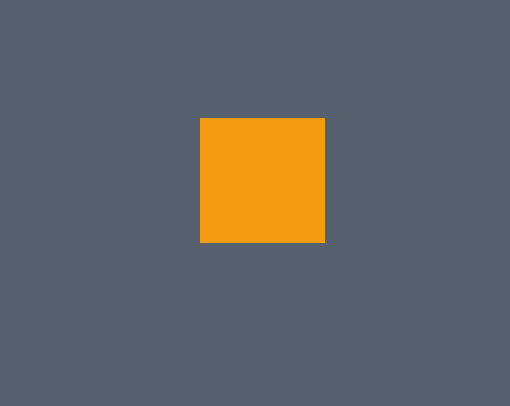

<!DOCTYPE html> <html lang="en"> <head> <meta charset="UTF-8"> <meta name="viewport" content="width=device-width, initial-scale=1.0"> <title>Document</title> <style> * { margin: 0; padding: 0; box-sizing: border-box; } body { display: flex; justify-content: center; align-items: center; width: 100vw; height: 100vh; background-color: #57606f; } main { width: 400px; height: 400px; display: flex; justify-content: center; align-items: center; } div { width: 100px; height: 100px; background: #f39c12; transition-duration: 1s; position: relative; } div:after { content: "恭候多时"; color: #fff; width: 100%; font-size: 1.4em; display: flex; justify-content: center; align-items: center; position: absolute; bottom: -50px; transform: scale(0); transition-duration: 1s; } main:hover div { transform: rotate(360deg); } main:hover div.show-after::after { transform: scale(1) skew(360deg); } </style> </head> <body> <main> <div></div> </main> </body> <script> // 检测div的 transitionend 事件 document.querySelector('div').addEventListener('transitionend', function (e) { console.log(e); // 给div添加class为show-after document.querySelector('div').className = 'show-after'; }) </script> </html>
此时查看一下浏览器控制台,正好对应上表中的属性。
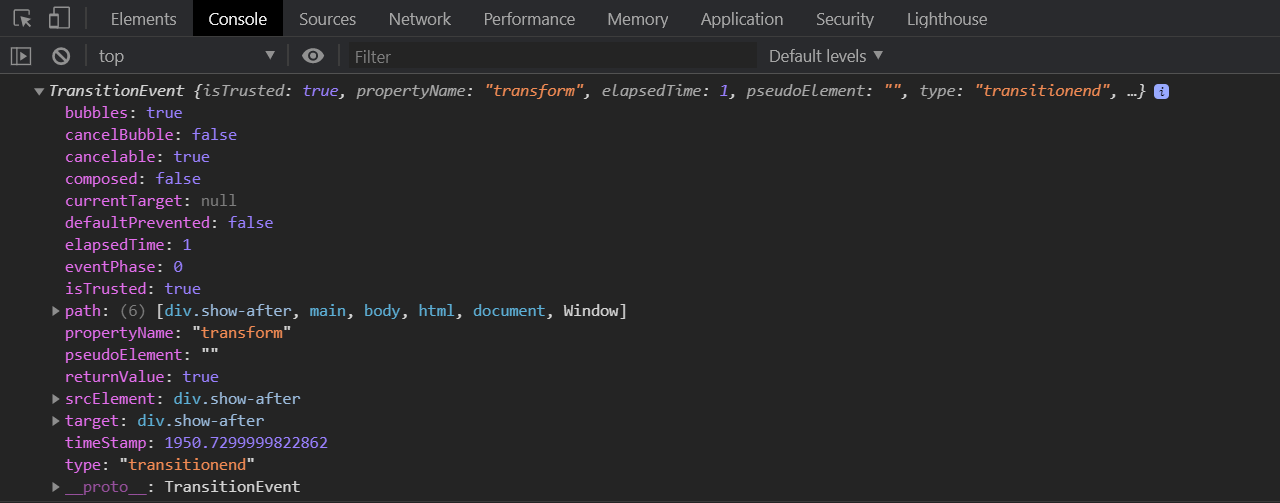
transition-duration
用于设置过渡时间,需要注意以下几点
可使用单位为 ms毫秒、s秒
默认值为0s不产生过渡效果
一个值时,所有属性使用同样的时间
二个值时,奇数属性使用第一个,偶数属性使用第二个
变化属性数量大于时间数量时,后面的属性再从第一个时间开始重复使用
统一时间


<!DOCTYPE html> <html lang="en"> <head> <meta charset="UTF-8"> <meta name="viewport" content="width=device-width, initial-scale=1.0"> <title>Document</title> <style> * { padding: 0; margin: 0; } body { background: #2c3e50; display: flex; flex-direction: column; justify-content: center; align-items: center; box-sizing: border-box; width: 100vw; height: 100vh; padding: 80px; } main { width: 400px; height: 400px; } div { width: 150px; height: 150px; background-color: #34495e; border-radius: 50%; opacity: 0.2; transition-property: background-color, transform, opacity, border-radius; transition-duration: 3s; } div:hover { opacity: 1; border-radius: 0; transform: scale(2) rotate(180deg); background-color: #e67e22; } </style> </head> <body> <main> <div></div> </main> </body> </html>
两个时间
下面共有四个属性并设置了两个时间值,1,3属性使用第一个值,2,4属性使用第二个值。
...
div {
150px;
height: 150px;
border-radius: 50%;
opacity: 0.2;
transition-property: background-color, transform, opacity, border-radius;
transition-duration: 200ms, 5s;
}
...
多个时间
下面共有四个属性并设置了三个时间值,1,2,3属性使用1,2,3时间值,第四个属性再从新使用第一个时间值。
...
div {
150px;
height: 150px;
border-radius: 50%;
opacity: 0.2;
transition-property: background-color, transform, opacity, border-radius;
transition-duration: 200ms, 5s, 2s;
}
...
不同时间
可以为初始与变化状态设置不同的时间。
下面是将hover 设置为3s,当鼠标放上时变化时间为3s。为初始设置为1s即表示变化到初始状态需要1s。


<!DOCTYPE html> <html lang="en"> <head> <meta charset="UTF-8"> <meta name="viewport" content="width=device-width, initial-scale=1.0"> <title>Document</title> <style> * { padding: 0; margin: 0; } body { background: #2c3e50; display: flex; flex-direction: column; justify-content: center; align-items: center; box-sizing: border-box; width: 100vw; height: 100vh; padding: 80px; } main { width: 400px; height: 400px; } div { width: 150px; height: 150px; background-color: #e67e22; border-radius: 50%; transition-property: background-color, transform, opacity, border-radius; /* 结束时间,变回初始状态 如果只有该时间,则过渡时间也采用它 */ transition-duration: 1s; } div:hover { border-radius: 0; transform: scale(2) rotate(180deg); background-color: #e67e22; /* 过渡时间 */ transition-duration: 3s; } </style> </head> <body> <main> <div></div> </main> </body> </html>
transition-timing-function
用于设置整体过渡效果的速度,可在
默认参数
| 值 | 描述 |
|---|---|
| linear | 规定以相同速度开始至结束的过渡效果(等于 cubic-bezier(0,0,1,1)) |
| ease | 开始慢,然后快,慢下来,结束时非常慢(cubic-bezier(0.25,0.1,0.25,1))。默认值 |
| ease-in | 开始慢,结束快(等于 cubic-bezier(0.42,0,1,1)) |
| ease-out | 开始快,结束慢(等于 cubic-bezier(0,0,0.58,1)) |
| ease-in-out | 中间快,两边慢(等于 cubic-bezier(0.42,0,0.58,1)) |
| cubic-bezier(n,n,n,n) | 在 cubic-bezier 函数中定义自己的值 |
差异对比
我们用linear和ease来做一个对比,左边是linear,右边是ease。
其实他们的过渡时间都是一模一样的,只是视觉上有所差异。


<!DOCTYPE html> <html lang="en"> <head> <meta charset="UTF-8"> <meta name="viewport" content="width=device-width, initial-scale=1.0"> <title>Document</title> <style> *{ margin: 0; padding: 0; box-sizing: border-box; } body{ height: 100vh; width: 100vw; display: flex; justify-content: center; align-items: center; } main{ height: 400px; width: 400px; display: flex; justify-content: center; align-items: center; border:1px solid #ddd; } main div{ height: 100px; width: 100px; margin: 20px; transition-duration: 3s; } main div:nth-child(1){ background-color: #ff4757; transition-timing-function:linear; } main div:nth-child(2){ background-color: #3742fa; transition-timing-function:ease; } main:hover div{ width: 150px; height: 150px; border-radius: 50%; } </style> </head> <body> <main> <div></div> <div></div> </main> </body> </html>
贝塞尔曲线
其实不管是linear或者是ease都是由贝塞尔曲线来完成的。
我们需要设置四个值 cubic-bezier(<x1>, <y1>, <x2>, <y2>)来控制曲线速度,可在
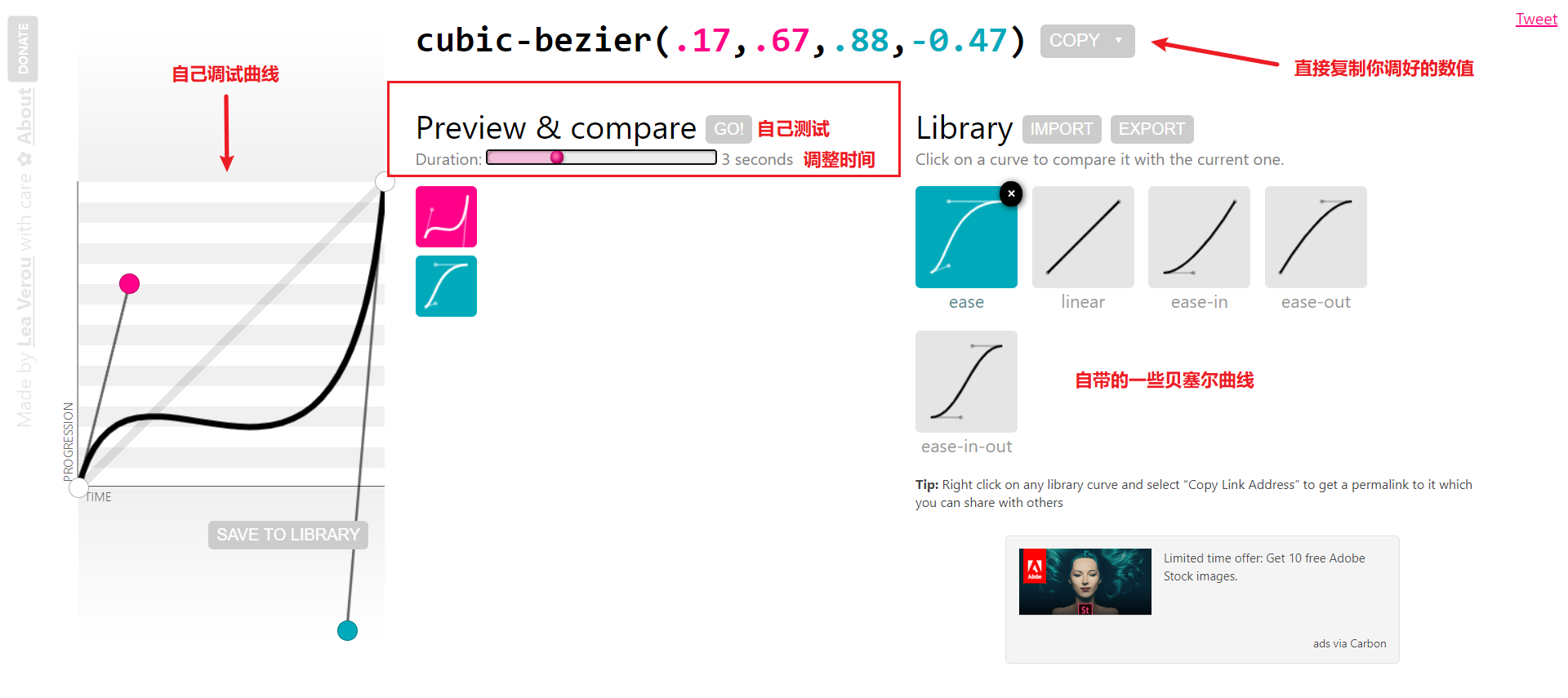
如以下是我自己调的一个数值,右边的那个,对比的是linear。
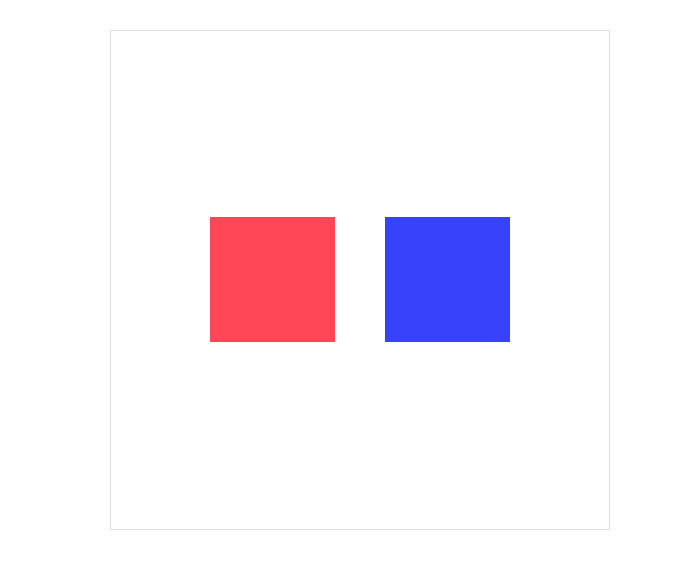

<!DOCTYPE html> <html lang="en"> <head> <meta charset="UTF-8"> <meta name="viewport" content="width=device-width, initial-scale=1.0"> <title>Document</title> <style> *{ margin: 0; padding: 0; box-sizing: border-box; } body{ height: 100vh; width: 100vw; display: flex; justify-content: center; align-items: center; } main{ height: 400px; width: 400px; display: flex; justify-content: center; align-items: center; border:1px solid #ddd; } main div{ height: 100px; width: 100px; margin: 20px; transition-duration: 3s; } main div:nth-child(1){ background-color: #ff4757; transition-timing-function:linear; } main div:nth-child(2){ background-color: #3742fa; transition-timing-function:cubic-bezier(.17,.67,.88,-0.47); } main:hover div{ width: 150px; height: 150px; border-radius: 50%; } </style> </head> <body> <main> <div></div> <div></div> </main> </body> </html>
步进速度
过渡使用阶梯化呈现,有点像现实生活中的机械舞,下面是把过渡分3步完成。
| 选项 | 说明 |
|---|---|
| steps(n,start) | 设置n个时间点,第一时间点变化状态 |
| steps(n,end) | 设置n个时间点,第一时间点初始状态 |
| step-start | 等于steps(1,start),可以理解为从下一步开始 |
| step-end | 等于steps(1,end),可以理解为从当前步开始 |
start总是先走,end总是后走。
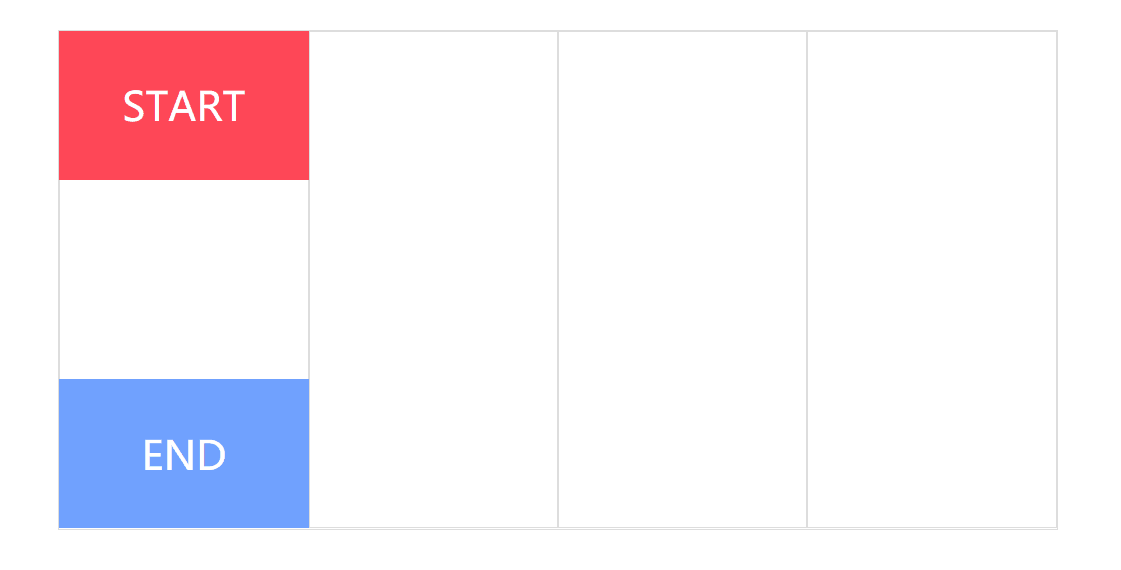

<!DOCTYPE html> <html lang="en"> <head> <meta charset="UTF-8"> <meta name="viewport" content="width=device-width, initial-scale=1.0"> <title>Document</title> <style> *{ margin: 0; padding: 0; box-sizing: border-box; } body{ height: 100vh; width: 100vw; display: flex; justify-content: center; align-items: center; } main{ height: 400px; width: 800px; display: flex; border:1px solid #ddd; position: relative; } main div{ width: 200px; height: 100%; border: 1px solid #ddd; } main::after{ content: "START"; height: 30%; width: 25%; background: #ff4757; color: #fff; font-size: 2em; /* 过渡时间2s */ transition: 2s; /* 相当于把2s分成三步走 */ transition-timing-function: steps(3, start); position: absolute; top: 0; display: flex; justify-content: center; align-items: center; } main::before{ content: "END"; height: 30%; width: 25%; background: #70a1ff; color: #fff; font-size: 2em; /* 过渡时间2s */ transition: 2s; /* 相当于把2s分成三步走 */ transition-timing-function: steps(3, end); position: absolute; bottom: 0; display: flex; justify-content: center; align-items: center; } main:hover::before{ transform: translateX(600px); } main:hover::after{ transform: translateX(600px); } </style> </head> <body> <main> <div></div> <div></div> <div></div> <div></div> </main> </body> </html>
时钟效果
其实步进这样一帧一帧的来走非常时候做时钟,那么这里就做一个非常简chou陋的时钟吧。
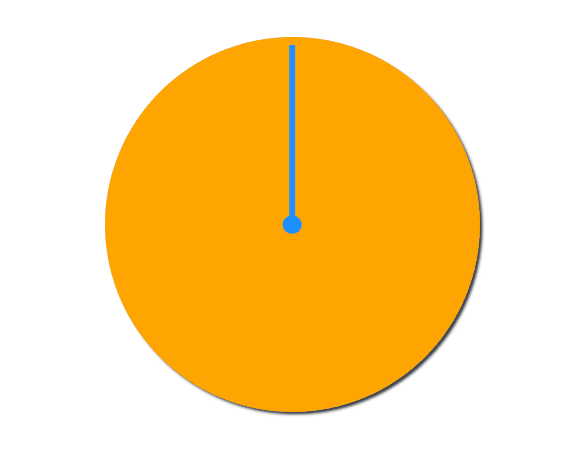

<!DOCTYPE html> <html lang="en"> <head> <meta charset="UTF-8"> <meta name="viewport" content="width=device-width, initial-scale=1.0"> <title>Document</title> <style> *{ margin: 0; padding: 0; box-sizing: border-box; } body{ height: 100vh; width: 100vw; display: flex; justify-content: center; align-items: center; } main{ height: 400px; width: 400px; display: flex; position: relative; background:#ffa502; box-shadow: 3px 3px 3px #2f3542; border-radius: 50%; } main::after{ content: ""; height: 20px; width: 20px; border-radius: 50%; position: absolute; left: 50%; top: 50%; transform:translate(-50%,-50%); background: #1e90ff; } main::before{ content: ""; height: 48%; width: 6px; position: absolute; left: 50%; bottom: 50%; transform:translate(-50%,0); background: #1e90ff; transition-duration: 60s; transition-timing-function:steps(60,start); transform-origin: bottom; } main:hover::before{ transform:translateX(-50%) rotate(360deg); } </style> </head> <body> <main></main> </body> </html>
transition-delay
用于设置延迟过渡的时间。
默认为0s即立刻开始过渡
值可以为负数
变化属性数量大于时间数量时,后面的属性再从第一个时间开始重复使用
基本使用
下面设置了延迟时间为1s,当鼠标放上时产生变化。


<!DOCTYPE html> <html lang="en"> <head> <meta charset="UTF-8"> <meta name="viewport" content="width=device-width, initial-scale=1.0"> <title>Document</title> <style> * { padding: 0; margin: 0; } body { background: #2c3e50; display: flex; flex-direction: column; justify-content: center; align-items: center; box-sizing: border-box; width: 100vw; height: 100vh; padding: 80px; } main { width: 400px; height: 400px; } div { width: 150px; height: 150px; background-color: #e67e22; border-radius: 50%; transition-property: background-color, transform, opacity, border-radius; transition-duration: 1s; transition-delay: 1s; } div:hover { border-radius: 0; transform: scale(2) rotate(180deg); background-color: #e67e22; } </style> </head> <body> <main> <div></div> </main> </body> </html>
多值延迟
可以设置不同属性的延迟时间。


<!DOCTYPE html> <html lang="en"> <head> <meta charset="UTF-8"> <meta name="viewport" content="width=device-width, initial-scale=1.0"> <title>Document</title> <style> * { padding: 0; margin: 0; } body { background: #2c3e50; display: flex; flex-direction: column; justify-content: center; align-items: center; box-sizing: border-box; width: 100vw; height: 100vh; padding: 80px; } main { width: 400px; height: 400px; } div { width: 150px; height: 150px; background-color: #fff; /* 一一对应 */ transition-property: background-color, transform, border-radius; transition-duration: 1s, 2s, 3s; transition-delay: 1s, 3s, 5s; } div:hover { border-radius: 50%; transform: scale(2) rotate(180deg); background-color: #e67e22; } </style> </head> <body> <main> <div></div> </main> </body> </html>
使用负值
下例圆角属性的过渡时间为4s,设置延迟为 -4s,表示鼠标放上时直接显示在4s上的效果。如果设置为-2s显示圆角变形一半的效果。
即对圆角来说不产生过渡,是瞬发的。


<!DOCTYPE html> <html lang="en"> <head> <meta charset="UTF-8"> <meta name="viewport" content="width=device-width, initial-scale=1.0"> <title>Document</title> <style> * { padding: 0; margin: 0; } body { background: #2c3e50; display: flex; flex-direction: column; justify-content: center; align-items: center; box-sizing: border-box; width: 100vw; height: 100vh; padding: 80px; } main { width: 400px; height: 400px; } div { width: 150px; height: 150px; background-color: #fff; transition-property: background-color, transform, border-radius; transition-duration: 1s, 2s, 4s; transition-delay: 1s, 2s, -4s; } div:hover { border-radius: 50%; transform: scale(2) rotate(180deg); background-color: #e67e22; } </style> </head> <body> <main> <div></div> </main> </body> </html>
transition
可以使用transition 指令将过渡规则统一设置,需要注意以下几点。
必须设置过渡时间
延迟时间放在逗号或结束前
如果只设置一个数值,那么该数值会认为是过渡时间
transition: border-radius linear 2s 0s,
background 2s 2s,
width linear 2s 4s,
height linear 2s 4s;
/* 参与过渡的动画 贝塞尔曲线 过渡时间 延迟时间 */
点赞案例

<!DOCTYPE html> <html lang="en"> <head> <meta charset="UTF-8"> <meta name="viewport" content="width=device-width, initial-scale=1.0"> <title>Document</title> <link rel="stylesheet" href="https://maxcdn.bootstrapcdn.com/font-awesome/4.7.0/css/font-awesome.min.css"> <script src='https://blog-static.cnblogs.com/files/Yunya-Cnblogs/jQuery.js'></script> <style> body { width: 100vw; height: 100vh; display: flex; justify-content: center; align-items: center; background: #ecf0f1; } div { position: relative; width: 100px; height: 100px; cursor: pointer; display: flex; justify-content: center; align-items: center; } div i.fa { font-size: 100px; position: absolute; transition: all .5s; color: #ddd; } div.heart i.fa { font-size: 400px; color: #e74c3c; opacity: 0; } div.heart i.fa:nth-child(2) { font-size: 80px; color: #e74c3c; opacity: 1; } </style> </head> <body> <div onclick="heart()"> <i class="fa fa-heart" aria-hidden="true"></i> <i class="fa fa-heart" aria-hidden="true"></i> </div> </body> <script> function heart() { $("div").toggleClass('heart'); } </script> </html>
