修改 File and Code Templates
Settings –> Editor –>【File and Code Templates】
或者在右键new时选择子菜单【Edite File Templates...】
添加、修改文件模板 Files
–> 【Files】,可用来修改、添加新建某类型文件(比如Class、Interface、C++)时的文件模板
此文件保存位置【C:UsersAdministrator.AndroidStudio2.3configfileTemplatesinternal】
以下为新建Class文件的模板:
#if (${PACKAGE_NAME} != "")package ${PACKAGE_NAME};#end
#if (${IMPORT_BLOCK} != "")${IMPORT_BLOCK}
#end
#parse("File Header.java")
#if (${VISIBILITY} == "PUBLIC")public #end #if (${ABSTRACT} == "TRUE")abstract #end #if (${FINAL} == "TRUE")final #end class ${NAME} #if (${SUPERCLASS} != "")extends ${SUPERCLASS} #end #if (${INTERFACES} != "")implements ${INTERFACES} #end {
}注意:上面代码中的【File Header.java】文件即为下面的文件头
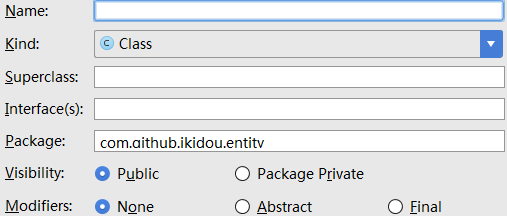
This is a built-in template used each time you create a new Java class, by selecting New | Java Class | Class from the popup menu in one of the project views. The template is editable. Along with Java expressions and comments, you can also use predefined variables (listed below) that will then be expanded like macros into the corresponding values. It is also possible to specify an arbitrary number of custom variables in the format ${<VARIABLE_NAME>}. In this case, before the new file is created, you will be prompted with a dialog where you can define particular values for all custom variables. Using the #parse directive, you can include templates from the Includes tab, by specifying the full name of the desired template as a parameter in quotation marks. For example: #parse("File Header.java")
这是每次创建新的Java类时使用的内置模板,方法是选择New | Java类| 一个项目视图中的弹出菜单中的类。该模板是可编辑的。 除了Java表达式和注释外,您还可以使用预定义的变量(如下所示),然后将其扩展为宏类型到相应的值。 也可以以 $ {<VARIABLE_NAME>} 格式指定任意数量的自定义变量。 在这种情况下,在创建新文件之前,将出现一个对话框,您可以在其中定义所有自定义变量的特定值。 使用 #parse 指令,可以通过将引用中的参数指定为所需模板的全名,从 Includes 选项卡中包含模板。 例如:#parse("File Header.java")
添加、修改文件头 Includes【重要】
–> 【Includes】,可添加、修改文件头
此文件保存位置【C:UsersAdministrator.AndroidStudio2.3configfileTemplatesincludes】
/**
* 作者:<a href="http://www.cnblogs.com/baiqiantao">白乾涛</a><p>
* 创建时间:${DATE} ${HOUR}:${MINUTE} <p>
* 描述:
*/This is a built-in template 内置的模板. It contains a code fragment片段 that can be included into file templates (Templates tab) with the help of the #parse directive指令. The template is editable. Along with除了 static text, code and comments注释, you can also use predefined预定义的 variables变量 that will then be expanded like macros宏 into the corresponding相应的 values.
预定义的变量
Predefined variables will take the following values:
- ${PACKAGE_NAME} //name of the package in which the new file is created
- ${USER} //current user system login name
- ${DATE} //current system date
- ${TIME} //current system time
- ${YEAR} //current year
- ${MONTH} //current month
- ${MONTH_NAME_SHORT} //first 3 letters of the current month name. Example: Jan, Feb, etc.
- ${MONTH_NAME_FULL} //full name of the current month. Example: January, February, etc.
- ${DAY} //current day of the month
- ${HOUR} //current hour
- ${MINUTE} //current minute
- ${PROJECT_NAME} //the name of the current project
例如:【${DATE} ${HOUR}:${MINUTE}】的结果为【2017/9/20 10:28】
添加代码模板 Live Templates【重要】
Setting->Editor->【Live Templates】
此文件保存位置【C:UsersAdministrator.AndroidStudio2.3config emplates】目录下,文件名和你在AS中设置的名字一样,但是会忽略掉名字中的中文。
【添加步骤】
1、Setting->Editor->【Live Templates】->点击+,选择【Template Group】创建一个自定义模板组
2、选中刚刚创建的group,点击+,选择【Live Template】创建一个自定义模板
- Abbreviation:表示这个模板的快捷方式,你敲这些【字符+回车】后,模板就自动输出了
- Description:表示这个模板描述
- Template text:模板的内容
3、点击下面蓝色的字"change",设置你这个快捷键在哪里生效,一般把java或XML勾上就行了
4、点击右侧的按钮"Edit variables",编辑模板信息中的变量
如我的Template text中定义了四个变量 bqt、date、name、bqt2,变量名字可以随意定义(只能是字母或数字)
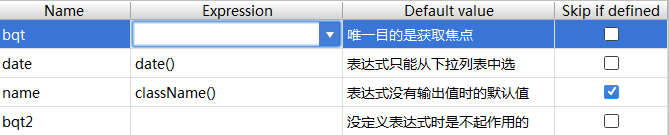
- bqt:可将鼠标定位在此位置
- date、name:点击下三角【选择】合适的方法,可自动生成日期和类名
- skip if defined:表示当自动生成的值不为空时,光标不停留在此方法处。建议选中
5、如上例,当我输入【快捷键+回车】后输出的内容为:
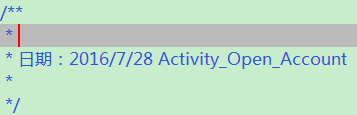
- 焦点首先在定位的第一个方法处,即bqt处;当我输入内容后按下回车,或不输入内容直按回车
- 焦点转移到下一个定义的方法处,即date处;当按下回车
- 这时焦点应该会转移到name处,但因为勾选了skip if defined,且此处有自动生成内容,所以焦点移到下一方法处
- 即转移到bqt2处,此时我再按下回车键,则焦点转移到整个模板的最后(不会添加换行符)
2017-9-21
<wiz_tmp_tag id="wiz-table-range-border" contenteditable="false" style="display: none;">