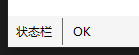所有控件都继承自System.Windows.Control 类
该类的基础能力:
- 控件内容对齐方式
- Tab顺序
- 前景,背景,边框
- 格式化文本内容的尺寸和大小
一、颜色设置
1.代码颜色设置
button1.Background = new SolidColorBrush(Colors.Red); //获取系统颜色 button1.Background = new SolidColorBrush(SystemColors.ControlColor); //系统画刷简写 button1.Background = SystemColors.ControlBrush; //RGB方式,前景色 button1.Foreground = new SolidColorBrush(Color.FromRgb(0,255,0));
2.xaml颜色设置
<Button x:Name="button1" Content="Button" HorizontalAlignment="Left" VerticalAlignment="Top" Width="75" Click="button1_Click"> <Button.Background> <SolidColorBrush Color="RED" /> </Button.Background> </Button>
或者
<Button x:Name="button1" Background="Brown" HorizontalAlignment="Left" VerticalAlignment="Top" Width="75" Click="button1_Click" />
二、字体设置
1.字体
代码
//字体名 //系统字体库 C:WindowsFonts button1.FontFamily = new FontFamily("Freestyle Script"); //字体大小 button1.FontSize = 18; //字体粗细 button1.FontWeight = FontWeights.Bold;
xaml
<Button x:Name="button1" FontFamily="Freestyle Script" FontSize="18" FontWeight="Bold" Content="Button" HorizontalAlignment="Left" Margin="62,48,0,0" VerticalAlignment="Top" Width="75" />
如果没有该字体可以使用后一位
FontFamily="Freestyle Script,xxx,xxx"
获得本地字体
foreach(FontFamily fontFamily in Fonts.SystemFontFamilies)
三、光标设置
this.Cursor = Cursors.SizeWE;
四、内容控件
content control:内容控件是可以包含单个嵌套元素的控件
1.content属性
支持任何类型的对象,但只能包含一个对象
可以是文本
<Button Width="30" Height="20">内容</Button>
可以是单个控件
<Button Width="200" Height="200"> <Image Source="/man.png" Stretch="None"></Image> </Button>
可以是布局控件
<Button Width="200" Height="200"> <StackPanel> <Label>man</Label> <Image Source="/man.png" Stretch="None"></Image> </StackPanel> </Button>
2.对齐内容
容器里的内容水平或垂直对齐
<Button Width="50" Height="30" HorizontalContentAlignment="Left" VerticalContentAlignment="Bottom"> abc </Button>
控件与内容控件之间用padding,两个控件之间用margin
3.标签
lable
支持快捷键设置焦点
<StackPanel> <!--_A用来表示快捷键,再用Target标签绑定指定的控件,就可以用alt+a alt+b 来回切换绑定控件的焦点--> <Label Target="{Binding ElementName=tb1}"> hello_A </Label> <TextBox Name="tb1" Height="20" Width="80" ></TextBox> <Label Target="{Binding ElementName=tb2}">hello_B</Label> <TextBox Name="tb2" Height="20" Width="80" ></TextBox> </StackPanel>
TextBlock
支持换行
4.按钮
Button、CheckBox、RadioButton 这三种按钮都继承自ButtonBase
ButtonBase类 ,添加了Click事件,ClickMode属性决定何时引发Click事件,
- 默认是ClickMode.Release 当单击并释放是引发
- ClickMode.Press 按下按钮时引发
- ClickMode.Hover 鼠标悬停到按钮时引发
(1)Button
IsCancel 属性设置为True时,当按下Esc就会触发该事件
<Button Height="45" Width="80" IsCancel="True" Click="button1_Click">aaa</Button>
IsDefault 属性设置为True时,焦点在其他位置,单击回车会触发click事件
<Button Height="45" Width="80" IsDefault="True" Click="button1_Click">aaa</Button>
该属性为true时按钮会有蓝色边框
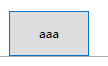
(2) ToggleButton RepeatButton
这两个控件和GridViewColumnHeader类也都继承自ButtonBase类
GridViewColumnHeader 基于ListView控件时,表示一列可以单击标题
RepeatButton 只要按钮保持按下状态,就会不断触发click事件
ToggleButton 具有两个状态 按下和未按下,CheckBox和RadioButton 继承了该控件
(3)CheckBox控件
IsChecked 属性用来判断是否被选中
(4)RadioButton 控件
StackPanel中存放一组单选按钮
<StackPanel> <RadioButton>aaa</RadioButton> <RadioButton>bbb</RadioButton> <RadioButton>ccc</RadioButton> </StackPanel>
使用GroupName属性区分一组单选按钮,优先级高于stackpanel
<StackPanel> <RadioButton>aaa</RadioButton> <RadioButton>bbb</RadioButton> <RadioButton GroupName="G1">ccc</RadioButton> </StackPanel> <StackPanel> <RadioButton>DDD</RadioButton> <RadioButton>EEE</RadioButton> <RadioButton GroupName="G1">FFF</RadioButton> </StackPanel>
这样 ccc 和FFF是一组单选, aaa和ccc不在一个组里
5.提示工具
ToolTip属性
<Button ToolTip="这是个提示" Content="Button"/>
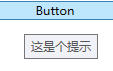
更复杂的提示,可以带上图片等
<Button > <Button.ToolTip> <StackPanel> <Label>abc</Label> <Image Source=" "></Image> <Label>def</Label> </StackPanel> </Button.ToolTip> <Button.Content> abc </Button.Content> </Button>
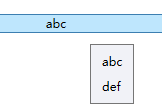
不能在提示中,设置点击的按钮。
后待补
6.Popup控件
可以弹出一个界面,和ToolTip不同,popup弹出界面允许被操作,
<Button Name="btn1" Height="32" Width="80" Click="btn1_Click"> <StackPanel> <Label>弹出</Label> <Popup Name="pop"> <StackPanel Background="LightBlue"> <Label>输入内容</Label> <TextBox></TextBox> <Button Name="btn2" Click="btn2_Click">点击</Button> </StackPanel> </Popup> </StackPanel> </Button>
C#
private void btn1_Click(object sender, RoutedEventArgs e) { if (pop.IsOpen) { pop.IsOpen = false; } else { pop.IsOpen = true; } } private void btn2_Click(object sender, RoutedEventArgs e) { MessageBox.Show("abc"); }
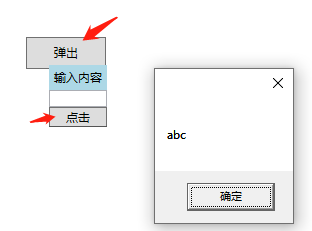
7. AccessText
两种方式,alt+下划线后的字母的组合快捷键触发按钮事件
<Button Click="edit_Click"> <AccessText>_Edit</AccessText> </Button> <Button Click="cut_Click">_Cut</Button>
设置底部状态栏
<StatusBar VerticalAlignment="Bottom" Background="WhiteSmoke"> <StatusBarItem> <Label>状态栏</Label> </StatusBarItem> <Separator /> <StatusBarItem> <Label>OK</Label> </StatusBarItem> </StatusBar>