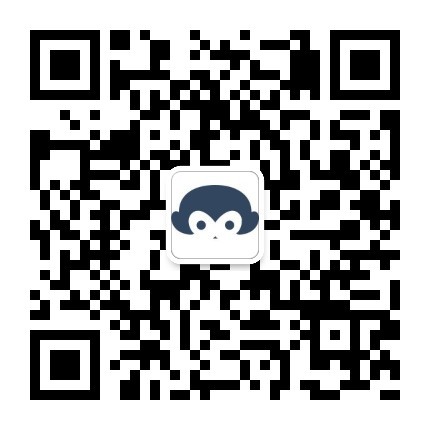【下篇】 -- 建议学习时间4小时 课程共(上中下)三篇
此笔记是我初次接触canvas的时候的学习笔记,这次特意整理为博客供大家入门学习,几乎涵盖了canvas所有的基础知识,并且有众多练习案例,建议大家学习10~15个小时,里面的案例请挨个敲一遍,这样才能转化为自己的知识。
技术要求:有html/css/js基础。
保存状态
save()restore()
save 和 restore 方法是用来保存和恢复 canvas 状态的,都没有参数。Canvas 的状态就是当前画面应用的所有样式和变形的一个快照。
简单示例:
var c = document.getElementById("myCanvas"); var ctx = c.getContext("2d"); //线条链接处样式 ctx.fillStyle = "darkblue"; ctx.lineWidth = 1; ctx.fillRect(0,0,150,150); ctx.save(); //第一次保存 保存了 fillStyle "darkblue" ctx.fillStyle = "#09f"; ctx.fillRect(15,15,120,120); ctx.save(); //第二次保存 保存了 fillStyle "#09f" ctx.fillStyle = "#fff"; ctx.fillRect(30,30,90,90); ctx.restore(); //恢复到第二次保存的状态 ctx.fillRect(45,45,60,60); ctx.restore(); //恢复到第一次保存的状态 ctx.fillRect(60,60,30,30);
结果如下图:后两次 restore之后依次恢复到前面 save的颜色状态
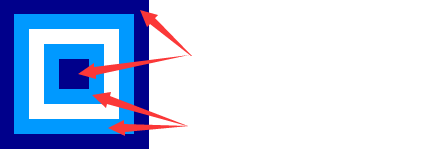
画布变形
偏移
ctx.translate(disX,disY) ,将绘图上下文向x和y方向移动一个距离,然后再作画 (真实的画布并没有移动)
示例:
var c = document.getElementById("myCanvas"); var ctx = c.getContext("2d"); /* 移动位置 */ ctx.fillRect(0,0,50,50); ctx.translate(100,100); //将画布x,y方向分别移动 100px ctx.fillStyle = "#09f"; ctx.fillRect(0,0,50,50);
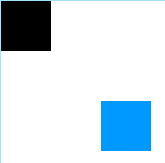
这里我们可以看到,虽然绘制都是使用 fillRect(0,0,5.,50),但第二次绘制的时候上下文已经偏移了 100像素,所以落到画布上的时候就偏移了100像素
旋转
rotate(angle)
这个方法只接受一个参数:旋转的角度(angle),它是顺时针方向的,以弧度为单位的值。
示例:
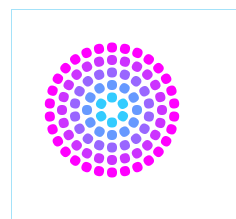
var c = document.getElementById("myCanvas"); var ctx = c.getContext("2d"); ctx.translate(100,100); for(var i=1; i<6; i++){ ctx.save(); ctx.fillStyle = 'rgba('+ 51*i +','+ (255-51*i) +',255,1)'; for(var j=0; j<i*6; j++){ ctx.rotate(Math.PI*2/(i*6)); ctx.beginPath(); ctx.arc(0,i*12.5,5,0,Math.PI*2,true); ctx.fill(); } ctx.restore() }
缩放
scale(x, y)
scale 方法接受两个参数。x,y 分别是横轴和纵轴的缩放因子,它们都必须是正值。值比 1.0 小表示缩小,比 1.0 大则表示放大,值为 1.0 时什么效果都没有。
示例:
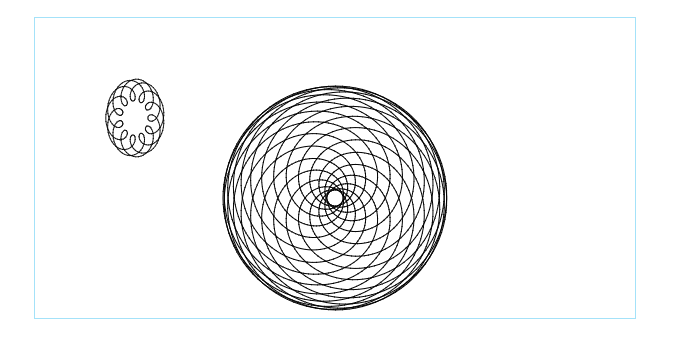
var c = document.getElementById("myCanvas"); var ctx = c.getContext("2d"); ctx.translate(100,100); ctx.save(); ctx.translate(200,80); drawSpirograph(ctx,22,30,30); ctx.restore(); ctx.scale(0.75,1); drawSpirograph(ctx,22,6,5); function drawSpirograph(ctx,R,r,O){ var x1 = R-O; var y1 = 0; var i = 1; ctx.beginPath(); ctx.moveTo(x1,y1); do { if (i>20000) break; var x2 = (R+r)*Math.cos(i*Math.PI/72) - (r+O)*Math.cos(((R+r)/r)*(i*Math.PI/72)) var y2 = (R+r)*Math.sin(i*Math.PI/72) - (r+O)*Math.sin(((R+r)/r)*(i*Math.PI/72)) ctx.lineTo(x2,y2); x1 = x2; y1 = y2; i++; } while (x2 != R-O && y2 != 0 ); ctx.stroke(); }
矩阵变换
transform(m11, m12, m21, m22, dx, dy)
这个方法是将当前的变形矩阵乘上一个基于自身参数的矩阵,在这里我们用下面的矩阵:
m11 m21 dx
m12 m22 dy
0 0 1
这个函数的参数各自代表如下:
m11:水平方向的缩放
m12:水平方向的偏移
m21:竖直方向的偏移
m22:竖直方向的缩放
dx:水平方向的移动
dy:竖直方向的移动
示例:
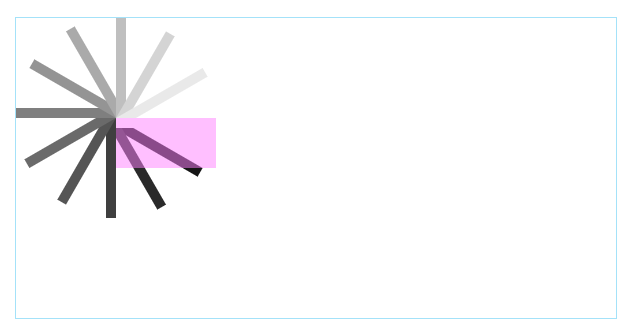
var c = document.getElementById("myCanvas"); var ctx = c.getContext("2d"); ctx.translate(100,100); var sin = Math.sin(Math.PI/6); var cos = Math.cos(Math.PI/6); var c = 0; for(var i=0; i<=12; i++){ c = Math.floor(255/12*i); ctx.fillStyle = "rgb("+c+","+c+","+c+")"; ctx.fillRect(0,0,100,10); ctx.transform(cos,sin,-sin,cos,0,0); } ctx.setTransform(1,0,0,1,100,100); ctx.fillStyle = "rgba(255,128,255,0.5)"; ctx.fillRect(0,0,100,50);
综合案例
案例1:星空

<!DOCTYPE html> <html> <head lang="en"> <meta charset="UTF-8"> <title></title> <style> *{margin: 0;padding: 0} canvas{border: 1px solid #a4e2f9;margin: 10px;} </style> </head> <body> <canvas height="300" width="600" id="myCanvas"></canvas> <script> var c = document.getElementById("myCanvas"); var ctx = c.getContext("2d"); //线条链接处样式 ctx.strokeStyle = "#09f"; ctx.lineWidth = 1; ctx.fillRect(0,0,450,450); ctx.translate(150,150); ctx.beginPath(); ctx.arc(0,0,140,0,Math.PI*2,true); ctx.clip(); //这个表示裁剪,只有路径区域中的部分才可见。 var lingrad = ctx.createLinearGradient(0,-175,0,250); lingrad.addColorStop(0,"#232256"); lingrad.addColorStop(1,"#143778"); //绘制渐变背景 ctx.fillStyle = lingrad; ctx.fillRect(-175,-175,350,350); //绘制星星 for(var j=1; j<100; j++){ ctx.save(); ctx.fillStyle = "#fff"; ctx.translate(140-Math.floor(Math.random()*280),140-Math.floor(Math.random()*280)); drawStar(ctx, Math.floor(Math.random()*8)+2); ctx.restore(); } //绘制星星的方法 function drawStar(ctx,r){ ctx.save(); ctx.beginPath(); ctx.moveTo(r,0); for(var i=0; i<9; i++){ ctx.rotate(Math.PI/5); if(i%2 == 0){ ctx.lineTo((r/0.525731)*0.200811,0); }else{ ctx.lineTo(r,0); } } ctx.closePath(); ctx.fill(); ctx.restore(); } </script> </body> </html>
案例2:时钟

<!DOCTYPE html> <html> <head lang="en"> <meta charset="UTF-8"> <title></title> <style> *{margin: 0;padding: 0} canvas{border: 1px solid #a4e2f9;margin: 30px auto;display: block} </style> </head> <body> <canvas height="300" width="600" id="myCanvas"></canvas> <script> function clock(){ var now = new Date(); var ctx = document.getElementById('myCanvas').getContext('2d'); ctx.save(); ctx.clearRect(0,0,150,150); ctx.translate(75,75); ctx.scale(0.4,0.4); ctx.rotate(-Math.PI/2); ctx.strokeStyle = "black"; ctx.fillStyle = "white"; ctx. lineWidth = 8; ctx.lineCap = "round"; //时 ctx.save(); for(var i=0; i<12; i++){ ctx.beginPath(); ctx.rotate(Math.PI/6); ctx.moveTo(100,0); ctx.lineTo(120,0); ctx.stroke(); } ctx.restore(); //分 ctx.save(); ctx.lineWidth = 5; for(var i=0; i<60; i++){ if(i%5 != 0){ ctx.beginPath(); ctx.moveTo(117,0); ctx.lineTo(120,0); ctx.stroke(); } ctx.rotate(Math.PI/30); } ctx.restore(); var sec = now.getSeconds(); var min = now.getMinutes(); var hr = now.getHours(); hr = hr >= 12 ? hr-12 : hr; ctx.fillStyle = "black"; //时针 ctx.save(); ctx.rotate( hr*(Math.PI/6)+(Math.PI/360)*min+(Math.PI/21600)*sec ); ctx.lineWidth = 14; ctx.beginPath(); ctx.moveTo(-20,0); ctx.lineTo(80,0); ctx.stroke(); ctx.restore(); //分针 ctx.save(); ctx.rotate( (Math.PI/30)*min+(Math.PI/1800)*sec ); ctx.lineWidth = 10; ctx.beginPath(); ctx.moveTo(-20,0); ctx.lineTo(112,0); ctx.stroke(); ctx.restore(); //秒针 ctx.save(); ctx.rotate( (Math.PI/30)*sec ); ctx.strokeStyle = "#D40000"; ctx.fillStyle = "#D40000"; ctx.lineWidth = 6; ctx.beginPath(); ctx.moveTo(-30,0); ctx.lineTo(83,0); ctx.stroke(); ctx.beginPath(); ctx.arc(0,0,10,0,Math.PI*2,true); ctx.fill(); ctx.beginPath(); ctx.arc(95,0,10,0,Math.PI*2,true); ctx.stroke(); ctx.restore(); //外圈 ctx.beginPath(); ctx.lineWidth = 14; ctx.strokeStyle = '#325FA2'; ctx.arc(0,0,142,0,Math.PI*2,true); ctx.stroke(); ctx. restore(); window.requestAnimationFrame(clock); } window.requestAnimationFrame(clock); </script> </body> </html>
案例3:运动的小球
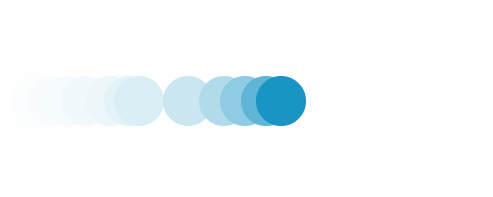
<!DOCTYPE html> <html> <head lang="en"> <meta charset="UTF-8"> <title></title> <style> *{margin: 0;padding: 0} canvas{border: 1px solid #a4e2f9;} </style> </head> <body> <canvas height="300" width="600" id="myCanvas"></canvas> <script> var canvas = document.getElementById('myCanvas'); var ctx = canvas.getContext('2d'); var raf; //小球对象 var ball = { x: 100, y: 100, vx: 5, vy: 1, radius: 25, color: '#1895c3', draw: function() { ctx.beginPath(); ctx.arc(this.x, this.y, this.radius, 0, Math.PI*2, true); ctx.closePath(); ctx.fillStyle = this.color; ctx.fill(); } }; //清除画布 function clear() { ctx.fillStyle = 'rgba(255,255,255,0.3)'; ctx.fillRect(0,0,canvas.width,canvas.height); } //小球运动及绘制的方法 function draw() { clear(); ball.x += ball.vx; ball.y += ball.vy; if (ball.y + ball.vy > canvas.height || ball.y + ball.vy < 0) { ball.vy = -ball.vy; } if (ball.x + ball.vx > canvas.width || ball.x + ball.vx < 0) { ball.vx = -ball.vx; } ball.draw(); raf = window.requestAnimationFrame(draw); } //鼠标移动的时候 让小球跟着鼠标走 canvas.addEventListener('mousemove', function(e){ clear(); ball.x = e.clientX; ball.y = e.clientY; ball.draw(); }); //鼠标移入停止动画 canvas.addEventListener("mouseenter",function(e){ window.cancelAnimationFrame(raf); }); //鼠标移出继续动画 canvas.addEventListener("mouseout",function(e){ raf = window.requestAnimationFrame(draw); }); //开始第一帧动画 draw(); </script> </body> </html>
今天就讲到这里,canvas基础部分就结束了,后续会找时间更新一些canvas比较炫酷的综合案例,请期待。
关注公众号,博客更新即可收到推送