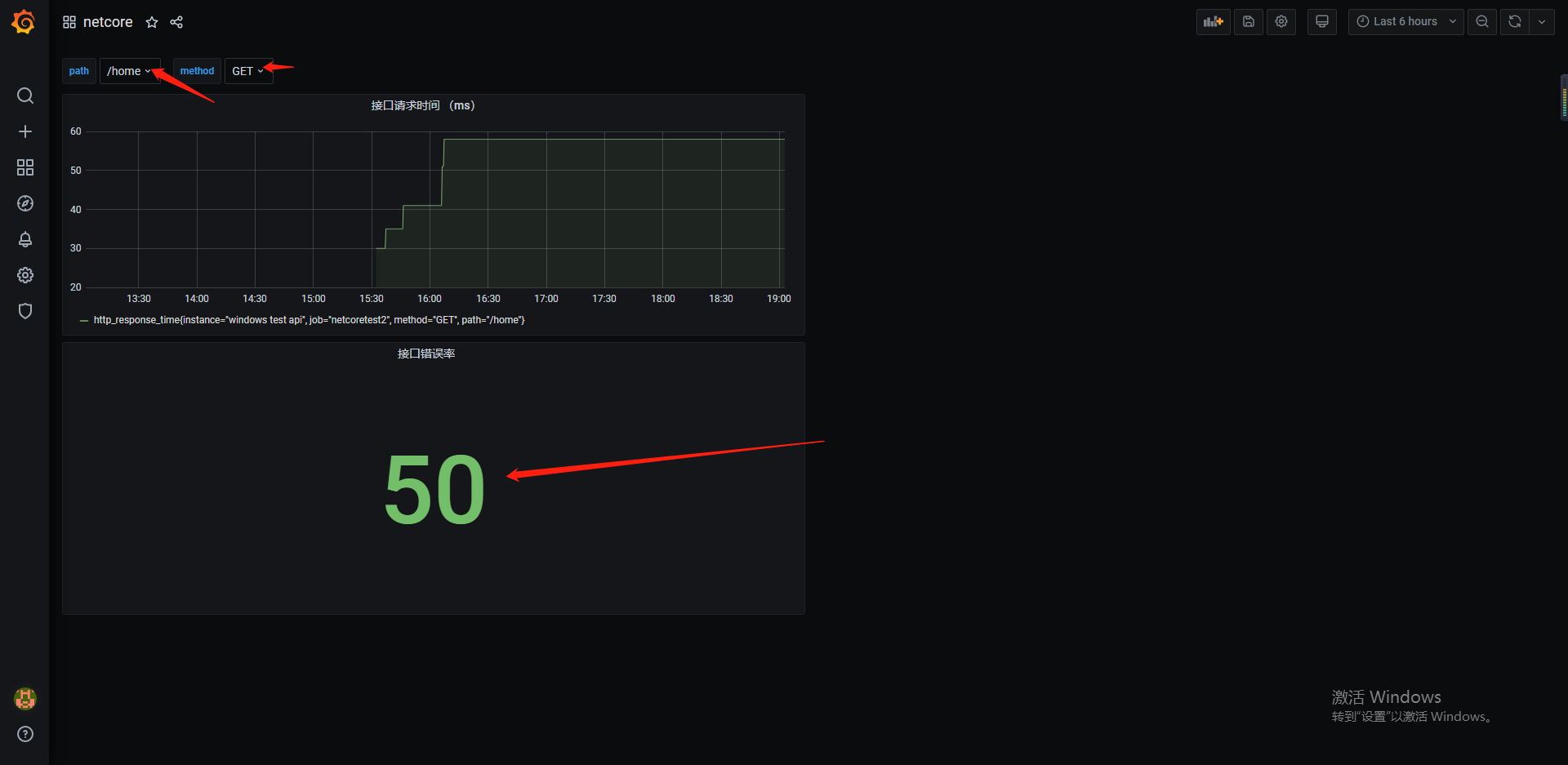- 准备Prometheus环境和Grafana (3.10)
- 手动或者cli 添加nuget包引用 prometheus-net.AspNetCore
- 定义自定义middleview (需要其他的属性可以自己扩展这里随便举例两个属性)
using Microsoft.AspNetCore.Builder; using Microsoft.AspNetCore.Http; using Microsoft.Extensions.Logging; using Prometheus; using System; using System.Collections.Generic; using System.Diagnostics; using System.Linq; using System.Threading.Tasks; namespace PrometheusTest2 { public class RequestMiddleware { private readonly RequestDelegate _next; private readonly ILogger _logger; public RequestMiddleware( RequestDelegate next , ILoggerFactory loggerFactory ) { this._next = next; this._logger = loggerFactory.CreateLogger<RequestMiddleware>(); } // Name of the Response Header, Custom Headers starts with "X-" //private const string RESPONSE_HEADER_RESPONSE_TIME = "X-Response-Time-ms"; public async Task Invoke(HttpContext httpContext) { var path = httpContext.Request.Path.Value; var method = httpContext.Request.Method; //定义接口请求次数 只增不减 var counter = Metrics.CreateCounter("prometheus_demo_request_total", "HTTP Requests Total", new CounterConfiguration { LabelNames = new[] { "path", "method", "status" } }); //只统计成功的时间 (随着请求变化) var gauge = Metrics.CreateGauge("http_response_time", "Http Response Time ", new GaugeConfiguration { LabelNames = new[] { "path", "method" } }); var statusCode = 200; var watch = new Stopwatch(); //var responseTime = "0"; watch.Start(); httpContext.Response.OnStarting(() => { // Stop the timer information and calculate the time watch.Stop(); //var responseTimeForCompleteRequest = watch.ElapsedMilliseconds; // Add the Response time information in the Response headers. //responseTime = responseTimeForCompleteRequest.ToString(); if (path != "/metrics") { statusCode = httpContext.Response.StatusCode; counter.Labels(path, method, statusCode.ToString()).Inc(); gauge.Labels(path, method).Inc(); gauge.Set(watch.ElapsedMilliseconds); } return Task.CompletedTask; }); try { await _next.Invoke(httpContext); } catch (Exception) { statusCode = 500; counter.Labels(path, method, statusCode.ToString()).Inc(); throw; } } } public static class RequestMiddlewareExtensions { public static IApplicationBuilder UseRequestMiddleware(this IApplicationBuilder builder) { return builder.UseMiddleware<RequestMiddleware>(); } } }
- startup添加引用
app.UseMetricServer(); app.UseRequestMiddleware();
- 打开本地服务查看自定义监控属性

-
配置Prometheus yml

global: scrape_interval: 60s evaluation_interval: 60s scrape_configs: - job_name: prometheus static_configs: - targets: ['localhost:9090'] labels: instance: prometheus - job_name: linux static_configs: - targets: ['192.168.3.10:9100'] labels: instance: localhost - job_name: gotest static_configs: - targets: ['192.168.3.87:8080'] labels: instance: windows test go - job_name: netcoretest scrape_interval: 15s scrape_timeout: 10s metrics_path: /metrics-text static_configs: - targets: ['192.168.3.87:5000'] labels: instance: windows aspnet test - job_name: netcoretest2 static_configs: - targets: ['192.168.3.87:8081'] labels: instance: windows test api
- 为了快速查看数据重启Prometheus服务
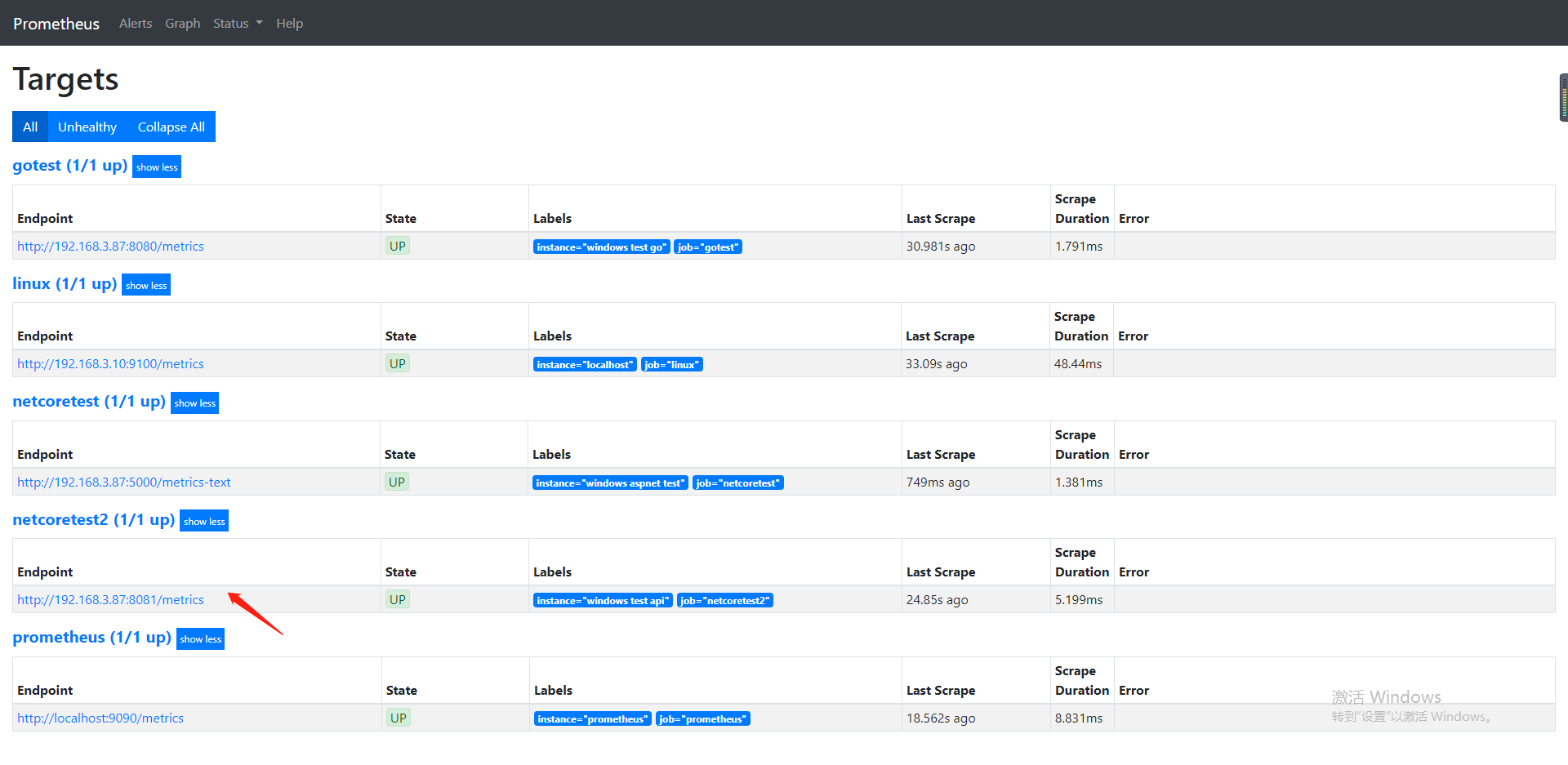
- 使用语句快速查询自定义属性
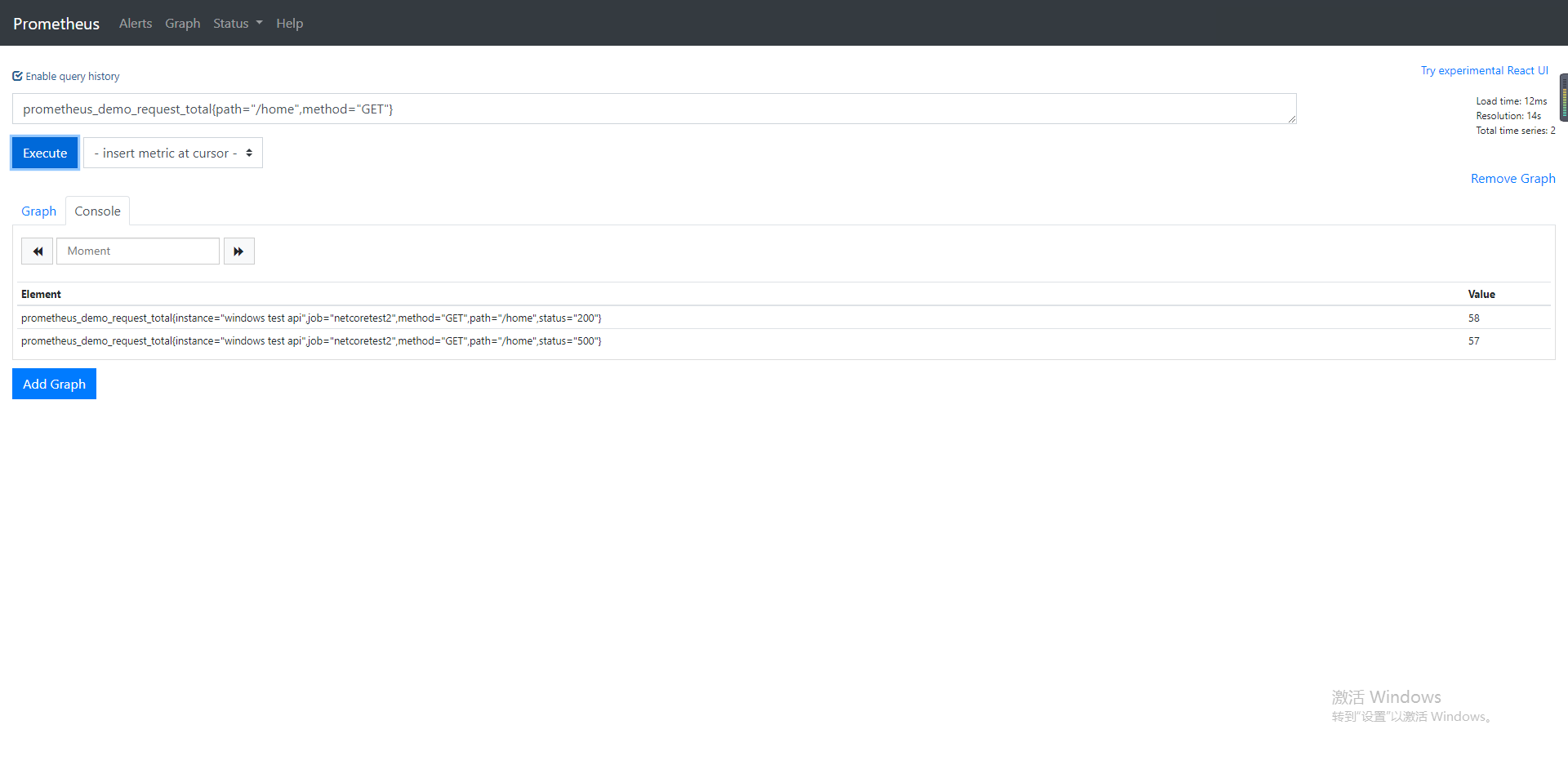
- 在Grafana 配置仪表盘展示自定义属性
- 首先配置数据源DataSource 参考https://www.cnblogs.com/chongyao/p/13993046.html
- 添加dashboard
- 添加全局搜索条件 (这里监听的接口太多新增字段搜索)

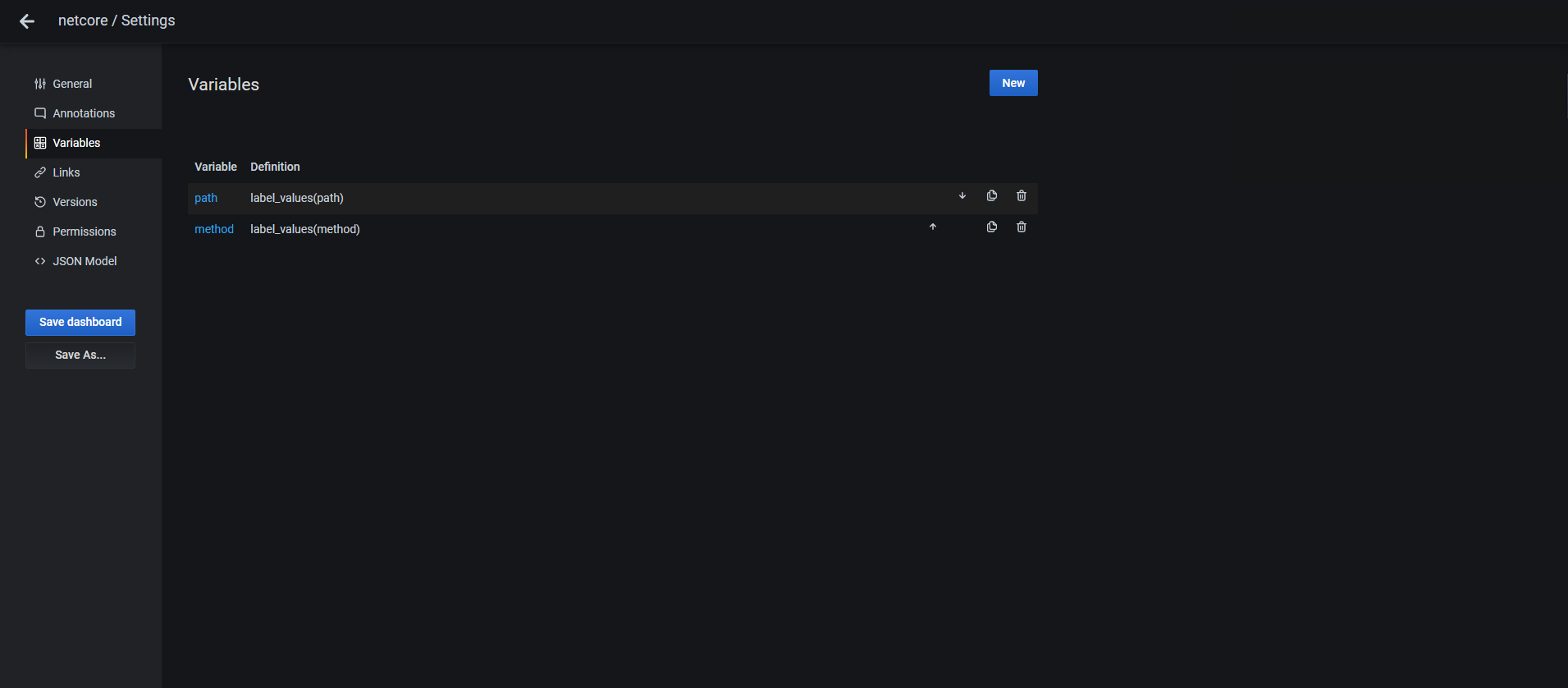
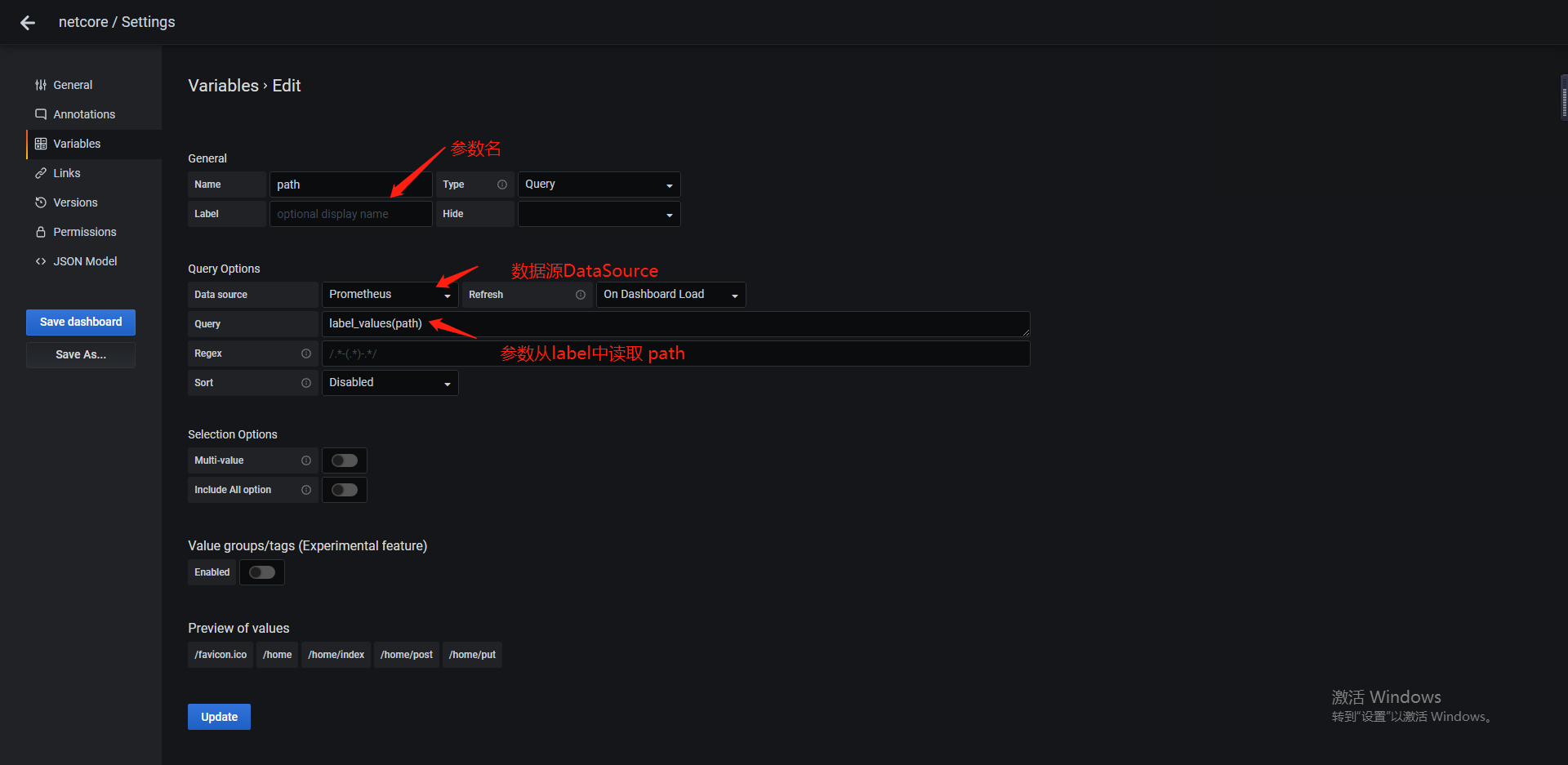
成功后如下图所示:

- 添加 panel (我这里要算出接口的错误率 status=500/总请求数)

点击Transform 算出结果集
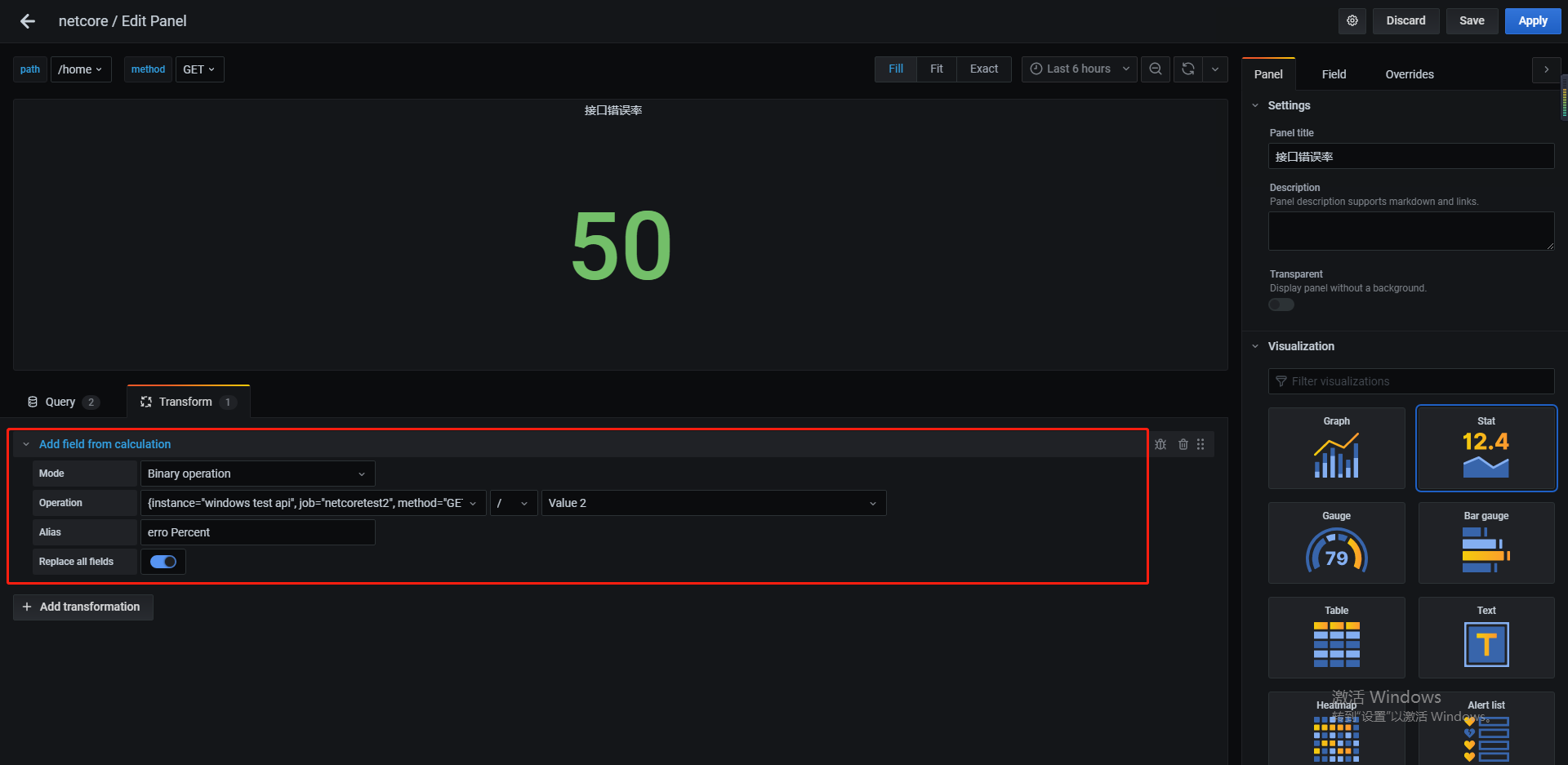
-
添加耗时面板
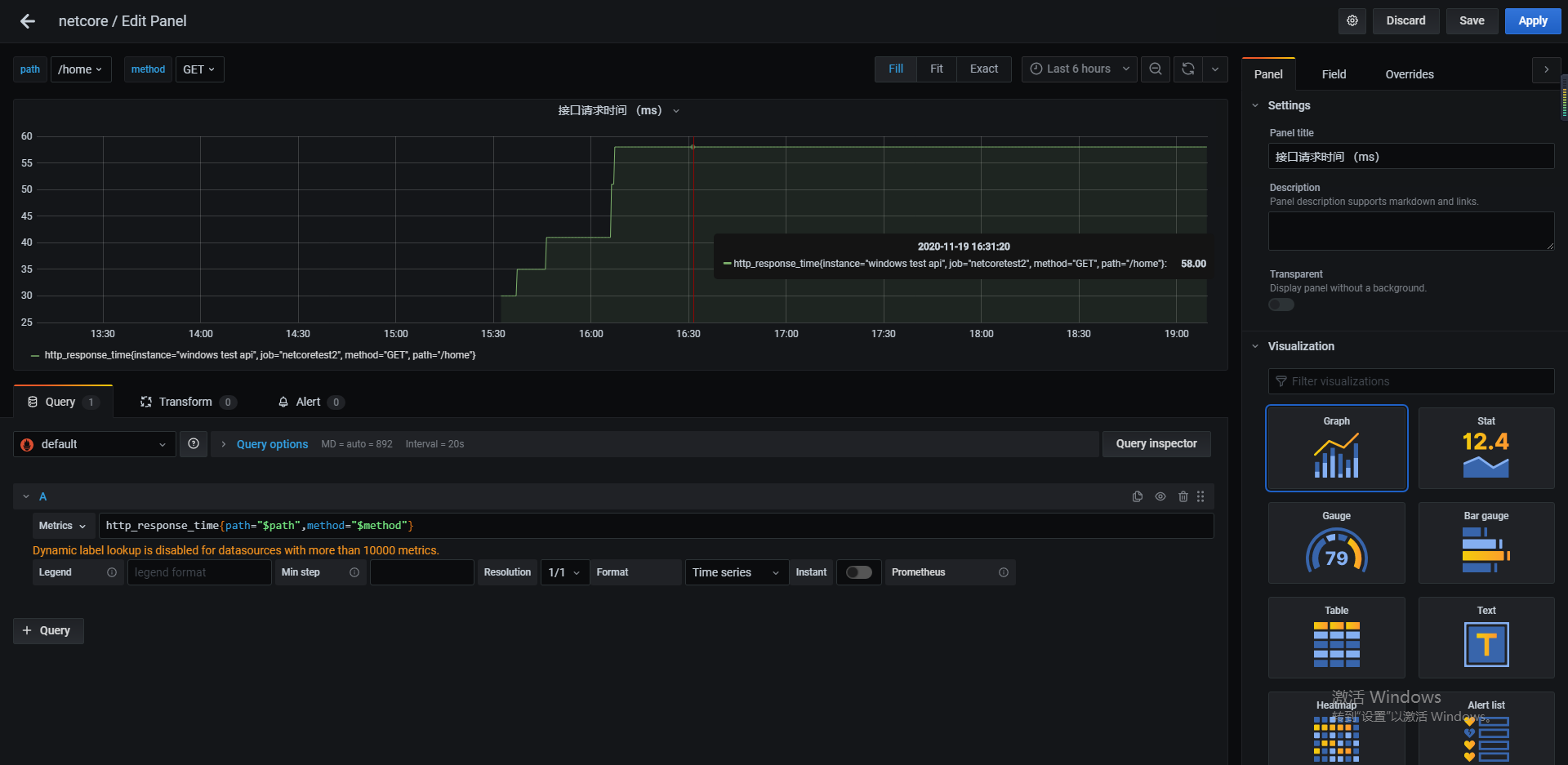
- 最终效果