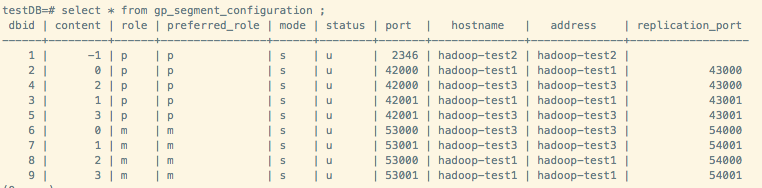最近在看GP,在安装集群的时候遇到了很多问题,在此记录下来。
目录
1 安装环境及软件版本
2 安装准备工作
2.1 修改hosts(所有机器)
2.2 修改系统内核配置(所有机器)
2.3 关闭防火墙 (所有机器)
2.4 创建用户和用户组(所有机器)
3 安装和分发
3.1 依赖包 (所有机器)
3.2 解压代码编译安装
3.3 分发
4 初始化和创建数据库
4.1 配置 .bash_profile 环境变量(所有机器)
4.2 编写数据库启动参数文件
4.3 初始化
5 参考资料
彩蛋:安装的时候遇到的各种坑
1 安装环境及软件版本
| 参数 | 版本 |
| 主机数量 | 3台测试机,32G内存(1Master,2Segment) |
| 系统 | CentOS 7 |
| GP版本 | 5.0 |
3台机器的ip分别为
192.168.10.14
192.168.10.15
192.168.10.16
Master节点为192.168.10.15,其余为Segment数据节点。
2 安装准备工作
2.1 修改hosts配置互信(三台机器)
[root@hadoop-test2:~]# vim /etc/hosts
127.0.0.1 localhost localhost.localdomain 192.168.10.14 hadoop-test1 192.168.10.15 hadoop-test2
192.168.10.16 hadoop-test3
配置了这个文件之后,修改 /etc/sysconfig/network这个文件,
[root@hadoop-test2:~]# vim /etc/sysconfig/network
NETWORKING=yes
HOSTNAME=hadoop-test2
HOSTNAME一定要与/etc/hosts中的主机名一致,最终可以使用ping + 主机名 验证配置是否已生效。
2.2 修改系统内核配置(所有机器)
[root@hadoop-test2:~]# vim /etc/sysctl.conf
添加以下内容
kernel.shmmax = 500000000 kernel.shmmni = 4096 kernel.shmall = 4000000000 kernel.sem = 250 512000 100 2048 kernel.sysrq = 1 kernel.core_uses_pid = 1 kernel.msgmnb = 65536 kernel.msgmax = 65536 kernel.msgmni = 2048 net.ipv4.tcp_syncookies = 1 net.ipv4.ip_forward = 0 net.ipv4.conf.default.accept_source_route = 0 net.ipv4.tcp_tw_recycle = 1 net.ipv4.tcp_max_syn_backlog = 4096 net.ipv4.conf.all.arp_filter = 1 net.ipv4.ip_local_port_range = 1025 65535 net.core.netdev_max_backlog = 10000 net.core.rmem_max = 2097152 net.core.wmem_max = 2097152 vm.overcommit_memory = 2
执行命令使上面配置生效
[root@hadoop-test2:~]# sysctl -p
修改文件打开限制,添加以下内容
[root@hadoop-test2:~]# vi /etc/security/limits.conf
* soft nofile 65536 * hard nofile 65536 * soft nproc 131072 * hard nproc 131072
关闭SELINUX安全设置
[root@hadoop-test2:~]# vi /etc/selinux/config
# This file controls the state of SELinux on the system. # SELINUX= can take one of these three values: # enforcing - SELinux security policy is enforced. # permissive - SELinux prints warnings instead of enforcing. # disabled - No SELinux policy is loaded. SELINUX=disabled # SELINUXTYPE= can take one of these two values: # targeted - Targeted processes are protected, # mls - Multi Level Security protection. SELINUXTYPE=targeted
2.3 关闭防火墙(所有机器)
CentOS 7: systemctl start firewalld.service#启动firewall systemctl stop firewalld.service#停止firewall systemctl disable firewalld.service#禁止firewall开机启动
[root@hadoop-test2:~]# service iptables stop
[root@hadoop-test2:~]# chkconfig iptables off
2.4 创建用户和组(所有机器)
[root@hadoop-test2:~]# groupadd -g 520 gpadmin [root@hadoop-test2:~]# useradd -g 520 -u520 -m -d /home/gpadmin -s /bin/bash gpadmin [root@hadoop-test2:~]# passwd gpadmin Changing password for user gpadmin. New password: BAD PASSWORD: it is too simplistic/systematic BAD PASSWORD: is too simple Retype new password: passwd: all authentication tokens updated successfully.
3 安装和分发
3.1 联网安装必要的包 (所有机器)
[root@hadoop-test2:~]# yum -y install rsync coreutils glib2 lrzsz sysstat e4fsprogs xfsprogs ntp readline-devel zlib zlib-devel openssl openssl-devel pam-devel libxml2-devel libxslt-devel python-devel tcl-devel gcc make smartmontools flex bison perl perl-devel perl-ExtUtils* OpenIPMI-tools openldap openldap-devel logrotate gcc-c++ python-py [root@hadoop-test2:~]# yum -y install bzip2-devel libevent-devel apr-devel curl-devel ed python-paramiko python-devel [root@hadoop-test2:~]# wget https://bootstrap.pypa.io/get-pip.py [root@hadoop-test2:~]# python get-pip.py [root@hadoop-test2:~]# pip install lockfile paramiko setuptools epydoc psutil [root@hadoop-test2:~]# pip install --upgrade setuptools
3.2 解压代码编译安装
切换到gpadmin登录,在https://github.com/greenplum-db/gpdb/tree/5.7.0 上下载源码,并在对应的目录下安装。
一般来说应该安装在应用目录下,如果不慎安装在根目录下,做压测的时候很容易把磁盘写满,给压测造成麻烦。本文以/home/gpadmin为例。
在下载源码zip包解压后会生成gpdb-5.7.0 文件夹。可将 gpdb-master 代码目录移动到 /home/gpadmin 目录下。
创建程序安装目录gpdb,安装目录也放在 home 下,确认目录所有者为 gpadmin, 如果是 root 用户创建的,之后需要 chown 修改。
gpadmin 用户执行配置 --prefix 后是安装目录,可指定的参数如下,由于ORCA优化器初始化容易报错,一般执行红色那两个参数即可
[root@hadoop-test2:/home/gpadmin/gpdb-5.7.0]# ./configure --prefix=/home/gpadmin/gpdb --enable-mapreduce --with-perl --with-python --with-libxml --with-gssapi --disable-orca
--with-gssapi --with-pgport=5432 --with-libedit-preferred --with-perl --with-python --with-openssl --with-pam --with-krb5 --with-ldap
--with-libxml --enable-cassert --enable-debug --enable-testutils --enable-debugbreak --enable-depend
[root@hadoop-test2:/home/gpadmin/gpdb-5.7.0]# make
[root@hadoop-test2:/home/gpadmin/gpdb-5.7.0]# make install -j 8
3.3 分发
因为只在 master 上安装了Greenplum,所以下面要将安装包批量发送到每个 slave 机器上,才能算是整个Greenplum 集群完整安装了Greenplum。
先在 master 主节点上创建安装 GP 的 tar 文件,其中 gpdb 是安装路径
[root@hadoop-test2:~]# cd /home/gpadmin
[root@hadoop-test2:/home/gpadmin]# gtar -cvf /home/gpadmin/gp.tar gpdb
下面的操作都是为了连接所有节点,并将安装包发送到每个节点。
在master 主机,以 gpadmin 用户身份创建以下文本,可在gpadmin目录下创建 conf 文件夹,用来放这些启动置信息
[root@hadoop-test2:/home/gpadmin/conf]# vim ./conf/hostlist
hadoop-test1 hadoop-test2 hadoop-test3
[root@hadoop-test2:/home/gpadmin/conf]# vim ./conf/seg_hosts
hadoop-test1
hadoop-test3
安装目录下的greenplum_path.sh中保存了运行Greenplum的一些环境变量设置,包括GPHOOME、PYTHONHOME等设置,
以 gpadmin 身份执行 source 命令使生效,之后 gpssh-exkeys 交换密钥。
[root@hadoop-test2:/home/gpadmin/conf]# source /home/gpadmin/gpdb/greenplum_path.sh [root@hadoop-test2:/home/gpadmin/gpdb/bin]# gpssh-exkeys -f /home/gpadmin/conf/hostlist [STEP 1 of 5] create local ID and authorize on local host ... /home/gpadmin/.ssh/id_rsa file exists... key generation skipped [STEP 2 of 5] keyscan all hosts and update known_hosts file [STEP 3 of 5] authorize current user on remote hosts ... send to hadoop-test1 ... send to hadoop-test3 [STEP 4 of 5] determine common authentication file content [STEP 5 of 5] copy authentication files to all remote hosts ... finished key exchange with hadoop-test1 ... finished key exchange with hadoop-test3 [INFO] completed successfully
通过gpscp命令将之前的压缩包分发到/conf/seg_hosts文件配置的segment节点
[root@hadoop-test2:/home/gpadmin/gpdb/bin]# gpscp -f /home/gpadmin/conf/seg_hosts /home/gpadmin/gp.tar =:/home/gpadmin
通过gpssh协议连接个segment节点时,hostlist里有多少机器就应该有多少输出
[gpadmin@hadoop-test2 ~]# gpssh -f /home/gpadmin/conf/hostlist Note: command history unsupported on this machine ... => pwd [hadoop-test1] /home/gpadmin [hadoop-test3] /home/gpadmin [hadoop-test2] /home/gpadmin =>
解压之间的安装包
=> gtar -xvf gp.tar
最后创建数据库工作目录
=> pwd [hadoop-test1] /home/gpadmin [hadoop-test3] /home/gpadmin [hadoop-test2] /home/gpadmin => mkdir gpdata => cd gpdata => mkdir gpdatap1 gpdatap2 gpdatam1 gpdatam2 gpmaster => ll [hadoop-test1] 总用量 20 [hadoop-test1] drwxrwxr-x 2 gpadmin gpadmin 4096 8月 18 19:46 gpdatam1 [hadoop-test1] drwxrwxr-x 2 gpadmin gpadmin 4096 8月 18 19:46 gpdatam2 [hadoop-test1] drwxrwxr-x 2 gpadmin gpadmin 4096 8月 18 19:46 gpdatap1 [hadoop-test1] drwxrwxr-x 2 gpadmin gpadmin 4096 8月 18 19:46 gpdatap2 [hadoop-test1] drwxrwxr-x 2 gpadmin gpadmin 4096 8月 18 19:46 gpmaster [hadoop-test2] 总用量 20 [hadoop-test2] drwxrwxr-x 2 gpadmin gpadmin 4096 8月 18 19:46 gpdatam1 [hadoop-test2] drwxrwxr-x 2 gpadmin gpadmin 4096 8月 18 19:46 gpdatam2 [hadoop-test2] drwxrwxr-x 2 gpadmin gpadmin 4096 8月 18 19:46 gpdatap1 [hadoop-test2] drwxrwxr-x 2 gpadmin gpadmin 4096 8月 18 19:46 gpdatap2 [hadoop-test2] drwxrwxr-x 2 gpadmin gpadmin 4096 8月 18 19:46 gpmaster [hadoop-test3] 总用量 20 [hadoop-test3] drwxrwxr-x 2 gpadmin gpadmin 4096 8月 18 19:46 gpdatam1 [hadoop-test3] drwxrwxr-x 2 gpadmin gpadmin 4096 8月 18 19:46 gpdatam2 [hadoop-test3] drwxrwxr-x 2 gpadmin gpadmin 4096 8月 18 19:46 gpdatap1 [hadoop-test3] drwxrwxr-x 2 gpadmin gpadmin 4096 8月 18 19:46 gpdatap2 [hadoop-test3] drwxrwxr-x 2 gpadmin gpadmin 4096 8月 18 19:46 gpmaster => exit
4 初始化和创建数据库
4.1 配置 .bash_profile 环境变量
[gpadmin@hadoop-test2:~]# cd
[gpadmin@hadoop-test2:~]# vi .bash_profile
# .bash_profile # Get the aliases and functions if [ -f ~/.bashrc ]; then . ~/.bashrc fi # User specific environment and startup programs PATH=$PATH:$HOME/bin export PATH source /home/gpadmin/gpdb/greenplum_path.sh export MASTER_DATA_DIRECTORY=/home/gpadmin/gpdata/gpmaster/gpseg-1 export PGPORT=2346 export PGDATABASE=testDB
[gpadmin@hadoop-test2 ~]$ . ~/.bash_profile (让环境变量生效)
4.2 编写数据库启动参数文件
将安装目录下的 /gpdb/docs/cli_help/gpconfigs/gpinitsystem_config 文件 copy 到 /home/gpadmin/conf 目录下然后编辑,保留如下参数即可
ARRAY_NAME="Greenplum" SEG_PREFIX=gpseg PORT_BASE=42000 declare -a DATA_DIRECTORY=(/home/gpadmin/gpdata/gpdatap1 /home/gpadmin/gpdata/gpdatap2) MASTER_HOSTNAME=hadoop-test2 MASTER_DIRECTORY=/home/gpadmin/gpdata/gpmaster ##### Port number for the master instance. MASTER_PORT=2346 # #### Shell utility used to connect to remote hosts. TRUSTED_SHELL=/usr/bin/ssh CHECK_POINT_SEGMENTS=8 ENCODING=UNICODE #######如果没有mirror节点,以下四行红色部分注释掉 MIRROR_PORT_BASE=53000 REPLICATION_PORT_BASE=43000 MIRROR_REPLICATION_PORT_BASE=54000 declare -a MIRROR_DATA_DIRECTORY=(/home/gpadmin/gpdata/gpdatam1 /home/gpadmin/gpdata/gpdatam2) MACHINE_LIST_FILE=/home/gpadmin/conf/seg_hosts
4.3 初始化
然后运行如下命令进行初始化
[gpadmin@hadoop-test2 ~]$ gpinitsystem -c /home/gpadmin/conf/gpinitsystem_config –a
正常的话会出现
[gpadmin@hadoop-test2 conf]$ psql -d postgres psql (8.3.23) Type "help" for help. postgres-# select * from gp_segment_configuration ;
如果出现报错,根据报错信息进行相关处理即可。
5 参考资料
1、linux配置 https://gpdb.docs.pivotal.io/4380/prep_os-system-params.html#topic3
2、GP配置 https://gpdb.docs.pivotal.io/5120/install_guide/prep_os_install_gpdb.html#topic_ylh_b53_c1b
3、安装及初始化 https://gpdb.docs.pivotal.io/5120/install_guide/prep_os_install_gpdb.html#topic8
彩蛋:安装的时候遇到的各种坑
1、Python依赖包及包的版本问题,主要是paramiko生成.ssh目录及公钥。
2、gpssh协议是基于ssh协议改写的,如果禁用了ssh协议会导致gpssh互信无法通过。在GP初始化的时候,如果参数了指定了mirror,那么不论是Group模式还是Spread模式,都会有数据文件在Segment节点互相拷贝作为mirror文件,这一步也是无法执行通过,会导致报错。
3、如果不慎以root账号执行gpssh命令会在/home/gpadmin下生成.ssh目录及对应的root密钥,会出现报错。删掉.ssh目录,以gpadmin再次执行即可。
4、安装目录问题。尽量装在空间足够大的磁盘上,避免压测时很快写满磁盘,导致压测无法正常进行。
5、如果不采用mirror模式只是安装单库,指定mirror参数会导致报错。
6、configure时,会因为缺少GPOS headed files导致ORCA优化器安装报错。暂未解决,目前粗暴跳过。
7、最开始安装了一个测试版GP,版本号带有alpha,目前的JDBC无法只能解析数字,导致报错。后来装回稳定版解决。
8、各种文件权限问题。