update:
2019-11-04 --使用更直接和简单的方式在 CentOS(7.6)下安装Nginx(1.16.1),跳转查看
2019-03-25 --新增新装 Nginx 的启动、重启、关闭和查看
2019-02-19 --新增 yum 方式快速简单安装 Nginx
2018-09-29 --新增配置文件对HTTPS的设定
2018-05-23 --新增常用命令和防火墙命令
以 yum 方式安装 Nginx 之后如何查看
whereis nginx
其中默认运行程序是 /usr/sbin/nginx(注意 linux 下没有扩展名),而默认配置文件是 /etc/nginx/nginx.conf,如何查看和 nginx 有关的信息如版本、使用哪个配置文件等
/usr/sbin/nginx -V
检查 nginx 是否启动
ps -ef|grep nginx
以上命令列出master进程的 PID,如果 nginx 在运行将会看到不少于两行的输出信息,记住 master 进程的进程号
测试指定的配置文件是否正确
/usr/sbin/nginx -t -c /etc/nginx/nginx.conf
以上命令测试指定的配置文件是否正确,nginx 并不实际运行,-t 测试配置文件, -c 指定所使用的配置文件
测试通过,即可使用默认或指定的配置文件启动 nginx
/usr/sbin/nginx
/usr/sbin/nginx -c /etc/nginx/nginx.conf
上句为默认配置文件启动应用,下句为使用指定的配置文件启动,选择一种即可。
Nginx 支持以下信号量
TERM, INT 快速关闭
QUIT 优雅关闭
HUP 平滑重启
USR1 重新打开日志文件,在切割文件时用处较大
USR2 平滑升级
WINCH 从容关闭工作进程
使用 PID 配合信号量即可进行对 nginx 的操作,如平滑重启
kill -HUP <master进程号>
也可以通过 nginx -s [option] 直接发信号给 nginx 主进程达到管理目的
nginx -s stop 快速关闭 nginx -s quit 优雅关闭 nginx -s reload 重新载入配置文件 nginx -s reopen 重新开启日志文件
(或)创建一个 Nginx 的启动脚本,拷贝到 /etc/init.d 目录下,就可以通过 service nginx start 等目录操作 nginx
#!/bin/sh # chkconfig: 2345 85 15 # description:Nginx Server NGINX_HOME=/usr/local/nginx NGINX_SBIN=$NGINX_HOME/sbin/nginx NGINX_CONF=$NGINX_HOME/conf/nginx.conf NGINX_PID=$NGINX_HOME/logs/nginx.pid NGINX_NAME="Nginx" . /etc/rc.d/init.d/functions if [ ! -f $NGINX_SBIN ] then echo "$NGINX_NAME startup: $NGINX_SBIN not exists! " exit fi start() { $NGINX_SBIN -c $NGINX_CONF ret=$? if [ $ret -eq 0 ]; then action $"Starting $NGINX_NAME: " /bin/true else action $"Starting $NGINX_NAME: " /bin/false fi } stop() { kill `cat $NGINX_PID` ret=$? if [ $ret -eq 0 ]; then action $"Stopping $NGINX_NAME: " /bin/true else action $"Stopping $NGINX_NAME: " /bin/false fi } restart() { stop start } check() { $NGINX_SBIN -c $NGINX_CONF -t } reload() { kill -HUP `cat $NGINX_PID` && echo "reload success!" } relog() { kill -USR1 `cat $NGINX_PID` && echo "relog success!" } case "$1" in start) start ;; stop) stop ;; restart) restart ;; check|chk) check ;; status) status -p $NGINX_PID ;; reload) reload ;; relog) relog ;; *) echo $"Usage: $0 {start|stop|restart|reload|status|check|relog}" exit 1 esac
内容借鉴自 https://yq.aliyun.com/articles/44661
此处为 2019-02-19新增“yum 方式快速安装 nginx”内容
基于华为云环境 + 《精通Nginx》,方法是先在Centos上先创建 nginx.repo 文件,然后用 yum 方式安装
切到目录,打开编辑器
cd /etc/yum.repos.d vi
键入以下内容
[nginx] name=nginx repo baseurl=http://nginx.org/packages/centos/7/$basearch/ gpgcheck=0 enabled=1
保存文件,退出 vi
:w nginx.repo :wq
查看一下 yum 源信息是否符合
yum info nginx
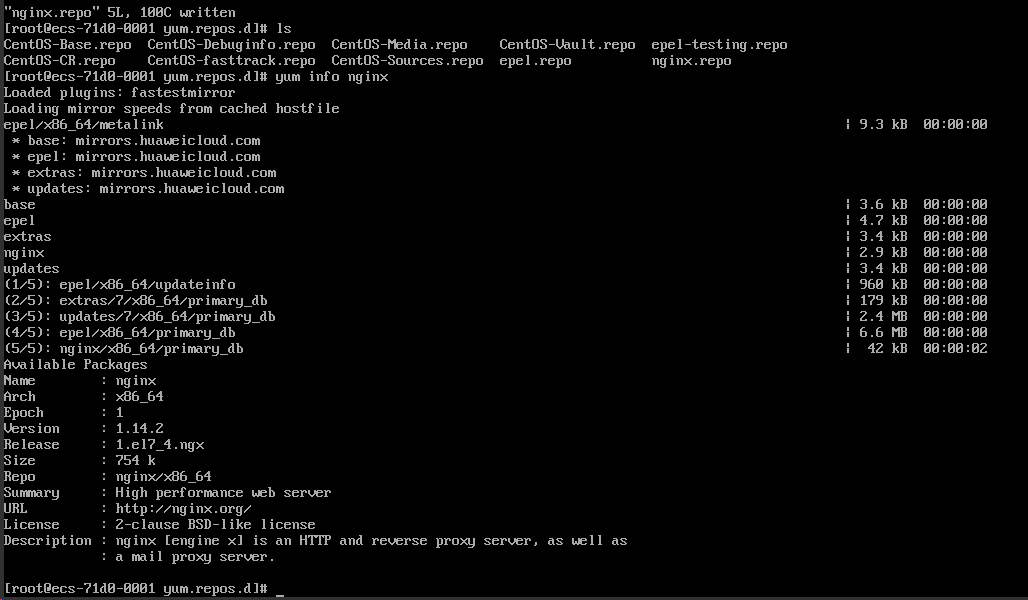
可以看到,现在(在之前运行时 Version 信息是 1.12.2)版本是 1.14.2,是编辑时官网能找到的最高 stable 版本,说明符合要求。
安装
yum install nginx
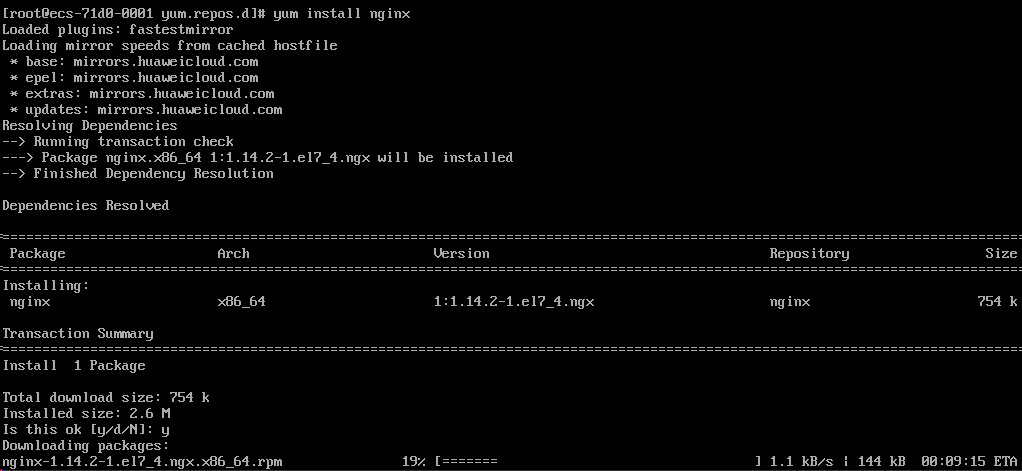
下载 rpm,说明是基于 rpm 包管理方式安装的,不同于官网下载 tar.gz 文件解压的源码安装方式
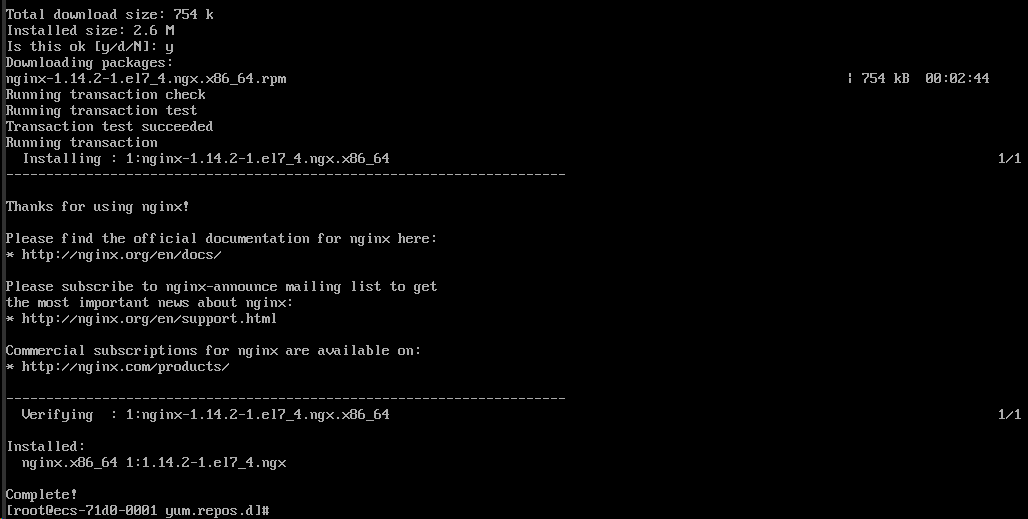
完成的倒是齁快,此种方式将安装在系统默认目录下,当前的默认安装结果是 /usr/sbin/nginx 等多个,配置文件在 /etc/nginx/ 下

此种方式有一点不如源码编译方式,就是对目录的控制,此种方式执行文件、配置文件等默认分散了,而源码编译方式可以让其更像在 Windows 下的环境,都在一个根目录中。
--以下为原文--
还是练练编译安装吧
先安装一些依赖
sudo yum install gcc-c++ sudo yum install pcre pcre-devel sudo yum install zlib zlib-devel sudo yum install openssl openssl-devel sudo yum install gcc automake autoconf libtool make
这些安装应该没有什么问题,如果 yum 源和网络正常的话都应该非常快的完成,因此截图省。
检查已有的 nginx,如有就卸载
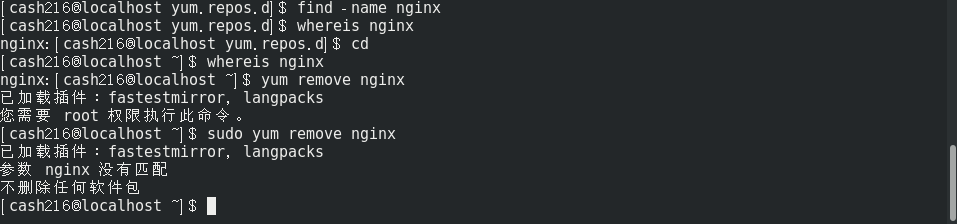
新系统没有安装过,因此找也找不到,卸载也不会成功。
使用 wget 命令把源码包下载到本地一个路径下,如 /usr/local/src 或其他

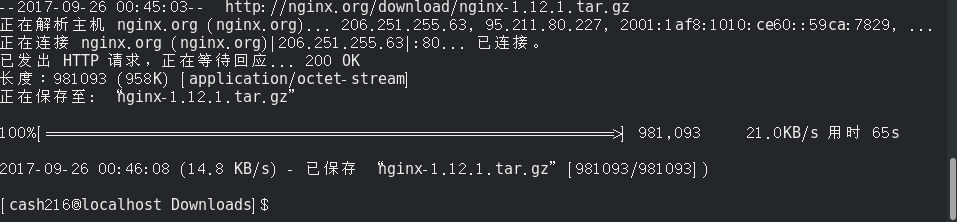
解压 tar ,省事儿的话就地释放(小经验,第一次以为参数 f 可以免除,结果进入了“空白”,后来发现 -f 是很重要的,其后面就直接接要处理的文件)
sudo tar -zxv -f nginx-1.12.1.tar.gz
选择一个安装目录,将作为 nginx 被安装的地方,如 /usr/local/nginx,设置 nginx 的编译参数,--prefix= 设置安装路径,--with...一些编译参数
sudo ./configure --prefix=/usr/local/nginx --with-http_stub_status_module --with-http_ssl_module --with-http_gzip_static_module
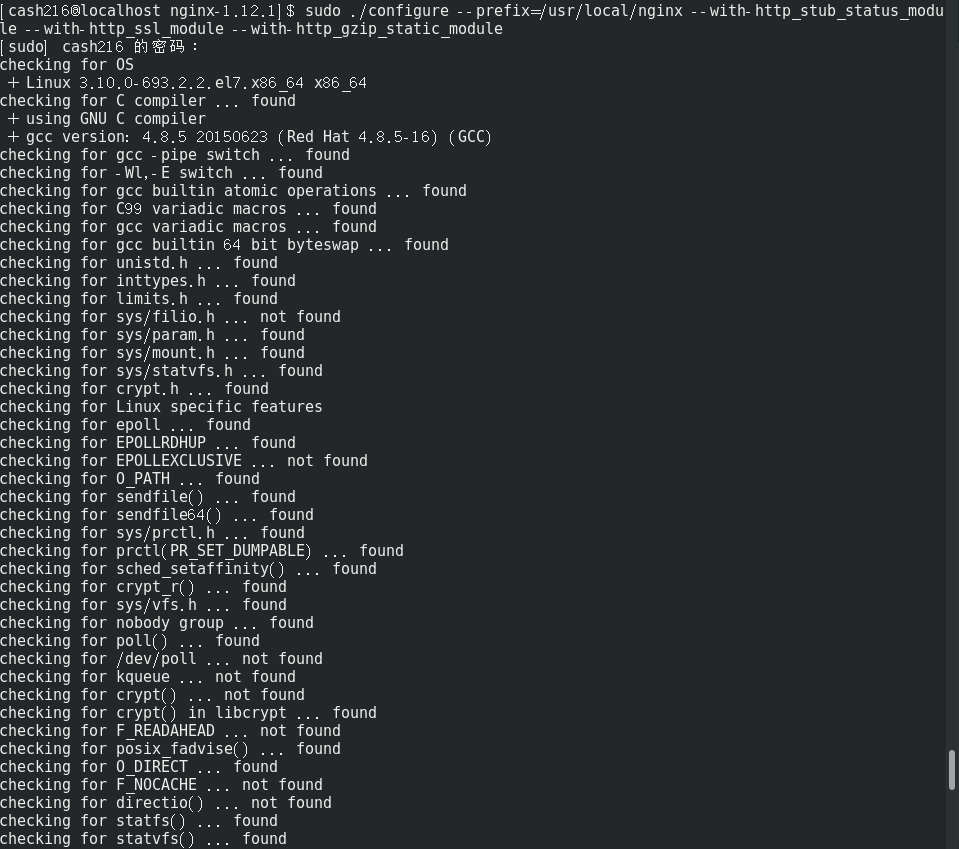
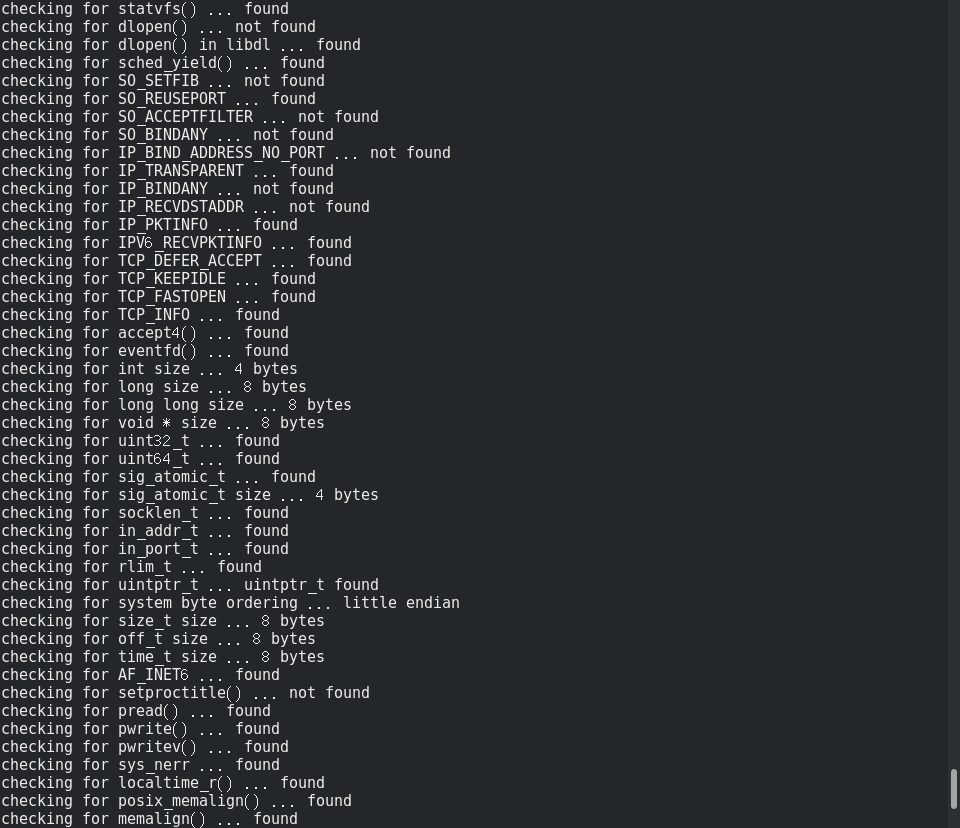
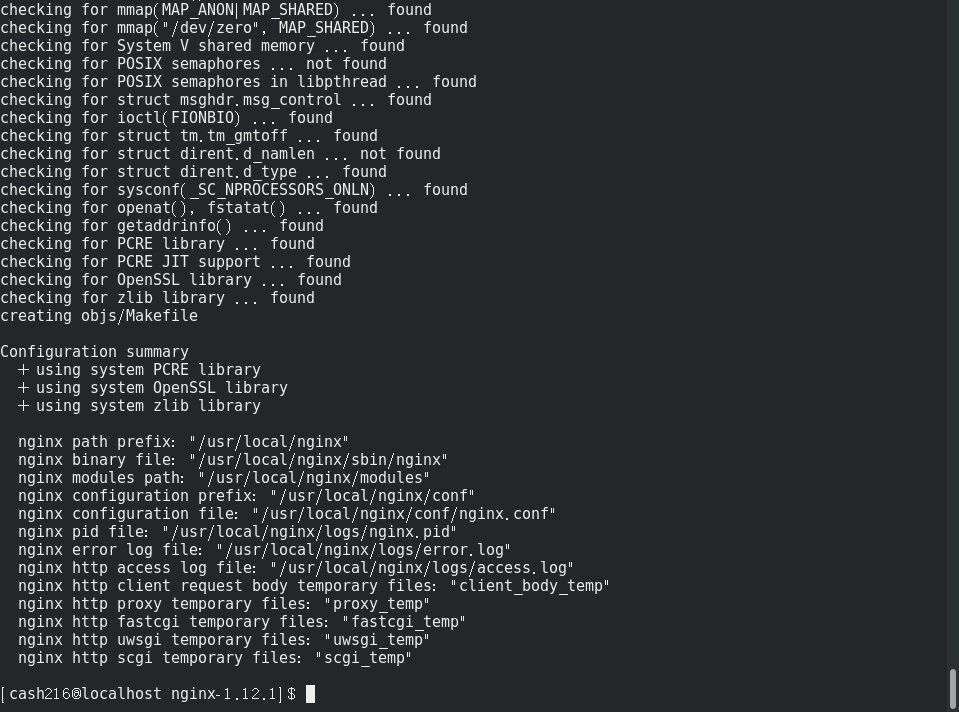
设置好后执行编译
make

...... 太多省略部分
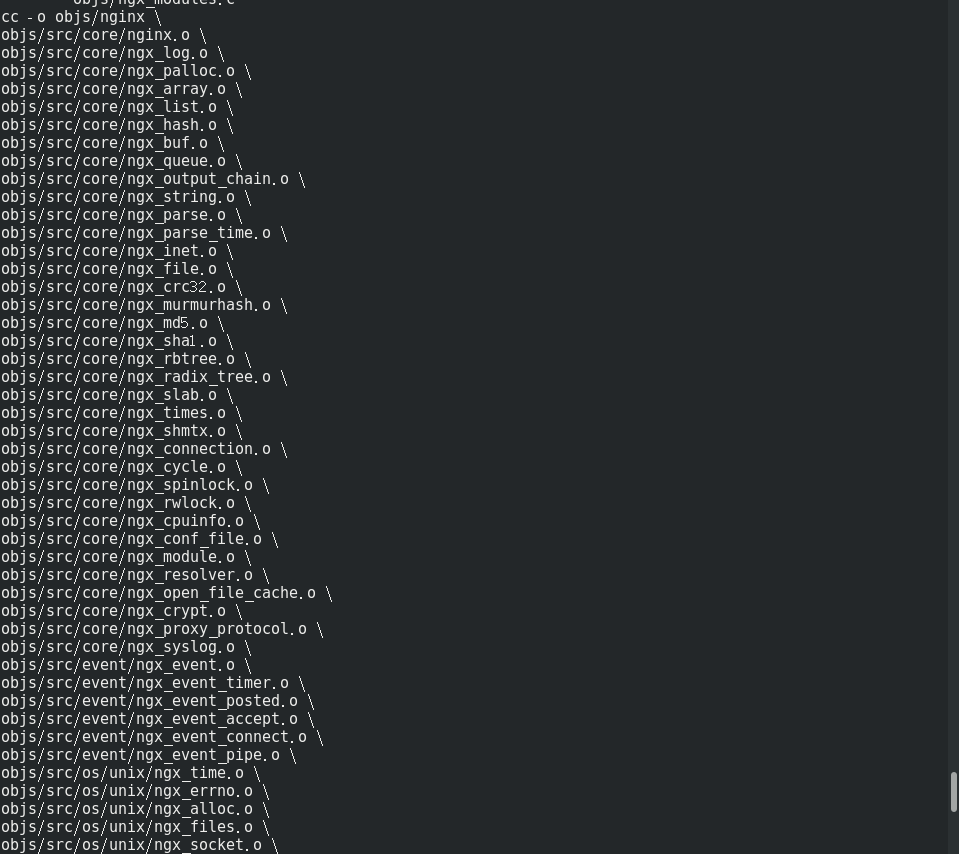
......太多省略部分
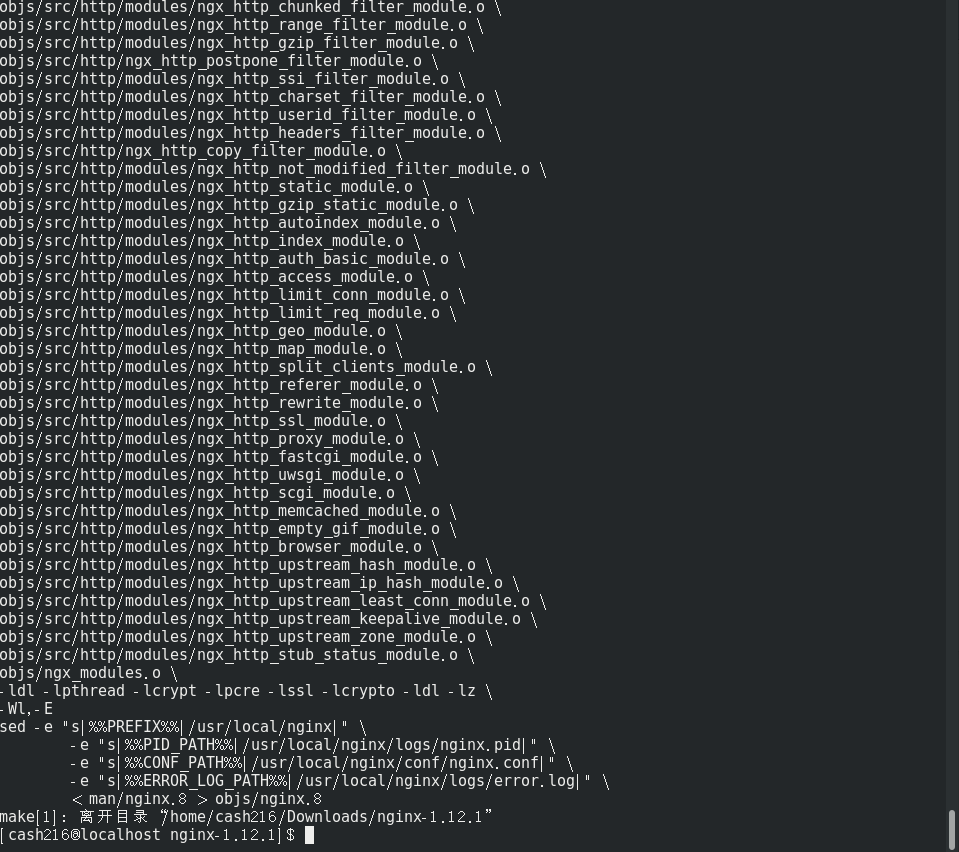
执行编译安装
make install
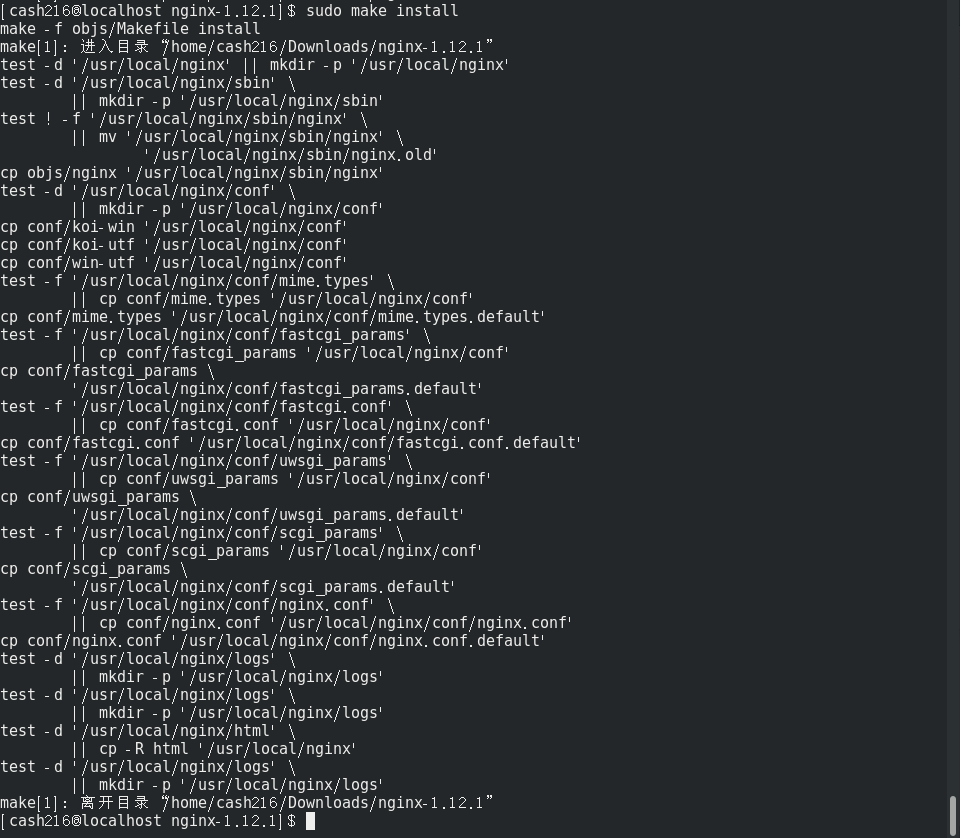
安装倒是很快,可以看到自动创建了原来不存在的 /usr/local/nginx 文件夹,安装后目录的样子
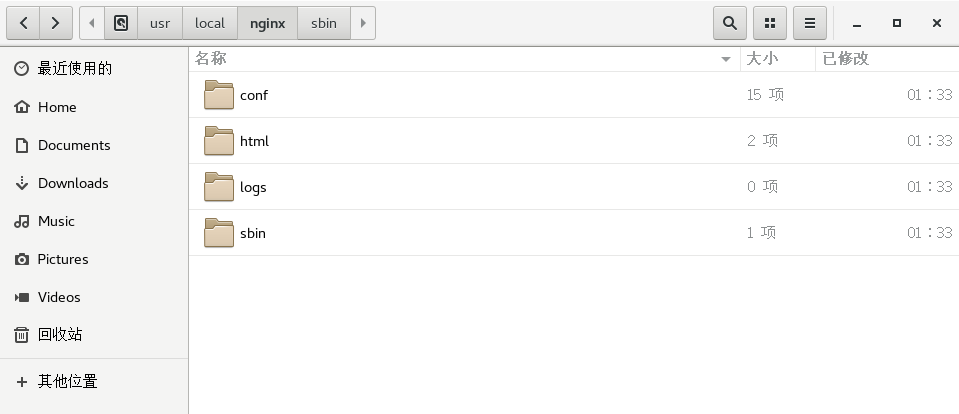
nginx 主程序在 sbin 里,就一个可执行程序。查看一下 80 端口的占用
netstat -ano|grep 80
启动 nginx
cd /usr/local/nginx/sbin
./nginx

遇到权限问题,先暴力解决一下,对 nginx 路径赋予权限
sudo chmod -R a+rw /usr/local/nginx

没消息就是好消息,继续启动一下试试

出现此问题由于以非root权限启动,原因 Linux 只有 root 用户可以使用 1024 以下端口,解决方式以 root 权限启动或更改 nginx 配置(nginx.conf) 端口改为 1024 以上,我当然选择 sudo 解决
sudo ./nginx
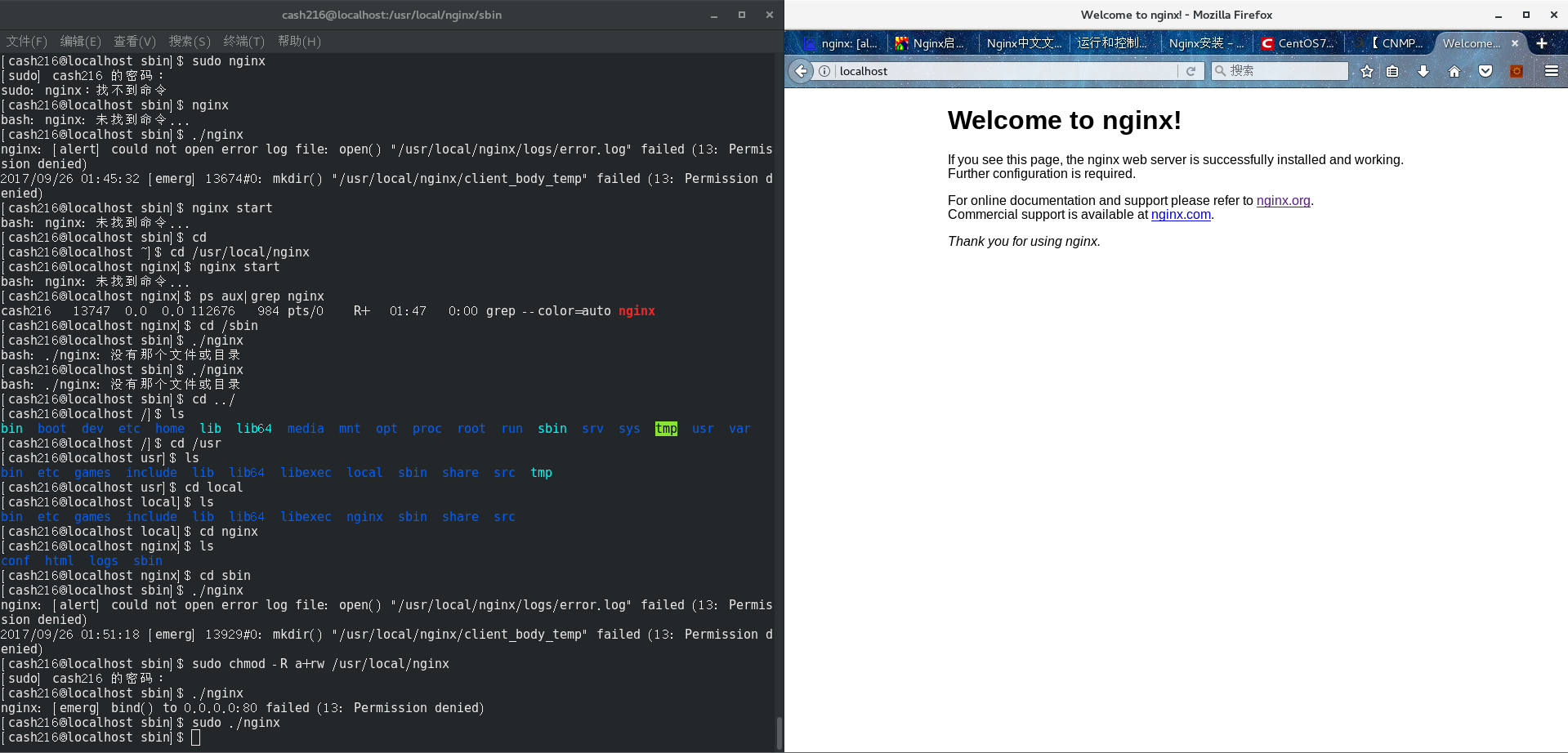
终于见到可爱的 Welcome 界面!
能运行的配置文件的样例(含 HTTPS 配置):
#user nobody; worker_processes 1; #error_log logs/error.log; #error_log logs/error.log notice; #error_log logs/error.log info; #pid logs/nginx.pid; events { worker_connections 1024; } http { include mime.types; default_type application/octet-stream; #log_format main '$remote_addr - $remote_user [$time_local] "$request" ' # '$status $body_bytes_sent "$http_referer" ' # '"$http_user_agent" "$http_x_forwarded_for"'; #access_log logs/access.log main; sendfile on; #tcp_nopush on; #keepalive_timeout 0; keepalive_timeout 65; #gzip on; server { listen 80; server_name localhost; charset utf-8,gbk; #access_log logs/host.access.log main; location / { root html; index index.html index.htm; } #error_page 404 /404.html; # redirect server error pages to the static page /50x.html # error_page 500 502 503 504 /50x.html; location = /50x.html { root html; } # proxy the PHP scripts to Apache listening on 127.0.0.1:80 # #location ~ .php$ { # proxy_pass http://127.0.0.1; #} # pass the PHP scripts to FastCGI server listening on 127.0.0.1:9000 # #location ~ .php$ { # root html; # fastcgi_pass 127.0.0.1:9000; # fastcgi_index index.php; # fastcgi_param SCRIPT_FILENAME /scripts$fastcgi_script_name; # include fastcgi_params; #} # deny access to .htaccess files, if Apache's document root # concurs with nginx's one # #location ~ /.ht { # deny all; #} } # another virtual host using mix of IP-, name-, and port-based configuration # #server { # listen 8000; # listen somename:8080; # server_name somename alias another.alias; # location / { # root html; # index index.html index.htm; # } #} # HTTPS server # #server { # listen 443 ssl; # server_name localhost; # ssl_certificate cert.pem; # ssl_certificate_key cert.key; # ssl_session_cache shared:SSL:1m; # ssl_session_timeout 5m; # ssl_ciphers HIGH:!aNULL:!MD5; # ssl_prefer_server_ciphers on; # location / { # root html; # index index.html index.htm; # } #} # config https site # server { listen 443 ssl; server_name abc.com www.abc.com; root html; ssl on; ssl_certificate ../cert/1.crt; ssl_certificate_key ../cert/1.key; location ~ .php$ { root html; fastcgi_pass 127.0.0.1:9000; fastcgi_index index.php; fastcgi_param SCRIPT_FILENAME $document_root$fastcgi_script_name; include fastcgi_params; fastcgi_param HTTPS on; } error_page 404 403 /40x.html; location = /40x.html { root html; } } }
- 安装目录 /usr/local/nginx,目录下新建 cert 目录,存放两个ssl证书文件,配置文件存放在 /usr/local/nginx/conf
常用的命令:
- systemctl start/stop/restart nginx(.service)
- 从容停止 kill -quit nginx
- 命令方式启动 nginx:切换到目录下时使用 ./nignx,完整目录使用 /usr/local/nignx/sbin/nginx
- systemctl start firewalld.service 启动firewall,stop 为关闭,disable 为禁止开机启动
- curl http://localhost linux本地测试访问
- netstat -tpln 查看连接占用(比如80端口谁占着)
一些记录和链接:
- Nginx 中文:http://www.nginx.cn/doc
- 参考《Nginx 安装》:http://www.nginx.cn/install
- 参考《【CNMP系列】CentOS7.0下安装Nginx服务》:http://www.cnblogs.com/riverdubu/p/6426852.html
- 参考《CentOS7 安装 Nginx 1.12.1》:http://www.cnblogs.com/holddie/p/7554399.html
- 参考《CentOS7系统下用YUM安装Nginx详解》:https://yq.aliyun.com/ziliao/91819
- 参考《centos 6.9 编译安装 Nginx1.12.1》:http://www.mamicode.com/info-detail-1990967.html
- 参考《nginx 编译参数详解》:http://blog.sina.com.cn/s/blog_68c25adf01014037.html
- 哪天找不到 nginx 可以:whereis nginx
- yum安装nginx:http://www.linuxidc.com/Linux/2016-04/130117.htm
- 参考《Centos7 上 Nginx 的使用》:http://www.cnblogs.com/edward2013/p/5373818.html