==========================================================================================================
写在前面:
Selenium IDE是FireFox的集成插件,目前而言,只能通过FireFox来录制脚本。
但是实际工作中,我们可能需要测试IE或者Chrome等其他浏览器,那么,可以通过其他途径来实现这个愿望。详细看下文。
==========================================================================================================
8. Selenium IDE- 不同的浏览器
Selenium IDE脚本只能对火狐的工具Firefox插件运行测试。
使用Selenium-IDE开发的测试可以对其他浏览器所保存为Selenium网络驱动器或硒的远程控制指令码执行。
脚本只能对火狐的工具Firefox插件运行测试。
使用Selenium-IDE开发的测试可以对其他浏览器所保存为Selenium网络驱动器或硒的远程控制指令码执行。
更多关于Selenium的webdriver和Selenium的远程控制,在后面的章节有详细讲解。
第1步:打开Selenium IDE任何已保存的测试
第2步:定位到“File”菜单,并选择“Export Test Suite As”,而选择将被列出。
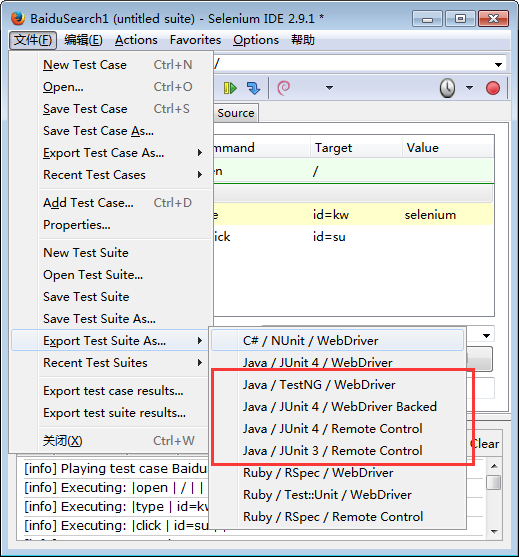
第3步:现在让我们导出脚本“WebDriver”,并将其保存为同样的名称。
第4步:如下图所示,显示保存webdriver文件。
package com.example.tests; import java.util.regex.Pattern; import java.util.concurrent.TimeUnit; import org.testng.annotations.*; import static org.testng.Assert.*; import org.openqa.selenium.*; import org.openqa.selenium.firefox.FirefoxDriver; import org.openqa.selenium.support.ui.Select; public class BaiduSearch1 { private WebDriver driver; private String baseUrl; private boolean acceptNextAlert = true; private StringBuffer verificationErrors = new StringBuffer(); @BeforeClass(alwaysRun = true) public void setUp() throws Exception { driver = new FirefoxDriver(); baseUrl = "https://www.baidu.com/"; driver.manage().timeouts().implicitlyWait(30, TimeUnit.SECONDS); } @Test public void testBaiduSearch1() throws Exception { driver.get(baseUrl + "/"); // ERROR: Caught exception [unknown command []] driver.findElement(By.id("kw")).clear(); driver.findElement(By.id("kw")).sendKeys("selenium"); driver.findElement(By.id("su")).click(); } @AfterClass(alwaysRun = true) public void tearDown() throws Exception { driver.quit(); String verificationErrorString = verificationErrors.toString(); if (!"".equals(verificationErrorString)) { fail(verificationErrorString); } } private boolean isElementPresent(By by) { try { driver.findElement(by); return true; } catch (NoSuchElementException e) { return false; } } private boolean isAlertPresent() { try { driver.switchTo().alert(); return true; } catch (NoAlertPresentException e) { return false; } } private String closeAlertAndGetItsText() { try { Alert alert = driver.switchTo().alert(); String alertText = alert.getText(); if (acceptNextAlert) { alert.accept(); } else { alert.dismiss(); } return alertText; } finally { acceptNextAlert = true; } } }
以上为IDE导出的Java代码,可以通过其他途径来执行测试用例,运行到Chrome等浏览器上。
==========================================================================================================
学习小结:
1. 关于Selenium IDE的内容学习就告一段落了。
Selenium IDE执行的局限性和录制脚本/回放脚本等,包括自己去面试的时候提到的录制脚本,被别人嘲笑,所以决定学习更多的关于Selenium
方面的内容。
那么接下来,将学习Selenium/WebDriver的实际开发,相信会是另外一番学习体验。
==========================================================================================================