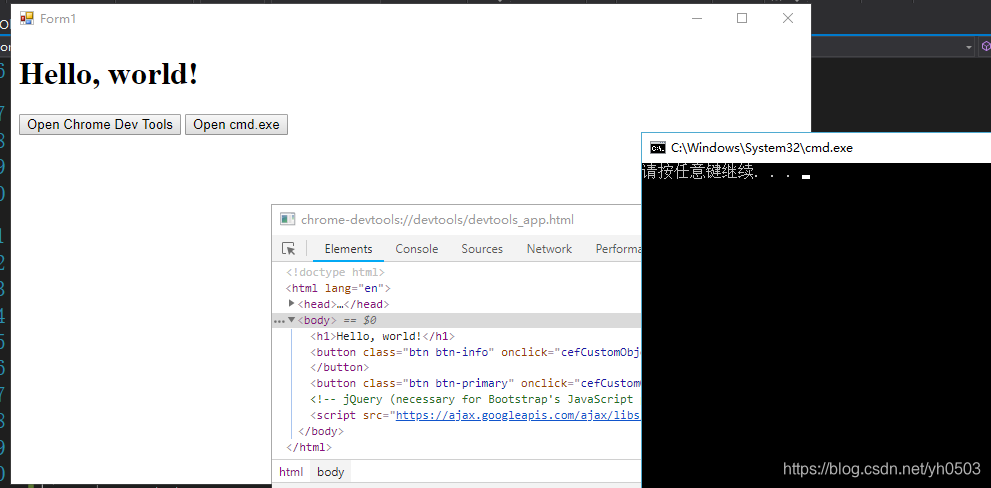简介
CefSharp简单来说就是一款.Net编写的浏览器包,方便你在Winform和WPF中内嵌的Chrome浏览器组件。
资源
GitHub地址:传送门
wiki帮助文档地址:传送门
CefSharp最小的示例工程:传送门
gitter交流讨论区:传送门
快速入门
本文使用版本cefsharp/71
要求
- Visual Studio with NuGet Package Manager (>=2010).
- CefSharp45.0 和更新的版本,需要安装 VC 2013 Redistributable Package x86
- 更早的版本需要安装VC 2012 Redistributable Package x86
- .Net Framework4.5.2
安装
这块安装使用没有想象的那么简单,比较坑爹,各种修改配置,按照官网的A配置方案没有搞定,按照B配置方案勉强部署成功(VS2013/VS2017)!对于外文不好的我,看着英文文档脑壳疼。老外给的闭坑指南,但是感觉没有啥卵用。下面就介绍一下B方案安装部署的过程吧,A方案我就不讲了,想看的请去上面的官网查看。
简略测试部署过程
整个工程可在GitHub下载:传送门
- 创建工程Test.App(Winform工程),将其中的Form1窗体删掉。
- 创建工程Test.Chrome(类库)。
- 在Test.Chrome工程添加NuGet引用,搜索CefSharp,选择CefSharp.Winforms。
- 在解决方案上点配置管理器,将平台设置为x86或x64.
- 在Test.Chrome工程添加Form1窗体,添加CefSharp窗体相关的代码。
- Test.App添加Test.Chrome工程的引用,修改Program.cs文件,引用Test.Chrome工程的Form1窗体。
部署过程细节截图
- 创建一个基础的Winform应用,并使用NuGet引用CefSharp包。使用Nuget添加引用,搜索
CefSharp,添加CefSharp.WinForm,CefSharp.Winform依赖好几个包,这块选择这一个安装就可以了,NuGet会自动帮你把其他依赖的包一并下载好的。
安装完你本地的Packages文件夹里有如下文件:
官方文档建议:安装完NuGet包之后,关闭vs然后重新打开,避免VS自带的智能感知引用有问题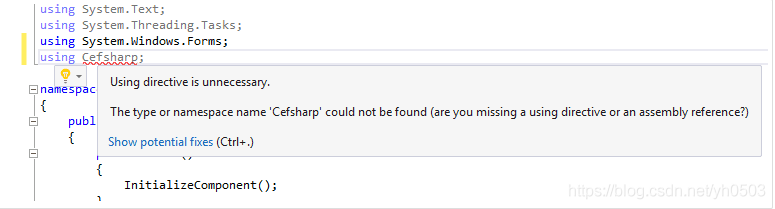
- 在简介方案上右键—》选择配置管理—》修改目标平台为x86或x64
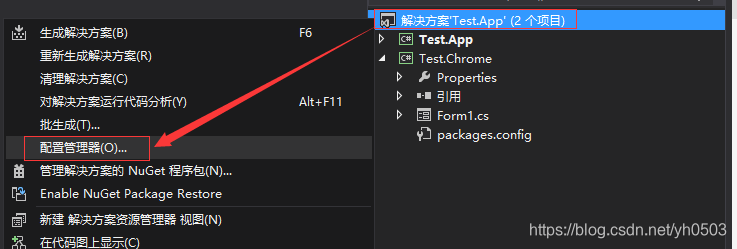
选择x86或x64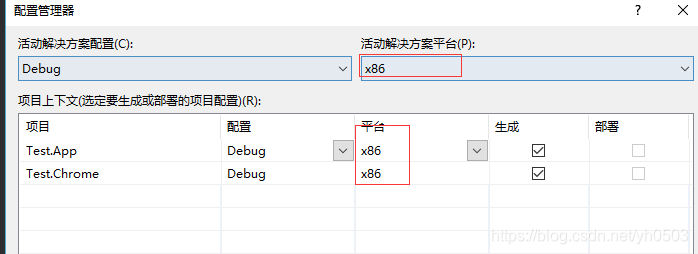
- 在你的窗体Form1窗体里添加相应代码,参考Using CEF (as Browser)中的代码。
Using CEF (as Browser)
在代码中引用相应的dll
using CefSharp;
using CefSharp.WinForms;
- 1
- 2
完整示例:
using System;
using System.Collections.Generic;
using System.ComponentModel;
using System.Data;
using System.Drawing;
using System.Linq;
using System.Text;
using System.Threading.Tasks;
using System.Windows.Forms;
using CefSharp;
using CefSharp.WinForms;
namespace embebbedChromium
{
public partial class Form1 : Form
{
public ChromiumWebBrowser chromeBrowser;
public Form1()
{
InitializeComponent();
// Start the browser after initialize global component
InitializeChromium();
}
private void Form1_Load(object sender, EventArgs e)
{
}
//初始化浏览器并启动
public void InitializeChromium()
{
CefSettings settings = new CefSettings();
// Initialize cef with the provided settings
Cef.Initialize(settings);
// Create a browser component
chromeBrowser = new ChromiumWebBrowser("https://www.baidu.com");
// Add it to the form and fill it to the form window.
this.Controls.Add(chromeBrowser);
chromeBrowser.Dock = DockStyle.Fill;
}
//窗体关闭时,记得停止浏览器
private void Form1_FormClosing(object sender, FormClosingEventArgs e)
{
Cef.Shutdown();
}
}
}
- 1
- 51
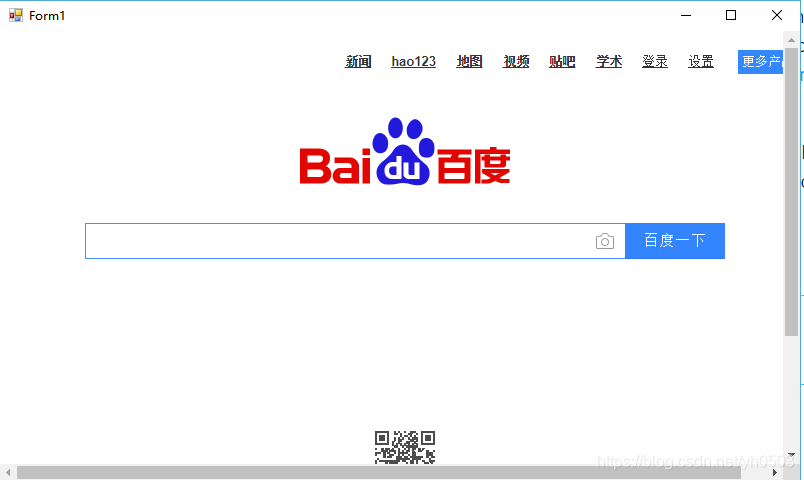
3.2. Using CEF (as User Interface)
这块参考官方文档:传送门,做了部分内容的完善,这块我理解的就是提供了一个js调用C#类方法的一个示例。
-
下载Bootstrap相关的文件,传送门
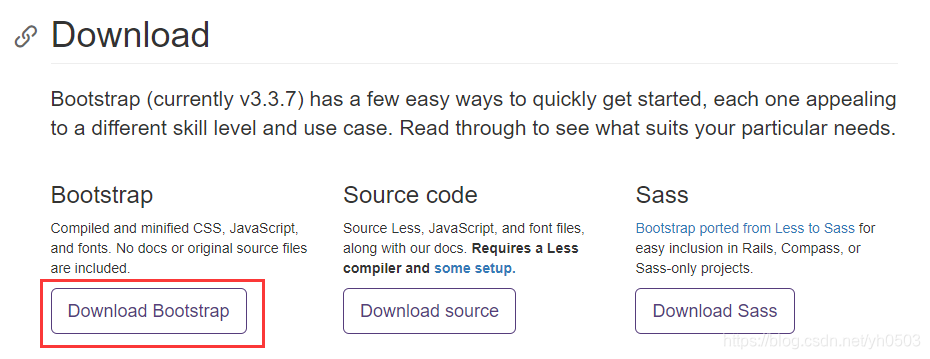
-
将下载好的Bootstrap文件夹复制拷贝到你的VS项目中,并添加html文件夹,在里面新建一个
index.html文件,具体如下图所示:
html文件内容参考这里:传送门,网页下方有示例,也有模板可以下载。<!DOCTYPE html> <html lang="en"> <head> <meta charset="utf-8"> <meta http-equiv="X-UA-Compatible" content="IE=edge"> <meta name="viewport" content="width=device-width, initial-scale=1"> <!-- The above 3 meta tags *must* come first in the head; any other head content must come *after* these tags --> <title>Bootstrap 101 Template</title> <!-- Bootstrap --> <link href="css/bootstrap.min.css" rel="stylesheet"> <!-- HTML5 shim and Respond.js for IE8 support of HTML5 elements and media queries --> <!-- WARNING: Respond.js doesn't work if you view the page via file:// --> <!--[if lt IE 9]> <script src="https://oss.maxcdn.com/html5shiv/3.7.3/html5shiv.min.js"></script> <script src="https://oss.maxcdn.com/respond/1.4.2/respond.min.js"></script> <![endif]--> </head> <body> <h1>Hello, world!</h1> <!-- jQuery (necessary for Bootstrap's JavaScript plugins) --> <script src="https://ajax.googleapis.com/ajax/libs/jquery/1.12.4/jquery.min.js"></script> <!-- Include all compiled plugins (below), or include individual files as needed --> <script src="js/bootstrap.min.js"></script> </body> </html>- 1
- 28
-
将上面的css、fonts、html、js文件夹里的文件
全部选中—》然后点击鼠标右键,选中属性—》设置始终复制 -
新建一个类CefCustomObject,用来让js调用C#中类的方法,具体代码如下:
using System; using System.Collections.Generic; using System.Linq; using System.Text; using System.Threading.Tasks; using System.Windows.Forms; using CefSharp; using CefSharp.WinForms; using System.Diagnostics; namespace embebbedChromium { class CefCustomObject { // Declare a local instance of chromium and the main form in order to execute things from here in the main thread private static ChromiumWebBrowser _instanceBrowser = null; // The form class needs to be changed according to yours private static Form1 _instanceMainForm = null; public CefCustomObject(ChromiumWebBrowser originalBrowser, Form1 mainForm) { _instanceBrowser = originalBrowser; _instanceMainForm = mainForm; } public void showDevTools() { _instanceBrowser.ShowDevTools(); } public void opencmd() { ProcessStartInfo start = new ProcessStartInfo("cmd.exe", "/c pause"); Process.Start(start); } } }- 1
- 38
-
修改Form1窗体的代码
using System; using System.IO; using System.Collections.Generic; using System.ComponentModel; using System.Data; using System.Drawing; using System.Linq; using System.Text; using System.Threading.Tasks; using System.Windows.Forms; using CefSharp; using CefSharp.WinForms; using System.Runtime.InteropServices; namespace embebbedChromium { public partial class Form1 : Form { public ChromiumWebBrowser chromeBrowser; public Form1() { InitializeComponent(); // Start the browser after initialize global component InitializeChromium(); //需要添加此句代码,否则下面执行会报错 CefSharpSettings.LegacyJavascriptBindingEnabled = true; // Register an object in javascript named "cefCustomObject" with function of the CefCustomObject class :3 chromeBrowser.RegisterJsObject("cefCustomObject", new CefCustomObject(chromeBrowser, this)); } private void Form1_Load(object sender, EventArgs e) { //此句代码执行有错,官网示例的跑不起来 //chromeBrowser.ShowDevTools(); } public void InitializeChromium() { CefSettings settings = new CefSettings(); // Note that if you get an error or a white screen, you may be doing something wrong ! // Try to load a local file that you're sure that exists and give the complete path instead to test // for example, replace page with a direct path instead : // String page = @"C:UsersSDkCarlosDesktopafolderindex.html"; String page = string.Format(@"{0}html-resourceshtmlindex.html", Application.StartupPath); //String page = @"C:UsersSDkCarlosDesktopartyom-HOMEPAGEindex.html"; if (!File.Exists(page)) { MessageBox.Show("Error The html file doesn't exists : "+page); } // Initialize cef with the provided settings Cef.Initialize(settings); // Create a browser component chromeBrowser = new ChromiumWebBrowser(page); // Add it to the form and fill it to the form window. this.Controls.Add(chromeBrowser); chromeBrowser.Dock = DockStyle.Fill; // Allow the use of local resources in the browser BrowserSettings browserSettings = new BrowserSettings(); browserSettings.FileAccessFromFileUrls = CefState.Enabled; browserSettings.UniversalAccessFromFileUrls = CefState.Enabled; chromeBrowser.BrowserSettings = browserSettings; } private void Form1_FormClosing(object sender, FormClosingEventArgs e) { Cef.Shutdown(); } } }- 1
- 76
- 运行查看效果,如下图所示