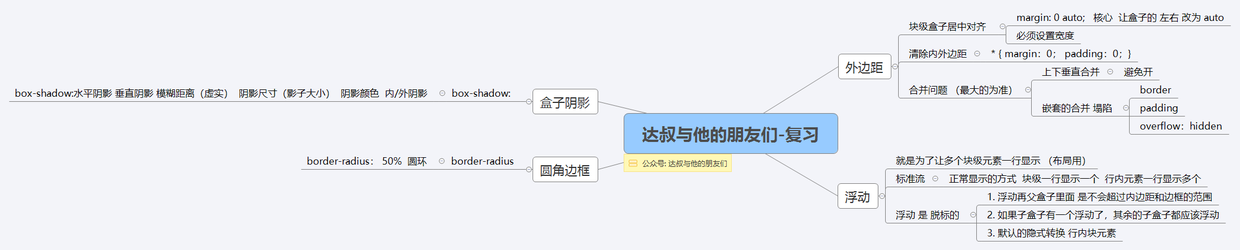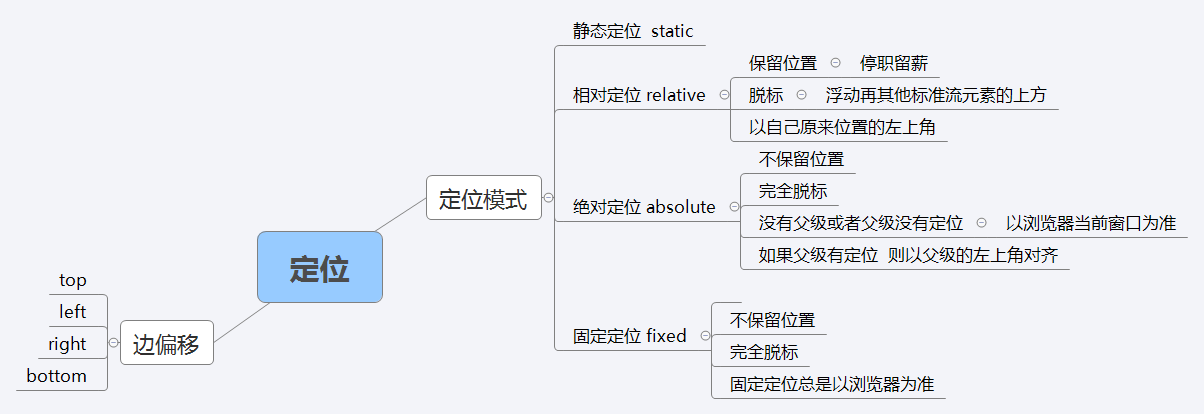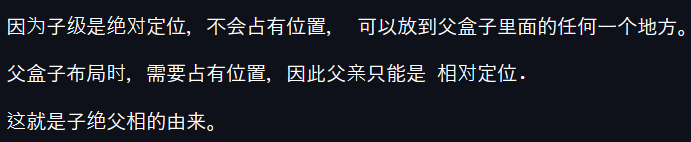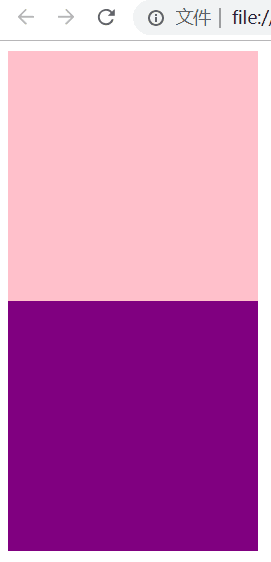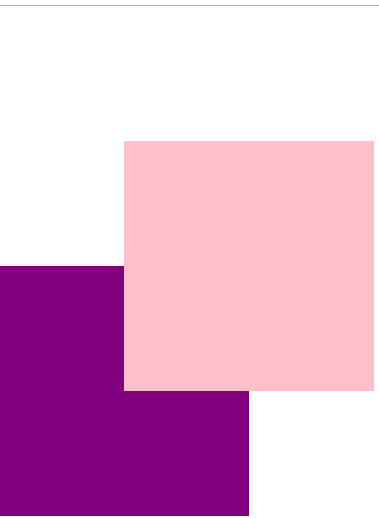Day6:
html和css
复习
margin: 0;
padding: 0;
<!DOCTYPE html>
<html lang="en">
<head>
<meta charset="UTF-8">
<title>Demo</title>
<style>
// 父元素
.father {
border: 1px solid red;
300px;
}
// 添加浮动会导致父元素不被撑开
.big {
100px;
height: 100px;
background-color: purple;
float: left;
}
.small {
80px;
height: 80px;
background-color: blue;
float: left;
}
.footer {
400px;
height: 100px;
background-color: pink;
}
</style>
</head>
<body>
<div class="father">
<div class="big"></div>
<div class="small"></div>
</div>
<div class="footer"></div>
</body>
</html>
// 所以要进行清除浮动
清除浮动: overflow: hidden
添加在需要清除浮动的地方
<!DOCTYPE html>
<html lang="en">
<head>
<meta charset="UTF-8">
<title>Demo</title>
<style>
.father {
border: 1px solid red;
300px;
overflow: hidden; // 添加在需要清除的地方
}
.big {
100px;
height: 100px;
background-color: purple;
float: left;
}
.small {
80px;
height: 180px;
background-color: blue;
float: left;
}
.footer {
400px;
height: 100px;
background-color: pink;
}
</style>
</head>
<body>
<div class="father">
<div class="big"></div>
<div class="small"></div>
</div>
<div class="footer"></div>
</body>
</html>
// 清除浮动的效果会导致父元素撑开
<!DOCTYPE html>
<html lang="en">
<head>
<meta charset="UTF-8">
<title>Demo</title>
<style>
.father {
border: 1px solid red;
300px;
}
.big {
100px;
height: 200px;
background-color: purple;
float: left;
}
.small {
80px;
height: 80px;
background-color: blue;
float: left;
}
.footer {
400px;
height: 100px;
background-color: pink;
}
.clear {
clear: both;
// 额外标签法
}
</style>
</head>
<body>
<div class="father">
<div class="big"></div>
<div class="small"></div>
<div class="clear"></div>
// 在最后的标签,添加清除浮动
</div>
<div class="footer"></div>
</body>
</html>
// clear: both;
// after伪元素进行清除浮动
<!DOCTYPE html>
<html lang="en">
<head>
<meta charset="UTF-8">
<title>Demo</title>
<style>
.clearfix:after {
// 父元素添加类
content:"";
display: block;
height: 0;
clear: both;
visibility: hidden;
}
.clearfix {
*zoom: 1;
}
.father {
border: 1px solid red;
300px;
}
.big {
100px;
height: 100px;
background-color: purple;
float: left;
}
.small {
80px;
height: 80px;
background-color: blue;
float: left;
}
.footer {
400px;
height: 100px;
background-color: pink;
}
</style>
</head>
<body>
<div class="father clearfix">
<div class="big"></div>
<div class="small"></div>
</div>
<div class="footer"></div>
</body>
</html>
// 在父类添加元素类,清除浮动
.clearfix:after {
content: "";
display: block;
height: 0;
clear: both;
visibility: hidden;
}
.clearfix {
*zoom: 1;
}
// 双伪元素进行清除浮动
<!DOCTYPE html>
<html lang="en">
<head>
<meta charset="UTF-8">
<title>Demo</title>
<style>
.clearfix:before, .clearfix:after {
content: "";
display: table;
}
.clearfix:after {
clear: both;
}
.clearfix {
*zoom: 1;
}
.father {
border: 1px solid red;
300px;
}
.big {
100px;
height: 100px;
background-color: purple;
float: left;
}
.small {
80px;
height: 80px;
background-color: blue;
float: left;
}
.footer {
400px;
height: 100px;
background-color: pink;
}
</style>
</head>
<body>
<div class="father clearfix">
<div class="big"></div>
<div class="small"></div>
</div>
<div class="footer"></div>
</body>
</html>
// 在父元素添加类 clearfix
// 双伪元素
.clearfix:before, .clearfix:after {
content: "";
display: table;
}
.clearfix:after {
clear: both;
}
.clearfix {
*zoom: 1;
}
定位position
background-position 背景定位
定位属性
边偏移
| 属性 | 说明 |
|---|---|
| top | 顶端偏移量 |
| bottom | 底部偏移量 |
| left | 左侧偏移量 |
| right | 右侧偏移量 |
定位模式:
选择器{position: 属性值}
position属性的常用值
| 值 | 说明 |
|---|---|
| static | 自动定位 |
| relative | 相对定位,相对于其原文档流的位置进行定位 |
| absolute | 绝对定位,相对于其上一个已经定位的父元素进行定位 |
| fixed | 固定定位 |
position: static;
相对定位: a->a不变
绝对定位absolute
绝对定位是如果某个部分会滚动,那么滚动完,它还在那个位置上而已.
子绝父相
子级是绝对定位的话, 父级要用相对定位。
叠放次序(z-index)
四种定位总结
静态static 不脱标,正常模式
相对定位relative 脱标,占有位置
绝对定位absolute 完全脱标,不占有位置
固定定位fixed 完全脱标,不占有位置
元素的显示与隐藏
display visibility 和 overflow
display 显示 display : none display:block 隐藏之后,不再保留位置
visibility 可见性 visible 对象可视 hidden对象隐藏 隐藏之后,继续保留原有位置
overflow 溢出
visible
auto
hidden
scroll
相对定位
// 相对定位
<!DOCTYPE html>
<html lang="en">
<head>
<meta charset="UTF-8">
<title>Demo</title>
<style>
div {
200px;
height: 200px;
}
.top {
background-color: pink;
/*position: relative; */
top: 100px;
left: 100px;
}
.bottom {
background-color: purple;
}
</style>
</head>
<body>
<div class="top"></div>
<div class="bottom"></div>
</body>
</html>
<!DOCTYPE html>
<html lang="en">
<head>
<meta charset="UTF-8">
<title>Demo</title>
<style>
div {
200px;
height: 200px;
}
.top {
background-color: pink;
position: relative;
top: 100px;
left: 100px;
}
.bottom {
background-color: purple;
}
</style>
</head>
<body>
<div class="top"></div>
<div class="bottom"></div>
</body>
</html>
// 绝对定位
<!DOCTYPE html>
<html lang="en">
<head>
<meta charset="UTF-8">
<title>Demo</title>
<style>
body {
height: 1000px;
}
div {
100px;
height: 100px;
background-color: pink;
}
.top {
position: absolute;
right: 0;
bottom: 0;
}
.bottom {
background-color: purple;
110px;
}
</style>
</head>
<body>
<div class="top"></div>
<div class="bottom"></div>
</body>
</html>
// 父元素没有定位
<!DOCTYPE html>
<html lang="en">
<head>
<meta charset="UTF-8">
<title>Demo</title>
<style>
.father {
400px;
height: 400px;
background-color: pink;
margin: 50px;
}
.son {
100px;
height: 100px;
background-color: purple;
position: absolute;
top: 50px;
left: 50px;
}
</style>
</head>
<body>
<div class="father">
<div class="son"></div>
</div>
</body>
</html>
// 没有定位跟着浏览器
// 注意
<!DOCTYPE html>
<html lang="en">
<head>
<meta charset="UTF-8">
<title>Demo</title>
<style>
div {
200px;
height: 200px;
background-color: pink;
}
.top {
float: left;
}
.bottom {
background-color: purple;
}
</style>
</head>
<body>
<div class="top">123</div>
<div class="bottom">dashucoding</div>
</body>
</html>
// 例子
<!DOCTYPE html>
<html lang="en">
<head>
<meta charset="UTF-8">
<title>Demo</title>
<style>
div {
250px;
height: 400px;
border: 1px solid #ccc;
float: left;
margin-left: -1px;
position: relative;
}
div:hover {
border: 1px solid #f40;
z-index: 1;
}
</style>
</head>
<body>
<div></div>
<div></div>
<div></div>
<div></div>
<div></div>
</body>
</html>
// 居中
<!DOCTYPE html>
<html lang="en">
<head>
<meta charset="UTF-8">
<title>Demo</title>
<style>
div {
200px;
height: 200px;
background-color: pink;
position: absolute;
left: 50%;
margin-left: -100px;
top: 50%;
margin-top: -100px;
}
</style>
</head>
<body>
<div></div>
</body>
</html>
推荐
如果看了觉得不错
点赞!转发!
达叔小生:往后余生,唯独有你
You and me, we are family !
90后帅气小伙,良好的开发习惯;独立思考的能力;主动并且善于沟通
简书博客: 达叔小生
https://www.jianshu.com/u/c785ece603d1
结语
- 下面我将继续对 其他知识 深入讲解 ,有兴趣可以继续关注
- 小礼物走一走 or 点赞