4 动画函数封装
4.1 动画原理实现

- 举例
<style>
div {
position: absolute;
left: 0;
100px;
height: 100px;
background-color: pink;
}
</style>
<body>
<div></div>
<script>
var div = document.querySelector('div');
var timer = setInterval(function() {
if (div.offsetLeft >= 400) {
//停止动画,停止定时器
clearInterval(timer);
}
div.style.left = div.offsetLeft + 1 + 'px'; //offsetLeft只可以读,不可以写
}, 30)
</script>
</body>
4.2 动画函数简单封装
- 注意传递两个参数:动画对象和移动到的距离。
<style>
div {
position: absolute;
left: 0;
100px;
height: 100px;
background-color: pink;
}
span {
position: absolute;
left: 0;
top: 200px;
display: block;
150px;
height: 150px;
background-color: purple;
color: #fff;
}
</style>
<body>
<div></div>
<span>夏雨荷</span>
<script>
//简单动画封装 obj目标对象;target目标位置
function animate(obj, target) {
var timer = setInterval(function() {
if (obj.offsetLeft >= target) {
//停止动画
clearInterval(timer);
}
obj.style.left = obj.offsetLeft + 1 + 'px';//达到目标位置清除定时器后,该行代码还是会执行最后一遍
}, 30)
}
var div = document.querySelector('div');
var span = document.querySelector('span');
//调用函数
animate(div, 300);//最终停在301处
animate(span, 200);//最终停在201处
</script>
</body>
4.3 动画函数给不同的元素记录不同的定时器

上述做法有一个弊端:每次调用动画的时候都要var一个timer,每次这就要在内存中开辟一个空间。调用动画越多,越占内存。下文的方法避免var timer;还可以为每个对象定制一个自己的定时器。
- 做法:利用对象添加属性的方法
// var obj = {};
// obj.name = 'andy';
var div = document.querySelector('div');
console.log(typeof div);//object
- 结构
<body>
<button>点击夏雨荷才走</button>
<div></div>
<span>夏雨荷</span>
<script>
//简单动画封装 obj目标对象;target目标位置
function animate(obj, target) {
clearInterval(obj.timer); //按钮debug解决方案:让每个元素只对应一个定时器,保证当前只有一个定时器
//给不同的元素指定不同的定时器
obj.timer = setInterval(function() { //为对象添加属性的方法 避免了var申明变量timer,不用在内存中开辟空间了
if (obj.offsetLeft >= target) {
//停止动画
clearInterval(obj.timer); //清除定时器也是这样
}
obj.style.left = obj.offsetLeft + 1 + 'px';
}, 30)
}
var div = document.querySelector('div');
var span = document.querySelector('span');
var btn = document.querySelector('button');
//调用函数
animate(div, 300);
btn.addEventListener('click', function() {
animate(span, 200); //debug:当不断地点击按钮,会产生越来越多的定时器,元素的速度会越来越快,解决方案:让每个元素只对应一个定时器
})
</script>
</body>
- 样式
<style>
div {
position: absolute;
left: 0;
100px;
height: 100px;
background-color: pink;
}
span {
position: absolute;
left: 0;
top: 200px;
display: block;
150px;
height: 150px;
background-color: purple;
color: #fff;
}
</style>
4.4 缓动动画
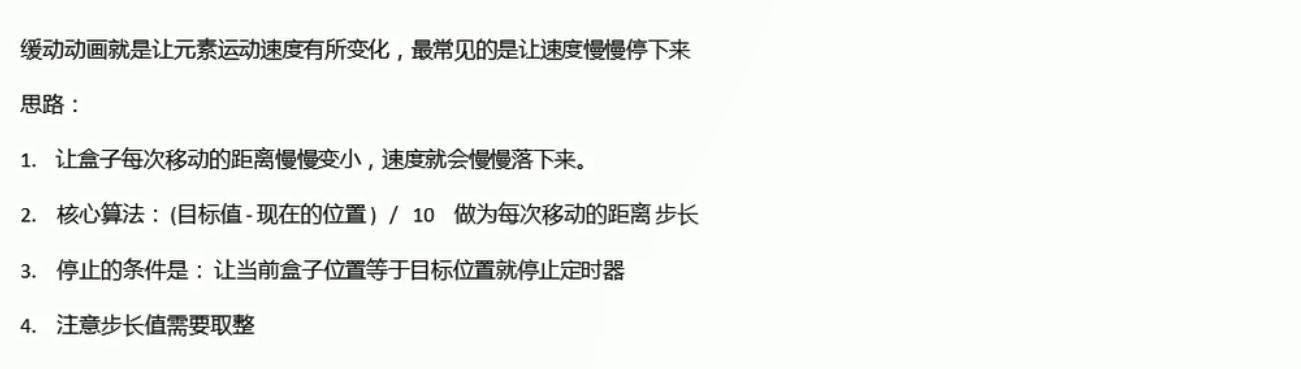
- 匀速动画就是盒子当前的位置+固定的值
- 缓动动画就是盒子当前的位置+变化的值
- 原理
<body>
<button>点击夏雨荷才走</button>
<span>夏雨荷</span>
<script>
// 缓动动画函数封装obj目标对象 target 目标位置
// 思路:
// 1. 让盒子每次移动的距离慢慢变小, 速度就会慢慢落下来。
// 2. 核心算法:(目标值 - 现在的位置) / 10 做为每次移动的距离 步长
// 3. 停止的条件是: 让当前盒子位置等于目标位置就停止定时器
function animate(obj, target) {
// 先清除以前的定时器,只保留当前的一个定时器执行
clearInterval(obj.timer);
obj.timer = setInterval(function() {
// 步长值写到定时器的里面
var step = (target - obj.offsetLeft) / 10;
if (obj.offsetLeft == target) {
// 停止动画 本质是停止定时器
clearInterval(obj.timer);
}
// 把每次加1 这个步长值改为一个慢慢变小的值 步长公式:(目标值 - 现在的位置) / 10
obj.style.left = obj.offsetLeft + step + 'px';
}, 15);
}
var span = document.querySelector('span');
var btn = document.querySelector('button');
btn.addEventListener('click', function() {
// 调用函数
animate(span, 500);
})
</script>
</body>
- 在多个目标之间移动(让span这个盒子在500处和800处来回切换,可进可退)
<body>
<button class="btn500">点击夏雨荷到500</button>
<button class="btn800">点击夏雨荷到800</button>
<span>夏雨荷</span>
<script>
//简单动画封装 obj目标对象;target目标位置
function animate(obj, target) {
clearInterval(obj.timer);
obj.timer = setInterval(function() {
//步长值写在定时器里面 步长公式:(目标值-现在的位置)/10
var step = (target - obj.offsetLeft) / 10;
//为了避免步长出现小数导致最后无法停止规定的位置 所以前进时将步长值向上取整,后退时将步长向下取整
//前进时:取整之后算到最后几步步长是0.x的时候,步长取整是1,这样就可以确保停止指定位置
//后退时:取整之后算到最后几步步长是-0.x的时候,步长取整是-1,这样就可以确保停止指定位置
step = step > 0 ? Math.ceil(step) : Math.floor(step);
if (obj.offsetLeft == target) { //==号
clearInterval(obj.timer); //清除定时器也是这样
}
//把每次加1这个步长改为慢慢变小 的值
obj.style.left = obj.offsetLeft + step + 'px';
}, 15)
}
var span = document.querySelector('span');
var btn500 = document.querySelector('.btn500');
var btn800 = document.querySelector('.btn800');
//调用函数
//既能前进又能后退
btn500.addEventListener('click', function() {
animate(span, 500);
})
btn800.addEventListener('click', function() {
animate(span, 800);
})
</script>
</body>
4.6 动画函数添加回调函数

- 到800的位置上,span盒子变成红色。其中的回调函数是等前面动画执行完了才会执行,所以在定时器结束之后执行
<body>
<button class="btn500">点击夏雨荷到500</button>
<button class="btn800">点击夏雨荷到800</button>
<span>夏雨荷</span>
<script>
//简单动画封装 obj目标对象;target目标位置
function animate(obj, target, callback) {
//将callback参数传进去之后,相当于执行了以下操作
//callback = function(){}
clearInterval(obj.timer);
obj.timer = setInterval(function() {
var step = (target - obj.offsetLeft) / 10;
step = step > 0 ? Math.ceil(step) : Math.floor(step);
if (obj.offsetLeft == target) {
clearInterval(obj.timer); //清除定时器也是这样
//回调函数写道定时器结束里面
if (callback) { //如果有回调函数就运行这个回调函数
callback();
}
}
obj.style.left = obj.offsetLeft + step + 'px';
}, 15)
}
var span = document.querySelector('span');
var btn500 = document.querySelector('.btn500');
var btn800 = document.querySelector('.btn800');
btn500.addEventListener('click', function() {
animate(span, 500);
})
btn800.addEventListener('click', function() {
animate(span, 800, function() {
span.style.backgroundColor = 'red';
});
})
</script>
</body>
4.7 将动画函数封装到专门的JS文件里面去
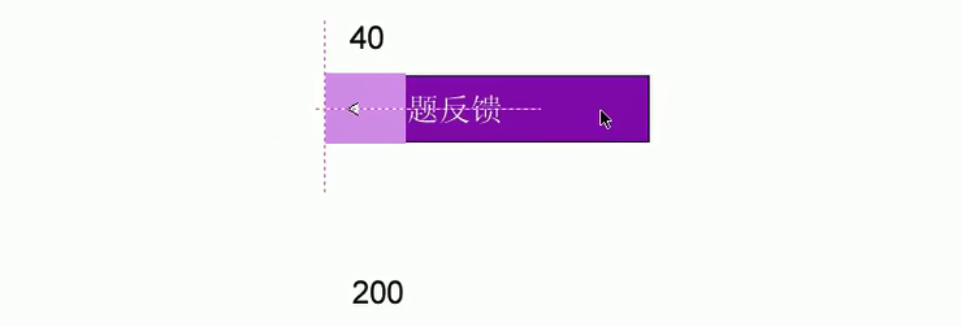
鼠标经过的时候,里面的深紫色盒子往左边滑动
- 将上述动画效果封装到一个animate.js的文件里
function animate(obj, target, callback) {
//将callback参数传进去之后,相当于执行了以下操作
//callback = function(){}
clearInterval(obj.timer);
obj.timer = setInterval(function() {
var step = (target - obj.offsetLeft) / 10;
step = step > 0 ? Math.ceil(step) : Math.floor(step);
if (obj.offsetLeft == target) {
clearInterval(obj.timer); //清除定时器也是这样
//回调函数写道定时器结束里面
if (callback) { //如果有回调函数就运行这个回调函数
callback();
}
}
obj.style.left = obj.offsetLeft + step + 'px';
}, 15)
}
- 在html中引入js文件
<script src="animate.js"></script>
- 主要内容
<body>
<div class="sliderbar">
<span>←</span>
<div class="con">问题反馈</div>
</div>
<script>
//1. 获取元素
var sliderbar = document.querySelector('.sliderbar');
var con = document.querySelector('.con');
//当鼠标经过sliderbar就会让con这个盒子滑动到左侧
//当鼠标离开sliderbar就会让con这个盒子滑动到右侧
sliderbar.addEventListener('mouseenter', function() {
//animate(obj,target,callback);
animate(con, -160);
//当我们的动画执行完毕,将⬅改为➡
sliderbar.children[0].innerHTML = '➡';
})
sliderbar.addEventListener('mouseleave', function() {
animate(con, 0);
sliderbar.children[0].innerHTML = '←';
})
</script>
</body>
5 常见网页特效案例
5.1 网页轮播图案例
-
轮播图也称为网页焦点图,在之前品优购首页的案例上进行修改,原理图如下:
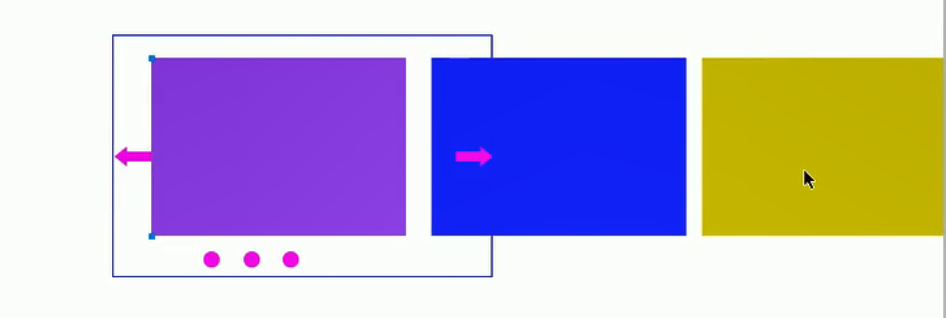
-
思路

-
无缝滚动原理
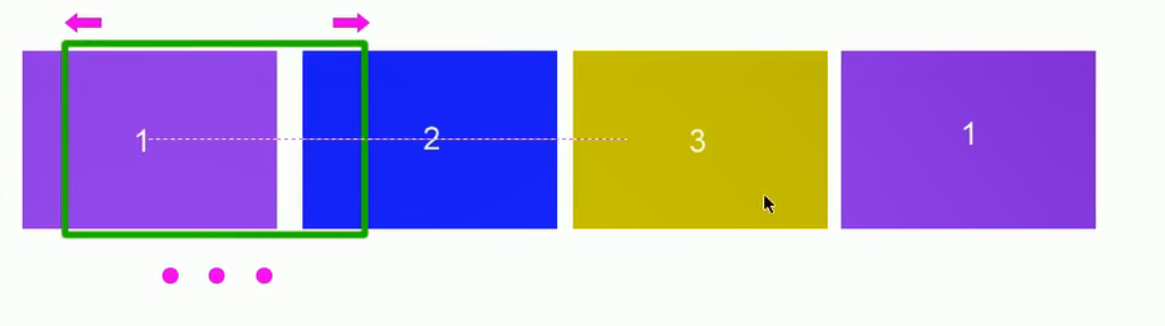
-
部分结构
<div class="focus fl">
<!-- 左侧按钮 -->
<a href="javascript:;" class="arrow-l">
<
</a>
<!-- 右侧按钮 -->
<a href="javascript:;" class="arrow-r"> </a>
<!-- 核心的滚动区域 -->
<ul>
<li>
<a href="#"><img src="upload/focus.jpg" alt=""></a>
</li>
<li>
<a href="#"><img src="upload/focus1.jpg" alt=""></a>
</li>
<li>
<a href="#"><img src="upload/focus2.jpg" alt=""></a>
</li>
<li>
<a href="#"><img src="upload/focus3.jpg" alt=""></a>
</li>
</ul>
<!-- 小圆圈 -->
<ol class="circle">
</ol>
</div>
- 样式
.focus {
position: relative;
721px;
height: 455px;
background-color: purple;
overflow: hidden;
}
.focus ul {
position: absolute;
top: 0;
left: 0;
/*为了让这个装焦点图的盒子可以左右移动以此来显示不同的焦点图 需要让ul可以左右摇摆,所以要为ul添加定位*/
600%;
/*将ul手动修改到足够宽依次来容纳若有的焦点图*/
}
.focus ul li {
float: left;
/*让所有的焦点图浮动*/
}
.arrow-l,
.arrow-r {
display: none;
/*先将两个按钮隐藏起来*/
position: absolute;
top: 50%;
margin-top: -20px;
24px;
height: 40px;
background: rgba(0, 0, 0, .3);
text-align: center;
line-height: 40px;
color: #fff;
font-family: 'icomoon';
font-size: 18px;
z-index: 2;
/*提高层级*/
}
.arrow-r {
right: 0;
}
.circle {
position: absolute;
bottom: 10px;
left: 50px;
}
.circle li {
float: left;
8px;
height: 8px;
/*background-color: #fff;*/
border: 2px solid rgba(255, 255, 255, 0.5);
margin: 0 3px;
border-radius: 50%;
/*鼠标经过显示小手*/
cursor: pointer;
}
.current {
background-color: #fff;
}
- animate.js
function animate(obj, target, callback) {
// console.log(callback); callback = function() {} 调用的时候 callback()
// 先清除以前的定时器,只保留当前的一个定时器执行
clearInterval(obj.timer);
obj.timer = setInterval(function() {
// 步长值写到定时器的里面
// 把我们步长值改为整数 不要出现小数的问题
// var step = Math.ceil((target - obj.offsetLeft) / 10);
var step = (target - obj.offsetLeft) / 10;
step = step > 0 ? Math.ceil(step) : Math.floor(step);
if (obj.offsetLeft == target) {
// 停止动画 本质是停止定时器
clearInterval(obj.timer);
// 回调函数写到定时器结束里面
// if (callback) {
// // 调用函数
// callback();
// }
callback && callback();
}
// 把每次加1 这个步长值改为一个慢慢变小的值 步长公式:(目标值 - 现在的位置) / 10
obj.style.left = obj.offsetLeft + step + 'px';
}, 15);
}
- index.js
window.addEventListener('load', function() {
//1. 获取元素
var arrow_l = document.querySelector('.arrow-l');
var arrow_r = document.querySelector('.arrow-r');
var focus = document.querySelector('.focus');
var focusWidth = focus.offsetWidth; //图片宽度就是focus盒子宽度
//2. 鼠标经过焦点盒子,就显示左右的按钮
focus.addEventListener('mouseenter', function() {
arrow_l.style.display = 'block';
arrow_r.style.display = 'block';
clearInterval(timer); //鼠标经过停止定时器
timer = null; //清除定时器变量
})
//鼠标离开焦点盒子,就隐藏左右的按钮
focus.addEventListener('mouseleave', function() {
arrow_l.style.display = 'none';
arrow_r.style.display = 'none';
timer = setInterval(function() { //鼠标离开,开启定时器
//手动调用右侧按钮点击事件
arrow_r.click();
}, 2000);
})
//3. 动态生成小圆圈,有几张图片就生成几个小圆圈
var ul = focus.querySelector('ul');
var ol = focus.querySelector('.circle');
for (var i = 0; i < ul.children.length; i++) { //ul.children.length就是大图的个数
//创建一个小li
var li = document.createElement('li');
//顺便自定义小圆圈的属性index,记录每个小圆圈的索引号
li.setAttribute('index', i);
//将小li插入到ol里面
ol.appendChild(li);
//4. 小圆圈的排他思想 在生成小圆圈的同时之间绑定点击事件
li.addEventListener('click', function() {
//干掉所有人 把所有的小li清除current类名
for (var i = 0; i < ol.children.length; i++) {
ol.children[i].className = '';
}
//留下我自己 将当前的小li设置为current类名
this.className = 'current';
//点击的同时调用以下动画
//5. 点击小圆圈移动图片 当然移动的是ul不是li
//animate(obj,target,callback)
//ul移动的距离d = 小圆圈的索引号x每张图片宽度 注意移动距离是负值
//当我们点击了某个小li就拿到当前小li的索引号
var index = this.getAttribute('index');
//num控制图片下一张的播放,circle控制小圆圈的播放,需要将num和circle都与点击事件建立关系
//当我们点击了某个小li,就要将li的索引号给num 这样按钮点击(num)才会和小圆圈(li)点击建立关系
num = index
//当我们点击了某个小li,就要将li的索引号给circle
circle = index;
animate(ul, -index * focusWidth);
})
}
//把ol里面的第一个小li设置类名为current
ol.children[0].className = 'current';
//6.克隆第一张大图li,放到ul的最后面
var first = ul.children[0].cloneNode(true);
ul.appendChild(first); //不之间在结构中添加li,是为了不让小圆圈数目变多
//7.点击右侧按钮 图片滚动一张
var num = 0; //需要将按钮点击num与小圆圈li点击建立关系
//circle控制小圆圈的播放
var circle = 0;
arrow_r.addEventListener('click', function() {
//无缝滚动
//如果走到了最后一张复制的图片(5),此时ul要快速复原left改为0
//滚动顺序12345 2345 2345
if (num == ul.children.length - 1) {
ul.style.left = 0;
num = 0; //从头开始,下面num++后,num==1,然后从第二章开始播放
}
num++;
animate(ul, -num * focusWidth);
//8. 点击右侧按钮,小圆圈跟随一起变化 可以申明一个变量circle控制小圆圈的播放
circle++;
//如果circle == ol.children.length说明走到最后我们克隆的这张图片了
if (circle == ol.children.length) {
circle = 0
}
circleChange();
})
//9. 左侧按钮制作
arrow_l.addEventListener('click', function() {
//无缝滚动
//如果走到了第一张复图片,此时ul要快速将left改为ul.children.length-1已到达最后一张克隆的图片
//滚动顺序4321 5432 5432
if (num == 0) {
num = ul.children.length - 1; //从克隆那一张开始,下面num--后,num==3,然后从第3章开始播放
ul.style.left = -num * focusWidth + 'px';
}
num--;
animate(ul, -num * focusWidth);
//10. 点击右侧按钮,小圆圈跟随一起变化 可以申明一个变量circle控制小圆圈的播放
circle--;
//如果circle < 0 则小圆圈立刻改为第四个小圆圈
if (circle < 0) {
circle = ol.children.length - 1; //3
}
circleChange();
})
function circleChange() {
//先清除其余小圆圈的current类名
for (var i = 0; i < ol.children.length; i++) {
ol.children[i].className = '';
}
//留下当前小圆圈的current类名
ol.children[circle].className = 'current';
}
//11. 自动播放轮播图 自动播放就相当于点击了右侧按钮
var timer = setInterval(function() {
//手动调用右侧按钮点击事件
arrow_r.click();
}, 2000);
})
- JS文件的引入
<!-- 这个animate.js 必须写到 index.js的上面引入 先有了这个动画,后面的index.js才可以使用这个动画-->
<script src="js/animate.js"></script>
<!-- 引入我们首页的js文件 -->
<script src="js/index.js"></script>
- 说明
arrow_r.click();//调用右侧按钮点击事件
5.2 节流阀
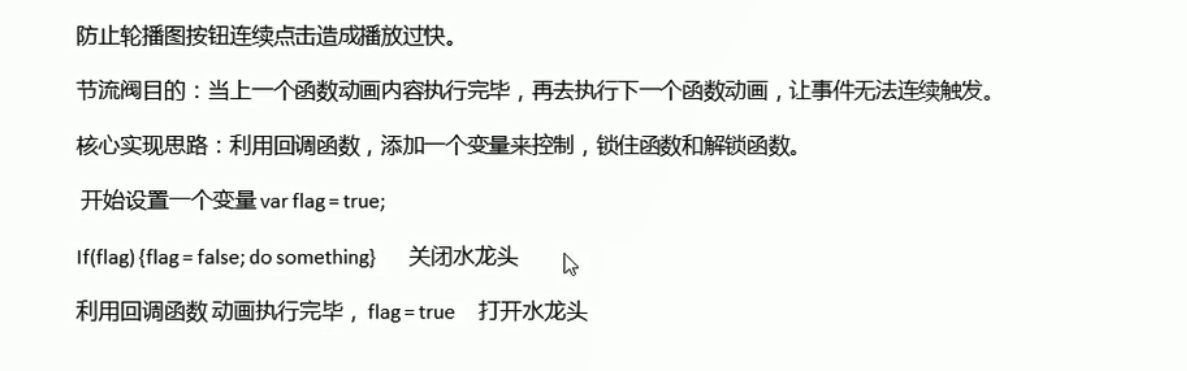
//7.点击右侧按钮 图片滚动一张
var num = 0; //需要将按钮点击num与小圆圈li点击建立关系
//circle控制小圆圈的播放
var circle = 0;
//flag节流阀
flag = true;
arrow_r.addEventListener('click', function() {
if (flag) {
//关闭节流阀
flag = false;
//无缝滚动
//如果走到了最后一张复制的图片(5),此时ul要快速复原left改为0
//滚动顺序12345 2345 2345
if (num == ul.children.length - 1) {
ul.style.left = 0;
num = 0; //从头开始,下面num++后,num==1,然后从第二章开始播放
}
num++;
animate(ul, -num * focusWidth, function() {
flag = true; //动画执行完毕打开节流阀
});
//8. 点击右侧按钮,小圆圈跟随一起变化 可以申明一个变量circle控制小圆圈的播放
circle++;
//如果circle == ol.children.length说明走到最后我们克隆的这张图片了
if (circle == ol.children.length) {
circle = 0
}
circleChange();
}
})