前言
现在很多应用都有截图分享的功能,今天就来讲讲截图分享吧
今天涉及到以下内容:
- android权限设置及申请
- 截图分享功能解析
- 截图分享功能的调用
- 项目结构图和效果图
一. android权限设置及申请
在实现截图分享功能的的时候,会涉及到读写权限的申请问题。
第一步,你需要在mainfast.xml中注册读写权限:
<uses-permission android:name="android.permission.WRITE_EXTERNAL_STORAGE" />
<uses-permission android:name="android.permission.READ_EXTERNAL_STORAGE" />
为了适应android6.0及以上手机的使用,我们最好也要加上6.0以上读写权限的申请。关于android6.0以上权限的申请,我之前封装过一个工具类,使得权限申请变得异常简单,有兴趣的同学可以看看我的另一篇文章:
android权限申请Permission
这里就不做详细解释了。
二.截图分享功能解析
2.1 原理
截屏分享的原理是首先获取当前屏幕的bitmap,然后将它生成图片文件保存到本地,接着调用分享功能,将它分享到你要分享的地方,下面做些讲解。
2.2 获取屏幕大小
在截屏开始的时候,需要获取屏幕的宽高:
DisplayMetrics dm = new DisplayMetrics();
WindowManager mWindowManager = (WindowManager) AppContext.getInstance().getSystemService(Context.WINDOW_SERVICE);
Display display = mWindowManager.getDefaultDisplay();
display.getMetrics(dm);
int width = dm.widthPixels;
int height = dm.heightPixels;
然后是获取屏幕的bitmap:
Bitmap bmp = view.getDrawingCache();
bp = Bitmap.createBitmap(bmp, 0, statusBarHeight, width, height - statusBarHeight);
获取bitmap之后,我们需要将bitmap保存到本地,保存之前,我们需要在手机上设置一个保存路径,sdard的判断必不可少:
if (Environment.getExternalStorageState().equals(Environment.MEDIA_MOUNTED)) {
return true;
}
return false;
在sdcard存在的情况下,获取手机内部缓存路径:
File cacheFile = AppContext.getInstance().getExternalCacheDir();
然后将bitmap保存到本地:
try {
// 图片文件路径
imagePath = getDiskCachePath()+"share.png";
LogUtil.i("====imagePath====" + imagePath);
File file = new File(imagePath);
FileOutputStream os = new FileOutputStream(file);
bitmap.compress(Bitmap.CompressFormat.PNG, 100, os);
os.flush();
os.close();
return imagePath;
} catch (Exception e) {
LogUtil.e("====screenshot:error====" + e.getMessage());
}
这一切搞定后,调用分享功能:
//分享
if(StringUtil.isNotEmpty(path)){
ShareImage(context,path);
}
以上是对截屏分享的一个原理流程介绍,代码显得有些杂乱,不过不要紧,我已经将这些代码整合成一个工具类ShotShareUtil,方便大家调用,下面看看ShotShareUtil在mainActivity中的调用吧
三.截图分享功能的调用
直接给出MainActivity的代码吧,方便大家理解:
package com.android.testdemo.main;
import android.view.View;
import android.widget.Button;
import com.android.testdemo.R;
import com.android.testdemo.base.BaseActivity;
import com.android.testdemo.base.LogUtil;
import butterknife.BindView;
public class MainActivity extends BaseActivity{
@BindView(R.id.button1)
Button mBtnText;
@Override
protected int getContentViewId() {
return R.layout.activity_main;
}
@Override
protected void initData() {
//这里需要检测android6.0以上读写权限,关于权限申请我之前已经讲过,有需要的同学可以参考以下链接
//android6.0以上权限申请:http://www.demodashi.com/demo/12432.html
}
@Override
protected void setListener() {
mBtnText.setOnClickListener(this);
}
@Override
public void onClick(View v) {
super.onClick(v);
switch (v.getId()) {
case R.id.button1:
LogUtil.i("=====截屏分享====");
ShotShareUtil.shotShare(mContext);
break;
default:
break;
}
}
}
activity_main.xml文件中就布了一个按钮,方便测试:
<?xml version="1.0" encoding="utf-8"?>
<android.support.constraint.ConstraintLayout xmlns:android="http://schemas.android.com/apk/res/android"
xmlns:app="http://schemas.android.com/apk/res-auto"
xmlns:tools="http://schemas.android.com/tools"
android:layout_width="match_parent"
android:layout_height="match_parent"
tools:context="com.android.testdemo.main.MainActivity">
<Button
android:id="@+id/button1"
android:layout_width="wrap_content"
android:layout_height="wrap_content"
android:layout_marginTop="20dp"
android:text="测试"
app:layout_constraintTop_toTopOf="parent"
tools:ignore="MissingConstraints"
tools:layout_editor_absoluteX="148dp" />
</android.support.constraint.ConstraintLayout>
最后给出项目结构图和效果图
四.项目结构图和效果图
项目结构图
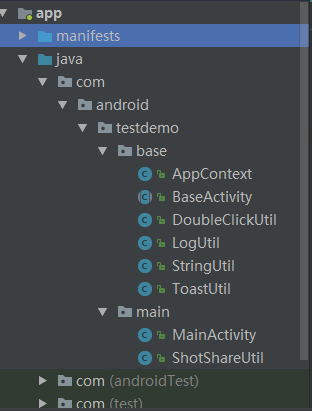
运行效果图
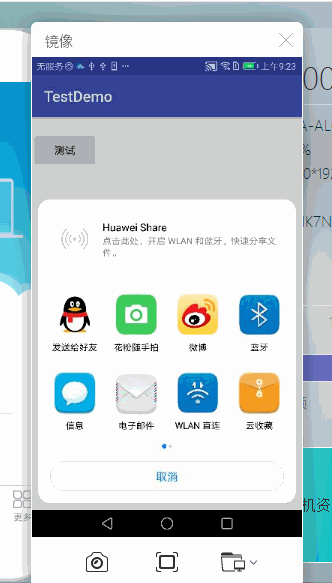
Android实现截图分享qq,微信
注:本文著作权归作者,由demo大师代发,拒绝转载,转载需要作者授权