项目中要用PostgreSQL,所以专门学习了一下如何安装和调试postgresql,此博文用来记录自己的安装和调试过程,安装环境是centos7。
首先尝试了yum安装,因为毕竟yum安装简单粗暴,官网的安装指导地址:
https://www.postgresql.org/download/linux/redhat/
安装了半天,报错,以为是自己的yum源有问题,换了几个,还是不行,所以只能放弃这种安装方式。
接下来尝试源码编译安装,我们首先从官网取Source,官网在这里:
https://www.postgresql.org/ftp/source/
打开如下:
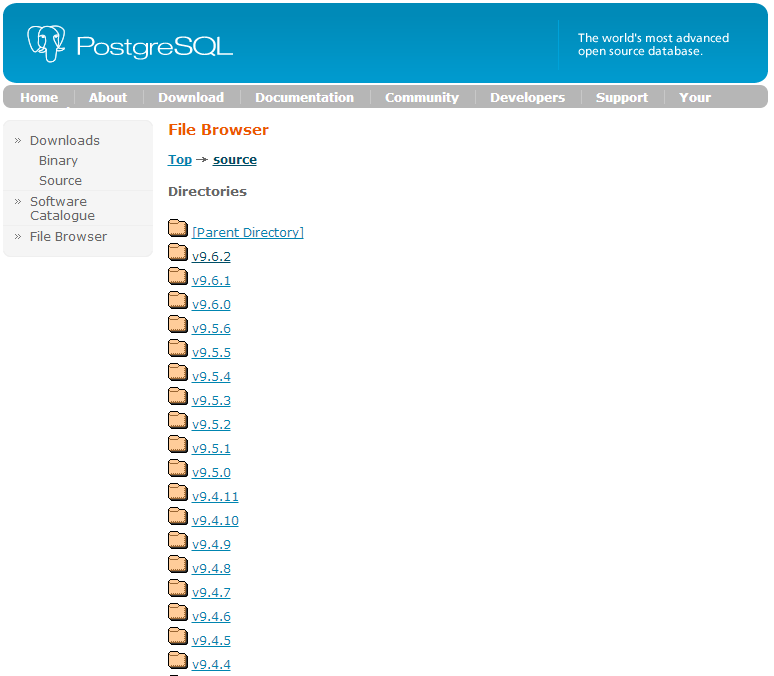
目前已经最新的版本已经到10了,但最新的稳定版是9.6,所以我下载就是9.6这个版本,执行下面命令下载:
wget https://www.postgresql.org/ftp/source/v9.6.2/
取到source后,准备开始编译安装。
这里需要注意的postgresql编译需要预装一些工具。除了make、gcc(GNU编译器套件)这些基本必备的工具,还要有zlib、bison等等,也不用提前装,反正安装过程中缺少什么再装就好了。
取到源码,先解压:
tar -zxvf postgresql-9.6.2.tar.gz
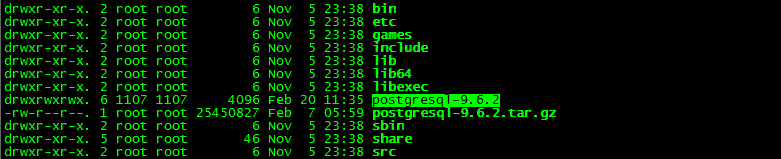
进入postgresql-9.6.2文件夹:
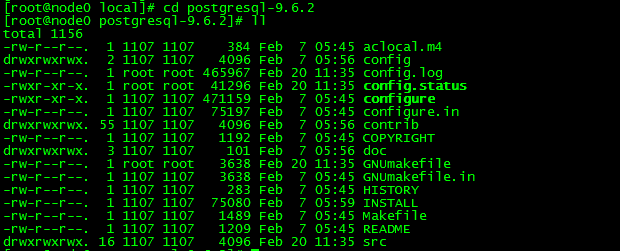
再执行下面指令:
export CFLAGS = "-g -Wall -Wmissing-prototypes -Wpointer-arith -Wdeclaration-after-statement -Wendif-labels -Wformat-security -fno-strict-aliasing -fwrapv"
然后再执行下列指令
./configure --prefix=/opt/psql --with-perl --with-tcl --with-python --with-openssl --with-pam --without-ldap --with-libxml --with-libxslt --enable-thread-safety --with-wal-blocksize=16 --with-blocksize=16 --enable-dtrace --enable-debug
其中--prefix是指定软件的安装路径,--with选项是指安装本文件依赖的库文件。如有不清楚可以自己学习下configure命令的相关参数。
运行之后,会出现报错,我这个报的错还挺多,我都贴上来,供大家参考一下:
问题1: checking for dtrace... no configure: error: dtrace not found 解决方法: yum search dtrace Loaded plugins: fastestmirror, refresh-packagekit, security Loading mirror speeds from cached hostfile * base: mirrors.163.com * extras: mirrors.163.com * updates: mirrors.163.com =============================================================================================== Matched: dtrace =============================================================================================== systemtap-sdt-devel.i686 : Static probe support tools systemtap-sdt-devel.x86_64 : Static probe support tools 找到了,就安装,我是64位的,安装第二个 [root@localhost postgresql-9.3.5]# yum install -y systemtap-sdt-devel.x86_64 问题2: checking for flags to link embedded Perl... Can't locate ExtUtils/Embed.pm in @INC (@INC contains: /usr/local/lib64/perl5 /usr/local/share/perl5 /usr/lib64/perl5/vendor_perl /usr/share/perl5/vendor_perl /usr/lib64/perl5 /usr/share/perl5 .). BEGIN failed--compilation aborted. no configure: error: could not determine flags for linking embedded Perl. This probably means that ExtUtils::Embed or ExtUtils::MakeMaker is not installed. 解决方法: yum install perl-ExtUtils-Embed -y 问题3: configure: error: could not determine flags for linking embedded Perl. This probably means that ExtUtils::Embed or ExtUtils::MakeMaker is not installed. 解决方法: yum install perl-ExtUtils-Embed 问题4: configure: error: readline library not found If you have readline already installed, see config.log for details on the failure. It is possible the compiler isn't looking in the proper directory. Use --without-readline to disable readline support. 解决方法: yum install readline readline-devel 问题5: checking for inflate in -lz... no configure: error: zlib library not found If you have zlib already installed, see config.log for details on the failure. It is possible the compiler isn't looking in the proper directory. Use --without-zlib to disable zlib support. 解决方法: yum install zlib zlib-devel 问题6: checking for CRYPTO_new_ex_data in -lcrypto... no configure: error: library 'crypto' is required for OpenSSL 解决方法: yum install openssl openssl-devel 问题7: checking for pam_start in -lpam... no configure: error: library 'pam' is required for PAM 解决方法: yum install pam pam-devel 问题8: checking for xmlSaveToBuffer in -lxml2... no configure: error: library 'xml2' (version >= 2.6.23) is required for XML support 解决方法: yum install libxml2 libxml2-devel 问题9: checking for xsltCleanupGlobals in -lxslt... no configure: error: library 'xslt' is required for XSLT support 解决方法: yum install libxslt libxslt-devel 问题10: configure: error: Tcl shell not found 解决方法: yum install tcl tcl-devel 问题11: checking for ldap.h... no configure: error: header file is required for LDAP 解决方法: yum install openldap openldap-devel 问题12: checking for Python.h... no configure: error: header file <Python.h> is required for Python 解决方法: yum install python python-devel
以上这些依赖库都安装成功后,再运行上面的configure命令,就能成功啦。
接下来就是编译安装啦:
make && make install
这两个命令可能会比较慢,执行完成后,会提示成功。
然后你就会发现在/opt/目录下找到你安装的psql了
其中:
/opt/psql/bin里面放的是可执行命令,比如createdb之类的;
/opt/psql/lib里面放的是库文件;
/opt/psql/include里面放的是头文件;
/opt/psql/share是相关的资源文件。
这些文件如果在configure命令中没有指定--prefix的话,会安装到/usr/local/目录下,以后要删除的时候就要一个个找了,比较麻烦。
好的 我们安装好了postgresql程序,接下来进行配置。
为了安全考虑,postgresql不允许使用root用户操作数据库,我们在系统中为使用postgresql添加一个用户postgres:
adduser postgres
创建密码:
passwd postgres
然后切换到postgres用户下面:
su - postgres
编辑/home/postgres下的.bash_profile
设置以下的环境变量
export PGHOME=/opt/psql (这个就是我们的安装目录) export PGDATA=~/data (数据存放的目录,这个看你高兴了,不要求一定放在这里) export PATH=$PATH:$HOME/bin:$PGHOME/bin
然后source一下
source ~/.bash_profile
使环境变量生效。
接下来初始化数据库,使用initdb命令(如果提示command not found,那么很有可能是你上面的PGHOME设置错误或者没有source一下)
#初始化数据库 initdb
数据库的初始化完成后运行:
pg_ctl start
启动postgres数据库实例。此时你就可以使用:
ps -ef | grep postgres
现在我们可以进入数据库,使用如下命令:
psql -h 127.0.0.1 -d postgres -U postgres

如果我们比较懒,不想每次登录手动启动psql,那么设置下psql开机启动。
PostgreSQL的开机自启动脚本位于PostgreSQL源码目录的contrib/start-scripts路径下:

linux文件即为自启动脚本。
1)修改linux文件属性,添加X属性(这里如果提示无权限的话,切换到root用户进行操作)
chmod a+x linux
2) 复制linux文件到/etc/init.d目录下,更名为postgresql
cp linux /etc/init.d/postgresql
3)修改/etc/init.d/postgresql文件的两个变量
prefix设置为postgresql的安装路径:/opt/psql
PGDATA设置为postgresql的数据目录路径:/home/postgres/data
执行service postgresql start,就可以启动PostgreSQL服务
4) 执行service postgresql start,就可以启动PostgreSQL服务
service postgresql start
5)设置postgresql服务开机自启动
chkconfig --add postgresql
执行上面的命令,就可以实现postgresql服务的开机自启动。
接下来就是PostgreSQL的远程连接设置
1) 设置远程访问认证机制
编辑/home/postgres/PGHOME/pg_dat/pg_hba.conf 文件:
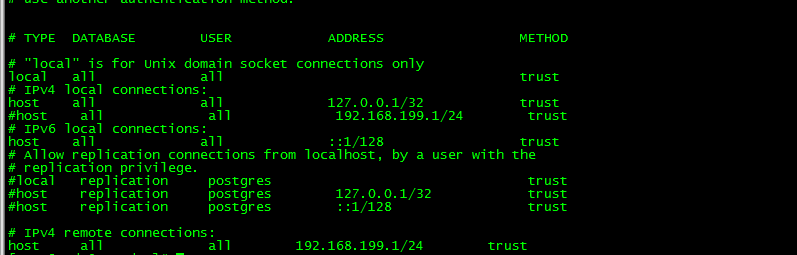
说明:
每一行有五个字段,
# TYPE DATABASE USER CIDR-ADDRESS METHOD
分别是:连接类型、可使用的数据库名、使用者、DIDR地址、和验证方法等五项。
在该配置文件中的加上图中最后两行 IPv4 remote connections的配置,把该网段的IP配置进去,就可以。
2. 改监听地址
默认下,POSTGRESQL只接受本地服务,要接受远程服务,需改postgresql.conf 文件listen_address = *
配置完后,重新启动一下数据库,既可以进行远程访问数据库了。
以上是我安装配置PostgreSQL的大概过程,后续遇到的问题会在文章中持续更新,有错误欢迎提出指正,谢谢~